
Product
Introducing Rust Support in Socket
Socket now supports Rust and Cargo, offering package search for all users and experimental SBOM generation for enterprise projects.

desto lets you run and manage your bash and Python scripts in the background (inside tmux sessions) through a simple web dashboard. Launch scripts, monitor their and your system's status, view live logs, and control sessions—all from your browser.
The key features are:
One-click session control: Launch, monitor, and stop tmux sessions from your browser.
🐚 Bash & 🐍 Python support: Run both bash (.sh) and Python (.py) scripts seamlessly.
Script management: Use your existing scripts, write new ones, edit, save, or delete them directly in the dashboard.
Live log viewer: Watch script output in real time and view logs for each session.
Live system stats: See real-time CPU, memory, and disk usage at a glance.
Scheduling: Schedule scripts or script chains to launch at a specific date and time.
Script chaining: Queue multiple scripts to run sequentially in a single session.
Session history: Redis integration for persistent session tracking and history. See what is Redis →
Scheduled job control: Manage scheduled jobs with a dedicated table—cancel any scheduled job with a click.
Session & log cleanup: Clear session history and delete logs for all or selected sessions.
Persistent script & log storage: Scripts and logs are saved in dedicated folders for easy access.
🖥️ Command-line interface: Manage sessions, view logs, and control scripts from the terminal with our modern CLI. Learn more →
🎬 Demo

desto Overview
When you start desto, it creates desto_scripts/ and desto_logs/ folders in your current directory. Want to use your own locations? Just change these in the settings, or set the DESTO_SCRIPTS_DIR and DESTO_LOGS_DIR environment variables.
Your scripts show up automatically—no setup needed. Both .sh (bash) and .py (Python) scripts are supported with automatic detection and appropriate execution. Ready to launch? Just:
tmux session
If you want to compose a new script, you can do it right here, or simply just paste the output of your favorite LLM :) Choose between bash and Python templates with syntax highlighting and smart defaults.

More settings to be added!


The fastest way to ship desto is by using Docker Compose 🚢
You only need Docker and Docker Compose installed on your machine. If you don't have them yet, you can find installation instructions on the Docker website and Docker Compose documentation (or follow your favorite LLM's instructions 😉).
Start desto in just a few steps:
Clone the repository and go to it's main directory
git clone https://github.com/kalfasyan/desto.git && cd desto
Start the application with Docker Compose
docker compose up -d
✅ Done! 🎉
You’re all set—your desto dashboard is now running at:
🌐 http://localhost:8809
# Start the app in background (Docker Compose)
docker compose up -d
# View logs (Docker Compose)
docker compose logs -f
# Stop and remove services (Docker Compose)
docker compose down
# Rebuild and start (Docker Compose)
docker compose up -d --build
# Run the container directly (plain Docker)
docker run -d -p 8809:8809 \
-v $PWD/desto_scripts:/app/desto_scripts \
-v $PWD/desto_logs:/app/desto_logs \
--name desto-dashboard \
desto:latest
# View logs (plain Docker)
docker logs -f desto-dashboard
# Stop and remove the container (plain Docker)
docker stop desto-dashboard && docker rm desto-dashboard
uv or pipIf you are not familiar with uv, you may visit uv's official website for more information.
uv is a super-fast Python package manager and virtual environment tool, written in Rust. It helps you manage dependencies, create isolated environments, and install packages much faster than traditional tools like pip.
Check pyproject.toml
Install tmux and at
sudo apt install tmux at
sudo dnf install tmux at
sudo pacman -S tmux at
Note: The at package is required for scheduling features. If you don't plan to use script scheduling, you can skip installing at.
Install desto
(Recommended) With uv, simply run:
uv add desto
This will install desto in your project ✅
Or if you don't have a project yet, you can set up everything with uv:
Install uv by following the instructions on the official site.
Create and set up your project:
mkdir myproject && cd myproject
uv init
uv venv
source .venv/bin/activate
uv add desto
Done!
With pip:
pip install desto
Run the Application
desto
🎉 Done!
Open your browser and visit: http://localhost:8809 🚀
desto Installation as a uv Tool (includes CLI)# Install desto CLI globally
uv tool install desto
# Or install from source
cd /path/to/desto
uv tool install . --force
This installs two executables:
desto - Web dashboarddesto-cli - Command-line interface (work in progress)# Check system status
desto-cli doctor
# List all sessions
desto-cli sessions list
# Start a new session
desto-cli sessions start "my-task" "python my_script.py"
# View session logs
desto-cli sessions logs "my-task"
# Kill a session
desto-cli sessions kill "my-task"
# List all scripts
desto-cli scripts list
# Create new script
desto-cli scripts create "my_script" --type python
# Edit script in $EDITOR
desto-cli scripts edit "my_script"
# Run script in tmux session
desto-cli scripts run "my_script"
# Run script directly
desto-cli scripts run "my_script" --direct
The CLI provides the same functionality as the web interface but optimized for terminal use, including rich formatting, real-time log viewing, and comprehensive session management.
This work is licensed under a Creative Commons Attribution 4.0 International License.
desto makes handling tmux sessions and running scripts approachable for everyone—no terminal gymnastics required!
FAQs
tmux session manager
We found that desto demonstrated a healthy version release cadence and project activity because the last version was released less than a year ago. It has 1 open source maintainer collaborating on the project.
Did you know?

Socket for GitHub automatically highlights issues in each pull request and monitors the health of all your open source dependencies. Discover the contents of your packages and block harmful activity before you install or update your dependencies.

Product
Socket now supports Rust and Cargo, offering package search for all users and experimental SBOM generation for enterprise projects.
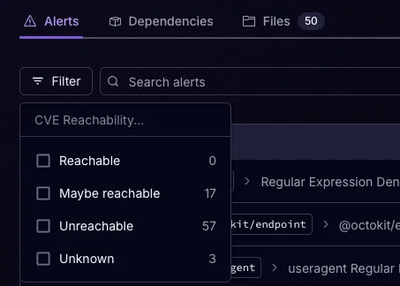
Product
Socket’s precomputed reachability slashes false positives by flagging up to 80% of vulnerabilities as irrelevant, with no setup and instant results.
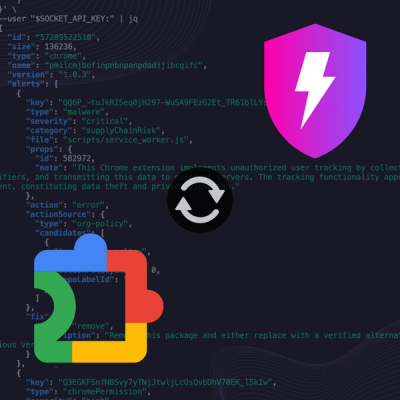
Product
Socket is launching experimental protection for Chrome extensions, scanning for malware and risky permissions to prevent silent supply chain attacks.