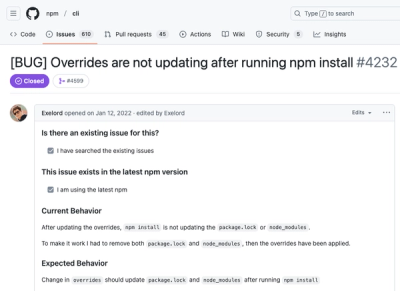docopt-ng creates beautiful command-line interfaces





docopt-ng is a fork of the original docopt, now maintained by the
jazzband project. Now with maintenance, typehints, and complete test coverage!
docopt-ng helps you create beautiful command-line interfaces:
"""Naval Fate.
Usage:
naval_fate.py ship new <name>...
naval_fate.py ship <name> move <x> <y> [--speed=<kn>]
naval_fate.py ship shoot <x> <y>
naval_fate.py mine (set|remove) <x> <y> [--moored | --drifting]
naval_fate.py (-h | --help)
naval_fate.py --version
Options:
-h --help Show this screen.
--version Show version.
--speed=<kn> Speed in knots [default: 10].
--moored Moored (anchored) mine.
--drifting Drifting mine.
"""
from docopt import docopt
if __name__ == "__main__":
argv = ["ship", "Guardian", "move", "100", "150", "--speed=15"]
arguments = docopt(__doc__, argv)
print(arguments)
results in:
{'--drifting': False,
'--help': False,
'--moored': False,
'--speed': '15',
'--version': False,
'<name>': ['Guardian'],
'<x>': '100',
'<y>': '150',
'mine': False,
'move': True,
'new': False,
'remove': False,
'set': False,
'ship': True,
'shoot': False}
Beat that! The option parser is generated based on the docstring above
that is passed to docopt function. docopt parses the usage pattern
("Usage: ...") and option descriptions (lines starting with dash
"-") and ensures that the program invocation matches the usage
pattern; it parses options, arguments and commands based on that. The
basic idea is that a good help message has all necessary information in
it to make a parser.
Also, PEP 257 recommends
putting help message in the module docstrings.
Installation
Use pip:
python -m pip install docopt-ng
docopt-ng is tested with Python 3.7+.
API
def docopt(
docstring: str,
argv: list[str] | str | None = None,
default_help: bool = True,
version: Any = None,
options_first: bool = False,
) -> ParsedOptions:
docopt takes a docstring, and 4 optional arguments:
-
docstring is a string that contains a help message that will be
used to create the option parser.
The simple rules of how to write such a help message
are given in next sections. Typically you would just use __doc__.
-
argv is an optional argument vector; by default docopt uses the
argument vector passed to your program (sys.argv[1:]).
Alternatively you can supply a list of strings like
["--verbose", "-o", "hai.txt"], or a single string that will be split
on spaces like "--verbose -o hai.txt".
-
default_help, by default True, specifies whether the parser should
automatically print the help message (supplied as doc) and
terminate, in case -h or --help option is encountered (options
should exist in usage pattern, more on that below). If you want to
handle -h or --help options manually (as other options), set
help=False.
-
version, by default None, is an optional argument that specifies
the version of your program. If supplied, then, (assuming
--version option is mentioned in usage pattern) when parser
encounters the --version option, it will print the supplied
version and terminate. version could be any printable object, but
most likely a string, e.g. "2.1.0rc1".
Note, when docopt is set to automatically handle -h, --help
and --version options, you still need to mention them in usage
pattern for this to work. Also, for your users to know about them.
-
options_first, by default False. If set to True will disallow
mixing options and positional argument. I.e. after first positional
argument, all arguments will be interpreted as positional even if
the look like options. This can be used for strict compatibility
with POSIX, or if you want to dispatch your arguments to other
programs.
The return value is a simple dictionary with options, arguments and
commands as keys, spelled exactly like in your help message. Long
versions of options are given priority. Furthermore, dot notation is
supported, with preceeding dashes (-) and surrounding brackets (<>)
ignored, for example arguments.drifting or arguments.x.
Help message format
Help message consists of 2 parts:
-
Usage pattern, e.g.:
Usage: my_program.py [-hso FILE] [--quiet | --verbose] [INPUT ...]
-
Option descriptions, e.g.:
-h --help show this
-s --sorted sorted output
-o FILE specify output file [default: ./test.txt]
--quiet print less text
--verbose print more text
Their format is described below; other text is ignored.
Usage pattern format
Usage pattern is a substring of doc that starts with usage:
(case insensitive) and ends with a visibly empty line. Minimum
example:
"""Usage: my_program.py
"""
The first word after usage: is interpreted as your program's name. You
can specify your program's name several times to signify several
exclusive patterns:
"""Usage: my_program.py FILE
my_program.py COUNT FILE
"""
Each pattern can consist of the following elements:
- <arguments>, ARGUMENTS. Arguments are specified as
either upper-case words, e.g.
my_program.py CONTENT-PATH or words
surrounded by angular brackets: my_program.py <content-path>.
- --options. Options are words started with dash (
-), e.g.
--output, -o. You can "stack" several of one-letter options,
e.g. -oiv which will be the same as -o -i -v. The options can
have arguments, e.g. --input=FILE or -i FILE or even -iFILE.
However it is important that you specify option descriptions if you
want your option to have an argument, a default value, or specify
synonymous short/long versions of the option (see next section on
option descriptions).
- commands are words that do not follow the described above
conventions of
--options or <arguments> or ARGUMENTS, plus two
special commands: dash "-" and double dash "--" (see below).
Use the following constructs to specify patterns:
- [ ] (brackets) optional elements. e.g.:
my_program.py [-hvqo FILE]
- ( ) (parens) required elements. All elements that are not
put in [ ] are also required, e.g.:
my_program.py --path=<path> <file>... is the same as
my_program.py (--path=<path> <file>...). (Note, "required options"
might be not a good idea for your users).
- | (pipe) mutually exclusive elements. Group them using (
) if one of the mutually exclusive elements is required:
my_program.py (--clockwise | --counter-clockwise) TIME. Group them
using [ ] if none of the mutually-exclusive elements are
required: my_program.py [--left | --right].
- ... (ellipsis) one or more elements. To specify that
arbitrary number of repeating elements could be accepted, use
ellipsis (
...), e.g. my_program.py FILE ... means one or more
FILE-s are accepted. If you want to accept zero or more elements,
use brackets, e.g.: my_program.py [FILE ...]. Ellipsis works as a
unary operator on the expression to the left.
- [options] (case sensitive) shortcut for any options. You can
use it if you want to specify that the usage pattern could be
provided with any options defined below in the option-descriptions
and do not want to enumerate them all in usage-pattern.
- "
[--]". Double dash "--" is used by convention to separate
positional arguments that can be mistaken for options. In order to
support this convention add "[--]" to your usage patterns.
- "
[-]". Single dash "-" is used by convention to signify that
stdin is used instead of a file. To support this add "[-]" to
your usage patterns. "-" acts as a normal command.
If your pattern allows to match argument-less option (a flag) several
times:
Usage: my_program.py [-v | -vv | -vvv]
then number of occurrences of the option will be counted. I.e.
args["-v"] will be 2 if program was invoked as my_program -vv.
Same works for commands.
If your usage patterns allows to match same-named option with argument
or positional argument several times, the matched arguments will be
collected into a list:
Usage: my_program.py <file> <file> --path=<path>...
I.e. invoked with
my_program.py file1 file2 --path=./here --path=./there the returned
dict will contain args["<file>"] == ["file1", "file2"] and
args["--path"] == ["./here", "./there"].
Option descriptions format
Option descriptions consist of a list of options that you put below
your usage patterns.
It is necessary to list option descriptions in order to specify:
- synonymous short and long options,
- if an option has an argument,
- if option's argument has a default value.
The rules are as follows:
-
Every line in doc that starts with - or -- (not counting
spaces) is treated as an option description, e.g.:
Options:
--verbose # GOOD
-o FILE # GOOD
Other: --bad # BAD, line does not start with dash "-"
-
To specify that option has an argument, put a word describing that
argument after space (or equals "=" sign) as shown below. Follow
either <angular-brackets> or UPPER-CASE convention for
options' arguments. You can use comma if you want to separate
options. In the example below, both lines are valid, however you are
recommended to stick to a single style.:
-o FILE --output=FILE # without comma, with "=" sign
-i <file>, --input <file> # with comma, without "=" sign
-
Use two spaces to separate options with their informal description:
--verbose More text. # BAD, will be treated as if verbose option had
# an argument "More", so use 2 spaces instead
-q Quit. # GOOD
-o FILE Output file. # GOOD
--stdout Use stdout. # GOOD, 2 spaces
-
If you want to set a default value for an option with an argument,
put it into the option-description, in form
[default: <my-default-value>]:
--coefficient=K The K coefficient [default: 2.95]
--output=FILE Output file [default: test.txt]
--directory=DIR Some directory [default: ./]
-
If the option is not repeatable, the value inside [default: ...]
will be interpreted as string. If it is repeatable, it will be
splited into a list on whitespace:
Usage: my_program.py [--repeatable=<arg> --repeatable=<arg>]
[--another-repeatable=<arg>]...
[--not-repeatable=<arg>]
# will be ["./here", "./there"]
--repeatable=<arg> [default: ./here ./there]
# will be ["./here"]
--another-repeatable=<arg> [default: ./here]
# will be "./here ./there", because it is not repeatable
--not-repeatable=<arg> [default: ./here ./there]
Examples
We have an extensive list of
examples
which cover every aspect of functionality of docopt-ng. Try them
out, read the source if in doubt.
Development
We would love to hear what you think about docopt-ng on our
issues page. Make pull requests, report bugs, and suggest ideas.
To setup your dev environment, fork this repo and clone it locally.
We use pdm to
manage the project, so install that first.
Then install dev requirements and the package itself as editable, then
install the pre-commit hooks:
pdm sync -d -G dev
pdm run pre-commit install
Useful testing, linting, and formatting commands:
pdm run pytest
pdm run black .
pdm run ruff .