
Security News
CISA Rebuffs Funding Concerns as CVE Foundation Draws Criticism
CISA denies CVE funding issues amid backlash over a new CVE foundation formed by board members, raising concerns about transparency and program governance.
FileSystemPro is a powerful toolkit designed to handle file and directory operations with ease and efficiency across various operating systems.
FileSystem is a powerful toolkit designed to handle file and directory operations with ease and efficiency across various operating systems.
This section will guide you through setting up the environment required to run FileSystem Pro effectively. Follow the steps below to ensure a smooth installation and configuration.
It's recommended to use Python 3.8 or later to use FileSystem Pro. You can download the latest version of Python at python.org.
Don't forget to upgrade pip:
pip install --upgrade pip
And install FileSystem Pro:
pip install filesystempro
Clone this repository to your local machine using:
git clone https://github.com/hbisneto/FileSystemPro.git
Install setuptools / Upgrade setuptools
pip install --upgrade setuptools
[!NOTE] Note: FileSystem Pro requires setuptools 69.5.1 or later.
Python environment typically targets setuptools version 49.x.
Install wheel / Upgrade wheel
pip install --upgrade wheel
FileSystem provides a comprehensive suite of methods for managing and interacting with various directories and user folders across multiple operating systems. It intelligently identifies the user's operating system—Linux, macOS, or Windows—and configures file paths for essential directories like Desktop, Documents, Downloads, Music, Pictures, Public, and Videos. Leveraging Python's built-in libraries such as os, sys, and getpass, it ensures cross-platform compatibility and accurate path retrieval. For Windows environments, it uses the winreg module to query the Windows registry, ensuring the paths to these directories are accurately retrieved based on the system's registry settings. This makes FileSystem a versatile and reliable tool for any file management needs.
FileSystemPro introduces a range of features and enhancements to help you manage and monitor your system's devices more efficiently.
winreg module to retrieve accurate paths from the Windows registry. It defines paths for the current user's home, Desktop, Documents, Downloads, Music, Pictures, Public, and Videos folders by querying the Windows registry keys.import filesystem as fs
| Method | Description |
|---|---|
| CURRENT_LOCATION | Creates a string that represents the path to the current directory. (Where the application is running) |
| OS_SEPARATOR |
Prints the OS separator
'/' for macOS and Linux '\\' for Windows |
| USER_NAME | Creates a string that represents the username of the user currently logged in to the system. |
| user | Creates a string that represents the path to the current user's home directory. |
| desktop | Creates a string that represents the path to the current user's Desktop folder. |
| documents | Creates a string that represents the path to the current user's Documents folder. |
| downloads | Creates a string that represents the path to the current user's Downloads folder. |
| music | Creates a string that represents the path to the current user's Music folder. |
| pictures | Creates a string that represents the path to the current user's Pictures folder. |
| public | Creates a string that represents the path to the current user's Public folder. |
| videos | Creates a string that represents the path to the current user's Videos folder. |
| linux_templates | Creates a string that represents the path to the current user's Templates folder in Linux environment. |
| mac_applications | Creates a string that represents the path to the current user's Applications folder in macOS environment. |
| windows_applicationData | Creates a string that represents the path to the current user's Roaming folder inside AppData in Windows environment. |
| windows_favorites | Creates a string that represents the path to the current user's Favorites folder in Windows environment. |
| windows_localappdata | Creates a string that represents the path to the current user's Local folder inside AppData in Windows environment. |
| windows_temp | Creates a string that represents the path to the current user's Temp folder inside LocalAppData in Windows environment. |
The paths for Windows environment are retrieved using the winreg module to query the Windows registry for accurate and current folder locations. This ensures that paths such as Desktop, Documents, Downloads, Music, Pictures, Public, and Videos are accurately defined for the user based on the system's registry settings.
The following example shows how to get the Desktop directory path
import filesystem as fs
desk = fs.desktop
print(desk)
Output:
## On Linux
/home/YOU/Desktop
## On macOS
/Users/YOU/Desktop
## On Windows
C:\Users\YOU\Desktop
The Compression module is responsible for creating, extracting, and reading compressed archive files in tar and zip formats. It leverages Python's built-in tarfile and zipfile modules to handle these operations efficiently.
The Compression Module offers robust and versatile tools for managing file compression and extraction, whether you prefer the tar or zip format.
The Tarfile module offers robust and versatile tools for managing file compression and extraction, making it an essential tool for efficient file management.
The Zipfile module offers robust and versatile tools for managing file compression and extraction, making it an essential tool for efficient file management.
Create Tar Archive: This feature allows you to compress a single file, directory, or a list of files and directories into a tar archive. It efficiently bundles multiple files and directories into a single archive file, making it easier to manage and transport.
Extract Tar Archive: This feature enables you to extract files from a tar archive to a specified destination. You can choose to extract all files or only a specified list of files, providing flexibility in handling the contents of the archive.
Read Tar Archive: This feature allows you to read and list the contents of a tar archive without extracting them. It provides a convenient way to view the files and directories within the archive before deciding which ones to extract.
Create Zip Archive: This feature allows you to compress a single file, directory, or a list of files and directories into a zip archive. Similar to the tar archive creation, it bundles multiple files and directories into a single archive file, but in a different format.
Extract Zip Archive: This feature enables you to extract files from a zip archive to a specified destination. You can choose to extract all files or only a specified list of files, giving you control over which files to retrieve from the archive.
Read Zip Archive: This feature allows you to read and list the contents of a zip archive without extracting them. It provides a convenient way to inspect the files and directories within the archive before extraction, ensuring you have the information you need.
The Compression module in FileSystemPro provides a comprehensive set of functions to efficiently manage file compression and extraction, enhancing productivity and versatility in handling various file formats and archives
from filesystem import compression
| Method | Description |
|---|---|
| compression.tarfile.create_tar(fullpath_files, destination) | The function compresses files or directories into a TAR file. Returns a message indicating whether a single file/directory or a list of files/directories was compressed. |
| compression.tarfile.extract(tar_filename, destination, extraction_list=[]) | Extract files from a tar archive. It can extract all files or a specified list of files from the archive. Returns True if the extraction is successful, [FileSystem Pro]: File Not Found if the tar file is not found, False if a specified item in extraction_list is not found and Error Message if any other error occurs during extraction. |
| compression.tarfile.read_tar_archive(tar_filename) | Reads the contents of a TAR archive file and returns a list of the names of the files contained within it. |
| compression.zipfile.create_zip(fullpath_files, destination) | The function compresses files or directories into a ZIP file. Returns a message indicating whether a single file/directory or a list of files/directories was compressed. |
| compression.zipfile.extract(zip_path, destination, extraction_list=None) | Reads the contents of a ZIP file and extracts files based on the provided parameters. |
| compression.zipfile.read_zip_archive(zip_filename, show_compression_system_files=True) | Reads the contents of a ZIP file and returns a list of the names of the files contained within it. |
This code demonstrates how to use the create_zip function to create a ZIP archive using Compression
from filesystem import compression
compression.zipfile.create_zip('/path/to/file_or_directory', '/path/to/destination.zip')
This code demonstrates how to use the extract function to extract files from a ZIP archive using Compression.
from filesystem import compression
compression.zipfile.extract('/path/to/archive.zip', '/path/to/destination')
This code demonstrates how to use the read_zip_archive function to read the contents of a ZIP archive using Compression.
from filesystem import compression
contents = compression.zipfile.read_zip_archive('/path/to/archive.zip')
print(contents)
This code demonstrates how to use the create_tar function to create a TAR archive using Compression.
from filesystem import compression
compression.tar.create_tar('/path/to/file_or_directory', '/path/to/destination.tar')
This code demonstrates how to use the extract function to extract files from a TAR archive using Compression.
from filesystem import compression
compression.tar.extract('/path/to/archive.tar', '/path/to/destination')
This code demonstrates how to use the read_tar_archive function to read the contents of a TAR archive using Compression.
from filesystem import compression
contents = compression.tar.read_tar_archive('/path/to/archive.tar')
print(contents)
Console is a robust library designed to enable ANSI escape character sequences, which are used for generating colored terminal text and cursor positioning. This library is a key addition to FileSystemPro as a third-party library, enhancing the toolkit for developers who require consistent terminal styling across different operating systems.
Unlock the full potential of your Terminal with Console, a robust and feature-rich module that revolutionizes text styling and formatting.
These constants are used to control the appearance of text output in the terminal, including foreground and background colors, as well as text styles. By utilizing these constants, developers can enhance the readability and visual appeal of their terminal applications, ensuring a consistent experience across different operating systems.
from filesystem import console as fsconsole
| Constants | Colors |
|---|---|
| foreground | BLACK, RED, GREEN, YELLOW, BLUE, MAGENTA, CYAN, WHITE, RESET. |
| background | BLACK, RED, GREEN, YELLOW, BLUE, MAGENTA, CYAN, WHITE, RESET. |
| style | DIM, NORMAL, BRIGHT, RESET_ALL |
[!NOTE] Please note that GitHub (and PYPI) does not support colored text in README files. This is due to the limitations of the markdown language used in GitHub (and PYPI) READMEs, which does not have built-in support for text color changes.
The following example shows how to print some red foreground texts using Console
from filesystem import console as fsconsole
# This will print a spaced text to your print message
print(fsconsole.foreground.RED, "This is a warn message")
# This will print a no space text to your print message
print(fsconsole.foreground.RED + "This is another warn message")
# You can use f-string format to assign the color to your print
print(f'{fsconsole.foreground.RED}This is a new warn message{fsconsole.foreground.RESET}')
# This text will be printed without color (default)
print("This is a normal text")
Output:
This is a warn message
This is another warn message
This is a new warn message
This is a normal textThe following example shows how to print some blue background texts using Console
from filesystem import console as fsconsole
# This will print a spaced text to your print message
print(fsconsole.background.BLUE, 'This is a blue background message')
# This will print a no space text to your print message
print(fsconsole.background.BLUE + 'This is another blue background message')
# You can use f-string format to assign the color to your print
print(f'{fsconsole.background.BLUE}This is a new blue background message{fsconsole.background.RESET}')
# This text will be printed without color (default)
print('This is a normal text')
Output:
This is a blue background message
This is another blue background warn message
This is a new blue background message
This is a normal textThe following example shows how to print some texts with different backgrounds, foregrounds and styles using Console
# Prints a red foreground text
print(f'{fsconsole.foreground.RED}Some red text')
# Prints a red foreground text with a green background
print(f'{fsconsole.background.GREEN}And with a green background{fsconsole.style.RESET_ALL}')
# Prints a dim normal text with no background
print(f'{fsconsole.style.DIM}And in dim text{fsconsole.style.RESET_ALL}')
# Prints a normal text
print('Back to normal color')
Output:
Some red text
And with a green background
And in dim text
Back to normal color
Remember, for the color changes to work, your Terminal must support ANSI escape sequences, which are used to set the color. Not all Terminals do, so if you’re not seeing the colors as expected, that could be why.
The Device module includes powerful tools for managing and retrieving detailed information about your system's disks and CPU.
The Device module includes powerful tools for managing and retrieving detailed information about your system's disks and CPU, enhancing productivity and ensuring efficient system management in applications.
The Disks section of the Device module provides powerful tools for managing and retrieving detailed information about disk partitions, boot drive names, filesystem types, and storage metrics. It enhances productivity by simplifying disk management and ensuring efficient retrieval of disk-related information.
The CPU section of the Device module offers essential metrics and functionalities for monitoring CPU performance, including CPU usage percentage, CPU times, and the number of CPU cores. It empowers developers to efficiently manage and optimize CPU usage within their applications.
The Directory module in FileSystemPro brings a comprehensive set of methods that streamline and enhance directory management
from filesystem import device
| Method | Description |
|---|---|
| directory.combine(*args, paths=[]) | Combines a list of paths or arguments into a single path. If the first argument or the first element in the paths list is not an absolute path, it raises a ValueError. |
The following example check whether a directory exists within the file system and print the result using Directory
import filesystem as fs
from filesystem import directory as dir
documents_exists = dir.exists(fs.documents)
print(documents_exists)
Output:
True
The following example shows how to lists all directories in the specified path using Directory
import filesystem as fs
from filesystem import directory as dir
folder_list = dir.get_directories(fs.documents)
print(folder_list)
Output:
['Work', 'School', 'PicsBackups', 'Office Documents']
The following example shows how rename a folder using Directory
import filesystem as fs
from filesystem import directory as dir
new_name = dir.rename(f'{fs.documents}/MyFolder', f'{fs.documents}/NewFolder')
print(new_name)
Output:
True
The Directory module is a component of the FileSystemPro library that provides a collection of functions for handling directory-related operations. It simplifies tasks such as path manipulation, directory creation and deletion, and file retrieval within directories.
The Directory module simplifies directory-related tasks like path manipulation, directory creation and deletion, and file retrieval. It enhances productivity and ensures efficient directory management in applications.
The Directory module in FileSystemPro brings a comprehensive set of methods that streamline and enhance directory management
from filesystem import directory as dir
<tr>
<td>
directory.get_size(directory_path)
</td>
<td>
Calculates the total size of all files in the specified directory. The size is returned in bytes, KB, MB, GB, or TB, depending on the total size.
</td>
| Method | Description |
|---|---|
| directory.combine(*args, paths=[]) | Combines a list of paths or arguments into a single path. If the first argument or the first element in the paths list is not an absolute path, it raises a ValueError. |
| directory.create(path, create_subdirs = True) | Creates a directory at the specified path. If `create_subdirs` is True, all intermediate-level directories needed to contain the leaf directory will be created. After the directory is created, it returns the details of the created directory. |
| directory.delete(path, recursive=False) | Deletes a directory at the specified path. If `recursive` is True, the directory and all its contents will be removed. |
| directory.exists(path) | Checks if a directory exists at the specified path. |
| directory.get_directories(path, fullpath=True) | Create a list of directories within a specified path and returns either their full paths or just their names based on the fullpath parameter. Defaults to True. |
| directory.get_name(path) | Retrieves the name of the directory of the specified path. If the path has an extension, it is assumed to be a file, and the parent directory name is returned. If the path does not have an extension, it is assumed to be a directory, and the directory name is returned. |
| directory.get_parent(path) | Retrieves the parent directory from the specified path. |
| directory.get_parent_name(path) | Retrieves the parent directory name from the specified path. |
| directory.join(path1='', path2='', path3='', path4='', paths=[]) | Joins multiple directory paths into a single path. The function ensures that each directory path ends with a separator before joining. If a directory path does not end with a separator, one is added. |
| directory.move(source, destination, move_root=True) | The move function is designed to move files or directories from a source location to a destination. It provides flexibility by allowing you to specify whether intermediate-level subdirectories should be created during the move operation. |
| directory.rename(old_path, new_path) | Renames a directory from the old directory path to the new directory path. If the old directory path does not exist or is not a directory, the function returns False. |
The following example check whether a directory exists within the file system and print the result using Directory
import filesystem as fs
from filesystem import directory as dir
documents_exists = dir.exists(fs.documents)
print(documents_exists)
Output:
True
The following example shows how to lists all directories in the specified path using Directory
import filesystem as fs
from filesystem import directory as dir
folder_list = dir.get_directories(fs.documents)
print(folder_list)
Output:
['Work', 'School', 'PicsBackups', 'Office Documents']
The following example shows how rename a folder using Directory
import filesystem as fs
from filesystem import directory as dir
new_name = dir.rename(f'{fs.documents}/MyFolder', f'{fs.documents}/NewFolder')
print(new_name)
Output:
True
The File module is a comprehensive utility toolset that forms part of the FileSystemPro library. It provides a suite of functions designed to handle various file operations such as integrity checks, file creation, deletion, enumeration, and file splitting and reassembling.
The File module is packed with a variety of features aimed at simplifying and optimizing file management tasks. From calculating file integrity to creating, deleting, and managing files, these features are designed to provide robust solutions for handling all your file-related operations.
The Directory module in FileSystemPro brings a comprehensive set of methods that streamline and enhance directory management
from filesystem import file as fsfile
<tr>
<td>file.get_size(file_path)</td>
<td>
Calculates the size of a file at the specified path.
The size is returned in bytes, KB, MB, GB, or TB, depending on the size.
</td>
| Method | Description |
|---|---|
| file.append_text(file, text) | Appends UTF-8 encoded text to an existing file, or creates a new file if it does not exist. |
| file.calculate_checksum(file) | Calculates the SHA-256 checksum of a file. This function reads the file in binary mode and updates the hash in chunks to efficiently handle large files. |
| file.check_integrity(file, reference_file) | Compares the SHA-256 checksums of two files to verify their integrity. This function is useful for ensuring that a file has not been altered or corrupted by comparing it to a reference file. |
| file.create(file, data, overwrite=False, encoding="utf-8") | Creates a file at the specified path and writes data into it. If the file already exists, its contents can be either appended to or overwritten based on the overwrite parameter. The function then returns the details of the created file |
| file.create_binary_file(filename, data) | Creates a binary file at the specified filename and writes data into it. If the data is not of bytes type, it is first encoded to bytes. |
| file.delete(file) | Deletes a file at the specified path if it exists. |
| file.enumerate_files(file) | Enumerates all files in a given directory and its subdirectories. For each file and directory, it retrieves various attributes using the `wra.get_object` function. |
| file.exists(file) | Checks if a file exists at the specified path. |
| file.find_duplicates(path) | Finds duplicate files in a given directory and its subdirectories. A file is considered a duplicate if it has the same checksum as another file. |
| file.get_extension(file_path, lower=True) | Extracts the file extension from the given file path and returns it in lowercase or uppercase based on the `lower` parameter. |
| file.get_files(path, fullpath=True, extension=None) | Retrieves a list of files from the specified directory. Optionally, it can return the full path of each file and filter files by their extension. |
| file.move(source, destination, new_filename=None, replace_existing=False) | The move function moves a file from a source location to a destination location. If the destination file already exists, you can choose whether to replace it or keep the existing file. |
| file.rename(old_name, new_name) | Renames a file in a given directory from `old_name` to `new_name`. |
| file.reassemble_file(large_file, new_file) | Reassembles a file that was previously split into parts. The function checks for the existence of the split parts and reads each part, writing it to a new file. After all parts have been written to the new file, the function deletes the parts. |
| file.split_file(file, chunk_size = 1048576) | Splits a large file into smaller chunks. The function reads the file in chunks of a specified size and writes each chunk to a new file. The new files are named by appending `.fsp` and an index number to the original filename. |
The following example check the integrity of a file against a reference file and print the result using File
from filesystem import file as fsfile
integrity = fsfile.check_integrity("/path/to/file", "/path/to/reference_file")
print("Files are identical:", integrity)
Output:
Files are identical: True
The following example shows how to split a large file into 500 KB chunks using File
from filesystem import file as fsfile
is_split = fsfile.split_file("large_file.iso", 512000)
print(is_split)
Output:
True
The following example shows how to reassemble a file that was previously split into parts using File
from filesystem import file as fsfile
fsfile.reassemble_file("large_file.iso", "new_file.iso")
Output:
None output
Wrapper is a comprehensive toolkit that provides a set of utility functions specifically designed to facilitate file and directory operations. These operations may include creating, reading, updating, and deleting files or directories.
Wrapper is an integral part of the FileSystemPro library, designed to provide detailed information about files and directories. It includes functions for retrieving metadata and checking file extensions.
The Wrapper module in FileSystemPro brings a comprehensive set of methods that streamline and enhance file and directory management.
from filesystem import wrapper as wra
| Method | Description |
|---|---|
| wrapper.get_object(path) | This function takes a file or directory path as input and returns a dictionary containing various attributes of the file or directory. These attributes include the time of last modification, creation time, last access time, name, size, absolute path, parent directory, whether it's a directory or file or link, whether it exists, and its extension (if it's a file). |
| wrapper.has_extension(file_path) | Checks if the given file path has an extension. This function can return True or False based on the string, even if the file or directory does not exist. |
Checks if the given file path has an extension
from filesystem import wrapper as wra
bool_extension = wra.has_extension("/path/to/file.txt")
print(bool_extension)
Output
True
This will return True because the file has an extension (.txt).
Checks if the given file path has an extension
from filesystem import wrapper as wra
bool_extension = wra.has_extension("/path/to/file")
print(bool_extension)
Output
False
This will return False because the file does not have an extension.
Watcher serves as a monitoring system for the file system. It keeps track of any changes made within the file system, such as the creation of new files, modification of existing files, or deletion of files. This feature allows for real-time updates and can be particularly useful in scenarios where maintaining the integrity and up-to-date status of the file system is crucial.
Watcher could be useful in scenarios where you need to monitor changes to a file system, for example, in a backup system or a live syncing service.
Initialization: The constructor method init(self, root) initializes the Watcher object with a root directory to watch and saves the current state of the file system.
State Retrieval: The get_state(self, path) method returns a dictionary of all files in the given path with their metadata.
Change Detection: The diff(self) method compares the current state of the file system with the saved state to identify any changes (created, updated, or removed files) and returns a list of dictionaries with the metadata of changed files and the type of change.
String Representation: The str(self) method returns a string representation of the Watcher object.
The Wrapper module in FileSystemPro brings a comprehensive set of methods that streamline and enhance file and directory management.
from filesystem import watcher as wat
| Method | Description |
|---|---|
| init(self, root) | This is the constructor method that initializes the Watcher object with a root directory to watch. It also saves the current state of the file system in self.saved_state. |
| get_state(self, path): | This method returns a dictionary where the keys are the absolute paths of all files in the given path and the values are file metadata obtained from the wrapper.enumerate_files(path) function. |
| diff(self) | This method compares the current state of the file system with the saved state and identifies any changes (created, updated, or removed files). It returns a list of dictionaries where each dictionary contains the metadata of a changed file and an additional key "change" indicating the type of change. |
| str(self) | This method returns a string representation of the Watcher object. |
This Watcher example is designed to monitor changes in Documents directory and print out the changes as they occur.
# Native library
import time
from datetime import datetime
# FileSystemPro
import filesystem as fs
from filesystem import watcher as wat
# Create a new instance of Watcher class
watcher = wat.Watcher(f'{fs.documents}')
# Run `diff` method to get directory changes
while True:
changes = watcher.diff()
if changes:
print(f"Changes detected at: {datetime.now()}:")
for change in changes:
print(f"{change['abspath']} was {change['change']}")
time.sleep(5) # Awaits for 5 seconds before a new verification
Copyright © 2023–2024 Bisneto Inc. All rights reserved.
FAQs
FileSystemPro is a powerful toolkit designed to handle file and directory operations with ease and efficiency across various operating systems.
We found that filesystempro demonstrated a healthy version release cadence and project activity because the last version was released less than a year ago. It has 1 open source maintainer collaborating on the project.
Did you know?

Socket for GitHub automatically highlights issues in each pull request and monitors the health of all your open source dependencies. Discover the contents of your packages and block harmful activity before you install or update your dependencies.

Security News
CISA denies CVE funding issues amid backlash over a new CVE foundation formed by board members, raising concerns about transparency and program governance.
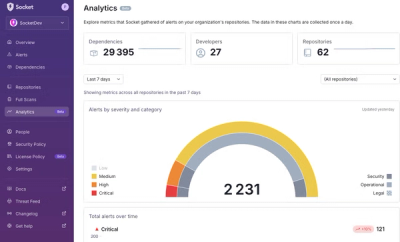
Product
We’re excited to announce a powerful new capability in Socket: historical data and enhanced analytics.
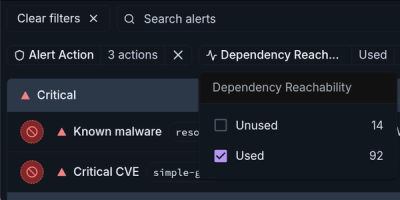
Product
Module Reachability filters out unreachable CVEs so you can focus on vulnerabilities that actually matter to your application.