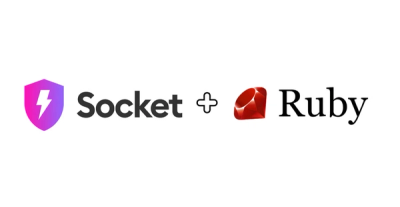
Product
Rubygems Ecosystem Support Now Generally Available
Socket's Rubygems ecosystem support is moving from beta to GA, featuring enhanced security scanning to detect supply chain threats beyond traditional CVEs in your Ruby dependencies.
Feature-rich Github-flavored Markdown to html python and command line interface.
A user-friendly python-module and command-line frontend to convert markdown to html. It uses GitHubs online Markdown-to-html-API by default (which requires internet connection), but comes with an option for offline conversion (which closely imitates GitHubs behavior), and any other python- or commandline tool can be plugged into it as well. Whatever you use it with is automatically extended with a ton of functionality, like more in- and output options, github-flavored CSS, formula support, advanced image caching and optimization, host-ready file- and image-placement, pdf-conversion, emoji shortcode support, TOC support and more.
Whilst its main purpose is the creation of static pages from markdown files, for example in conjunction with a static website builder or github actions if you host on Github, it can be very well-used for any other purpose.
Here is a (not necessarily extensive) list of its advantages and features:
$-formula-$ to use them), which GitHub usually doesn't. gh-md-to-html uses
LaTeX and dvisvgm if they are both installed (advantage: fast,
requires no internet), and otherwise the Codecogs EqnEditor (advantage: doesn't require
you to install 3 GB of LaTeX libraries) to achieve this.[[_TOC_]], {:toc} and [toc] at the beginning of an otherwise empty
line to create a table of content for the document, like GitLab-flavored markdown does, among others.In case you are looking for an alternative to Pandoc for converting markdown to PDF, here is a list of reasons why you could want to use gh-md-to-html instead of Pandoc for the job:
Whilst using pandoc to convert from markdown to pdf usually yields more beautiful results (pandoc uses LaTeX, after all), gh-md-to-html has its own set of advantages when it comes to quickly converting complex files for a homework assignment or other purposes where reliability weights more than beauty:
$-signs and what characters the formula may start with. These rules do not apply in some
common markdown editors like MarkText, though, which leads to lots of frustration when formulas that worked in the
editor don't work anymore when converting with pandoc (MarkText's own export-to-pdf-function sometimes fails on
formula-heavy files without an error message, though, which makes it even less reliable). The worst part is that,
whenever pandoc fails converting .md to .pdf because of this, it shows the line number of the error based on the
intermediate .tex-file instead of the input .md-file, which makes it difficult to find the problem's root.
As you might have guessed, gh-md-to-html couldn't care less about the amount of whitespace you start your formulas
with, leaving this decision up to you.To sum it up, pandoc's md-to-pdf-conversion acts quite unusual when it comes to images, nested lists, multiline bullet point entries, or formulas, and gh-md-to-html does not.
Use pip3 install gh-md-to-html to install directly from the python package index, or python3 -m pip install gh-md-to-html if
you are on Windows.
Both might require sudo on Linux, and you can optionally do
python3 -m pip install gh-md-to-html[pdf_export]
and install wkhtmltopdf (v0.12.6 or greater) to get the optional pdf-conversion feature and convert markdown files to pdf, and/or
python3 -m pip install gh-md-to-html[offline_conversion]
to get the optional offline-conversion feature up and running.
If you are on Windows, you might have to add wkhtmltopdf to your path in your current working directory in order to get pdf conversion to work, e.g. with PATH=%PATH%;c:/program files/wkhtmltopdf/bin or something similar, depending on your installation location.
If you want to access the interface with your command line, you can just supply
gh-md-to-html with the arguments documented in the help text (accessible with
gh-md-to-html -h and shown below). On windows, you must supply python3 -m gh_md_to_html with the corresponding
arguments.
If you want to access the interface via python, you can use
import gh_md_to_html
and then use gh_md_to_html.main() with the same arguments (and default values) you would
supply to the command line interface.
If you only want to imitate the conversion results yield by GitHub's REST API offline, but don't want image caching, formula support and fancy CSS styling, use
html_as_a_string = gh_md_to_html.core_converter.markdown(your_markdown_as_a_string)
in Python.
Usage: gh-md-to-html <input_name> <optional_arguments>
Default behavior:
By default, gh-md-to-html takes a markdown file name as an argument, and saves the generated HTMl in a file of the same name, with .html instead of .md.
Some quirks:
github-markdown-css/github-css.css (add -c to make it inline instead)../images (add -i to disable this).-w if you want to directly view it in a browser instead).ids and file-internal links are prefaced by user-content-, so you can embed the generated html in a bigger website without risking ID clashes.Some common use cases:
Through past issues, I realised that there are some very common use cases that most people seem to have for this module. Here are the most common ones, and which options and arguments to use for them:
-i -w --math false --box-width 25cm, though grip might be more efficient for this purpose.--toc to support GitLab's TOC syntax.--math true --emoji-support 0 --dont-make-images-links true.-i -c to have everything in one file.Converting markdown files from the web with --origin-type:
You might want to not only convert a local markdown file, but also a file from a GitHub repository, a web-hosted one, or the contents of a string. Simply downloading these or storing them in a file is often not enough, since their location on the web also influences how the links to images they reference must be resolved. Luckily, gh-md-to-html has got your back!
There is a number of different arguments you can use to describe what kind of file the input you gave references:
--origin-type file: The default; takes a (relative or absolute) file path--origin-type repo: Takes a pth to a markdown file in a github repository, in the format <user_name>/<repo_name>/<branch-name>/<path_to_markdown>.md.--origin-type web: Takes the url of a web-hosted markdown file.--origin-type string: Takes a string containing markdown.
Some of these options you use influences how image links within the markdown file are resolved; a later section of this README outlines this in detail.Fine-tuning what goes where:
gh-md-to-html is written with the goal of generating a host-ready static website for you, with your current working directory as its root. Aside from using -w to disable this and allow you to view the generated file directly in a browser, there are a number of options that allow you to fine-tune what goes where, and most popularly, change the root of the website.
There is no need to do so unless you want to for some reason, so don't bother reading this if you don't need to!
--website-root(or -w): Leaving this option empty, as discussed above, allows you to preview the generated html file directly in a browser (on most systems by double-clicking it) in case you don't want to host the generated html file, but you can also supply any directory that you want to use as the website's root to this. It defaults to your current working directory.--destination (or -d): The path, relative to --website-root, in which the generated html file is stored. By default, the website root is used for this.--image-paths (or -i): You can leave this empty to disable image caching, as described above (though this won't work in case you modified --origin-type), or supply a path relative to website-root to modify where images are stored. It defaults to images.image-paths-directory isn't automatically emptied between multiple runs of gh-md-to-html for this reason, to ensure that this optimization can be used cross-file when converting multiple files in a bulk.
--css-paths (or -c): You can leave this empty to disable storing the CSS in an external CSS file (useful e.g. if you want to convert only one file), as described above, or supply a path relative to website-root to modify where the CSS file (called github-css.css) will be stored.
The default is github-markdown-css.--output-name (or -n): The file name under which to store the generated html file in the destination-directory.
You can use <name> anywhere in this string, and it will automatically be replaced with the name of the markdown file, so, for example, gh-md-to-html inp.md -n "<name>-conv.html" will store the result in ino-conv.html (this doesn't work with --origin-type string, of course).-n print in order to simply write the output to STDOUT (print it on the console) instead of saving it anywhere.
The default value is <name>.html, so it adapts to your input file name.--output-pdf (or -p): The file in which to store the generated pdf.
You can use the <name>-syntax here as well. If the -p-option isn't used, no pdf will be generated (and you need to have followed the pdfkit & wkhtmltopdf installation instructions above to have this option work), but you can use -p without any arguments to have it use <name>.pdf as a sensitive file name default.exporting as pdf:
As mentioned above, you can export the generated HTML file as a pdf using the --output-pdf-option.
Doing so requires you to have wkhtmltopdf installed (the Qt-patched version), to add it to the PATH (if you are on Windows), and to have pdfkit installed (e.g. via pip3 install gh-md-to-html[offline_conversion]), but all of these requirements are already outlined above in the installation section.
There are some things worth noting here, though. First of all, DO NOT use this option if you have valuable information in a file called {yourpdfexportdestination}.html, where {yourpdfexportdestination} is what you supplied to -p, since this file will be temporarily overwritten in the process; furthermore, do not use -p at all if you are supplying untrusted input to the -x-option.
There are also some options specifically tailored for use with -p; these are currently:
--style-pdf (or -s): Set this to false to disable styling the generated PDF file with GitHub's CSS. You might want to do this because the border that GitHub's CSS draws around the page can look counterintuitive in PDFs, though doing so can also negatively influence the appearance of other parts, so use this with a grain of salt.changing which core markdown converter to use:
gh-md-to-html doesn't actually do all that much heavy lifting itself when it comes to parsing markdown and converting it to PDF; instead, it wraps around a so-called "core converter" that does the basic conversion according to the markdown spec, and builds its own options, features, customizations and styling on top of that. By default, the GitHub markdown REST API is used for that, since it comes closest to what GitHub does with its READMEs, but you can also give gh-md-to-html any other basic markdown converter to work with.
gh-md-to-html also comes with two build-in alternative core converters to use, that imitate GitHub's REST API as close as possible whilst adding their own personal touch to it.
Option to decide the core converter:
--core-converter (or -o): You can use this option to choose from a number of pre-defined core converters (see below) in case you want to differ from the default one.
You can also supply a bash command (on UNIX/Linux systems) to this, or a cmd.exe command on Windows, in which {md} stands as a placeholder for where the shell-escaped input markdown will be inserted by gh-md-to-html. For example,
gh-md-to-html inp.md -o "pandoc -f markdown -t html <<< {md}"
will use pandoc as its core converter.
You can also do so using multiple commands, like
gh-md-to-html -o "printf {md} >> temp.md; pandoc -f markdown -t html temp.md; rm temp.md",
as long as the result is printed to stdout.
If you use the Python-interface to gh-md-to-html, you can also supply any function that converts a markdown string into a html string to this argument.
Pre-defined core converters that you can easily supply to --core-converter as strings:
OFFLINE: Imitates GitHub's markdown REST API, but offline using mistune. This requires the optional dependencies for "offline_conversion" to be satisfied, by using pip3 install gh-md-to-html[offline_conversion] or pip3 install mistune>=2.0.0rc1.OFFLINE+: Behaves identical to OFFLINE, but it doesn't remove potentially harmful content like javascript and css like the GitHub REST API usually does. DO NOT USE THIS FEATURE unless you need a way to convert secure manually-checked markdown files without having all your inline js/styling stripped away!support for inline-formulas:
gh-md-to-html supports, by default, inline formulas (no matter which core converter, see above, you use).
This means that you can write a LaTeX formula between two dollar signs on the same line, and it will be replaced with an SVG image displaying said formula. For example,
$e = m \cdot c^2$
will add Einstein's famous formula as a svg image, well-aligned with the rest of the text surrounding it, into your document.
gh-md-to-html always tries to use your local LaTeX installation to do this conversion (advantage: fast and doesn't require internet).
However, if LaTeX or dvisvgm are not installed or it can't find them, it uses an online converter (advantage: doesn't require you to install 3 GB of LaTeX libraries) to achieve this.
You can use the following options to modify this behavior:
--math (or -m): Set this to false to disable formula rendering.--suppress-online-fallbacks: Set this to true to disable the online fallback for formula rendering, raising an error if its requirements aren't locally installed or can't be found for some reason.image caching and image compression:
As explained in-depth above, gh-md-to-html saves images so they can all be loaden from the same folder. This comes with the advantages of
In addition to these advantages, gh-md-to-html also allows you to set a level of image compression to use for these images. If you decide to do so, every image will be converted to JPEG (using a background color and quality settings of your liking), and images will be downscaled if the generated html states that they won't be needed at their full size anyways (you can make use of this e.g. by using <img>-tags directly in your document and supplying them with an explicit width or height value).
gh-md-to-html is also the only markdown converter capable of making use of the html srcset-attribute, which allows the generated document to reference several differently scaled versions of the same image, of whom the browser will then load the smallest large-enough one on smaller screen sizes, leading to great load reductions e.g. on mobile.
Enabling this feature can lead to further loading time reductions without sacrificing any visible image quality, which makes gh-md-to-html the best choice if you want to generate fast-loading websites from your image-heavy markdown files.
The option to use for all of this is
--compress-images.
and it accepts a piece of JSON data with the following attributes:
bg-color: the color to use as a background color when converting RGBA-images to jpeg (an RGB-format).
Defaults to "white" and accepts almost any HTML5 color-value ("#FFFFFF", "#ffffff", "white" and "rgb(255, 255, 255)" would've all been valid values).progressive: Save images as progressive jpegs.
Default is False.srcset: Save differently scaled versions of the image and provide them to the image in its srcset attribute.
Defaults to False.
Takes an array of different widths or True, which serves as a shortcut for "[500, 800, 1200, 1500, 1800, 2000]".quality: a value from 0 to 100 describing at which quality the images should be saved.
Defaults to 90.
If a specific size is specified for a specific image in the html, the image is always converted to the right size before reducing the quality.If this argument is left empty, no compression is used at all. If this argument is set to True, all default values are used. If it is set to json data and some values are omitted, the defaults ones are used for these.
You can also pass a dict instead of a string containing JSON data if you are using this option in the Python frontend.
Image compression won't work, for obvious reasons, if you use -i to disable image caching.
my personal choices:
GitHub-flavored markdown and markdown in general makes some unpopular choices, and gh-md-to-html, imitating it, also makes a lot of these. If your goal isn't to be as close as possible to (github-flavored) markdown, and you want to utilize the full power that gh-md-to-html offers to the fullest, I recommend the following (very opinionated) list of settings and options. Note that some of these aren't safe when converting user-generated content, though.
--math true: This is already enabled by default, so not really a recommendation, but you'll most likely want to have LaTeX math support in your file.--core-converter OFFLINE+: This converts the markdown files offline instead of using GitHub's REST API, and allows the use of unsafe things like inline code and every html you could wish for in your markdown file.--compress-images: There are many ways to finetune this options, but it allows for some great optimizations on the cached images, including the use of the HTML srcset-attribute, which no other markdown converter currently supports afaik.--box-width 25cm: You'll most likely want to limit the width of the box in which the generated website's content is displayed for reasons of readability, unless you plan to embed the generated html into a bigger html file.--toc true: This allows you to use [[_TOC_]] as a shortcut for a table of contents in the generated file.--dont-make-images-links true: By default, GitHub wraps every image into a link to the image source, unless the image is already wrapped into a different link. This option disables this behavior for more control over your image's links.--emoji-support 2: gh-md-to-html supports using emoji shortcodes, like :joy:, which are then replaced with emojis in the generated html file. --emoji-support 2 takes this one level further this by allowing you to use your own custom emojis, so :path/to/funny_image.png: will add funny_image.png as an emoji-sized emoji into the text.--soft-wrap-in-code-boxes true: By default, GitHub displays its multiline code boxes with a horizontal scrollbar if they are at a risk of overflowing. Use this option to have (imho more reasonable) soft-wrap in code boxes instead.Please note that the options are listed ordered by relevance, and all of them have sensible defaults, so don't feel overwhelmed by how many there are;
you can just read through them until you find what you where looking for, and safely ignore the rest.
Most of the options are meant to customize default behavior, so none of them are mandatory for most use cases.
usage: __main__.py [-h] [-t {file,repo,web,string}]
[-w WEBSITE_ROOT [WEBSITE_ROOT ...]]
[-d DESTINATION [DESTINATION ...]]
[-i [IMAGE_PATHS [IMAGE_PATHS ...]]]
[-c CSS_PATHS [CSS_PATHS ...]]
[-n OUTPUT_NAME [OUTPUT_NAME ...]]
[-p OUTPUT_PDF [OUTPUT_PDF ...]] [-s STYLE_PDF]
[-f FOOTER [FOOTER ...]] [-m MATH]
[-x EXTRA_CSS [EXTRA_CSS ...]]
[-o CORE_CONVERTER [CORE_CONVERTER ...]]
[-e COMPRESS_IMAGES [COMPRESS_IMAGES ...]]
[-b BOX_WIDTH [BOX_WIDTH ...]] [-a TOC]
MD-origin [MD-origin ...]
Convert markdown to HTML using the GitHub API and some additional tweaks with
python.
positional arguments:
MD-origin Where to find the markdown file that should be
converted to html
optional arguments:
-h, --help show this help message and exit
-t {file,repo,web,string}, --origin-type {file,repo,web,string}
In what way the MD-origin-argument describes the origin
of the markdown file to use. Defaults to file. The
options mean:
* file: takes a relative or absolute path to a file
* repo: takes a path to a markdown-file in a github
repository, such as <user_name>/<repo_name>/<branch-
name>/<path_to_markdown>.md
* web: takes an url to a markdown file
* string: takes a string containing the files content
-w WEBSITE_ROOT [WEBSITE_ROOT ...], --website-root WEBSITE_ROOT [WEBSITE_ROOT ...]
Only relevant if you are creating the html for a static
website which you manage using git or something similar.
--website-root is the directory from which you serve
your website (which is needed to correctly generate the
links within the generated html, such as the link
pointing to the css, since they are all root- relative),
and can be a relative as well as an absolute path.
Defaults to the directory you called this script from.
If you intent to view the html file on your laptop
instead of hosting it on a static site, website-root
should be a dot and destination not set. The reason the
generated html files use root-relative links to embed
images is that on many static websites,
https://foo/bar/index.html can be accessed via
https://foo/bar, in which case relative (non-root-
relative) links in index.html will be interpreted as
relative to foo instead of bar, which can cause images
not to load.
-d DESTINATION [DESTINATION ...], --destination DESTINATION [DESTINATION ...]
Where to store the generated html. This path is relative
to --website-root. Defaults to "".
-i [IMAGE_PATHS [IMAGE_PATHS ...]], --image-paths [IMAGE_PATHS [IMAGE_PATHS ...]]
Where to store the images needed or generated for the
html. This path is relative to website-root. Defaults to
the "images"-folder within the destination folder. Leave
this option empty to completely disable image
caching/downloading and leave all image links
unmodified.
-c CSS_PATHS [CSS_PATHS ...], --css-paths CSS_PATHS [CSS_PATHS ...]
Where to store the css needed for the html (as a path
relative to the website root). Defaults to the
"<WEBSITE_ROOT>/github-markdown-css"-folder.
-n OUTPUT_NAME [OUTPUT_NAME ...], --output-name OUTPUT_NAME [OUTPUT_NAME ...]
What the generated html file should be called like. Use
<name> within the value to refer to the name of the
markdown file that is being converted (if you don't use
"-t string"). You can use '-n print' to print the file
(if using the command line interface) or return it (if
using the python module), both without saving it.
Default is '<name>.html'.
-p OUTPUT_PDF [OUTPUT_PDF ...], --output-pdf OUTPUT_PDF [OUTPUT_PDF ...]
If set, the file will also be saved as a pdf file in the
same directory as the html file, using pdfkit, a python
library which will also need to be installed for this to
work. You may use the <name> variable in this value like
you did in --output-name. Do not use this with the -c
option if the input of the -c option is not trusted;
execution of malicious code might be the consequence
otherwise!!
-s STYLE_PDF, --style-pdf STYLE_PDF
If set to false, the generated pdf (only relevant if you
use --output-pdf) will not be styled using github's css.
-f FOOTER [FOOTER ...], --footer FOOTER [FOOTER ...]
An optional piece of html which will be included as a
footer where the 'hosted with <3 by github'-footer in a
gist usually is. Defaults to None, meaning that the
section usually containing said footer will be omitted
altogether.
-m MATH, --math MATH If set to True, which is the default, LaTeX-formulas
using $formula$-notation will be rendered.
-x EXTRA_CSS [EXTRA_CSS ...], --extra-css EXTRA_CSS [EXTRA_CSS ...]
A path to a file containing additional css to embed into
the final html, as an absolute path or relative to the
working directory. This file should contain css between
two <style>-tags, so it is actually a html file, and can
contain javascript as well. It's worth mentioning and
might be useful for your css/js that every element of
the generated html is a child element of an element with
id xxx, where xxx is "article-" plus the filename
(without extension) of:
* output- name, if output-name is not "print" and not
the default value.
* the input markdown file, if output- name is "print",
and the input type is not string. * the file with the
extra-css otherwise. If none of these cases applies, no
id is given.
-o CORE_CONVERTER [CORE_CONVERTER ...], --core-converter CORE_CONVERTER [CORE_CONVERTER ...]
The converter to use to convert the given markdown to
html, before additional modifications such as formula
support and image downloading are applied; this defaults
to using GitHub's REST API and can be
* on Unix/ any system with a cmd: a command containing
the string "{md}", where "{md}" will be replaced with an
escaped version of the markdown file's content, and
which returns the finished html. Please note that
commands for Unix-system won't work on Windows systems,
and vice versa etc.
* when using gh-md-to- html in python: A callable which
converts markdown to html, or a string as described
above.
* OFFLINE as a value to indicate that gh-md-to-html
should imitate the output of their builtin
md-to-html-converter using mistune. This requires the
optional dependencies for "offline_conversion" to be
satisfied, by using `pip3 install
gh-md-to-html[offline_conversion]` or `pip3 install
mistune>=2.0.0rc1`.
* OFFLINE+ behaves identical to OFFLINE, but it doesn't
remove potentially harmful content like javascript and
css like the GitHub REST API usually does. DO NOT USE
THIS FEATURE unless you need a way to convert secure
manually-checked markdown files without having all your
inline js stripped away!
-e COMPRESS_IMAGES [COMPRESS_IMAGES ...], --compress-images COMPRESS_IMAGES [COMPRESS_IMAGES ...]
Reduces load time of the generated html by saving all
images referenced by the given markdown file as jpeg.
This argument takes a piece of json data containing the
following information; if it is not used, no compression
is done:
* bg-color: the color to use as a background color when
converting RGBA-images to jpeg (an RGB-format). Defaults
to "white" and accepts almost any HTML5 color-value
("#FFFFFF", "#ffffff", "white" and "rgb(255, 255, 255)"
would've all been valid values).
* progressive: Save images as progressive jpegs. Default
is False.
* srcset: Save differently scaled versions of the image
and provide them to the image in its srcset attribute.
Defaults to False. Takes an array of different widths or
True, which serves as a shortcut for "[500, 800, 1200,
1500, 1800, 2000]".
* quality: a value from 0 to 100 describing at which
quality the images should be saved (this is done after
they are scaled down, if they are scaled down at all).
Defaults to 90. If a specific size is specified for a
specific image in the html, the image is always
converted to the right size. If this argument is left
empty, no compression is down at all. If this argument
is set to True, all default values are used. If it is
set to json data and values are omitted, the defaults
are also used. If a dict is passed instead of json data
(when using the tool as a python module), the dict is
used as the result of the json data.
-b BOX_WIDTH [BOX_WIDTH ...], --box-width BOX_WIDTH [BOX_WIDTH ...]
The text of the rendered file is always displayed in a
box, like GitHub READMEs and issues are. By default,
this box fills the entire screen (max-width: 100%), but
you can use this option to reduce its max width to be
more readable when hosted stand-alone; the resulting box
is always centered. --box-width accepts the same
arguments the css max-width attribute accepts, e.g. 25cm
or 800px.
-a TOC, --toc TOC Enables the use of `[[_TOC_]]`, `{:toc}` and `[toc]`
at the beginning of an otherwise empty line to create a
table of content for the document. These syntax are
supported by different markdown flavors, the most
prominent probably being GitLab-flavored markdown
(supports `[[_TOC_]]`), and since GitLab displays its
READMEs quite similar to how GitHub does it, this option
was added to improve support for GitLab- flavored
markdown.
As mentioned above, any image referenced in the markdown file is stored locally and referenced using a root-relative hyperlinks in the generated html. How the converter guesses the location of the image is shown in the following table, with the type of imagelink noted on the top and the type of input markdown noted on the left:
https:// or http:// | abs. filepath | rel. filepath | starting with / (e.g. /imagedir/image.png) | not starting with / (e.g. imagedir/image.png) | |
|---|---|---|---|---|---|
-t file | from the address | abs. filepath | rel. filepath (from where the .md-file lies) | - | - |
-t string | from the address | abs.filepath, but needs confirmation for security reasons | rel. filepath (to where the tool is called from), but needs confirmation for security reasons | - | - |
username/repo/dir/file.md -t repo | from the address | - | - | username/repo/imagedir/image.png | username/repo/dir/imagedir/image.png |
https://foo.com/bar/baz.md -t web | from the address | - | - | https://foo.com/image.png | https://foo.com/bar/image.png |
As with all of my projects, feedback (even if it is just something small like telling me your use case for my project, or telling me that you didn't like the README's structure, or telling me that you specifically liked one specific feature) is much appreciated, and helps me make this project better, even if it's something very tiny! You can just drop an issue with your feedback, short and non-formal, or even email me if you don't want to raise an issue for some reason. I do not plan on adding features in the future at the moment, but I am always open to fixing and tweaking existing features, documentation et cetera, and I would obviously love to hear your feature suggestions even if I do not plan on adding them in the near future.
I am generally very responsive when it comes to GitHub issues, and I take them very serious and try to solve them ASAP. If you run into bugs, weird behaviors, installation errors and the like whilst using my tool, don't hesitate to tell me in an issue, so I can fix the problem!
If you found this tool useful, please consider starring it on GitHub to show me your appreciation! I would also appreciate if you told me about issues you encountered even if you managed to fix them in your own copy of the code, so I can fix them in this repo, too.
gh-md-to-html for md-to-pdf conversion (under a gist about md-to-pdf conversion):
linkgh-md-to-html in another project's documentation:
linkThe icons were made by
.md-file.icon: Freepik from flaticon.com
.md-file.icon: Freepik from flaticon.com
arrow-icon: Font Awesome by Dave Gandy, licensed under Creative Commons Attribution-Share Alike 3.0 Unported
GitHub-icon: GitHub icon on Iconscout
DISCLAIMER: This module is neither written by Github, nor is it endorsed with Github, supported by Github, powered by Github or affiliated with Github. It only uses a public API provided by Github as well as a .css-file licensed by Github under the MIT license.
FAQs
Feature-rich Github-flavored Markdown to html python and command line interface.
We found that gh-md-to-html demonstrated a healthy version release cadence and project activity because the last version was released less than a year ago. It has 1 open source maintainer collaborating on the project.
Did you know?

Socket for GitHub automatically highlights issues in each pull request and monitors the health of all your open source dependencies. Discover the contents of your packages and block harmful activity before you install or update your dependencies.
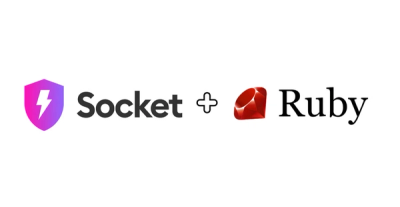
Product
Socket's Rubygems ecosystem support is moving from beta to GA, featuring enhanced security scanning to detect supply chain threats beyond traditional CVEs in your Ruby dependencies.

Research
The Socket Research Team investigates a malicious npm package that appears to be an Advcash integration but triggers a reverse shell during payment success, targeting servers handling transactions.

Security Fundamentals
The Socket Threat Research Team uncovers how threat actors weaponize shell techniques across npm, PyPI, and Go ecosystems to maintain persistence and exfiltrate data.