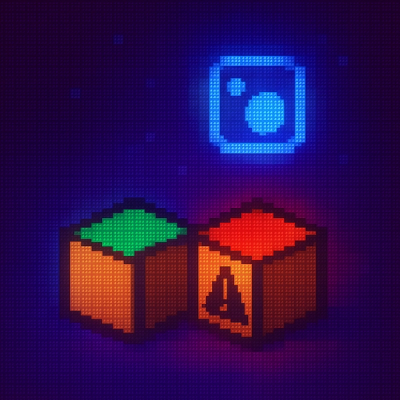GPTSpeak
GPTSpeak is a tool designed to convert text into high-quality audio files using OpenAI's Text-to-Speech (TTS) API. It can be used both as a command-line interface (CLI) tool and as a Python module. GPTSpeak provides functionality to play the generated audio files directly and concatenate multiple audio files, making it an ideal solution for developers, writers, educators, and content creators who need to transform written content into spoken audio efficiently.
With GPTSpeak, you can:
- Convert text files or direct text input into natural-sounding audio .
- Choose from multiple voices and TTS models to suit your needs.
- Play generated audio files directly from the command line.
- Concatenate multiple audio files into a single file.
It's as simple as:
gptspeak "Hello, world!"
Features
- Dual-Use Design: Use GPTSpeak as a CLI tool for quick operations or as a Python module for integration into larger projects.
- Convert Text to Speech: Transform text files or direct text input into high-quality audio files using OpenAI's TTS API.
- Handle Long Texts: Automatically split long texts into appropriate chunks and combine the resulting audio, allowing for conversion of texts of any length.
- Multiple Voice Options: Choose from a variety of available voices to match the tone of your content.
- Model Selection: Select different TTS models based on quality, speed, or other attributes.
- Audio Playback: Play generated audio files directly from the command line or within your Python scripts.
- Audio Concatenation: Efficiently combine multiple audio files into a single file.
- Cross-platform Compatibility: Works on macOS, Linux, and Windows.
- Customizable Output: Specify output file paths and formats.
- Error Handling and Logging: Robust error detection with informative messages and logging for troubleshooting.
Table of Contents
Installation
Install GPTSpeak using pip:
pip install gptspeak
Prerequisites
Ensure you have the following installed:
- Python 3.9 or higher
- ffmpeg (for audio processing)
Installing ffmpeg
ffmpeg is required for audio processing. You can check if you already have it installed by running ffmpeg -version in your terminal/command prompt.
After installing ffmpeg, you should be ready to use GPTSpeak.
Quick Start
Here's how you can quickly get started with GPTSpeak:
export OPENAI_API_KEY="your-openai-api-key"
gptspeak "Hello, world!" -o hello.mp3
gptspeak "Hello, world!" -o hello.mp3
gptspeak convert input.txt -o output.mp3
gptspeak play output.mp3
gptspeak concat -o combined.mp3 file1.mp3 file2.mp3
Usage
Setting Up Environment Variables
Before using GPTSpeak, set up the API key for OpenAI by setting the appropriate environment variable:
export OPENAI_API_KEY="your-openai-api-key"
You can set this variable in your shell profile (~/.bashrc, ~/.zshrc, etc.) or include it in your Python script before importing GPTSpeak.
Note: Keep your API key secure and do not expose it in code repositories.
Using GPTSpeak as a Python Package
Here's an example of how to use GPTSpeak in your Python code:
import os
from pathlib import Path
from gptspeak.core.converter import convert_text_to_speech, convert_text_to_speech_direct
from gptspeak.core.player import play_audio
os.environ["OPENAI_API_KEY"] = "your-openai-api-key"
input_file = Path("input.txt")
output_file = Path("output.mp3")
model = "tts-1"
voice = "alloy"
convert_text_to_speech(input_file, output_file, model, voice)
print(f"Audio file created: {output_file}")
text = "Hello, world!"
direct_output_file = Path("hello.mp3")
convert_text_to_speech_direct(text, direct_output_file, model, voice)
print(f"Audio file created: {direct_output_file}")
play_audio(output_file)
Configuring Default Settings
GPTSpeak allows you to configure default settings for the TTS model and voice. You can do this interactively or by specifying the options directly:
gptspeak configure
gptspeak configure -m tts-1-hd -v nova
The configuration is saved in ~/.gptspeak.ini and will be used for future conversions unless overridden by command-line options.
Using GPTSpeak via the CLI
When using the command-line interface, ensure you've set the appropriate environment variable for the OpenAI API key.
To convert direct text input to audio:
gptspeak "Hello, world!" -o hello.mp3 -m tts-1 -v alloy
To convert a text file to audio:
gptspeak convert input.txt -o output.mp3 -m tts-1 -v alloy
To concatenate multiple audio files:
gptspeak concat -o combined.mp3 file1.mp3 file2.mp3 file3.mp3
To play an audio file:
gptspeak play output.mp3
CLI Options
For direct text input and the convert command:
-o, --output: Output audio file path (default: speech.mp3)-m, --model: TTS model to use (default: tts-1)-v, --voice: Voice to use for speech (default: alloy)
For the play command:
- No additional options; just provide the path to the audio file.
For the concat command:
-o, --output: Output audio file path (default: concatenated.mp3)
For the configure command:
-m, --model: Set the default TTS model-v, --voice: Set the default voice
Available Models and Voices
GPTSpeak supports the following models and voices from OpenAI's TTS API:
Models
tts-1: Standard TTS modeltts-1-hd: High-definition TTS model
Voices
alloy: Neutral voiceecho: Soft and gentle voicefable: Expressive and dynamic voiceonyx: Deep and authoritative voicenova: Warm and friendly voiceshimmer: Clear and energetic voice
To use a specific model and voice, specify them in the command:
gptspeak "Hello, world!" -o hello.mp3 -m tts-1-hd -v nova
Examples
Converting Direct Text Input with Custom Voice
gptspeak "Welcome to GPTSpeak!" -o welcome.mp3 -v fable
This command will convert the text "Welcome to GPTSpeak!" into an audio file named welcome.mp3 using the "fable" voice.
Converting a Text File with Custom Voice
gptspeak convert story.txt -o narration.mp3 -v echo
This command will convert the content of story.txt into an audio file named narration.mp3 using the "echo" voice.
Converting a Long Text File
gptspeak convert long_story.txt -o long_narration.mp3 -v nova
This command will convert the content of long_story.txt into an audio file named long_narration.mp3 using the "nova" voice. If the text is longer than the API's character limit, GPTSpeak will automatically split it into chunks, process each chunk separately, and combine the results into a single audio file.
Concatenating Multiple Audio Files
gptspeak concat -o full_audiobook.mp3 chapter1.mp3 chapter2.mp3 chapter3.mp3
This command will combine chapter1.mp3, chapter2.mp3, and chapter3.mp3 into a single audio file named full_audiobook.mp3.
Playing an Audio File
gptspeak play narration.mp3
This command will play the narration.mp3 file.
Contributing
Contributions to GPTSpeak are welcome! If you'd like to contribute, please follow these steps:
- Fork the repository on GitHub.
- Create a new branch for your feature or bugfix.
- Make your changes and ensure tests pass.
- Submit a pull request with a clear description of your changes.
Please ensure that your code adheres to the existing style conventions and passes all tests.
License
GPTSpeak is licensed under the Apache-2.0 License. See LICENSE for more information.