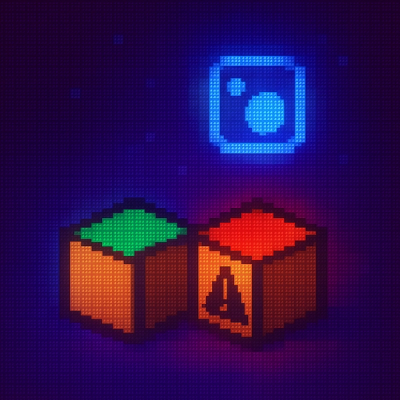Lecturemd
A system for generating lecture notes and slides from a single markdown file, for both HTML and PDF output.
Requirements
Installation
Linux
- Check your Python version with
python3 --version
At least version 3.8 is required, but more recent versions are recommended. If needed, update your Python version with your package manager. For example, on Ubuntu or other Debian-based systems, you can update Python with
sudo apt update
sudo apt install --only-upgrade python3
- Install the required packages with
sudo apt install pandoc pdf2svg imagemagick
- The recommended installation of LaTeX is TeX Live. This installation can take a long time, especially on slower internet connections. To install TeX Live, run
sudo apt install texlive-full
- Install this package with
pip install lecturemd
- Verify the installation by running
lecturemd --help
Windows
The recommended route for installing the requirements is to use the chocolatey package manager. If you do not wish to use chocolatey, all required packages can be installed manually. However, when installing Inkscape manually, you must ensure that the Inkscape executable is in your system's PATH. During installation, ensure that the option "Add Inkscape to the system PATH for all users" is selected.
MacOS
Instructions coming soon.
Usage
Creating a New Lecture
To create a new lecture series, open a terminal/command prompt and navigate to the directory where you would like to create the lecture series. Run the following command:
lecturemd new your_lecture_name
replacing your_lecture_name with the name of your lecture series. This command will create a new directory with the name you provided, and populate it with the necessary files and directories.
If the directory already exists, the you will be asked for confirmation to overwrite the existing directory. You can use the option --overwrite or -o to automatically overwrite the existing directory without confirmation, or --non-interactive or -I to fail if the directory already exists.
You can also pass the option --configure or -c to immediately configure the lecture series after creating it. This is equivalent to running
lecturemd new your_lecture_name
cd your_lecture_name
lecturemd configure
See the section on Configuring a Lecture Series for more information.
Configuring a Lecture Series
To configure a lecture series, navigate to the root directory of the lecture series (this will usually be the directory containing the file main.md) and run the following command:
lecturemd configure
This will start an interactive app in the terminal where you can configure the lecture series. Alternatively, you can directly modify the file .lecturemd/lecturemd.yaml in the root directory of the lecture series.
Building the Lecture
To build the notes and slides in pdf and web format, navigate to the root directory of the lecture series and run the following command:
lecturemd build all
Alternatively, you can specify which output formats are built. For example, to build both notes and slides in pdf format, run
lecturemd build pdf
To build only the slides in web format, run
lecturemd build web slides
See lecturemd build --help for all options.