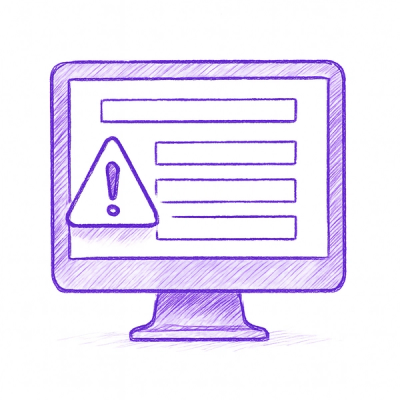=========
Transport
..
!!!!!!!!!!!!!!!!!!!!!!!!!!!!!!!!!!!!!!!!!!!!!!!!!!!!
!! This file is generated by oca-gen-addon-readme !!
!! changes will be overwritten. !!
!!!!!!!!!!!!!!!!!!!!!!!!!!!!!!!!!!!!!!!!!!!!!!!!!!!!
!! source digest: sha256:1e7775e7b18f2961d70710b16ed5f0a1690c1494ff864cdb09f84afda2f92471
!!!!!!!!!!!!!!!!!!!!!!!!!!!!!!!!!!!!!!!!!!!!!!!!!!!!
.. |badge1| image:: https://img.shields.io/badge/maturity-Alpha-red.png
:target: https://odoo-community.org/page/development-status
:alt: Alpha
.. |badge2| image:: https://img.shields.io/badge/licence-AGPL--3-blue.png
:target: http://www.gnu.org/licenses/agpl-3.0-standalone.html
:alt: License: AGPL-3
.. |badge3| image:: https://img.shields.io/badge/github-OCA%2Fstock--logistics--transport-lightgray.png?logo=github
:target: https://github.com/OCA/stock-logistics-transport/tree/18.0/tms
:alt: OCA/stock-logistics-transport
.. |badge4| image:: https://img.shields.io/badge/weblate-Translate%20me-F47D42.png
:target: https://translation.odoo-community.org/projects/stock-logistics-transport-18-0/stock-logistics-transport-18-0-tms
:alt: Translate me on Weblate
.. |badge5| image:: https://img.shields.io/badge/runboat-Try%20me-875A7B.png
:target: https://runboat.odoo-community.org/builds?repo=OCA/stock-logistics-transport&target_branch=18.0
:alt: Try me on Runboat
|badge1| |badge2| |badge3| |badge4| |badge5|
The Transport Management Systems (TMS) module manages the workflow of
creating transport operations within Odoo. This module provides features
such as creating teams, stages, crews, routes, and vehicles, allowing
businesses to efficiently handle various aspects of their transport
operations.
.. IMPORTANT::
This is an alpha version, the data model and design can change at any time without warning.
Only for development or testing purpose, do not use in production.
More details on development status <https://odoo-community.org/page/development-status>_
Table of contents
.. contents::
:local:
Configuration
TMS module can be used with advanced configuration that enable extra
features complementing the base module.
Units of Measure
In the base module units of measure (UoM) aren't considered. They have
to be manually enabled in the settings.
- Go to TMS > Configuration > Settings > Units
- Activate the "Units of measure" checkbox and save the changes
- Now UoM appear in the module in the distance, length, weight and time
fields with a default unit that is computed.
- To change the default UoM of an specific magnitude, select the
default UoM in its corresponding measurement in the settings.
Manage teams and crews
Team management is an advanced feature that can be configured in the TMS
module. They are a predefined group of employees that have predefined
drivers and vehicles. "Mexican Transportation Company", i.e., has the
"Mexico City Team" and "Querétaro Team" with their own vehicles and
drivers.
- Go to TMS > Configuration > Settings > Drivers
- Activate the "Manage Teams" checkbox and save the changes
- Go to TMS > Configuration > Drivers > Teams
- A default team is created. Edit this team or create a new one
- Write the team's name, select the drivers and the vehicles
- If it's configured, you can also select crews for this team
- When a trip is created, you can assign the trip to an specific team.
Crew management is an advanced feature that can be configured in the TMS
module. They are a predefined group of drivers and employees in a
vehicle. An airplane, i.e., has its pilots and crew members that attend
the passengers.
- Go to TMS > Configuration > Settings > Drivers
- Activate the "Manage Crews" checkbox and save the changes
- Go to TMS > Configuration > Drivers > Crews
- Create a new crew and assign it a name
- Select the drivers, the personnel, and a default vehicle that the
crew uses
- When a trip is created, you can assign the trip to an specific crew
Routes and stop locations
Routes can be used to establish predetermined trips from one location to
another.
- Go to TMS > Configuration > Settings > Trips
- Activate the "Routes" checkbox and save the changes
- Go to Master Data > Routes and create a new route
- Write the route's name, select the origin location and select the
origin destination
- Create a new trip and enable the "Use a predefined route" checkbox
- Select the route you have created for the trip
When activating routes in the settings, the option for creating stop
locations in routes is enabled.
- Go to TMS > Configuration > Settings > Trips
- Activate the "Stops" checkbox and save the changes
- Go to Master Data > Routes and create a new route or select and
existing one
- Enable the "Stop locations" checkbox
- Write the locations in the "Stop locations" page
Usage
Vehicles
- Go to TMS application.
- Go to Master Data > Vehicles in the menu.
- Create a new vehicle with the desired model (required).
- In the TMS page select the operation type (Cargo/Passenger).
- Type the capacity of the vehicle.
Drivers
- Go to TMS application.
- Go to Master Data > Drivers in the menu.
- Create a new driver.
Locations
- Go to TMS application.
- Go to Master Data > Locations in the menu.
- Create a new location.
Orders
- Go to TMS application.
- Create a new trip from the dashboard.
- Select a driver, a vehicle, an origin location and a destination
location.
- In the planning page select the start date, the duration and the
scheduled end.
- Once confirmed, click 'START' button to start the trip.
- Once the trip is completed, click 'END' button to end the trip.
Bug Tracker
Bugs are tracked on GitHub Issues <https://github.com/OCA/stock-logistics-transport/issues>.
In case of trouble, please check there if your issue has already been reported.
If you spotted it first, help us to smash it by providing a detailed and welcomed
feedback <https://github.com/OCA/stock-logistics-transport/issues/new?body=module:%20tms%0Aversion:%2018.0%0A%0A**Steps%20to%20reproduce**%0A-%20...%0A%0A**Current%20behavior**%0A%0A**Expected%20behavior**>.
Do not contact contributors directly about support or help with technical issues.
Credits
Authors
Contributors
Other credits
Maintainers
This module is maintained by the OCA.
.. image:: https://odoo-community.org/logo.png
:alt: Odoo Community Association
:target: https://odoo-community.org
OCA, or the Odoo Community Association, is a nonprofit organization whose
mission is to support the collaborative development of Odoo features and
promote its widespread use.
.. |maintainer-max3903| image:: https://github.com/max3903.png?size=40px
:target: https://github.com/max3903
:alt: max3903
.. |maintainer-santiagordz| image:: https://github.com/santiagordz.png?size=40px
:target: https://github.com/santiagordz
:alt: santiagordz
.. |maintainer-EdgarRetes| image:: https://github.com/EdgarRetes.png?size=40px
:target: https://github.com/EdgarRetes
:alt: EdgarRetes
Current maintainers <https://odoo-community.org/page/maintainer-role>__:
|maintainer-max3903| |maintainer-santiagordz| |maintainer-EdgarRetes|
This module is part of the OCA/stock-logistics-transport <https://github.com/OCA/stock-logistics-transport/tree/18.0/tms>_ project on GitHub.
You are welcome to contribute. To learn how please visit https://odoo-community.org/page/Contribute.