
Security News
NVD Quietly Sweeps 100K+ CVEs Into a “Deferred” Black Hole
NVD now marks all pre-2018 CVEs as "Deferred," signaling it will no longer enrich older vulnerabilities, further eroding trust in its data.
You can install the Prem Python SDK directly from npm.
pip install premai
To use the Prem Python SDK, you need to obtain an API key from the Prem platform. You can then create a Prem instance to make requests to the API.
from premai import Prem
client = Prem(
api_key=YOUR_API_KEY
)
The chat.completions module allows you to generate completions based on user input.
Note that system is NOT an acceptable role: to use a system prompt you should define and pass system_prompt.
Here's an example:
system_prompt = "You're an helpful assistant"
messages = [
{"role": "user", "content": "Who won the world series in 2020?"},
]
project_id = PROJECT_ID
# Create completion
response = client.chat.completions.create(
project_id=project_id,
system_prompt=system_prompt,
messages=messages,
)
print(response.choices)
You can also create a completion with a stream to receive the response in chunks by passing the stream parameter as true (default is false).
# Create completion with stream
response = client.chat.completions.create(
project_id=project_id,
messages=messages,
stream=True,
)
for chunk in response:
if chunk.choices[0].delta["content"]:
print(chunk.choices[0].delta["content"], end="")
Should your operations entail the frequent utilization of identical prompt structures, the Prompt Template functionality facilitates the streamlining of this process. It enables the instantiation and subsequent reuse of predefined prompts, thereby optimizing efficiency and maintaining uniformity across interactions.
Create your own Prompt Template in just a few steps:
From here, you can either create your custom Prompt Template or choose one of our default presets.
Within the template, you can include placeholders for dynamic content by using the ${placeholder_name} syntax, as illustrated below:
Summarize the following text:
"""
${text}
"""
In this example, we have a placeholder named text. To implement this through our SDK, follow this sample code:
# Text you want to summarize
text_to_summarize = "This is the great tale of ... "
# Construct the message with the template
messages = [
{
"role": "user",
"template_id": TEMPLATE_ID, # Your template's ID
"params": {"text": text_to_summarize}
}
]
response = client.chat.completions.create(
project_id=project_id,
messages=messages
)
When using prompt templates, remember these important guidelines:
content field with template_id and params.template_id (the unique ID of your prompt template) and params (a key-value object mapping your placeholders to their desired values) are required to utilize prompt templates.Any keys in params not matching placeholders will be ignored. If a placeholder is omitted in params, it defaults to an empty string. For instance, if you provide the following message set, the ${text} placeholder will be left empty:
messages = [
{
"role": "user",
"template_id": TEMPLATE_ID,
"params": {} # No parameters provided for placeholders
}
]
By default, the chat.completions module uses the default launchpad parameters. You can also specify the following optional parameters:
model: The model to use for completion. If omitted, the default launchpad model will be used.system_prompt: The system prompt to use for completion. If omitted, the default launchpad system prompt will be used.session_id: A unique identifier to maintain session context, useful for tracking conversations or data across multiple requests.temperature: The temperature to use for completion. If omitted, the default launchpad temperature will be used.max_tokens: The maximum number of tokens to generate for completion. If omitted, the default launchpad max tokens will be used.Example:
model = "gpt-3.5-turbo"
system_prompt = "You are a helpful assistant."
session_id = "my-session"
temperature = 0.7
messages = [
{ "role": "user", "content": "Who won the world series in 2020?" },
]
response = client.chat.completions.create(
project_id=project_id,
messages=messages,
model=model,
system_prompt=system_prompt,
session_id=session_id,
temperature=temperature
)
print(response)
Enhance your chat completions by leveraging contextual data from specified repositories. A repository is a collection of documents, each containing information that can be utilized by the RAG system to provide enriched and context-aware responses.
If you've linked your repositories in the launchpad, relax—you're all set for effortless chat completions! The system automatically uses those parameters by default, ensuring a seamless and easy experience. However, if you wish to customize the process, you can specify the repositories parameter to fit your exact needs. Just define:
ids: Your selected repository IDs.similarity_threshold: The least similarity score for content relevance.limit: The number of content pieces to include.For guidance on managing repositories, see the Repositories section.
messages = [
{ "role": "user", "content": "Which is Jack's pet name?" },
]
repositories = dict(
ids=[REPOSITORY_ID, ...],
similarity_threshold=0.65,
limit=3
)
# Create completion
response = client.chat.completions.create(
project_id=PROJECT_ID,
messages=messages,
repositories=repositories,
stream=False
)
print(response.choices[0].message.content)
# "Jack's pet name is Sparky."
print(response.document_chunks)
# E.g., [DocumentChunks(repository_id=4, document_id=14, chunk_id=15, document_name="pets_and_their_owners.txt", similarity_score=0.67, content="..."), ...]
Repositories act as storage for documents, organized to facilitate efficient information retrieval. Manipulating repository content is straightforward.
To create a repository, you can use the create method provided by the repositories API. Here's an example of how to create a repository:
response = client.repositories.create(
name="Test",
description="Test Repository",
organization="org-test@premai.io"
)
To add a document to a repository, you can use the create method provided by the document API. Here's an example of how to create and upload a document:
FILE_PATH = "pets_and_their_owners.txt"
# Content: "My friend Jack has a beautiful pet, he gave it the name Sparky, [...]"
response = client.repository.document.create(
repository_id=REPOSITORY_ID,
file=FILE_PATH
)
print(response)
# E.g., DocumentOutput(repository_id=4, document_id=14, name="pets_and_their_owners.txt", type="text", status="UPLOADED", chunk_count=0, error=None)
After uploading, the document state is reflected in fields such as:
status: Shows UPLOADED initially, changes once processed (e.g., PROCESSING).chunk_count: Number of data chunks; starts at 0 and increases post-processing.error: Non-null if an error arose during processing.We currently support below file formats for document uploads:
.txt.pdf.docxFAQs
A client library for accessing Prem APIs
We found that premai demonstrated a healthy version release cadence and project activity because the last version was released less than a year ago. It has 2 open source maintainers collaborating on the project.
Did you know?

Socket for GitHub automatically highlights issues in each pull request and monitors the health of all your open source dependencies. Discover the contents of your packages and block harmful activity before you install or update your dependencies.

Security News
NVD now marks all pre-2018 CVEs as "Deferred," signaling it will no longer enrich older vulnerabilities, further eroding trust in its data.
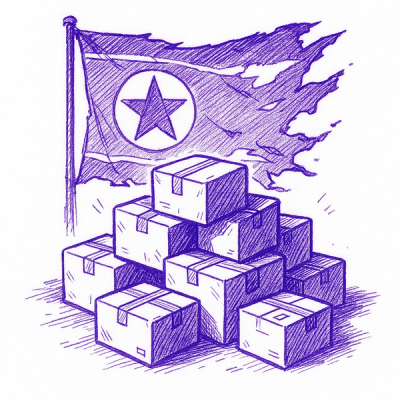
Research
Security News
Lazarus-linked threat actors expand their npm malware campaign with new RAT loaders, hex obfuscation, and over 5,600 downloads across 11 packages.

Security News
Safari 18.4 adds support for Iterator Helpers and two other TC39 JavaScript features, bringing full cross-browser coverage to key parts of the ECMAScript spec.