
Security News
NIST Under Federal Audit for NVD Processing Backlog and Delays
As vulnerability data bottlenecks grow, the federal government is formally investigating NIST’s handling of the National Vulnerability Database.
ReFrame-CLI is a Python-based command-line tool to streamline your video and image manipulation tasks. Ideal for preparing image datasets for training machine learning models, including generative AI and diffusion models. Can handle videos of any length.

ReFrame-CLI is a Python-based command-line ImageToolKit to streamline your image manipulation tasks. Ideal for preparing image datasets for training machine learning models, including generative AI and diffusion models. Can handle videos of any length.
Reframe is still in development and we know it needs a lot of improvements, So communities contributions are really appreciated🙇.
By far the easiest way to install and use reframe-cli
pip install reframe-cli
git clone https://github.com/ForgeL4bs/ReFrame
cd ReFrame
python3 -m venv .venv
source .venv/bin/activate # On Linux/macOS
.venv\Scripts\activate # On Windows
pip install -e .
In General(Required for all the features)
-input: Input path to any directory or file from where you want to access the files-output: Output path to save the outputFrame Extraction(Optionals)
-f: To specify the output format(Default = png)-fps: To specify the frames_per_second to extract, if not specified then all the frames will be extracted-start:The time (in seconds) from where you want to start the extraction-end: The time (in seconds) till where you want to extractImage Conversion(Required)
-f: sets the output format (e.g., 'png', 'jpg', 'jpeg', 'webp', 'heic')Resize Image(Required)
-wh: The width of the resized image-ht: The height of the resized image-ratio:The desired aspect ratio (e.g., 1:1, 3:4).-wh and -ht then you don't need to specify -ratio and vise versa, since both are for specifying dimension only(just use any one between) and yeah it goes same for -multi multiplier, cause it just multiplies your height width by the number you have specified, or you can say upscaled dimensions by -multi.Resize Image(Optionals)
-f: Is to specify format of the output image [choices are: png, jpg], if you need any other format, you can just convert it using the convert feature.-fp: The focal point for resizing ('left', 'right', 'top', 'bottom', 'center', 'auto'). Defaults to 'auto', which behaves like 'center'.-multi: The resizing multiplier (e.g., 2 for 2x). Overrides width, height, and ratio.Background Remover(Optionals)
-color: RGB color to replace the background. If None, the background will be transparent.GIF Creation(Optional)
-d: sets the duration of each frame in the GIF in milliseconds (default: 100ms)-output you would need to specify the output path along with the .gif extension for the output file for ex: home/gour4v/output/test.gifReFrame-CLI provides three main functionalities: frame extraction, image conversion, and GIF creation. Use the reframe command to access these features.
(Extract frames from a video file)
reframe extractf -input <video_path> -output <output_dir> [-f <format>] [-fps <frames_per_second>] [-start <start_time>] [-end <end_time>]
(Convert images between multiple formats)
reframe convert -input <input_path> -output <output_dir> -f <format>
reframe resize -input <input_path> -output <output_dir> [-wh <width>] [-ht <height>] [-ratio <aspect_ratio>] [-multi <multiplier>] [-f <format>] [-fp <focal_point>]
reframe bgremove -input <input_path> -output <output_dir> -color 255,255,255(for white)
(Create animated gifs from images)
reframe gifc -input <input_dir> -output <output_path> [-d <duration>]
test.mp4 to the output_frames directory as PNGs:reframe extractf -input test.mp4 -output output_frames
video.mkv to the frames directory as JPGs at 10 frames per second:reframe extractf -input video.mkv -output frames -f jpg -fps 10
reframe extractf -input video.mp4 -output output_frames -start 10 -end 25
input_images to PNG format and save them in converted_images:reframe convert -input input_images -output converted_images -f png
reframe convert -input image.heic -output converted_images -f jpg
input_images directory to 800x600 and save them in the resized_images directory:reframe resize -input input_images -output resized_images -wh 800 -ht 600
input_images directory to a 3:4 aspect ratio along with focal_point left and save them in the resized_images directory:reframe resize -input input_images -output resized_images -ratio 3:4 -fp left
reframe bgremove -input ./images -output ./bg_removed
reframe bgremove -input ./images -output ./bg_removed -color 199,74,74
frames directory:reframe gifc -input frames -output animation.gif
reframe gifc -input frames -output animation.gif -d 200
rembg and onnxruntime to remove the background from an image.FAQs
ReFrame-CLI is a Python-based command-line tool to streamline your video and image manipulation tasks. Ideal for preparing image datasets for training machine learning models, including generative AI and diffusion models. Can handle videos of any length.
We found that reframe-cli demonstrated a healthy version release cadence and project activity because the last version was released less than a year ago. It has 1 open source maintainer collaborating on the project.
Did you know?

Socket for GitHub automatically highlights issues in each pull request and monitors the health of all your open source dependencies. Discover the contents of your packages and block harmful activity before you install or update your dependencies.

Security News
As vulnerability data bottlenecks grow, the federal government is formally investigating NIST’s handling of the National Vulnerability Database.
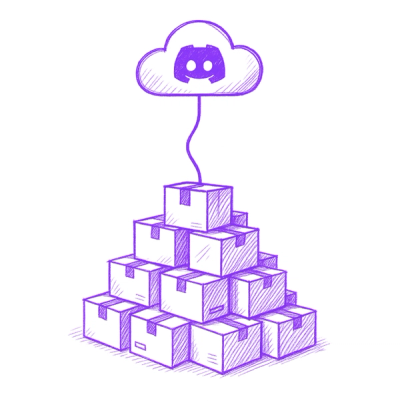
Research
Security News
Socket’s Threat Research Team has uncovered 60 npm packages using post-install scripts to silently exfiltrate hostnames, IP addresses, DNS servers, and user directories to a Discord-controlled endpoint.
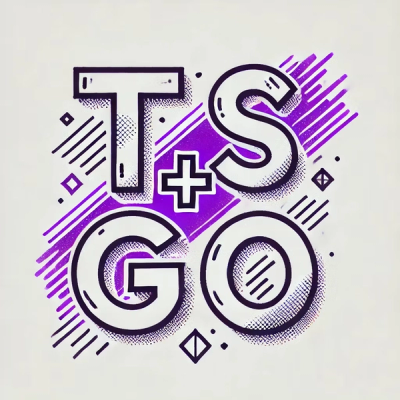
Security News
TypeScript Native Previews offers a 10x faster Go-based compiler, now available on npm for public testing with early editor and language support.