
Security News
npm ‘is’ Package Hijacked in Expanding Supply Chain Attack
The ongoing npm phishing campaign escalates as attackers hijack the popular 'is' package, embedding malware in multiple versions.
Robot Framework_ remote servers allow hosting test libraries on different
processes or machines than Robot Framework itself is running on. This project
implements a generic remote server using the Python_ programming language.
See the remote library interface documentation_ for more information about
the remote interface in general as well as for a list of remote server
implementations in other programming languages.
This project is hosted on GitHub_ and downloads are available on PyPI_.
.. _Robot Framework: http://robotframework.org .. _remote library interface documentation: https://github.com/robotframework/RemoteInterface .. _GitHub: https://github.com/robotframework/PythonRemoteServer .. _PyPI: http://pypi.python.org/pypi/robotremoteserver
.. contents:: :local:
This remote server is implemented with Python_ and supports also Jython_ (JVM), IronPython_ (.NET) and PyPy_. Remote server version 1.1 supports Python 2.6, 2.7 and 3.3-3.9. Remote server version 1.1.1 supports Python 3.10 and 3.11 as well.
.. _Python: http://python.org .. _Jython: http://jython.org .. _IronPython: http://ironpython.net .. _PyPy: http://pypy.org/
Starting from the remote server version 1.1, Robot Framework's static, hybrid and dynamic library APIs__ are all supported. This includes setting
custom name and tags for keywords using the robot.api.deco.keyword__.
Earlier remote server versions support only the static and hybrid
APIs and do not support the keyword decorator at all.
For most parts these APIs work exactly like when using with Robot Framework
normally. The main limitation is that logging using robot.api.logger or
Python's logging module is currently not supported__.
__ http://robotframework.org/robotframework/latest/RobotFrameworkUserGuide.html#creating-test-libraries __ http://robot-framework.readthedocs.io/en/latest/autodoc/robot.api.html#robot.api.deco.keyword __ https://github.com/robotframework/PythonRemoteServer/issues/26
The easiest installation approach is using pip_::
pip install robotremoteserver
Alternatively you can download the source distribution from PyPI_, extract it and install the remote server using::
python setup.py install
.. _pip: http://www.pip-installer.org
The remote server is implemented as a class RobotRemoteServer and it
accepts the following configuration parameters when it is initialized:
===================== ================= ========================================
Argument Default Explanation
===================== ================= ========================================
``library`` Test library instance or module to host. Mandatory argument.
``host`` ``'127.0.0.1'`` Address to listen. Use ``'0.0.0.0'`` to listen to all available IPv4 interfaces.
``port`` ``8270`` Port to listen. Use ``0`` to select a free port automatically. Can be given as an integer or as a string. The default port ``8270`` is `registered by IANA`__ for remote server usage.
``port_file`` ``None`` File to write the port that is used. ``None`` (default) means no such file is written.
``allow_stop`` ``'DEPRECATED'`` Deprecated since version 1.1. Use ``allow_remote_stop`` instead.
``serve`` ``True`` If ``True``, start the server automatically and wait for it to be stopped. If ``False``, server can be started using the ``serve`` method. New in version 1.1.
``allow_remote_stop`` ``True`` Allow/disallow stopping the server remotely using ``Stop Remote Server`` keyword and ``stop_remote_server`` XML-RPC method. New in version 1.1.
===================== ================= ========================================
The remote server can be started simply by creating an instance of the server and passing a test library instance or module to it:
.. sourcecode:: python
from robotremoteserver import RobotRemoteServer
from mylibrary import MyLibrary
RobotRemoteServer(MyLibrary())
By default the server listens to address 127.0.0.1 and port 8270. As discussed above__, the remote server accepts various configuration parameters. Some of
them are used by this example:
__ Remote server configuration_
.. sourcecode:: python
from robotremoteserver import RobotRemoteServer
from examplelibrary import ExampleLibrary
RobotRemoteServer(ExampleLibrary(), host='10.0.0.42', port=0,
port_file='/tmp/remote-port.txt')
Starting from version 1.1, the server can be initialized without starting it by
using the argument serve=False. The server can then started afterwards by
calling its serve method explicitly. This example is functionally
equivalent to the example above:
.. sourcecode:: python
from robotremoteserver import RobotRemoteServer
from examplelibrary import ExampleLibrary
server = RobotRemoteServer(ExampleLibrary(), host='10.0.0.42', port=0,
port_file='/tmp/remote-port.txt', serve=False)
server.serve()
The main benefit of separately initializing and starting the server is that
it makes it easier to start the server in a background thread. Servers started
in a thread work exactly like servers running in the main tread except that
stopping the server__ gracefully using Ctrl-C or signals is not
supported automatically. Users must thus register signal handlers separately
if needed.
Also this following example is functionally nearly equivalent to the earlier examples except. The main difference is that not all same signals are handled.
.. sourcecode:: python
import signal
import threading
from examplelibrary import ExampleLibrary
from robotremoteserver import RobotRemoteServer
server = RobotRemoteServer(ExampleLibrary(), port=0, serve=False)
signal.signal(signal.SIGINT, lambda signum, frame: server.stop())
server_thread = threading.Thread(target=server.serve)
server_thread.start()
while server_thread.is_alive():
server_thread.join(0.1)
__ Stopping remote server_
If the server uses the default port 8270 or some other port is given
explicitly when configuring the server__, you obviously know which port
to use when connecting the server. When using the port 0, the server
selects a free port automatically, but there are various ways how to find
out the actual port:
Address and port that are used are printed into the console where the server is started.
If port_file argument is used, the server writes the port into the
specified file where other tools can easily read it. Starting from the
remote server version 1.1, the server removes the port file automatically
when the server is stopped.
Starting from the version 1.1, the server has activate method that can
be called to activate the server without starting it. This method returns
the port that the server binds and also sets it available via the attributes
discussed below.
A started or actived server instance has server_address attribute that
contains the address and the port as a tuple. Starting from the version 1.1
there is also server_port attribute that contains just the port as
an integer.
__ Remote server configuration__
The remote server can be gracefully stopped using several different methods:
Hitting Ctrl-C on the console where the server is running. Not supported
automatically if the server is started on a background thread__.
Sending the process SIGINT, SIGTERM, or SIGHUP signal. Does not
work on Windows and not supported if the server is started on a background
thread.
Using theStop Remote Server keyword. Can be disabled by using
allow_remote_stop=False when initializing the server__.
Using the stop_remote_server function in the XML-RPC interface.
Can be disabled with the allow_remote_stop=False initialization parameter.
Running python -m robotremoteserver stop [uri] which uses the
aforementioned stop_remote_server XML-RPC function internally.
Can be disabled with the allow_remote_stop=False initialization parameter.
Using the stop_remote_server function provided by the
robotremoteserver module similarly as when testing is server running_.
Uses the stop_remote_server XML-RPC function internally and
can be disabled with the allow_remote_stop=False initialization parameter.
Calling the stop method of the running server instance. Mainly useful when
running the server on background__.
__ Starting server on background_
__ Remote server configuration_
__ Starting server on background_
Starting from the version 1.0.1, the robotremoteserver module supports
testing is a remote server running. This can be accomplished by running
the module as a script with test argument and an optional URI::
$ python -m robotremoteserver test
Remote server running at http://127.0.0.1:8270.
$ python -m robotremoteserver test http://10.0.0.42:57347
No remote server running at http://10.0.0.42:57347.
Starting from the version 1.1, the robotremoteserver module contains
function test_remote_server that can be used programmatically:
.. sourcecode:: python
from robotremoteserver import test_remote_server
if test_remote_server('http://localhost:8270'):
print('Remote server running!')
The robotremoteserver module can be also used to stop a remote server by
using stop argument on the command line or by using the
stop_remote_server function programmatically. Testing and stopping should
work also with other Robot Framework remote server implementations.
Using the built-in Libdoc__ tool you can list the keywords available on the server::
$ python -m robot.libdoc Remote::http://127.0.0.1:8270 list
Count Items In Directory
Stop Remote Server
Strings Should Be Equal
It is also possible to show the documentation on the command line by using
argument show. HTML documentation can be created by providing name of
an output file::
$ python -m robot.libdoc Remote::http://127.0.0.1:8270 MyLibrary.html
/path/to/MyLibrary.html
__ http://robotframework.org/robotframework/#built-in-tools
The remote server project contains an example__ that can be studied and also executed once the library is installed. You can get the example by cloning the project on GitHub_, and it is also included in the source distribution available on PyPI_.
__ https://github.com/robotframework/PythonRemoteServer/tree/master/example
FAQs
Robot Framework remote server implemented with Python
We found that robotremoteserver demonstrated a healthy version release cadence and project activity because the last version was released less than a year ago. It has 2 open source maintainers collaborating on the project.
Did you know?

Socket for GitHub automatically highlights issues in each pull request and monitors the health of all your open source dependencies. Discover the contents of your packages and block harmful activity before you install or update your dependencies.

Security News
The ongoing npm phishing campaign escalates as attackers hijack the popular 'is' package, embedding malware in multiple versions.
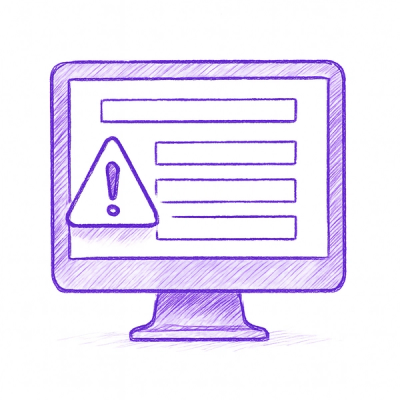
Security News
A critical flaw in the popular npm form-data package could allow HTTP parameter pollution, affecting millions of projects until patched versions are adopted.

Security News
Bun 1.2.19 introduces isolated installs for smoother monorepo workflows, along with performance boosts, new tooling, and key compatibility fixes.