
Product
Introducing Scala and Kotlin Support in Socket
Socket now supports Scala and Kotlin, bringing AI-powered threat detection to JVM projects with easy manifest generation and fast, accurate scans.
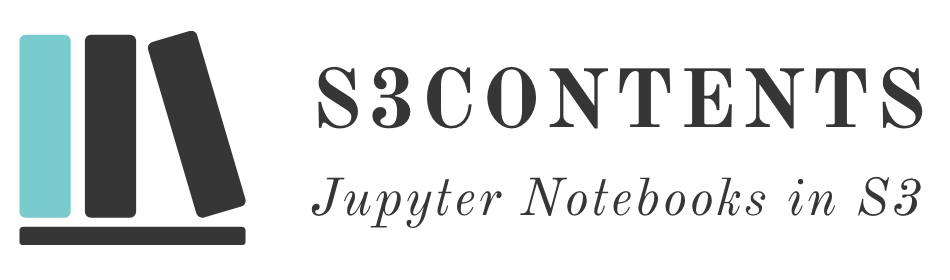
A transparent, drop-in replacement for Jupyter standard filesystem-backed storage system. With this implementation of a Jupyter Contents Manager you can save all your notebooks, files and directory structure directly to a S3/GCS bucket on AWS/GCP or a self hosted S3 API compatible like MinIO.
pip install s3contents
Install with GCS dependencies:
pip install s3contents[gcs]
While there are some implementations of an S3 Jupyter Content Manager such as s3nb or s3drive s3contents is the only one tested against new versions of Jupyter. It also supports more authentication methods and Google Cloud Storage.
This aims to be a fully tested implementation and it's based on PGContents.
Create a jupyter_notebook_config.py file in one of the
Jupyter config directories
for example: ~/.jupyter/jupyter_notebook_config.py.
Jupyter Notebook Classic: If you plan to use the Classic Jupyter Notebook
interface you need to change ServerApp to NotebookApp for all the examples on this page.
from s3contents import S3ContentsManager
c = get_config()
# Tell Jupyter to use S3ContentsManager
c.ServerApp.contents_manager_class = S3ContentsManager
c.S3ContentsManager.bucket = "<S3 bucket name>"
# Fix JupyterLab dialog issues
c.ServerApp.root_dir = ""
Additionally you can configure multiple authentication methods:
Access and secret keys:
c.S3ContentsManager.access_key_id = "<AWS Access Key ID / IAM Access Key ID>"
c.S3ContentsManager.secret_access_key = "<AWS Secret Access Key / IAM Secret Access Key>"
Session token:
c.S3ContentsManager.session_token = "<AWS Session Token / IAM Session Token>"
It also possible to use IAM Role-based access to the S3 bucket from an Amazon EC2 instance or AWS resource.
To do that just leave any authentication options (access_key_id, secret_access_key) to their default of None
and ensure that the EC2 instance has an IAM role which provides sufficient permissions (read and write) for the bucket.
# A prefix in the S3 buckets to use as the root of the Jupyter file system
c.S3ContentsManager.prefix = "this/is/a/prefix/on/the/s3/bucket"
# Server-Side Encryption
c.S3ContentsManager.sse = "AES256"
# Authentication signature version
c.S3ContentsManager.signature_version = "s3v4"
# See AWS key refresh
c.S3ContentsManager.init_s3_hook = init_function
The optional init_s3_hook configuration can be used to enable AWS key rotation (described here and here) as follows:
from aiobotocore.credentials import AioRefreshableCredentials
from aiobotocore.session import get_session
from configparser import ConfigParser
from s3contents import S3ContentsManager
def refresh_external_credentials():
config = ConfigParser()
config.read('/home/jovyan/.aws/credentials')
return {
"access_key": config['default']['aws_access_key_id'],
"secret_key": config['default']['aws_secret_access_key'],
"token": config['default']['aws_session_token'],
"expiry_time": config['default']['aws_expiration']
}
async def async_refresh_credentials():
return refresh_external_credentials()
def make_key_refresh_boto3(this_s3contents_instance):
session_credentials = AioRefreshableCredentials.create_from_metadata(
metadata = refresh_external_credentials(),
refresh_using = async_refresh_credentials,
method = 'custom-refreshing-key-file-reader'
)
refresh_session = get_session() # from aibotocore.session
refresh_session._credentials = session_credentials
this_s3contents_instance.boto3_session = refresh_session
# Tell Jupyter to use S3ContentsManager
c.ServerApp.contents_manager_class = S3ContentsManager
c.S3ContentsManager.init_s3_hook = make_key_refresh_boto3
You can test this using the play.minio.io:9000 playground:
Just be sure to create the bucket first.
from s3contents import S3ContentsManager
c = get_config()
# Tell Jupyter to use S3ContentsManager
c.ServerApp.contents_manager_class = S3ContentsManager
c.S3ContentsManager.access_key_id = "Q3AM3UQ867SPQQA43P2F"
c.S3ContentsManager.secret_access_key = "zuf+tfteSlswRu7BJ86wekitnifILbZam1KYY3TG"
c.S3ContentsManager.endpoint_url = "https://play.minio.io:9000"
c.S3ContentsManager.bucket = "s3contents-demo"
c.S3ContentsManager.prefix = "notebooks/test"
To access local file as well as remote files in S3 you can use hybridcontents.
Install it:
pip install hybridcontents
Use a configuration similar to this:
from s3contents import S3ContentsManager
from hybridcontents import HybridContentsManager
from notebook.services.contents.largefilemanager import LargeFileManager
c = get_config()
c.ServerApp.contents_manager_class = HybridContentsManager
c.HybridContentsManager.manager_classes = {
# Associate the root directory with an S3ContentsManager.
# This manager will receive all requests that don"t fall under any of the
# other managers.
"": S3ContentsManager,
# Associate /local_directory with a LargeFileManager.
"local_directory": LargeFileManager,
}
c.HybridContentsManager.manager_kwargs = {
# Args for root S3ContentsManager.
"": {
"access_key_id": "<AWS Access Key ID / IAM Access Key ID>",
"secret_access_key": "<AWS Secret Access Key / IAM Secret Access Key>",
"bucket": "<S3 bucket name>",
},
# Args for the LargeFileManager mapped to /local_directory
"local_directory": {
"root_dir": "/Users/danielfrg/Downloads",
},
}
Install the extra dependencies with:
pip install s3contents[gcs]
from s3contents.gcs import GCSContentsManager
c = get_config(
c.ServerApp.contents_manager_class = GCSContentsManager
c.GCSContentsManager.project = "<your-project>"
c.GCSContentsManager.token = "~/.config/gcloud/application_default_credentials.json"
c.GCSContentsManager.bucket = "<GCP bucket name>"
Note that the file ~/.config/gcloud/application_default_credentials.json assumes
a POSIX system when you did gcloud init.
If you want to use pre/post file save hooks here are some examples.
A pre_save_hook is written in the exact same way as normal, operating on the
file in local storage before committing it to the object store.
def scrub_output_pre_save(model, **kwargs):
"""
Scrub output before saving notebooks
"""
# only run on notebooks
if model["type"] != "notebook":
return
# only run on nbformat v4
if model["content"]["nbformat"] != 4:
return
for cell in model["content"]["cells"]:
if cell["cell_type"] != "code":
continue
cell["outputs"] = []
cell["execution_count"] = None
c.S3ContentsManager.pre_save_hook = scrub_output_pre_save
A post_save_hook instead operates on the file in object storage,
because of this it is useful to use the file methods on the contents_manager
for data manipulation.
In addition, one must use the following function signature (unique to s3contents):
def make_html_post_save(model, s3_path, contents_manager, **kwargs):
"""
Convert notebooks to HTML after saving via nbconvert
"""
from nbconvert import HTMLExporter
if model["type"] != "notebook":
return
content, _format = contents_manager.fs.read(s3_path, format="text")
my_notebook = nbformat.reads(content, as_version=4)
html_exporter = HTMLExporter()
html_exporter.template_name = "classic"
(body, resources) = html_exporter.from_notebook_node(my_notebook)
base, ext = os.path.splitext(s3_path)
contents_manager.fs.write(path=(base + ".html"), content=body, format=_format)
c.S3ContentsManager.post_save_hook = make_html_post_save
FAQs
S3 Contents Manager for Jupyter
We found that s3contents demonstrated a healthy version release cadence and project activity because the last version was released less than a year ago. It has 2 open source maintainers collaborating on the project.
Did you know?

Socket for GitHub automatically highlights issues in each pull request and monitors the health of all your open source dependencies. Discover the contents of your packages and block harmful activity before you install or update your dependencies.

Product
Socket now supports Scala and Kotlin, bringing AI-powered threat detection to JVM projects with easy manifest generation and fast, accurate scans.

Application Security
/Security News
Socket CEO Feross Aboukhadijeh and a16z partner Joel de la Garza discuss vibe coding, AI-driven software development, and how the rise of LLMs, despite their risks, still points toward a more secure and innovative future.

Research
/Security News
Threat actors hijacked Toptal’s GitHub org, publishing npm packages with malicious payloads that steal tokens and attempt to wipe victim systems.