
Research
/Security News
Toptal’s GitHub Organization Hijacked: 10 Malicious Packages Published
Threat actors hijacked Toptal’s GitHub org, publishing npm packages with malicious payloads that steal tokens and attempt to wipe victim systems.
streamlit-paste-button
Advanced tools
Streamlit component that allows you to paste images from your clipboard into your app with a button click

Streamlit component that allows you to paste images from your clipboard into your app with a button click.
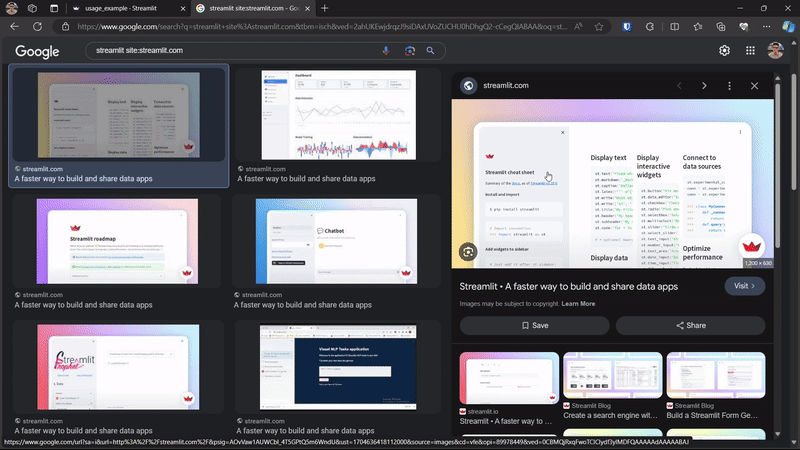
pip install streamlit-paste-button
paste_image_buttonCreate a button that can be used to paste an image from the clipboard.
streamlit_paste_button.paste_image_button(
label: str,
text_color: Optional[str] = "#ffffff",
background_color: Optional[str] = "#3498db",
hover_background_color: Optional[str] = "#2980b9",
key: Optional[str] = 'paste_button',
errors: Optional[str] = 'ignore'
) -> PasteResult
label : str, required
text_color : str, optional
#ffffffbackground_color : str, optional
#3498dbhover_background_color : str, optional
#2980b9key : str, optional
paste_buttonerrors : str, optional
ignoreignore : Ignores errors.raise : Display errors as st.error messages.PasteResultThe result of a paste operation.
image_data : PIL.Image.Image or None
None.Create a paste button that displays the pasted image when clicked.
import streamlit as st
from streamlit_paste_button import paste_image_button as pbutton
paste_result = pbutton("📋 Paste an image")
if paste_result.image_data is not None:
st.write('Pasted image:')
st.image(paste_result.image_data)
Create a paste button with a custom label and colors.
from streamlit_paste_button import paste_image_button as pbutton
paste_result = pbutton(
label="📋 Paste an image",
text_color="#ffffff",
background_color="#FF0000",
hover_background_color="#380909",
)
Create a paste button that displays errors as st.error messages.
from streamlit_paste_button import paste_image_button as pbutton
paste_result = pbutton(
label="📋 Paste an image",
errors="raise",
)
PasteResult is a PIL.Image.Image object. It can be manipulated as such.
from streamlit_paste_button import paste_image_button as pbutton
import io
import base64
import numpy as np
paste_result = pbutton("📋 Paste an image")
if paste_result.image_data is not None:
# Convert to bytes
img_bytes = io.BytesIO()
paste_result.image_data.save(img_bytes, format='PNG')
img_bytes = img_bytes.getvalue() # Image as bytes
# Convert to base64
img_b64 = base64.b64encode(img_bytes).decode('utf-8') # Image as base64
# Convert to numpy array
img_np = np.array(paste_result.image_data) # Image as numpy array
FAQs
Did you know?

Socket for GitHub automatically highlights issues in each pull request and monitors the health of all your open source dependencies. Discover the contents of your packages and block harmful activity before you install or update your dependencies.

Research
/Security News
Threat actors hijacked Toptal’s GitHub org, publishing npm packages with malicious payloads that steal tokens and attempt to wipe victim systems.

Research
/Security News
Socket researchers investigate 4 malicious npm and PyPI packages with 56,000+ downloads that install surveillance malware.

Security News
The ongoing npm phishing campaign escalates as attackers hijack the popular 'is' package, embedding malware in multiple versions.