
Security News
Research
Destructive npm Packages Disguised as Utilities Enable Remote System Wipe
Socket uncovered two npm packages that register hidden HTTP endpoints to delete all files on command.
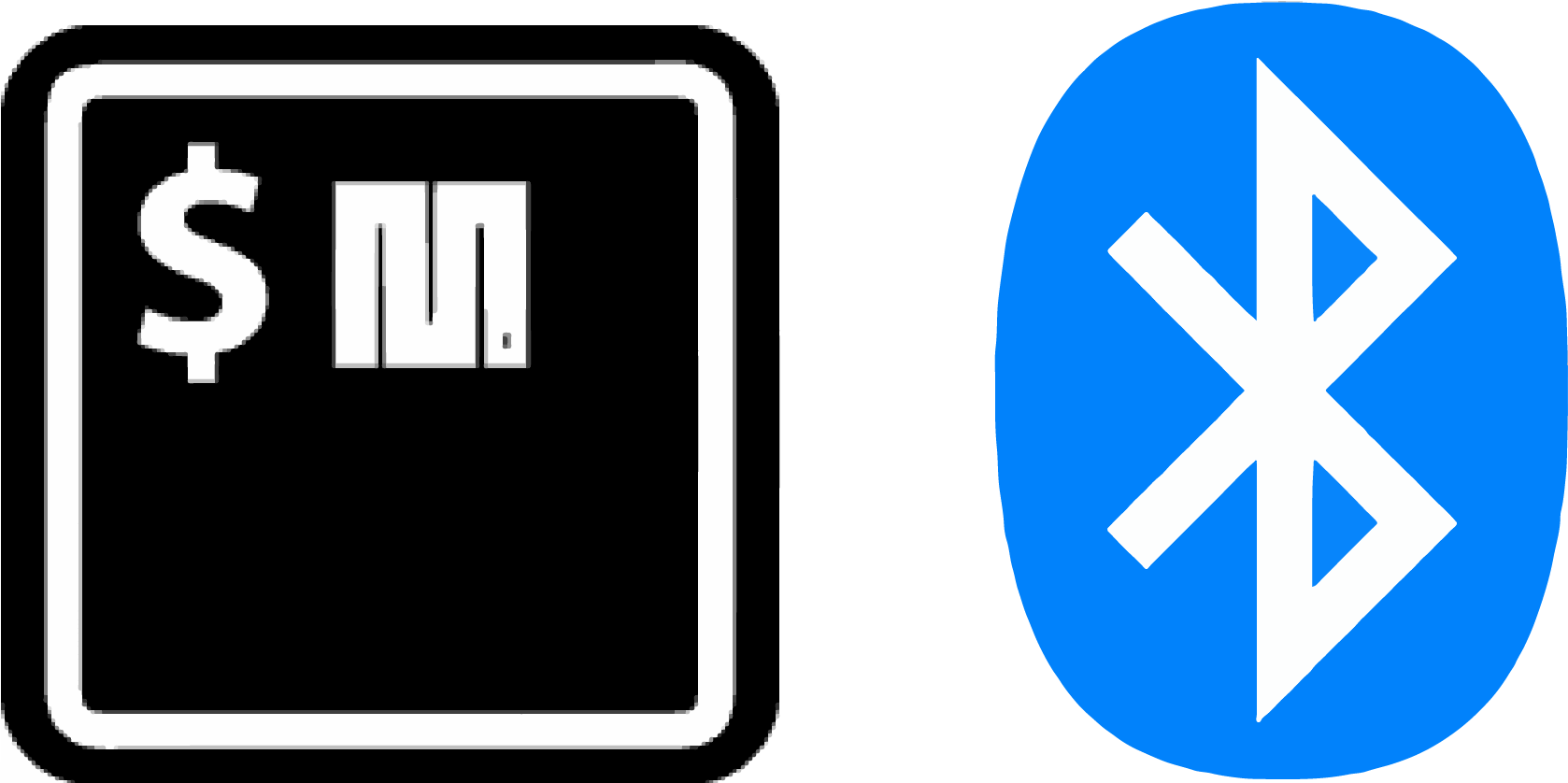
uPyble is intended to be a command line tool upydev-like to make easier the development, prototyping and testing process of devices based on boards running *MicroPython with Bluetooth Low Energy capabilities.
*( Any other BLE device should work as well)
⚠️ Keep in mind that this project is in ALPHA state, sometimes, some commands may not work/return anything ⚠️
🔸 (REPL works, but some SHELL commands are still under development)
🔺 There is a limit in the amount of output it can produce, so long lists or cat a big file will freeze the BLE SHELL-REPL and possibly the device, which makes a reset almost inevitable.
For Terminal BLE SHELL-REPL :
First be sure that the BLE REPL daemon is enabled and running:
ble_advertising.py ,ble_uart_peripheral.py and ble_uart_repl.py in the deviceAdd these lines to main.py:
import ble_uart_repl
ble_uart_repl.start()
These scripts are in upybleutils directory. (Originals from MicroPython repo bluetooth examples)
$ pip install upyble or $ pip install --upgrade upyble to update to the last version available
Use $ upyble scan or $ upyble tscan for table output format.
$ upyble tscan
Scanning...
Scanning...
BLE device/s found: 1
==============================================================================
NAME | UUID | RSSI (dBm) |
esp32-30aea4233564 | 9998175F-9A91-4CA2-B5EA-482AFC3453B9 | -68.0 |
*upyble will use local working directory configuration unless it does not find any or manually indicated with -g option.
To save configuration in working directory: $ upyble config -t [UPYDEVICE UUID]
e.g:
$ upyble config -t 9998175F-9A91-4CA2-B5EA-482AFC3453B9
To save configuration globally use -g flag: $ upyble config -t [UPYDEVICE UUID] -g
e.g.
$ upyble config -t 9998175F-9A91-4CA2-B5EA-482AFC3453B9 -g
* Be aware that some devices may generate random UUID every a couple of minutes, so this won't be useful in those cases.
Usage:
$ upyble [Mode] [options]
This means that if the first argument is not a Mode keyword it assumes it is a 'raw' upy command to send to the upy device
$ upyble -hupyble check: to check local machine Bluetooth characteriscticsupyble config: save upy device settings (see -t, -g), so the target uuid argument wont be required any moreupyble scan: to scan for BLE devices (see -n for max number of scans)upyble tscan: to scan for BLE devices, results with table formatupyble sconf: to scan and configure a device that matches a name -d [NAME]upyble get_services: to get services of a device, use -r to read them and -mdata to see available metadataupyble get_stag: to get service tag from a service code, use -scode to indicate the codeupyble get_scode: to get service code from a service tag, use -stag to indicate the tagupyble get_ctag: to get characteristic tag from characteristic code, use -ccode to indicate the codeupyble get_ccode: to get characteristic code from a characteristic tag, use -ctag to indicate the tagupyble get_aptag: to get appearance tag from an appearance code, use -apcode to indicate the codeupyble get_apcode: to get appearance code from an appearance tag, use -aptag to indicate the tagupyble get_mtag: to get manufacturer tag from manufacturer code, use -mcode to indicate the codeupyble get_mcode: to get manufacturer code from a manufacturer tag, use -mtag to indicate the tagupyble cmdata: to get characteristic metadata (name, type, uuid, unit, format, notes...). (Not all characteristics are available yet), Use -c option to indicate characteristic or -c all to see all that are available. Use -xml to see the xml file instead.upyble cmdata_t: get_cmdata in table format.upyble dmdata : to get descriptor metadata (Name, uuid, format...). Use -desc option to indicate a descriptor or -desc all to see all that are available.upyble follow: to read from a service (see -s, -c , -tm) , e.g : upyble follow -s "Battery Service" , will read all readable characteristics, or use -c to indicate a specific one/group. e.g: upyble follow -s "Battery Service" -c "Battery Level". This mode autodetects format and unit from characteristic metadataupyble rfollow: to read from a service (see -s, -c , -tm, -u , fmt and -x) , e.g : upyble follow -s "Battery Service" , will read all readable characteristics, or use -c to indicate a specific one/group. e.g: upyble follow -s "Battery Service" -c "Battery Level"upyble see: to get specific info about a devices group use -G option as see -G [GROUP NAME]upyble brepl: to enter the BLE SHELL-REPLupyble ble@[DEVICE]: to access brepl in a 'ssh' style command if a device is stored in a global group called UPYBLE_G (this needs to be created first doing e.g. $ upyble make_group -g -f UPYBLE_G -devs foo_device UUID) The device can be accessed as $ upyble ble@foo_device or redirect any command as e.g. $ upyble get_services -@foo_device. This needs ble_batt_temp.py in the device. (See upybleutils)
In the device REPL do:
>>> import ble_batt_temp
>>> ble_batt_temp.ble_batt.start_batt_bg()
Now in local Shell/Terminal:
Scan and configure device:
$ upyble scan
Scanning...
Scanning...
BLE device/s found: 1
NAME: esp32-batt-temp, UUID: 9998175F-9A91-4CA2-B5EA-482AFC3453B9, RSSI: -59.0 dBm, Services: Environmental Sensing
$ upyble config -t 9998175F-9A91-4CA2-B5EA-482AFC3453B9 -g
upyble device settings saved globally!
Follow services
$ upyble follow -s all
Following service: all
[Service] 180A: Device Information
[Characteristic] 2A01: (read) | Name: Appearance
[Characteristic] 2A29: (read) | Name: Manufacturer Name String
[Service] 180F: Battery Service
[Characteristic] 2A19: (read,notify) | Name: Battery Level
[Descriptor] 2902: (Handle: 19)
[Service] 181A: Environmental Sensing
[Characteristic] 2A6E: (read,notify) | Name: Temperature
[Descriptor] 2902: (Handle: 23)
15:35:28,813 [upyble@esp32-batt-temp] Battery Service [Battery Level] : 77.0 %
15:35:28,843 [upyble@esp32-batt-temp] Environmental Sensing [Temperature] : 56.67 °C
15:35:33,883 [upyble@esp32-batt-temp] Battery Service [Battery Level] : 76.0 %
15:35:33,913 [upyble@esp32-batt-temp] Environmental Sensing [Temperature] : 56.67 °C
15:35:38,954 [upyble@esp32-batt-temp] Battery Service [Battery Level] : 76.0 %
15:35:38,983 [upyble@esp32-batt-temp] Environmental Sensing [Temperature] : 56.67 °C
15:35:44,024 [upyble@esp32-batt-temp] Battery Service [Battery Level] : 71.0 %
15:35:44,053 [upyble@esp32-batt-temp] Environmental Sensing [Temperature] : 56.67 °C
^CDisconnected successfully
See more usage examples at EXAMPLES doc.
To see more information about upyble dependencies, requirements, tested devices, etc see ABOUT doc.
FAQs
Command line tool for Bluetooth Low Energy MicroPython devices
We found that upyble demonstrated a healthy version release cadence and project activity because the last version was released less than a year ago. It has 1 open source maintainer collaborating on the project.
Did you know?

Socket for GitHub automatically highlights issues in each pull request and monitors the health of all your open source dependencies. Discover the contents of your packages and block harmful activity before you install or update your dependencies.

Security News
Research
Socket uncovered two npm packages that register hidden HTTP endpoints to delete all files on command.

Research
Security News
Malicious Ruby gems typosquat Fastlane plugins to steal Telegram bot tokens, messages, and files, exploiting demand after Vietnam’s Telegram ban.

Research
Security News
Socket uncovered four malicious npm packages that exfiltrate up to 85% of a victim’s Ethereum or BSC wallet using obfuscated JavaScript.