
Security News
Follow-up and Clarification on Recent Malicious Ruby Gems Campaign
A clarification on our recent research investigating 60 malicious Ruby gems.
FillablePDF is an extremely simple and lightweight utility that bridges iText and Ruby in order to fill out fillable PDF forms or extract field values from previously filled out PDF forms.
Phusion Passenger's smart spawning is not supported. Please see Deployment with Phusion Passenger + Nginx for more information.
Puma workers (process forking) is not supposed due to an issue with the rjb gem dependency.
If the gem hangs in development, removing the following gems may fix the issue:
gem 'spring'
gem 'spring-watcher-listen'
Read-only, write-protected or encrypted PDF files are currently not supported.
Adobe generated field arrays (i.e. fields with names such as array.0 or array.1.0) are not supported.
Actual Result:

Expected Result:

If all of the fields are blank, try setting the generate_appearance flag to true when calling set_field or set_fields.
Actual Result:

Expected Result:

If your checkboxes are showing incorrectly, it's likely because iText is overwriting your checkbox appearances. Try setting the generate_appearance flag to false when calling set_field or set_fields.
Prerequisites: Java SE Development Kit v8, v11
Ensure that your JAVA_HOME variable is set before installing this gem (see examples below).
/Library/Java/JavaVirtualMachines/jdk-11.0.2.jdk/Contents/Home/usr/lib/jvm/java-1.8.0-openjdkAdd this line to your application's Gemfile:
gem 'fillable-pdf'
And then execute:
bundle
Or install it yourself as:
gem install fillable-pdf
If you are using this gem in a script, you need to require it manually:
require 'fillable-pdf'
First of all, you should open a fillable PDF file:
pdf = FillablePDF.new 'input.pdf'
Always remember to close your document once you're finished working with it in order to avoid memory leaks:
pdf.close
Use the values 'Yes' and 'Off' to check and uncheck checkboxes, respectively. For example:
pdf.set_field(:newsletter, 'Yes')
pdf.set_field(:newsletter, 'Off')
Suppose you have the following a radio button field name language with the following options:
ruby)python)dart)other)To select one of these options (or change the current option) use:
pdf.set_field(:language, 'dart')
To unset the radio button use the 'Off' string:
pdf.set_field(:language, 'Off')
Digital signatures are not supported, but you can place an image or a base64 encoded image within the bounds of any form field.
SVG images are not supported. You will have to convert them to a JPG or PNG first.
See methods set_image and set_image_base64 below.
An instance of FillablePDF has the following methods at its disposal:
any_fields?
Determines whether the form has any fields.
pdf.any_fields?
# output example: true
num_fields
Returns the total number of fillable form fields.
# output example: 10
pdf.num_fields
field(key)
Retrieves the value of a field given its unique field name.
pdf.field(:full_name)
pdf.field('full_name')
# output example: 'Richard'
field_type(key)
Retrieves the string type of a field given its unique field name.
pdf.field_type(:football)
pdf.field_type('football')
# output example: '/Btn'
# list of all field types
FillablePDF::Field::BUTTON ('/Btn')
FillablePDF::Field::CHOICE ('/Ch')
FillablePDF::Field::SIGNATURE ('/Sig')
FillablePDF::Field::TEXT ('/Tx')
You can check the field type by using:
pdf.field_type(:football) == FillablePDF::Field::BUTTON
pdf.field_type('football') == FillablePDF::Field::BUTTON
fields
Retrieves a hash of all fields and their values.
pdf.fields
# output example: {first_name: "Richard", last_name: "Rahl"}
set_field(key, value, generate_appearance: nil)
Sets the value of a field given its unique field name and value, with an optional generate_appearance directive.
pdf.set_field(:first_name, 'Richard')
pdf.set_field('first_name', 'Richard')
# result: changes the value of 'first_name' to 'Richard'
Optionally, you can choose to override iText's generateAppearance flag to take better control of your field's appearance, using generate_appearance. Passing true will force the field to generate its own appearance, while setting it to false would leave the appearance generation up to the PDF viewer application. Omitting the parameter would allow iText to decide what should happen.
pdf.set_field(:first_name, 'Richard', generate_appearance: true)
pdf.set_field('first_name', 'Richard', generate_appearance: false)
def set_fields(fields, generate_appearance: nil)
Sets the values of multiple fields given a set of unique field names and values, with an optional generate_appearance directive.
pdf.set_fields({first_name: 'Richard', last_name: 'Rahl'})
# result: changes the values of 'first_name' and 'last_name'
Optionally, you can choose to override iText's generateAppearance flag to take better control of your fields' appearance, using generate_appearance. Passing true will force the field to generate its own appearance, while setting it to false would leave the appearance generation up to the PDF viewer application. Omitting the parameter would allow iText to decide what should happen.
pdf.set_fields({first_name: 'Richard', last_name: 'Rahl'}, generate_appearance: true)
pdf.set_fields({first_name: 'Richard', last_name: 'Rahl'}, generate_appearance: false)
set_image(key, file_path)
Places an image file within the rectangular bounding box of the given form field.
pdf.set_image(:signature, 'signature.png')
pdf.set_image('signature', 'signature.png')
# result: the image 'signature.png' is shown in the foreground of the form field
set_image_base64(key, base64_image_data)
Places a base64 encoded image within the rectangular bounding box of the given form field.
pdf.set_image_base64('signature', 'iVBORw0KGgoAAAANSUhEUgAAAAEAAAABCAYAAAAfFcSJAAAADUlEQVR42mNk+M9QDwADhgGAWjR9awAAAABJRU5ErkJggg==')
pdf.set_image_base64(:signature, 'iVBORw0KGgoAAAANSUhEUgAAAAEAAAABCAYAAAAfFcSJAAAADUlEQVR42mNk+M9QDwADhgGAWjR9awAAAABJRU5ErkJggg==')
# result: the base64 encoded image is shown in the foreground of the form field
rename_field(old_key, new_key)
Renames a field given its unique field name and the new field name.
pdf.rename_field(:last_name, :surname)
pdf.rename_field('last_name', 'surname')
# result: renames field name 'last_name' to 'surname'
# NOTE: this action does not take effect until the document is saved
remove_field(key)
Removes a field from the document given its unique field name.
pdf.remove_field(:last_name)
pdf.remove_field('last_name')
# result: physically removes field 'last_name' from document
names
Returns a list of all field keys used in the document.
pdf.names
# output example: [:first_name, :last_name]
values
Returns a list of all field values used in the document.
pdf.values
# output example: ["Rahl", "Richard"]
save(flatten: false)
Overwrites the previously opened PDF document and flattens it if requested.
pdf.save
# result: document is saved without flattening
pdf.save_as(flatten: true)
# result: document is saved with flattening
save_as(file_path, flatten: false)
Saves the filled out PDF document in a given path and flattens it if requested.
pdf.save_as('output.pdf')
# result: document is saved in a given path without flattening
pdf.save_as('output.pdf', flatten: true)
# result: document is saved in a given path with flattening
NOTE: Saving the file automatically closes the input file, so you would need to reinitialize the FillabePDF class before making any more changes or saving another copy.
close
Closes the PDF document discarding all unsaved changes.
pdf.close
# result: document is closed
When deploying to Heroku, be sure to install the following build packs (in this order):
heroku buildpacks:add heroku/jvm
heroku buildpacks:add heroku/ruby
The way the gem is currently built makes it fundamentally incompatible with Phusion Passenger's smart spawning. You must turn off smart spawning, or else your application will freeze as soon Ruby tries to access the Java bridge.
Below is an example of a simple Nginx virtual host configuration (note the use of passenger_spawn_method):
server {
server_name my-rails-app.com;
listen 443 ssl http2;
listen [::]:443 ssl http2;
passenger_enabled on;
passenger_spawn_method direct;
root /home/system/my-rails-app/public;
}
If you absolutely must have smart spawning, I recommend using fillable-pdf as a service that runs independently of your Rails application.
In order to use Puma in production, you need to configure a reverse proxy in your Nginx virtual host. Here is simple naive example:
server {
server_name my-rails-app.com;
listen 443 ssl http2;
listen [::]:443 ssl http2;
location / {
proxy_pass http://127.0.0.1:8888;
proxy_redirect off;
proxy_set_header Connection "upgrade";
proxy_set_header Host $http_host;
proxy_set_header Upgrade $http_upgrade;
proxy_set_header X-Forwarded-For $proxy_add_x_forwarded_for;
proxy_set_header X-Forwarded-Proto https;
proxy_set_header X-Real-IP $remote_addr;
}
}
Then you'll have to start Puma in production daemon mode as follows:
RAILS_ENV=production bin/rails server -p 8888 --daemon
Naturally, there are many downsides (in terms of efficiency, scalability, security, etc) to running your application in production in this manner, so please use the above as an example only.
The following example.rb with input.pdf is located in the example directory. It uses all of the methods that are described above and generates the output files output.pdf and output.flat.pdf.
require_relative '../lib/fillable-pdf'
BASE64_PHOTO = 'iVBORw0KGgoAAAANSUhEUgAAAAUAAAAFCAYAAACNbyblAAAAHElEQVQI12P4//8/w38GIAXDIBKE0DHxgljNBAAO9TXL0Y4OHwAAAABJRU5ErkJggg==' # rubocop:disable Layout/LineLength
# opening a fillable PDF
pdf = FillablePDF.new('input.pdf')
# total number of fields
if pdf.any_fields?
puts "The form has a total of #{pdf.num_fields} fields."
else
puts 'The form is not fillable.'
end
puts
# setting form fields
pdf.set_fields({first_name: 'Richard', last_name: 'Rahl'})
pdf.set_fields({football: 'Yes', baseball: 'Yes', basketball: 'Yes', nascar: 'Yes', hockey: 'Yes', rugby: 'Yes'}, generate_appearance: false)
pdf.set_field(:date, Time.now.strftime('%B %e, %Y'))
pdf.set_field(:newsletter, 'Off') # uncheck the checkbox
pdf.set_field(:language, 'dart') # select a radio button option
pdf.set_image_base64(:photo, BASE64_PHOTO)
pdf.set_image(:signature, 'signature.png')
# list of fields
puts "Fields hash: #{pdf.fields}"
puts
# list of field names
puts "Keys: #{pdf.names}"
puts
# list of field values
puts "Values: #{pdf.values}"
puts
# Checking field type
if pdf.field_type(:rugby) == FillablePDF::Field::BUTTON
puts "Field 'football' is of type BUTTON"
else
puts "Field 'football' is not of type BUTTON"
end
puts
# Renaming field
pdf.rename_field :last_name, :surname
puts "Renamed field 'last_name' to 'surname'"
puts
# Removing field
pdf.remove_field :marketing
puts "Removed field 'marketing'"
# saving the filled out PDF in another file
pdf.save_as('output.pdf')
# saving another copy of the filled out PDF in another file and making it non-editable
pdf = FillablePDF.new('output.pdf')
pdf.save_as 'output.flat.pdf', flatten: true
# closing the document
pdf.close
The example above produces the following output and also generates the output file output.pdf.
The form has a total of 16 fields.
Fields hash: {:last_name=>"Rahl", :first_name=>"Richard", :football=>"Yes", :baseball=>"Yes", :basketball=>"Yes", :hockey=>"Yes", :date=>"November 16, 2021", :newsletter=>"Off", :nascar=>"Yes", :language=>"dart", :"language.1"=>"dart", :"language.2"=>"dart", :"language.3"=>"dart", :"language.4"=>"dart", :signature=>"", :photo=>""}
Keys: [:last_name, :first_name, :football, :baseball, :basketball, :hockey, :date, :newsletter, :nascar, :language, :"language.1", :"language.2", :"language.3", :"language.4", :signature, :photo]
Values: ["Rahl", "Richard", "Yes", "Yes", "Yes", "Yes", "November 16, 2021", "Off", "Yes", "dart", "dart", "dart", "dart", "dart", "", ""]
Field 'football' is of type BUTTON
Renamed field 'last_name' to 'surname'
Removed field 'nascar'
git checkout -b my-new-feature)git commit -am 'Add some feature')git push origin my-new-feature)The gem is available as open source under the terms of the MIT License.
However, you must also adhere to the iText License when using this gem in your project.
FAQs
Unknown package
We found that fillable-pdf demonstrated a not healthy version release cadence and project activity because the last version was released a year ago. It has 1 open source maintainer collaborating on the project.
Did you know?

Socket for GitHub automatically highlights issues in each pull request and monitors the health of all your open source dependencies. Discover the contents of your packages and block harmful activity before you install or update your dependencies.

Security News
A clarification on our recent research investigating 60 malicious Ruby gems.
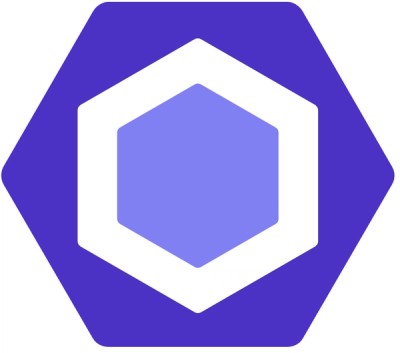
Security News
ESLint now supports parallel linting with a new --concurrency flag, delivering major speed gains and closing a 10-year-old feature request.

Research
/Security News
A malicious Go module posing as an SSH brute forcer exfiltrates stolen credentials to a Telegram bot controlled by a Russian-speaking threat actor.