
Security News
Follow-up and Clarification on Recent Malicious Ruby Gems Campaign
A clarification on our recent research investigating 60 malicious Ruby gems.
A straightforward asset bundling plugin for Jekyll, utilizing external minification tool of your choice. It provides asset concatenation for bundling and asset fingerprinting with MD5 digest for cache busting.
There are no runtime dependencies, except for the minification tool used for bundling (fingerprinting has no dependencies).
The plugin requires Jekyll version 3 or 4. It is tested with Ruby MRI 2.4 and later.
The plugin works with Jekyll's watch mode (auto-regeneration, Jekyll
option --watch), but not with incremental feature enabled (Jekyll
option --incremental).
There are two features: asset fingerprinting with MD5 digest over the contents of the asset, and asset bundling combined with the first feature.
Asset bundling consists of concatenation and minification. The plugin implements concatenation and leaves choosing the minification tool up to you. UglifyJS is a good and fast minifier, for example. The plugin connects to the minifier with standard unix pipe, feeding asset file contents to it in desired order via standard input, and reads the result from standard output.
Why is this good? A fingerprint in asset's path is the recommended way to handle caching of static resources, because you can allow browsers and intermediate proxies to cache the asset for a very long time. Calculating MD5 digest over the contents of the asset is fast and the resulting digest is reasonably unique to be generated automatically.
Asset bundling is good for reducing the number of requests to the backend upon page load. The minification of stylesheets and JavaScript sources makes asset sizes smaller and thus faster to load over network.
The plugin ships as a RubyGem. To install:
Add the following line to the Gemfile of your site:
gem 'jekyll-minibundle'
Run bundle install.
Instruct Jekyll to load the gem by adding this line to the
configuration file of your site (_config.yml):
plugins:
- jekyll/minibundle
(Use the gems key instead of plugins for Jekyll older than v3.5.0.)
An alternative to using the plugins configuration option is to add
_plugins/minibundle.rb file to your site project with this line:
require 'jekyll/minibundle'
You must allow Jekyll to use custom plugins. That is, do not enable
Jekyll's safe configuration option.
If you just want to have an MD5 fingerprint in your asset's path, use
ministamp Liquid tag in a Liquid template file. For example:
<link rel="stylesheet" href="{{ site.baseurl }}/{% ministamp _assets/site.css assets/site.css %}" media="screen, projection">
When it's time to render the ministamp tag, the plugin copies the
source file (_assets/site.css, the first tag argument) to the
specified destination path (assets/site.css, the second tag argument)
in Jekyll's site destination directory. The filename will contain a
fingerprint.
The tag outputs the asset destination path, encoded for HTML, into
Liquid's template rendering outcome. For example, when site.baseurl is
empty:
<link rel="stylesheet" href="/assets/site-390be921ee0eff063817bb5ef2954300.css" media="screen, projection">
This feature is useful when combined with asset generation tools
external to Jekyll. For example, you can configure Sass to take input
files from _assets/styles/*.scss and to produce output to
_tmp/site.css. Then, you use ministamp tag to copy the file with a
fingerprint to Jekyll's site destination directory:
<link rel="stylesheet" href="{{ site.baseurl }}/{% ministamp _tmp/site.css assets/site.css %}">
ministamp call syntaxThe argument for ministamp tag must be in YAML syntax, and parsing
the argument as YAML must result either in a String or a Hash. What you
saw previously was the argument being parsed as a String; it's
effectively a shorthand version of passing the argument as a Hash with
certain keys. That is, in the following call:
{% ministamp _tmp/site.css assets/site.css %}
the argument is a String: "_tmp/site.css assets/site.css". The call is
equivalent to the following call with Hash argument:
{% ministamp { source_path: _tmp/site.css, destination_path: assets/site.css } %}
The Hash argument allows expressing more options and quoting
source_path and destination_path values, if needed.
The supported keys for the Hash argument are:
| Key | Required? | Value type | Value example | Default value | Description |
|---|---|---|---|---|---|
source_path | yes | string | '_tmp/site.css' | - | The source path of the asset file, relative to the site directory. |
destination_path | yes | string | 'assets/site.css' | - | The destination path of the asset file, relative to Jekyll's site destination directory. If the value begins with / and render_basename_only is false, ministamp's output will begin with /. |
render_basename_only | no | boolean | true | false | If true, ministamp's rendered URL will be the basename of the asset destination path. See Separating asset destination path from generated URL for more. |
With Hash argument, the plugin processes source_path and
destination_path values through a tiny template engine. This allows
you to use Liquid's variables as input to ministamp tag. An example
with Liquid's assign tag:
{% assign asset_dir = 'assets' %}
<link rel="stylesheet" href="{% ministamp { source_path: _tmp/site.css, destination_path: '{{ asset_dir }}/site.css' } %}">
The above would use assets/site.css as the destination path.
Note that you must quote destination_path's value, otherwise YAML does
not recognize it as a proper string.
To refer to Jekyll's configuration options (_config.yml)
in the template, prefix the variable name with site.. For example, to
refer to baseurl option, use syntax {{ site.baseurl }} in the
template.
See Variable templating for details about the template syntax.
This is a straightforward way to bundle assets with any minification tool that supports reading input from STDIN and writing the output to STDOUT. You write the configuration for input sources directly into the content file where you want the markup tag for the bundle file to appear. The markup tag contains the path to the bundle file, and the Jekyll's site destination directory will have the bundle file at that path. The path will contain an MD5 fingerprint.
Place minibundle Liquid block into the Liquid template file where
you want the block's generated markup to appear. Write bundling
configuration inside the block in YAML syntax. For example, to bundle
a set of JavaScript sources:
{% minibundle js %}
source_dir: _assets/scripts
destination_path: assets/site
baseurl: '{{ site.baseurl }}/'
assets:
- dependency
- app
attributes:
id: my-scripts
async:
{% endminibundle %}
Then, specify the command for launching your favorite minifier in
_config.yml:
baseurl: ''
minibundle:
minifier_commands:
js: node_modules/.bin/uglifyjs
When it's time to render the minibundle block, the plugin launches the
minifier and connects to it with a Unix pipe. The plugin feeds the
contents of the asset files in source_dir directory as input to the
minifier (STDIN). The feeding order is the order of the files in the
assets key in the block configuration. The plugin expects the minifier
to produce output (STDOUT) and writes it to the file at
destination_path in Jekyll's site destination directory. The filename
will contain a fingerprint.
The block outputs <link> (for css type) or <script> (for js
type) HTML element into Liquid's template rendering outcome. Continuing
the example above, the block's output will be:
<script src="/assets/site-8e764372a0dbd296033cb2a416f064b5.js" type="text/javascript" id="my-scripts" async></script>
You can pass custom attributes, like id="my-scripts" and async
above, to the generated markup with attributes map inside the
minibundle block.
As shown above for the baseurl key, you can use Liquid template syntax
inside the contents of the block. Liquid renders block contents before
minibundle block gets the turn to render itself. Just ensure that
block contents will result in valid YAML.
For bundling CSS assets, use css as the argument to the minibundle
block:
{% minibundle css %}
source_dir: _assets/styles
destination_path: assets/site
baseurl: '{{ site.baseurl }}/'
assets:
- reset
- common
attributes:
media: screen
{% endminibundle %}
And then specify the minifier command in _config.yml:
minibundle:
minifier_commands:
css: _bin/remove_whitespace
js: node_modules/.bin/uglifyjs
minibundle call syntaxUse css or js as the argument to the opening tag, for example {% minibundle css %}.
The block contents must be in YAML syntax. The supported keys are:
| Key | Value type | Value example | Default value | Description |
|---|---|---|---|---|
source_dir | string | - | '_assets' | The source directory of assets, relative to the site directory. You can use period (.) to select the site directory itself. |
assets | array of strings | ['deps/one', 'deps/two', 'app'] | [] | Array of assets relative to source_dir directory, without type extension. These are the asset files to be bundled, in order, into one bundle destination file. |
destination_path | string | - | 'assets/site' | The destination path of the bundle file, without type extension, relative to Jekyll's site destination directory. If the value begins with / and baseurl is empty, baseurl will be set to '/' implicitly. |
baseurl | string | '{{ site.baseurl }}/' | '' | If nonempty, the bundle destination URL inside minibundle's rendered HTML element will be this value prepended to the destination path of the bundle file. Ignored if destination_baseurl is nonempty. |
destination_baseurl | string | '{{ site.cdn_baseurl }}/' | '' | If nonempty, the bundle destination URL inside minibundle's rendered HTML element will be this value prepended to the basename of the bundle destination path. See Separating asset destination path from generated URL for more. |
attributes | map of keys to string values | {id: my-link, media: screen} | {} | Custom HTML element attributes to be added to minibundle's rendered HTML element. |
minifier_cmd | string | 'node_modules/.bin/uglifyjs' | - | Minifier command specific to this bundle. See Minifier command specification for more. |
You can specify minifier commands in three places:
in _config.yml (as shown earlier):
minibundle:
minifier_commands:
css: _bin/remove_whitespace
js: node_modules/.bin/uglifyjs
as environment variables:
export JEKYLL_MINIBUNDLE_CMD_CSS=_bin/remove_whitespace
export JEKYLL_MINIBUNDLE_CMD_JS="node_modules/.bin/uglifyjs"
inside the minibundle block with minifier_cmd option, allowing
blocks to have different commands from each other:
{% minibundle js %}
source_dir: _assets/scripts
destination_path: assets/site
minifier_cmd: node_modules/.bin/uglifyjs
assets:
- dependency
- app
attributes:
id: my-scripts
{% endminibundle %}
These ways of specification are listed in increasing order of
specificity. Should multiple commands apply to a block, the most
specific one wins. For example, the minifier_cmd option inside {% minibundle js }% block overrides the setting in
$JEKYLL_MINIBUNDLE_CMD_JS environment variable.
It's recommended that you exclude the files you use as asset sources from Jekyll itself. Otherwise, you end up with duplicate files in the site destination directory.
For example, in the following snippet we're using assets/src.css as
asset source to ministamp tag:
<!-- BAD: unless assets dir is excluded, both src.css and dest.css will be copied to site destination directory -->
<link rel="stylesheet" href="{{ site.baseurl }}/{% ministamp assets/src.css assets/dest.css %}" media="screen, projection">
By default, Jekyll includes this file to the site destination
directory. As a result, there will be both src.css and
dest-<md5>.css files in _site/assets/ directory, which you probably
do not want.
In order to avoid this, exclude the asset source file from Jekyll. Because Jekyll's site generation excludes underscore directories (that is, directories whose name begins with underscore character), consider using the following directory layout:
_assets/ for JavaScript and CSS assets handled by the plugin that
are in version control_tmp/ for temporary JavaScript and CSS assets handled by the plugin
that are not in version control (for example, Sass output files)assets/ for images and other assets handled by Jekyll directlyHowever, Jekyll's watch mode (auto-regeneration) does monitor files inside underscore directories. If such a file is modified, the watch mode triggers site generation. For Minibundle's functionality, this is beneficial: it allows the plugin to check if assets need to be updated to the site destination directory.
The exclude Jekyll configuration option affects Jekyll's
watch mode. Given the recommended directory layout above, if you set the
following in _config.yml:
exclude:
- _assets
- _tmp
Then Jekyll won't see if files inside those directories have changed and
the plugin won't get the chance to update assets to the site destination
directory. So, don't explicitly exclude _assets and _tmp
directories.
See Jekyll configuration for more about excluding files and directories.
If you set $JEKYLL_MINIBUNDLE_MODE environment variable to
development, then the plugin will copy asset files as is to Jekyll's
site destination directory and omit fingerprinting.
The development mode changes minibundle block's destination_path
option to be the base directory for files mentioned in assets
option. This is useful in development workflow, where you need the
filenames and line numbers of the original asset sources.
$ JEKYLL_MINIBUNDLE_MODE=development jekyll serve --watch
Alternatively, you can enable development mode from _config.yml:
minibundle:
mode: development
Should both be defined, the setting from the environment variable wins.
The template engine used by ministamp tag's Hash argument has syntax
resembling the ones of Liquid and Mustache, with {{ and }} tags
surrounding the variable to be substituted into the output string. For
example, given Liquid variable var = 'foo', the template begin{{ var }}end results in beginfooend.
The engine supports variable substitution only. It does not support other expressions. If you need to, you can write complex expressions in Liquid, store the result to a variable, and use the variable in the template.
If you need literal { or } characters in the template, you can
escape them with backslash. For example, \{ results in { in the
output. To output backslash character itself, write it twice: \\
results in \ in the output.
Inside variable subsitution (between {{ and }}), anything before the
closing }} tag is interpreted as part of the variable name, except
that the engine removes any leading and trailing whitespace from the
name. For example, in the template {{ var } }}, var } is treated as
the name of the variable.
A reference to undefined variable results in empty string. For example,
begin{{ nosuch }}end will output beginend if there's no variable
named nosuch.
Use render_basename_only: true option of ministamp tag and
destination_baseurl option of minibundle block to separate the
destination path of the asset file from the generated URL of the
asset. This allows you to serve the asset from a separate domain, for
example.
Example usage, with the following content in _config.yml:
cdn_baseurl: 'https://cdn.example.com'
For ministamp tag:
<link rel="stylesheet" href="{{ site.cdn_baseurl }}/css/{% ministamp { source_path: '_tmp/site.css', destination_path: assets/site.css, render_basename_only: true } %}">
The asset file will be in Jekyll's site destination directory with path
assets/site-ff9c63f843b11f9c3666fe46caaddea8.css, and Liquid's
rendering will result in:
<link rel="stylesheet" href="https://cdn.example.com/css/site-ff9c63f843b11f9c3666fe46caaddea8.css">
For minibundle block:
{% minibundle js %}
source_dir: _assets/scripts
destination_path: assets/site
destination_baseurl: '{{ site.cdn_baseurl }}/js/'
assets:
- dependency
- app
{% endminibundle %}
The bundle file will be in Jekyll's site destination directory with path
assets/site-4782a1f67803038d4f8351051e67deb8.js, and Liquid's
rendering will result in:
<script type="text/javascript" src="https://cdn.example.com/js/site-4782a1f67803038d4f8351051e67deb8.js"></script>
Use Liquid's capture block to store output
rendered inside the block to a variable, as a string. Then you can
process the string as you like.
For example:
{% capture site_css %}{% ministamp _assets/site.css assets/site.css %}{% endcapture %}
<link rel="stylesheet" href="{{ site_css | remove_first: "assets/" }}">
Liquid's rendering outcome:
<link rel="stylesheet" href="site-390be921ee0eff063817bb5ef2954300.css">
See the sources of an example site.
The plugin does not work with Jekyll's incremental rebuild feature
(Jekyll option --incremental).
MIT. See LICENSE.txt.
FAQs
Unknown package
We found that jekyll-minibundle demonstrated a not healthy version release cadence and project activity because the last version was released a year ago. It has 1 open source maintainer collaborating on the project.
Did you know?

Socket for GitHub automatically highlights issues in each pull request and monitors the health of all your open source dependencies. Discover the contents of your packages and block harmful activity before you install or update your dependencies.

Security News
A clarification on our recent research investigating 60 malicious Ruby gems.
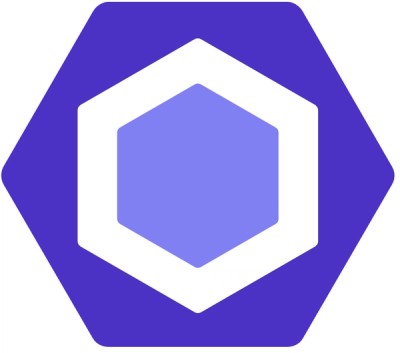
Security News
ESLint now supports parallel linting with a new --concurrency flag, delivering major speed gains and closing a 10-year-old feature request.

Research
/Security News
A malicious Go module posing as an SSH brute forcer exfiltrates stolen credentials to a Telegram bot controlled by a Russian-speaking threat actor.