
Security News
Follow-up and Clarification on Recent Malicious Ruby Gems Campaign
A clarification on our recent research investigating 60 malicious Ruby gems.
jekyll-paginate-content
Advanced tools
You may read this documentation split across several pages.
Jekyll::Paginate::Content (JPC) is a plugin for Jekyll that automatically splits pages, posts, and other content into one or more pages. This can be at points where e.g. <!--page--> is inserted, or at the <h1> to <h6> headers. It mimics jekyll-paginate-v2 (JPv2) naming conventions and features, so if you use that, you will be in familiar territory.
Features: Automatic content splitting into several pages, single-page view, configurable permalinks, page trail/pager, SEO support, self-adjusting internal links, multipage-aware Table Of Contents.
---
title: "JPC demo: 3-page manual"
layout: page
paginate: true
---
This shows up at the top of all pages.
<!--page_header-->
This is page 1 of the JPC example.
<a name="lorem"></a>Lorem ipsum dolor...
<!--page-->
This is page 2 with a [link] to the first page which works in single or paged view.
<!--page-->
This is the last page.
<!--page_footer-->
This goes into the bottom of all pages.
[link]: #lorem
---
title: "JPC demo: 3-page auto"
layout: page
paginate: true
paginate_content:
separator: h2
title: ":title :num/:max: :section"
permalink: /page:numof:max.html
---
# Introduction
Hello!
## What did something?
The quick brown fox...
## What did it do?
...jumped over the lazy dog.
See other demos.
v1.1.0 Layout overrides for e.g. slides; regenerate and other fixes
v1.0.4 Allow inclusion in _config.yml plugins
v1.0.3 Bugfixes; force option
v1.0.2 Don't regenerate unnecessarily
Add the gem to your application's Gemfile:
group :jekyll_plugins do
# other plugins here
gem 'jekyll-paginate-content'
end
And then execute:
$ bundle
Or install it yourself:
$ gem install jekyll-paginate-content
No configuration is required to run Jekyll::Paginate::Content. If you want to tweak its behavior, you may set the following options in _config.yml:
paginate_content:
#enabled: false # Default: true
debug: true # Show additional messages during run; default: false
#collection: pages, "articles" # Which collections to paginate; default: pages and posts
collections: # Ditto, just a different way of writing it
- pages # Quotes are optional if collection names are obviously strings
- posts
- articles
auto: true # Set to true to search for the page separator even if you
# don't set paginate: true in the front-matter
# Default: false
force: true # Set to true to force regeneration of pages; default: false
separator: "<!--split-->" # The page separator; default: "<!--page-->"
# Can be "h1" to "h6" for automatic splitting
# Note: Setext (underline titles) only supports h1 and h2
header: "<!--head-->" # The header separator; default: "<!--page_header-->"
footer: "<!--foot-->" # The footer separator; default: "<!--page_footer-->"
permalink: '/borg:numof:max.html' # Relative path to the new pages; default: "/:num/"
# :num will be replaced by the current page number
# :max will be replaced by the total number of page parts
# e.g. /borg7of9.html
single_page: '/full.html' # Relative path to the single-page view; default: "/view-all/"
# Set to "" for no single page view
minimum: 1000 # Minimum number of characters (including markup) in a page
# for automatic header splitting.
# If a section is too short, the next section will be merged
# Default: none
title: ':title - :num/:max' # Title format of the split pages, default: original title
# :num and :max are as in permalink,
# :title is the original title
# :section is the text of the first header
retitle_first: true # Should the first part be retitled too? Default: false
trail: # The page trail settings: number of pages to list
before: 3 # before and after the current page
after: 3 # Omit or set to 0 for all pages (default)
seo_canonical: false # Set link ref="canonical" to the view-all page; default: true
prepend_baseurl: false # Prepend the site.baseurl to paths; default: true
#properties: # Set properties per type of page, see below
# all:
# field1: value1
# # ...etc...
# first:
# field2: value2
# # ...etc...
# part:
# field3: value3
# # ...etc...
# last:
# field4: value4
# # ...etc...
# single:
# field5: value5
# # ...etc...
Here's a cleaned-up version with the defaults:
paginate_content:
#enabled: true
#debug: false
#collections:
# - pages
# - posts
#auto: false
#separator: "<!--page-->"
#header: "<!--page_header-->"
#footer: "<!--page_footer-->"
#permalink: '/:num/"
#single_page: '/view-all/'
#minimum: 0
#title: ':title'
#retitle_first: false
#trail:
# before: 0
# after: 0
#seo_canonical: true
#prepend_baseurl: true
#properties:
# all:
# first:
# part:
# last:
# single:
Just add a paginate: true entry to your front-matter:
---
title: Test post
layout: post
date: 2017-12-15 22:33:44
paginate: true
---
or set auto to true in your _config.yml:
paginate_content:
auto: true
Note that using auto mode might be slower on your machine.
You may also override _config.yml settings for a particular file like so:
---
title: Test page
layout: page
paginate: true
paginate_content:
permalink: '/page:numof:max.html'
single_page: '/full.html'
---
How your content is split depends on your separator:
If your separator is "<!--page-->", just put that wherever you want a split to occur:
This is a page.
<!--page-->
This is another page.
If you set your header to "h1" up to "h6", your files will be split at those headers. Both the standard atx and Setext formats are supported -- the former uses 1 to 6 hashes (# to ###### ) at the start for <h1> to <h6>, while the later uses equals-underscores for <h1> and dash-underscores for <h2>
For example, if your separator is "h1":
# Introduction
This is a page.
Discussion
==========
This is another page
## Point 1
This is not.
Point 2
-------
Neither is this
<h1>Conclusion</h1>
But this is.
At this time, you'll need at least 4 dashes for Setext-style <h2>. Note that Setext only supports <h1> and <h2>.
Anything above your configured header string will appear at the top of the generated pages. Likewise, anything after your footer string will appear at the bottom.
This is the header
<!--page_header-->
This is a page.
<!--page-->
This is another page.
<!--page_footer-->
This is the footer.
If you split your links like so:
This is a [link].
[link]: https://example.com
make sure you put these referenced link definitions below the footer so that references to them will work across pages.
You may set the minimum length (in characters) using the minimum property in _config.yml or your front-matter. Should a particular section be too short, the next section will be merged in, and so on until the minimum is reached or there are no more pages.
Note that this length includes markup, not just the actual displayed text, so you may want to take that into consideration. A minimum of 1000 to 2000 should work well.
These properties/fields are available to your layouts and content via the paginator object, e.g. {{ paginator.page }}.
| Field | Aliases | Description |
|---|---|---|
first_page | First page number, i.e. 1 | |
first_page_path | first_path | Relative URL to the first page |
next_page | Next page number | |
next_page_path | next_path | Relative URL to the next page |
previous_page | prev_page | Previous page number |
previous_page_path | previous_pathprev_path | Relative URL to the previous page |
last_page | Last page number | |
last_page_path | last_path | Relative URL to the last page |
page | page_num | Current page number |
page_path | Path to the current page | |
page_trail | Page trail, see below | |
total_pages | pages | Total number of pages |
single_page | view_all | Path to the original/full page |
seo | HTML header tags for SEO, see below | |
toc | Table Of Contents generator, see below | |
section | Text of the first header (<h1> etc.) on this page | |
section_id | The header id (<a name>) of this section | |
previous_section | prev_section | Ditto for the previous page |
next_section | Ditto for the next page | |
paginated | activated | true if this is a partial page |
has_next | true if there is a next page | |
has_previous | has_prev | true if there is a previous page |
is_first | true if this is the first page | |
is_last | true if this is the last page | |
next_is_last | true if this page is next-to-last | |
previous_is_first | prev_is_first | true if this is the second page |
By default, JPC automatically prepends your site.baseurl to generated paths so you don't have to do it yourself. If you don't like this behavior, set prepend_baseurl: false in your configuration.
These properties are automatically set for pages and other content that have been processed, e.g {{ post.autogen }}
| Field | Description |
|---|---|
permalink | Relative path of the current page |
hidden | true for all pages (including the single-page view) except the first page |
tag, tags | nil for all except the first page |
category, categories | nil for all except the first page |
autogen | "jekyll-paginate-content" for all pages |
pagination_info | .curr_page = current page number.total_pages = total number of pages.type = "first", "part", "last", or "single".id = a string which is the same for all related pages |
The tags, categories, and hidden are set up this way to avoid duplicate counts and having the parts show up in e.g. your tag index listings. You may override this behavior as discussed below.
paginate_content has a properties option:
paginate_content:
properties:
all:
field1: value1
# ...etc...
first:
field2: value2
# ...etc...
part:
field3: value3
# ...etc...
last:
field4: value4
# ...etc...
single:
field5: value5
# ...etc...
where the properties/fields listed under all will be set for all pages, first properties for the first page (possibly overriding values in all), etc.
Example: To help with your layouts, you may want to set a property for the single-page view, say, activating comments:
paginate_content:
properties:
single:
comments: true
In your layout, you'd use something like
{% if post.comments %}
<!-- Disqus section -->
{% endif %}
The single-page view would then show the Disqus comments section.
You can set almost any front-matter property via the properties section, except for title, date, permalink, and pagination_info. Use with caution.
You may use the following values for properties:
| Value | Meaning |
|---|---|
~ | nil (essentially disabling the property) |
$ | The original value of the property |
$.property | The original value of the specified property |
/ | Totally remove this property |
For reference, the default properties effectively map out to:
properties:
all:
autogen: 'jekyll-paginate-content'
hidden: true
tag: ~
tags: ~
category: ~
categories: ~
pagination_info:
curr_page: (a number)
total_pages: (a number)
id: '(a string)'
first:
hidden: false
tag: $
tags: $
category: $
categories: $
pagination_info:
type: 'first'
part:
pagination_info:
type: 'part'
last:
pagination_info:
type: 'last'
single:
pagination_info:
curr_page: /
total_pages: /
type: 'single'
The author's _config.yml has the following:
properties:
all:
comments: false
share: false
x_title: $.title
#first:
# keeps original tags and categories
part:
x_tags: []
x_cats: []
last:
comments: true
share: true
x_tags: $.tags
x_cats: $.categories
single:
comments: true
share: true
x_tags: $.tags
x_cats: $.categories
x_tags and x_cats are used in this case to store the original tags and categories for generating a list of related posts only for last pages or single-page views. comments and share are likewise used to turn on the sections for comments and social media sharing for these pages.
x_title saves the original title for use in social media sharing. The example below also does something similar for the URL to be shared:
{% if page.x_title %}
{% assign share_title = page.x_title %}
{% else %}
{% assign share_title = page.title %}
{% endif %}
{% if paginator.first_path %}
{% assign share_url = paginator.first_path %}
{% else %}
{% assign share_url = page.url %}
{% endif %}
JPC can be used to generate slides as well as a detailed document from the same source Markdown, i.e.
{% if paginator.paginated %}
// Content that only shows up in the slides
{% else %}
// Content that only shows up in the single/details page.
{% endif %}
Or alternatively,
{% if paginator.paginated %}
// Content that only shows up in the slides
{% endif %}
and
{% unless paginator.paginated %}
// Content that only shows up in the single/details page.
{% endif %}
Here's an example configuration:
properties:
all:
layout: slides
single:
layout: $
This makes all pages except the single-page view use the slides layout. The latter will use the original layout.
When using JPC to generate slides, you may use _last_ as the title for the last slide (usually a "thank you" or contact info slide). It will be removed and hidden from the TOC.
The demos include a sample presentation.
You use paginator.page_trail to create a pager that will allow your readers to move from page to page. It is set up as follows:
paginate_content:
trail:
before: 2
after: 2
before refers to the number of page links you want to appear before the current page, as much as possible. Similarly, after is the number of page links after the current page. So, in the above example, you have 2 before + 1 current + 2 after = 5 links to pages in your trail "window".
If you don't specify the trail properties, or set before and after to 0, all page links will be returned.
Let's say your document has 7 pages, and you have a trail as above. The pager would look something like this as you go from page to page:
« <1> [2] [3] [4] [5] » « [1] <2> [3] [4] [5] » « [1] [2] <3> [4] [5] » « [2] [3] <4> [5] [6] » « [3] [4] <5> [6] [7] » « [3] [4] [5] <6> [7] » « [3] [4] [5] [6] <7> »
paginator.page_trail has the following fields:
| Field | Description |
|---|---|
num | The page number |
path | The path to the page |
title | The title of the page |
Here is an example adapted from JPv2's documentation. Note that you don't need to prepend site.baseurl to trail.path as it is automatically added in by JPC by default.
{% if paginator.page_trail %}
<ul class="pager">
{% for trail in paginator.page_trail %}
<li {% if page.url == trail.path %}class="selected"{% endif %}>
<a href="{{ trail.path }}" title="{{ trail.title }}">{{ trail.num }}</a>
</li>
{% endfor %}
</ul>
{% endif %}
Its accompanying style:
<style>
ul.pager { text-align: center; list-style: none; }
ul.pager li {display: inline;border: 1px solid black; padding: 10px; margin: 5px;}
.selected { background-color: magenta; }
</style>
You'll end up with something like this, for page 4:
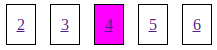
The author's own pager is a little more involved and uses some convenience fields and aliases:
{% if paginator.page_trail %}
<div class="pager">
{% if paginator.is_first %}
<span class="pager-inactive"><i class="fa fa-fast-backward" aria-hidden="true"></i></span>
<span class="pager-inactive"><i class="fa fa-backward" aria-hidden="true"></i></span>
{% else %}
<a href="{{ paginator.first_path }}"><i class="fa fa-fast-backward" aria-hidden="true"></i></a>
<a href="{{ paginator.previous_path }}"><i class="fa fa-backward" aria-hidden="true"></i></a>
{% endif %}
{% for p in paginator.page_trail %}
{% if p.num == paginator.page %}
{{ p.num }}
{% else %}
<a href="{{ p.path }}" data-toggle="tooltip" data-placement="top" title="{{ p.title }}">{{ p.num }}</a>
{% endif %}
{% endfor %}
{% if paginator.is_last %}
<span class="pager-inactive"><i class="fa fa-forward" aria-hidden="true"></i></span>
<span class="pager-inactive"><i class="fa fa-fast-forward" aria-hidden="true"></i></span>
{% else %}
<a href="{{ paginator.next_path }}"><i class="fa fa-forward" aria-hidden="true"></i></a>
<a href="{{ paginator.last_path }}"><i class="fa fa-fast-forward" aria-hidden="true"></i></a>
{% endif %}
</div>
{% endif %}
This results in a pager that looks like this:


You may also want to add a page "flipper" that uses section names:
<!--page_footer-->
<div>
{% if paginator.previous_section %}
« <a href="{{ paginator.previous_path }}">{{ paginator.previous_section }}</a>
{% endif %}
{% if paginator.previous_section and paginator.next_section %} | {% endif %}
{% if paginator.next_section %}
<a href="{{ paginator.next_path }}">{{ paginator.next_section }}</a> »
{% endif %}
</div>
Should there be no available section name, "Untitled" will be returned. You can then handle it like so:
{% if paginator.previous_section == "Untitled" %}
Previous
{% else %}
{{ paginator.previous_section }}
{% endif %}
Of course, you always have the option of adding some navigational cues to your content:
{% if paginator.paginated %}
<a href="{{ paginator.next_page_path }}">On to the next chapter...</a>
{% endif %}
This text will not appear in the single-page view.
JPC automatically generates a Table of Contents for you. To use this from within your content, simply insert the following:
{{ paginator.toc.simple }}
If you want to use this from an HTML layout, e.g. an included sidebar.html:
{{ paginator.toc.simple | markdownify }}
The difference between this and the one built into kramdown, the default Jekyll Markdown engine, is that it is aware that content may be split across several pages now, and adjusts links depending on the current page.
The reason
paginator.toc.simpleis used vs justpaginator.tocis to allow for further TOC features in the future.
Should you want some sections excluded from the Table Of Contents, add them to the toc_exclude option in your site configuration or content front-matter:
paginate_content:
toc_exclude: "Table Of Contents"
or
paginate_content:
toc_exclude:
- "Table Of Contents"
- "Shy Section"
The generated section ids follow the usual convention:
Now that your site features split pages (finally!), how do you optimize it for search engines?
paginator.seo has the following fields:
| Field | Description |
|---|---|
canonical | HTML link rel of the canonical URL (primary page for search results) |
prev | Ditto for the previous page, if applicable |
next | Ditto for the next page, if applicable |
links | All of the above, combined |
You could simply add the following somewhere inside the <head> of your document:
{{ paginator.seo.links }}
It will produce up to three lines, like so (assuming you are on page 5):
<link rel="canonical" href="https://example.com/2017/12/my-post/view-all/" />
<link rel="prev" href="https://example.com/2017/12/my-post/4/" />
<link rel="next" href="https://example.com/2017/12/my-post/6/" />
rel="prev" and/or rel="next" will not be included if there is no previous and/or next page, respectively. If you don't want to set canonical to the single-view page, just set seo_canonical in your _config.yml to false.
It would be better to use the following approach, though:
{% unless paginator %}
<link rel="canonical" href="{{ site.canonical }}{{ site.baseurl }}{{ page.url }}" />
{% endunless %}
{% if paginator.seo.links %}
{{ paginator.seo.links }}
{% else %}
{% if paginator.previous_page_path %}
<link rel="prev" href="{{ site.url }}{{ site.baseurl }}{{ paginator.previous_page_path }}" />
{% endif %}
{% if paginator.next_page_path %}
<link rel="next" href="{{ site.url }}{{ site.baseurl }}{{ paginator.next_page_path }}" />
{% endif %}
{% endif %}
This way it works with JPv2, JPC, and with no paginator active.
What about canonical for JPv2-generated pages? Unless you have a "view-all" page that includes all your unpaginated posts and you want search engines to use that possibly huge page as the primary search result, it is probably best to just not put a canonical link at all.
git clone git://github.com/your_user_name/jekyll-paginate-content.git)cd jekyll-paginate-contentgit checkout -b my-bug-fix)git commit -m "Bug fix")gem build jekyll-paginate-content.gemspec)gem install ./jekyll-paginate-content-*.gem)git push -u origin my-bug-fix)my-bug-fix (via https://github.com/your_user_name/jekyll-paginate-content)Bug reports and pull requests are welcome on GitHub at https://github.com/ibrado/jekyll-paginate-content. This project is intended to be a safe, welcoming space for collaboration, and contributors are expected to adhere to the Contributor Covenant code of conduct.
The gem is available as open source under the terms of the MIT License.
Everyone interacting in the Jekyll::Paginate::Content project's codebases, issue trackers, chat rooms and mailing lists is expected to follow the code of conduct.
Jekyll::Stickyposts - Move/pin posts tagged sticky: true before all others. Sorting on custom fields supported; collection and paginator friendly.
Jekyll::Tweetsert - Turn tweets into Jekyll posts. Multiple timelines, filters, hashtags, automatic category/tags, and more!
Jekyll::ViewSource - Generate pretty or plain HTML and/or Markdown source code pages.
FAQs
Unknown package
We found that jekyll-paginate-content demonstrated a not healthy version release cadence and project activity because the last version was released a year ago. It has 1 open source maintainer collaborating on the project.
Did you know?

Socket for GitHub automatically highlights issues in each pull request and monitors the health of all your open source dependencies. Discover the contents of your packages and block harmful activity before you install or update your dependencies.

Security News
A clarification on our recent research investigating 60 malicious Ruby gems.
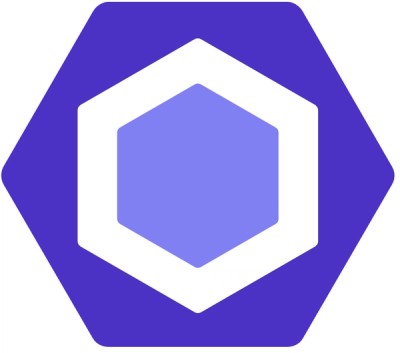
Security News
ESLint now supports parallel linting with a new --concurrency flag, delivering major speed gains and closing a 10-year-old feature request.

Research
/Security News
A malicious Go module posing as an SSH brute forcer exfiltrates stolen credentials to a Telegram bot controlled by a Russian-speaking threat actor.