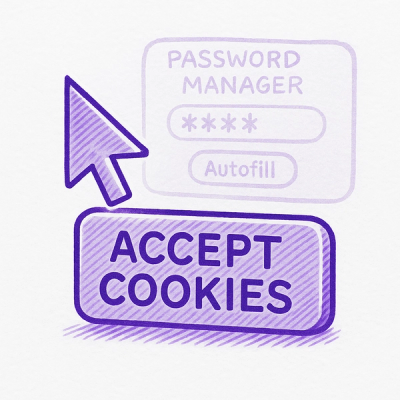
Security News
Researcher Exposes Zero-Day Clickjacking Vulnerabilities in Major Password Managers
Hacker Demonstrates How Easy It Is To Steal Data From Popular Password Managers
Easily create menus for any command line tool using simple YAML configuration.
$ gem install menu_commander
Menu Commander adds the menu command line tool to your path. When running
it without arguments, it will look for a menu.yml file in the current
directory, and will provide you with a menu to execute any shell command.
A basic menu configuration file looks like this:
# menu.yml
# Using %{variables} in a command will prompt for an input when executed
menu:
hello: echo hello
hi: echo hi %{name}
# Define sub menus for any %{variable} that was defined in the command
args:
name:
- Harry
- Lloyd
Then, start the menu by running:
# Start the menu with ./menu.yml
$ menu
# Start the menu with ./some-other-file.yml
$ menu some-other-file
All features have an example configuration in the
examples folder. To run an example, simply execute
menu EAXMPLE_NAME form within the examples folder, where EXAMPLE_NAME
is the name of the YAML file without the extension.
The only requirement for a minimal menu is to have a menu definition
with key: command to run.
menu:
hello: echo hello
whoami: whoami
See: examples/minimal.yml
Using %{variables} in a command will prompt for an input when executed. The
sub-menu for that input is specified in the args definition.
menu:
server: rails server --env %{environment}
test: RAILS_ENV=%{environment} rspec
args:
environment:
- staging
- production
In case the argument array contains only one array element for a given variable, it will be automatically used without prompting the user.
This is useful when you need to define variables that repeat multiple times in your menu.
args:
server: [localhost]
Using key: value pairs in the args menu will create a sub-menu with
labels that are different from their substituted value:
menu:
server: rails server --env %{environment}
test: RAILS_ENV=%{environment} rspec
args:
environment:
Staging Environment: staging
Production Environment: production
In order to obtain the sub-menu items from a shell command, simply provide the command to run, instead of providing the menu options. The command is expected to provide newline-delimited output.
menu:
show: cat %{file}
edit: vi %{file}
args:
file: ls
When using a %{variable} that does not have a corresponding definition in
the args section, you will simply be prompted for a free text input:
menu:
release:
echo %{version} > version.txt &&
git tag v%{version}
You can nest as many menu levels as you wish under the menu definition.
menu:
docker:
images: docker images ls
containers: docker ps -a
stack:
deploy: docker stack deploy -c docker-compose.yml mystack
list: docker stack ls
git:
status: git status
branch: git branch
Each menu configuration file can include any number of additional YAML files inside it. This is useful when:
This is done by using the extends option:
# examples/extend.yml
extends: extend-parent.yml
menu:
hello: echo hello
hi: echo hi %{name}
args:
name: [Harry, Lloyd]
server: [example.com]
See: examples/extend.yml
The below configuration will be merged into the above menu:
# examples/extend-parent.yml
menu:
ping: ping %{server}
args:
server: [localhost, google.com]
Providing an array to a menu, will join the array with '&&' to a single command. Alternatively, you can use a simple YAML multi-line string.
menu:
deploy:
- run tests
- git commit -am "automatic commit"
- git push
alternative: >
run tests &&
git commit -am "automatic commit" &&
git push
You can tweak several aspects of the menu by adding an options section
in your YAML file.
# Optional menu configuration
options:
# Show header text
header: Hello
# Marker to show as the suffix of items that have submenus
# Use false to disable
submenu_marker: " ..."
# Menu selection marker
select_marker: ">"
# Menu title marker
title_marker: "-"
# When a menu has more items than page_size, add pagiation
# Default 10
page_size: 2
# When to show search filter
# yes = always show
# no = never show
# auto = show only when there aare more items than page_size (default)
# <number> = show only when there are more items than <number>
filter: yes
# When arg lists generate one item only it is auto-selected by default.
# Set this to false to disable this behavior
auto_select: false
# Show the command after execution
echo: true
# Marker to use when echoing the command and it was successful
echo_marker_success: "==>"
# Marker to use when echoing the command and it failed
echo_marker_error: "ERROR ==>"
See: examples/options.yml
By default, menu files are looked for in the current working directory.
You may instruct Menu Commander to look in additional locations by setting
the MENU_PATH environment variable to one or more paths. Note that when
using this method, Menu Commander will not look in the current directory,
unless you include it in MENU_PATH, like this:
$ export MENU_PATH=.:$HOME/menus:/etc/menus
If you wish this setting to be permanent, add it to your .bashrc or your
preferred initialization script.
FAQs
Did you know?

Socket for GitHub automatically highlights issues in each pull request and monitors the health of all your open source dependencies. Discover the contents of your packages and block harmful activity before you install or update your dependencies.
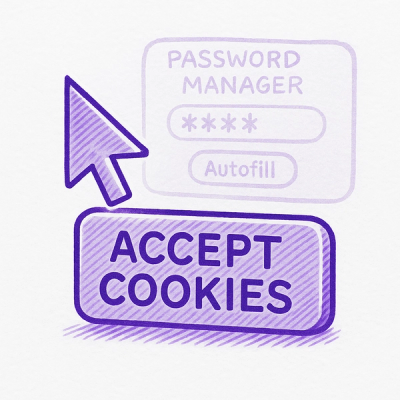
Security News
Hacker Demonstrates How Easy It Is To Steal Data From Popular Password Managers

Security News
Oxlint’s new preview brings type-aware linting powered by typescript-go, combining advanced TypeScript rules with native-speed performance.

Security News
A new site reviews software projects to reveal if they’re truly FOSS, making complex licensing and distribution models easy to understand.