
Security News
Python Tools Are Quickly Adopting the New pylock.toml Standard
pip, PDM, pip-audit, and the packaging library are already adding support for Python’s new lock file format.
simple_form_extension
Advanced tools
This gems adds custom common input types to simple form.
The following custom Simple Form inputs are available :
Most of those inputs come with built-in javascript plugins, sometimes depending on external gems, others with the javascript plugin bundled in the gem's vendor directory.
For more informations on javascript plugins usage, see the Javascript plugins section
Add this line to your application's Gemfile:
gem 'simple_form_extension'
And then execute:
bundle
Or install it yourself as:
gem install simple_form_extension
Use the install generator :
rails generate simple_form_extension:install
Add to your application.css :
*= require simple_form_extension
Add to your application.js :
//= require simple_form_extension
There are two types of inputs provided by Simple Form Extension.
The first are overrides of default Simple Form inputs, which allows for cleaner
defaults. You have nothing to do to use them, since they'll be used
automatically when calling form.input.
Those inputs are the following :
The other inputs are new ones, that extend the possibilities of your forms.
You need to explicitly call them in your forms with the :as parameter.
This inputs are the following :
The image is built to work with Paperclip attachments.
It allows you to show a preview of the image before uploading it and a thumbnail of that image when displaying the form after the image has been uploaded.
= form.input :picture, as: :image
Optionnaly, the input can add a Remove button to the image. For this feature to work you have to define a setter on your model that'll remove the image when given '1' as a value.
As a default, the input will look for a remove_<attachment_name> method, and
if it finds it, a Remove button will be added.
# app/models/photo.rb
class Photo < ActiveRecord::Base
has_attached_file :picture
def remove_picture=(value)
# Remove your attachment here
end
end
# app/views/photos/_form.html.haml
= simple_form_for @photo do |form|
= form.input :picture, as: :image
You can customize the name of the setter that will be called with the
:remove_method option :
= form.input :picture, as: :image, remove_method: :destroy_picture
The selectize field allows you to create a powerful select field using the Selectize javascript plugin.
= form.input :items, as: :selectize, collection: Item.all
The following options are available :
:creatable : allow you to add options that are not initally present in the list:multi : sets the field to multi mode, allowing users to select multiple items:collection : sets the collection. Can be any ActiveRecord::Relation
(#name and #title will be called to define label) or a Hash with { :text, :value }
keys at least:max-items : When in multi mode, maximum items that can be selected:sort-field : The name of the collection item's field that will be used for sorting.
You can add a field to the collection and it'll be serialized to JSON and used from
selectize to sort your collection.= form.input :items, as: :selectize, collection: Item.all.map { |item| { text: item.name, value: item.id, position: item.position } }, :'sort-field' => :position, multi: false, creatable: true
Used javascript plugin : Selectize
You can use a selectize input field on enums.
The different options of the enum will be displayed.
You can translate those options by defining the following translation key :
activerecord.enums.<model_name>.<attribute_name>.<option_name>.
For example, if we have a User model with an invitation enum and the
accepted state, we'll have to translate : activerecord.enums.user.invitation.accepted.
To use the slide component, you'll always want to set the :min and :max
options.
Use it with :
= form.input :field, as: :slider, min: 0, max: 10
Options are the following :
:step : Which size the steps should be between :min and :max:orientation : 'horizontal' or 'vertical', defaults to hotirzontal:range : set to true for the slider to be a range slider:disabled : set to true to disable interaction:ticks : pass an array of ticks to display on the slider, ex: [0, 2, 4, 6, 8, 10]= form.input :field, as: :slider, min: 0, max: 10, step: 2, orientation: 'vertical',
range: true, ticks: [0, 5, 10]
Used javascript plugin : Bootstrap Slider
There are not options for now on this redactor input.
To use it, just call it as usual :
= form.input :content, as: :redactor
Used javascript plugin : Redactor
The color input allows to add a colorpicker to a string field.
= form.input :background_color, as: :color
Options :
Used javascript plugin : Bootstrap Color Picker
Simple Form Extension comes with several javascript plugins built-in for the inputs to work properly.
Plugins are automatically initialized on page load, with or without Turbolinks.
This means that for a classic page you don't need to initialize anything yourself.
If you append some HTML, after the page is loaded, containing inputs that you need to initialize, you'll need to manually call the Simple Form Extension plugins initialization method.
Note : Most of the javascript-bound inputs need their associated plugin to be run to build their final appearance. So their initialization can't be deferred, and you need to initialize them manually when appending HTML to the page after the page is loaded
All you need to do is calling the following simpleForm jQuery plugin :
$fragment.simpleForm()`
As an example, if you're loading a form from the server, you can do the following :
$.get('/form/url', function(response) {
// Store the fragment loaded from the server in a variable
$fragment = $(response)
// Append it to the DOM
$fragment.appendTo('body')
// Initialize Simple Form Extension plugins
$fragment.simpleForm()
})
By default, Simple Form Extension restricts the image file types users can
select to JPEG, PNG and GIF file types. This is done by using the accept
html attribute of the input tag.
You can turn off this behavior by :
SimpleFormExtension.default_image_input_accept = nil in an
initializer for an app-wide settingform.input :image, input_html: { accept: nil } locally on the fields
you want to allow other input typesgit checkout -b my-new-feature)git commit -am 'Add some feature')git push origin my-new-feature)FAQs
Unknown package
We found that simple_form_extension demonstrated a not healthy version release cadence and project activity because the last version was released a year ago. It has 1 open source maintainer collaborating on the project.
Did you know?

Socket for GitHub automatically highlights issues in each pull request and monitors the health of all your open source dependencies. Discover the contents of your packages and block harmful activity before you install or update your dependencies.

Security News
pip, PDM, pip-audit, and the packaging library are already adding support for Python’s new lock file format.
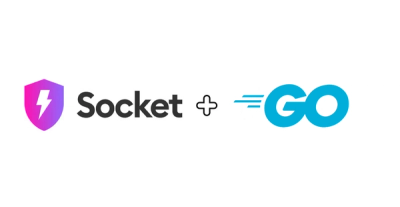
Product
Socket's Go support is now generally available, bringing automatic scanning and deep code analysis to all users with Go projects.
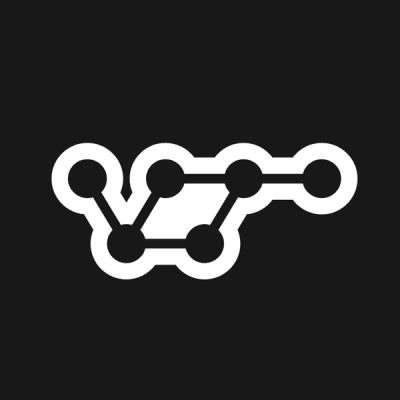
Security News
vlt adds real-time security selectors powered by Socket, enabling developers to query and analyze package risks directly in their dependency graph.