
Security News
OpenGrep Restores Fingerprinting in JSON and SARIF Outputs
OpenGrep has restored fingerprint and metavariable support in JSON and SARIF outputs, making static analysis more effective for CI/CD security automation.
@agility/app-sdk
Advanced tools
This is a JavaScript SDK for building UI Apps for Agility CMS.
The App SDK facilitates a communication layer between Agility CMS and a single-page app that will be loaded in an iFrame. Using the SDK allows you to easily integrate with the CMS using JavaScript.
At this time, only Custom Fields and Flyouts are supported, however there are plans to introduce new UI locations such as Sidebar components.
Just rendering your UI in a content input form isn't enough. The App SDK allows you to:
configValues that were set when the app was installed (such as API Keys, etc.)You need to have an Agility instance and be comfortable writing JavaScript. You'll also need to deploy your app to a publicly accessible endpoint and register it in Agility CMS.
An App will contain a page with an AppConfig (which informs Agility CMS about the functionality of your app) and one or more custom UI's that will integrate with Agility CMS.
AppConfig, CustomField, or Flyout)configValues can be set.We've put together a couple example Apps to help you get started.
Install it using a package manager (recommended):
npm install @agility/app-sdk or yarn add @agility/app-sdk.
If you are building in Vanilla javascript, you can also reference a standalong package that can be used in a browser using a traditional <script> tag. In this case, the sdk can be accessed using a global variable by the name of agilityAppSDK.
<!-- Use a specific version (i.e. 0.1.5) -->
<script type="text/javascript" src="https://unpkg.com/@agility/app-sdk@0.1.5/dist/agility-cms-app-sdk.browser.js"></script>
When your App is installed in an Agility instance, Agility will automatically call your App by the URL it is hosted on.
Your root page for your App must contain logic to determine what UI component is being requested by the CMS. Then, it should render the component/logic appropriately.
An example of this in React App.js:
import './App.css';
import agilityAppSDK from '@agility/app-sdk'
import BasicCustomField from './BasicCustomField';
import Flyout from './Flyout';
function App() {
const Components = {
BasicCustomField,
Flyout
}
const appConfig = {
name: 'Basic App',
version: '1',
configValues: [
{ name: 'apiKey', label: 'API Key', type: 'string'}
],
appComponents: [
{
location: agilityAppSDK.types.APP_LOCATION_CUSTOM_FIELD,
label: 'Basic Custom Field',
name: 'BasicCustomField',
componentToRender: 'BasicCustomField'
},
{
location: agilityAppSDK.types.APP_LOCATION_CUSTOM_FIELD,
label: 'Other Custom Field',
name: 'OtherCustomField',
componentToRender: 'BasicCustomField'
},
{
location: agilityAppSDK.types.APP_LOCATION_FLYOUT,
componentToRender: 'Flyout',
name: 'Flyout1'
}
]
};
const componentRequested = agilityAppSDK.resolveAppComponent(appConfig);
if(componentRequested === 'AppConfig') {
//provide the CMS information about your app configuration
agilityAppSDK.setAppConfig(appConfig);
} else {
//determine the React component we want to render based on what the CMS has requested...
const ComponentToRender = Components[componentRequested];
if(ComponentToRender) {
return <ComponentToRender appConfig={appConfig} />;
} else {
return <h2>Warning: App must be loaded within Agility CMS.</h2>
}
}
return null;
}
export default App;
When the App is initially installed or whenever Agility CMS loads, it needs to be able to access your AppConfig.
Your AppConfig must be in a specific format, and you must initialize it appropriately using the setAppConfig method from the SDK.
const appConfig =
{
name: 'Basic App',
version: '1.0.0',
configValues: [
{ name: 'apiKey', label: 'API Key', type: 'string'}
],
appComponents: [
{
location: agilityAppSDK.types.APP_LOCATION_CUSTOM_FIELD,
name: 'BasicCustomField',
componentToRender: 'BasicCustomField',
label: 'Basic Custom Field',
},
{
location: agilityAppSDK.types.APP_LOCATION_FLYOUT,
name: 'Flyout1',
componentToRender: 'Flyout',
}
]
};
*Represents a required configuration parameter.
name: <string> *
The name of your App (will be displayed in Agiliity CMS).
version: <string> *
The version of your App (can be any string, will be displayed in Agility CMS).
documentationLink: <string> *
The URL to a hosted webpage that provides detailed information about this app. This will be accessible to users when they are installing your app within in instance.
configValues: <objectArray>
The (optional) configuration values you want to capture when a user installs the App.
configValues[].name <string> *
The reference name of the config value you want to capture.
configValues[].label <string> *
The friendly label of the config value you want to capture.
configValues[].type <string> *
The type of input that is expected. Valid values are string only at this time.
appComponents <objectArray> *
The array of components that your App supports. It must include a component with the location of "AppConfig".
appComponents[].location <string> * => The location type of the custom field. Valid values are:
agilityAppSDK.types.APP_LOCATION_APP_CONFIGagilityAppSDK.types.APP_LOCATION_CUSTOM_FIELDagilityAppSDK.types.APP_LOCATION_FLYOUTappComponents[].name <string> *
The reference name of the UI component. For Custom Fields, this is used to store the name of the custom field type in your Models. For Flyouts, this represents a unique name for opening a specific flyout.
appComponents[].componentToRender <string> *
The name of your component that will be used to determine which UI component to render. This is returned from agilityAppSDK.resolveAppComponent(appConfig).
appComponents[].label <string>
Required for Custom Fields only
This is the friendly label of the custom field which is used in Models to display a list of all available custom fields.
Once you have established your App Configuration, you need to tell Agility CMS about it within your AppConfig component when requested.
agilityAppSDK.setAppConfig(<appConfig>): void
Sends a message to the CMS to inform it of our App.
An example of this:
const componentRequested = agilityAppSDK.resolveAppComponent(appConfig);
if(componentRequested === 'AppConfig') {
//provide the CMS information about your app configuration
agilityAppSDK.setAppConfig(appConfig);
}
Note: If your App does not notify the CMS about its configuration within 3 seconds of being requested, we'll treat the App as non-responsive and prevent it from being used in the CMS.
Now that you have your App Index and App Config set up, the next step is to set up your custom field component(s).
An example of this in React BasicCustomField.js:
import { useEffect, useState, useRef } from 'react';
import agilityAppSDK from '@agility/app-sdk'
function BasicCustomField() {
const [value, setValue] = useState("");
const [fieldLabel, setFieldLabel] = useState("");
const [configValues, setConfigValues] = useState({});
const [sdk, setSDK] = useState({})
const containerRef = useRef();
useEffect(() => {
agilityAppSDK.initializeField({ containerRef }).then((fieldSDK) => {
//set the SDK that we can use later...
setSDK(fieldSDK);
//set the actual value of the field
setValue(fieldSDK.field.value);
setFieldLabel(fieldSDK.field.label);
setConfigValues(fieldSDK.configValues);
fieldSDK.subscribeToFieldValueChanges({
fieldName: 'Title',
onChange: ({fieldName, fieldValue}) => {
//when the 'Title' changes, get notified, and do something...
console.log(fieldName, fieldValue);
}
})
});
}, []);
const updateValue = (newVal) => {
//update the react state
setValue(newVal);
//notify Agility CMS of the new value
sdk.updateFieldValue({ fieldValue: newVal });
}
const openCustomFlyout = () => {
sdk.openFlyout({
title: 'Flyout Title',
size: agilityAppSDK.types.APP_FLYOUT_SIZE_LARGE,
name: 'Flyout1',
onClose: (params) => {
//passes the parameters back from the app component that closed the flyout
console.log(params);
},
params: {
key: 'value'
}
})
}
return (
<div className="BasicCustomField" ref={containerRef}>
<label>
{fieldLabel}
<input style={{display: 'block', width: '100%'}} type="text" defaultValue={value} onChange={e => updateValue(e.target.value)} />
</label>
<p>API Key: {configValues.apiKey}</p>
<button onClick={openCustomFlyout}>Open Flyout</button>
</div>
);
}
export default BasicCustomField;
The above example shows how you initialize the field, can subscribe to other field changes, set the field value, as well as open a flyout.
In order to interact with the CMS, you need to call:
agilityAppSDK.initializeField({
containerRef: <HtmlElem>
}): Promise<fieldSDK>
This will return a Promise which will be resolved with the fieldSDK client that can be used to interact with the field.
fieldSDK <object>
The fieldSDK represents the object returned from agilityAppSDK.initializeField and the base SDK to use for interacting with custom fields and the content it is loaded on.
The following are the properties returned in the fieldSDK object:
guid
The guid of representing the Agility CMS instance calling this app.
websiteName
The website/instance name representing the Agility CMS instance calling this app.
locale
The current locale that the Agility CMS is in.
field.value <string>
The current value of the custom field.
field.label <string>
The label of the field as it appears in the Content Model/Page Module.
field.name <string>
The reference name for this field. This is defined when adding the field to your Content Model/Page Module.
field.typeName <string>
The field reference name of this specific custom field (as defined in appConfig.appComponents).
field.description <string>
The description of the field. This is defined when adding the field to your Content Model/Page Module.
field.required <boolean>
Determines if a field value is required in order to save the content item.
field.readonly <boolean>
Determines if a field is allowed to be edited. This could return as false if a user does not have permission to edit the field or this field is being rendered as part of a Version History view.
configValues <object>
The configuration values that have been set by the user who installed the App. This is based off the configValues that were set in your AppConfig.
The following represents the methods available to call from the fieldsSDK:
fieldSDK.updateFieldValue({
fieldValue: <string|number|decimal>,
fieldName: <string>
}): void
Sets a field value on the content item. If no fieldName is set, it will set the value for the current custom field being rendered.
Note: When setting a
fieldName, it should match the exact casing of theapiNamefor the field as shown in Agility CMS for the associated content model.
fieldSDK.subscribeToFieldValueChanges({
fieldName: <string>,
onChange: <function>
}): void
Notifies when the value of a specific field changes on the content item. If a change occurs, the onChange function is called and passes the fieldName <string> and fieldValue <string|number|decimal> as parameters.
fieldSDK.openFlyout({
title: <string>,
size: <string>,
name: <string>,
onClose: <function>,
params: <object>
}): void
Notifies the CMS to open a Flyout in the CMS and use a Flyout component from your App.
Open Flyout Parameters:
title <string>
The friendly title of the Flyout. It will be shown as the title of the Flyout in the CMS.
size <string>
The size of the Flyout to open. Valid values are:
agilityAppSDK.types.APP_FLYOUT_SIZE_SMALLagilityAppSDK.types.APP_FLYOUT_SIZE_LARGEname <string>
The unique name of your Flyout. This must correspond to a known Flyout component with a matching name in your AppConfig.
onClose <function>
The function callback for when the Flyout is programatically closed from within the target Flyout component. This is useful for scenarios where you need to get some input from a user interaction that occurred in the flyout back to the custom field that called it.
When the Flyout calls closeFlyout, any user defined params that were passed as an argument will be sent through as params in this onClose callback.
Flyouts allow you to show a UI outside of the content input form and are very useful for integrations where a user may need to interact with an external UI and you don't want that to take up too much space in the input form itself.
Flyouts work very similar to custom fields. You initialize the flyout (agilityAppSDK.initializeFlyout), which returns a flyoutSDK which can then be used to access some properties and methods.
An example of this in React Flyout.js
import { useEffect, useRef, useState } from 'react';
import agilityAppSDK from '@agility/app-sdk';
function Flyout({ appConfig }) {
const containerRef = useRef();
const [sdk, setSDK] = useState({})
const [flyout, setFlyout] = useState({});
//const [configValues, setConfigValues] = useState({});
useEffect(() => {
agilityAppSDK.initializeFlyout({containerRef}).then((flyoutSDK) => {
setSDK(flyoutSDK);
setFlyout(flyoutSDK.flyout);
//You can also get access to this properties:
//setConfigValues(flyoutSDK.configValues);
})
}, [appConfig]);
const closeThisFlyout = () => {
sdk.closeFlyout({
params: {
'somevalue': 'was set'
}
})
}
return (
<div className="Flyout" ref={containerRef}>
{ sdk && sdk.initiator &&
<div>
<div>This is a custom flyout {flyout.title} that was initialized by the {sdk.initiator.name} field.</div>
<button onClick={closeThisFlyout}>Close Flyout</button>
</div>
}
</div>
);
}
export default Flyout;
In order to interact with the CMS, you need to call:
agilityAppSDK.initializeFlyout({
containerRef: <HtmlElem>
}): Promise<flyoutSDK>
This will return a Promise which will be resolved with the flyoutSDK client that can be used to interact with the field.
flyoutSDK <object>
The flyoutSDK represents the object returned from agilityAppSDK.initializeFlyout and the base SDK to use for interacting with flyouts.
The flyoutSDK contains many of the same properties as the fieldSDK.
guid
The guid of representing the Agility CMS instance calling this app.
websiteName
The website/instance name representing the Agility CMS instance calling this app.
locale
The current locale that the Agility CMS is in.
configValues <object>
The configuration values that have been set by the user who installed the App. This is based off the configValues that were set in your AppConfig.
The following represents the methods available to call from the flyoutSDK:
flyoutSDK.closeFlyout({
pararms: <object>
}): void
Closes the flyout and passes the params object as parameter to the onClose callback from the custom field that initiated the flyout. This is useful for passing information set in a flyout back to the original custom field that initiated it.
The params object can be anything you want.
Since apps are loaded as iframes, they will not inherit any styles from Agility CMS. You have full control over how your app should be styled - using CSS.
Note: We recommend styling your App to match the look and feel of the CMS. In the future, a design system will be provided by Agility that you can import into your app to assist with appropriate styling.
For contributors who are building new versions of this SDK, you will need to do the following to deploy your changes to npm.
version number in package.jsonnpm run build to bundle the JS.npm publish --access public (requires authentication) to publish the new @agility/app-sdk package.FAQs
JavaScript library for building Agility CMS apps.
We found that @agility/app-sdk demonstrated a healthy version release cadence and project activity because the last version was released less than a year ago. It has 0 open source maintainers collaborating on the project.
Did you know?

Socket for GitHub automatically highlights issues in each pull request and monitors the health of all your open source dependencies. Discover the contents of your packages and block harmful activity before you install or update your dependencies.

Security News
OpenGrep has restored fingerprint and metavariable support in JSON and SARIF outputs, making static analysis more effective for CI/CD security automation.
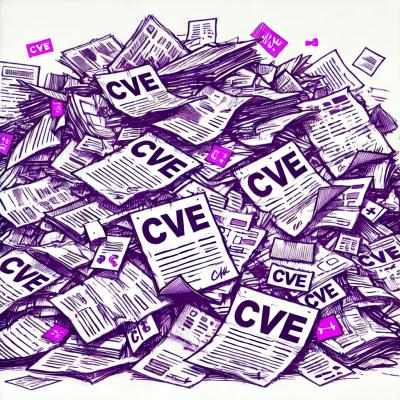
Security News
Security experts warn that recent classification changes obscure the true scope of the NVD backlog as CVE volume hits all-time highs.
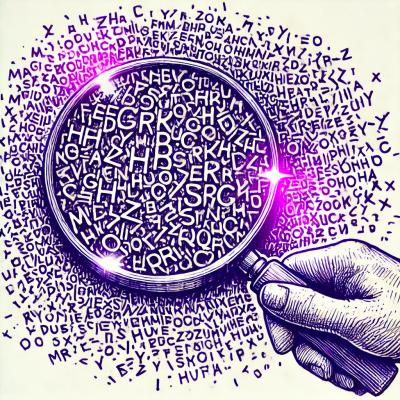
Security Fundamentals
Attackers use obfuscation to hide malware in open source packages. Learn how to spot these techniques across npm, PyPI, Maven, and more.