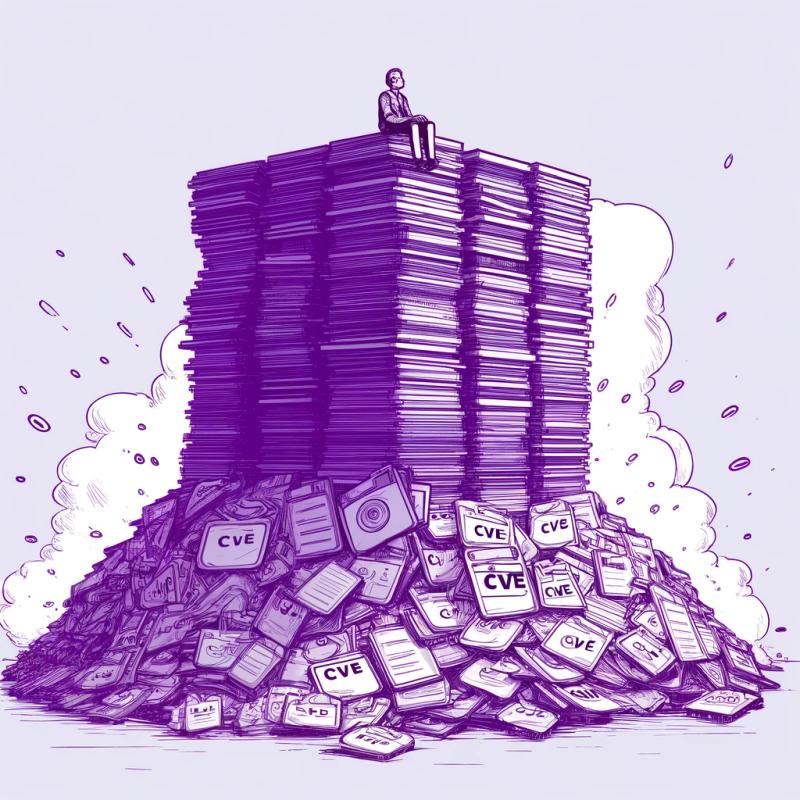README
Requirements
iOS
Platform >= 12
Android
minSDK >= 21
How to use the SDK
0. Set up your development environment
To set up a React Native application please follow the instructions from reactnative.dev.
1. Install the Anyline plugin
Install the plugin via npm:
npm i @anyline/anyline-sdk-react-native
Add the dependency to your project and link the plugin via react-native.
yarn add @anyline/anyline-sdk-react-native && react-native link
Optionally for Android: add the repository to the project level build.gradle.
allprojects {
repositories {
maven { url 'https://anylinesdk.blob.core.windows.net/maven/' }
}
}
2. Import AnylineSdk and ReactScanView
import { AnylineSdk, ReactScanView } from '@anyline/anyline-sdk-react-native';
3. Initialise SDK
Initialise the Anyline SDK either with your Trial License or with a Commercial License.
You can optionally listen to success and error callbacks for the initialisation.
class App extends React.Component {
constructor() {
super();
AnylineSdk.initSdk(
"<YOUR LICENSE KEY>",
(error) => {
},
() => {
}
);
}
}
4. Add ReactScanView to your view hierarchy
Pass the JSON config file and the result callback method as an attribute to the ReactScanView.
<ReactScanView
ref = { this.reactScanView }
style = {{ width: '100%', height: '100%' }}
config = "barcode_view_config.json"
onResult = { this._onResult }
/>
5. Start Scanning
You can start the scan process whenever, but you should not forget to stop the process once component is dismounting.
componentDidMount() {
this.reactScanView.current.start();
}
componentWillUnmount() {
this.reactScanView.current.stop();
}
Get help
Please raise a support request using the Anyline Helpdesk. When raising a support request, please fill out and include the following information:
Support request concerning Anyline Github Repository: anyline-sdk-react-native
License
See LICENSE file.
<uses-permission android:name="android.permission.CAMERA" />