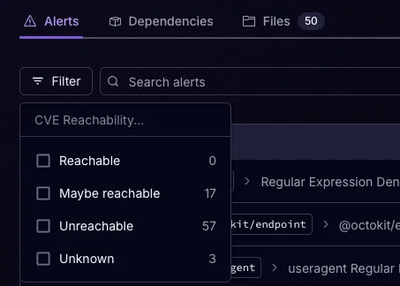
Product
Announcing Precomputed Reachability Analysis in Socket
Socket’s precomputed reachability slashes false positives by flagging up to 80% of vulnerabilities as irrelevant, with no setup and instant results.
@api.video/media-stream-composer
Advanced tools

api.video is the video infrastructure for product builders. Lightning fast video APIs for integrating, scaling, and managing on-demand & low latency live streaming features in your app.
addStream(mediaStream: MediaStream | HTMLImageElement, options: StreamOptions): string
updateStream(streamId: string, options: StreamOptions): voidremoveStream(id: string): voidgetStreams(): StreamDetails[]getStream(id: string): StreamDetailsaddAudioSource(mediaStream: MediaStream): stringremoveAudioSource(id: string): voidgetAudioSources(): AudioSourceDetails[]getAudioSource(audioSourceId: string): AudioSourceDetailsmoveUp(streamId: string): voidmoveDown(streamId: string): voidstartRecording(options: RecordingOptions): void
stopRecording(): Promise<VideoUploadResponse>getCanvas(): HTMLCanvasElement | undefinedappendCanvasTo(containerQuerySelector: string): voidsetMouseTool(tool: "draw" | "move-resize"): voidsetDrawingSettings(settings: Partial<DrawingSettings>): voidclearDrawing(): voidaddEventListener(event: string, listener: Function)destroy()This library lets you easily record & upload videos to api.video from a composition of several media streams. The position and size of each stream can be set in a flexible and easy way.
This allows for example, with only a few lines of code, to create a video composed of: "entire screen capture in the left half, window #1 capture in the right half, and the webcam in a circular shape in the bottom left of the video".
The code of a small Next.js application demonstrating the different features offered by the library is available in the examples/record.a.video folder. If you want to try it live, go here: https://record.a.video.
If you use requirejs you can add the library as a dependency to your project with
$ npm install --save @api.video/media-stream-composer
You can then use the library in your script:
var { MediaStreamComposer } = require('@api.video/media-stream-composer');
var composer = new MediaStreamComposer({
resolution: {
width: 1280,
height: 720
}
});
You can add the library as a dependency to your project with
$ npm install --save @api.video/media-stream-composer
You can then use the library in your script:
import { MediaStreamComposer } from '@api.video/media-stream-composer'
const composer = new MediaStreamComposer({
resolution: {
width: 1280,
height: 720
}
});
Include the library in your HTML file like so:
<head>
...
<script src="https://unpkg.com/@api.video/media-stream-composer" defer></script>
</head>
Then you can instantiate the composer using new MediaStreamComposer():
...
<script type="text/javascript">
const composer = new MediaStreamComposer({
resolution: {
width: 1280,
height: 720
}
});
</script>
The media stream composer is instantiated using an options object. At the moment, it contains only one option: resolution. If provided, this option must contain a width and a height property. This resolution will be used to create the canvas element that will be used to draw the streams. It will also be used to set the resolution of the video when it is uploaded.
If the resolution option is not provided, the canvas will be created with this resolution: 1280x720.
addStream(mediaStream: MediaStream | HTMLImageElement, options: StreamOptions): stringThe addStream() method adds a stream to the composition. A stream can be either a MediaStream (for example, the webcam, the screen, or a window capture) or an HTMLImageElement (for example, a logo).
It takes a MediaStream | HTMLImageElement and an StreamOptions parameter.
Note regarding images origin
When you load an image onto the composition, the origin of the image must be the same as the origin of the webpage in order for the image to be displayed correctly. This means that the image must be served from the same domain, or the server hosting the image must include the appropriate CORS (Cross-Origin Resource Sharing) headers to allow the image to be displayed on the canvas from a different origin. More details here: https://developer.mozilla.org/en-US/docs/Web/HTML/CORS_enabled_image .
| Option name | Type | Default value | Description |
|---|---|---|---|
| name | string | undefined | An optional name for the stream |
| position | contain | cover | fixed | contain | contain: the stream will be contained in the canvas, cover: the stream will be covered by the canvas, fixed: the stream will be fixed in the canvas |
| x | number | undefined | x position of the stream (in pixels, only if position = fixed) |
| y | number | undefined | y position of the stream (in pixels, only if position = fixed) |
| width | number | undefined | width of the stream (in pixels, only if position = fixed) |
| height | number | undefined | height of the stream (in pixels, only if position = fixed) |
| draggable | boolean | false | Whether the stream can be moved by dragging it (see bellow mouse interactions) |
| resizable | boolean | false | Whether the stream can be resized by dragging its borders (see bellow mouse interactions) |
| mask | none | circle | none | Whether the stream should be masked with a circle or not |
| mute | boolean | false | Whether the stream should be muted or not |
| hidden | boolean | false | Whether the stream should be hidden or not |
| opacity | number | 100 | Opacity of the stream (from 0 to 100) |
| onClick | (streamId: string, event: { x: number; y: number; }) => void | undefined | A callback function that will be called when the stream is clicked |
Example (screen capture)
navigator.mediaDevices.getDisplayMedia({ video: true, audio: false }).then((stream) => {
const streamId = composer.addStream(stream, {
position: "fixed",
x: 100,
y: 100,
width: 300,
draggable: true,
resizable: true,
mask: "circle",
opacity: 90,
onClick: (streamId, event) => {
console.log(streamId, event.x, event.y);
}
});
// ...
});
Example (image)
const image = new Image();
image.crossOrigin = 'anonymous';
image.src = "./my-logo.jpg";
const streamId = composer.addStream(image, {
position: "fixed",
x: 100,
y: 100,
width: 300,
draggable: true,
resizable: true,
mask: "none"
});
updateStream(streamId: string, options: StreamOptions): voidUpdate the options of an existing stream. It takes the id of the stream (the one returned by the addStream() method) and an StreamOptions parameter (same as for the addStream() method).
Example
composer.updateStream(streamId, {
hidden: true,
});
removeStream(id: string): voidRemove a stream from the composition. The id is the same as the one returned by the addStream() method.
Example
composer.removeStream(streamId);
getStreams(): StreamDetails[]Returns an array of objects containing the details of all the streams in the composition.
Example
const streams = composer.getStreams();
/*
streams: [{
"id": "0",
"options": {
"position": "fixed",
"height": 192,
"x": 0,
"y": 0,
"resizable": true,
"draggable": true,
"mask": "circle",
"name": "#0 webcam"
},
"displaySettings": {
"radius": 96,
"displayResolution": {
"width": 192,
"height": 192
},
"position": {
"x": 0,
"y": 0
},
"streamResolution": {
"width": 640,
"height": 480
},
"index": 1
},
"stream": {}
}]
*/
getStream(id: string): StreamDetailsGet the details of a stream. It takes the id of the stream. The id is the same as the one returned by the addStream() method.
Example
const stream = composer.getStream(streamId);
addAudioSource(mediaStream: MediaStream): stringThe addAudioSource() method adds a stream as an audio source to the composition. It takes a MediaStream parameter. The display won't be impacted by the stream. Only the audio will be mixed.
|
Example
navigator.mediaDevices.getDisplayMedia({ audio: { deviceId: selectedAudioSource }).then((stream) => {
const audioSourceId = composer.addAudioSource(stream);
});
removeAudioSource(id: string): voidRemove an audio source from the composition. The id is the same as the one returned by the addAudioSource() method.
Example
composer.removeAudioSource(audioSourceId);
getAudioSources(): AudioSourceDetails[]Returns an array of objects containing the details of all the streams in the composition.
Example
const audioSources = composer.getAudioSources();
/*
audioSources: [{
"id": "audio_0",
"stream": {}
}]
*/
getAudioSource(audioSourceId: string): AudioSourceDetailsGet the details of an audio source. It takes the id of the audio source. The id is the same as the one returned by the addAudioSource() method.
Example
const stream = composer.getAudioSource(audioSourceId);
moveUp(streamId: string): voidMove a stream up in the composition (ie. move it above the stream that was above it). The id is the same as the one returned by the addStream() method.
Example
composer.moveUp(streamId);
moveDown(streamId: string): voidMove a stream down in the composition (ie. move it below the stream that was below it). The id is the same as the one returned by the addStream() method.
Example
composer.moveDown(streamId);
startRecording(options: RecordingOptions): voidStart recording the composition & upload it to your api.video account. It takes an RecordingOptions parameter.
Options to provide depend on the way you want to authenticate to the api.video API: either using a delegated upload token (recommanded), or using a usual access token.
Using delegated upload tokens for authentication is best options when uploading from the client side. To know more about delegated upload token, read the dedicated article on api.video's blog: Delegated Uploads.
| Option name | Mandatory | Type | Description |
|---|---|---|---|
| uploadToken | yes | string | your upload token |
| videoId | no | string | id of an existing video |
| common options (see bellow) |
Warning: be aware that exposing your access token client-side can lead to huge security issues. Use this method only if you know what you're doing :).
| Option name | Mandatory | Type | Description |
|---|---|---|---|
| accessToken | yes | string | your access token |
| videoId | yes | string | id of an existing video |
| common options (see bellow) |
| Option name | Mandatory | Type | Description |
|---|---|---|---|
| videoName | no | string | the name of your recorded video (overrides the default "file" name) |
| apiHost | no | string | api.video host (default: ws.api.video) |
| retries | no | number | number of retries when an API call fails (default: 5) |
| timeslice | no (default: 5000) | number | The number of milliseconds to record into each Blob. |
Example
composer.startRecording({
uploadToken: "YOUR_DELEGATED_TOKEN",
retries: 10,
});
stopRecording(): Promise<VideoUploadResponse>The stopRecording() method stops the recording of the composition. It takes no parameter. It returns a Promise that resolves with the newly created video.
Example
composer.stopRecording().then(e => console.log(`player url: ${e.assets.player}`));
getCanvas(): HTMLCanvasElement | undefinedReturns the canvas used to draw the composition. It takes no parameter.
Example
const canvas = composer.getCanvas();
appendCanvasTo(containerQuerySelector: string): voidAppend the canvas used to draw the composition to an HTML container. It takes a string containing the query selector of the container.
That's useful if you want to display the composition in a web page.
Additionally, it's mandatory is you want to use mouse-based features like dragging, resizing and drawing.
Example
<div id="container"></div>
<script>
// ....
composer.appendCanvasTo("#container");
</script>
setMouseTool(tool: "draw" | "move-resize"): voidDefine the kind of action that will be performed when the user interact with the canvas using the mouse. It takes a string containing the name of the tool.
Tools:
move-resize: move and resize a streamdraw: draw on a stream (drawing settings can be defined using the setDrawingSettings() method)Example
composer.setMouseTool("draw");
setDrawingSettings(settings: Partial<DrawingSettings>): voidSet the drawing settings for the draw tool. It takes a DrawingSettings parameter that contains the following attributes:
color: the color of the drawinglineWidth: the width of the drawingautoEraseDelay: the delay before the drawing is erased (in seconds - 0 means no delay)Example
composer.setDrawingSettings({
color: "#FF0000",
lineWidth: 5,
autoEraseDelay: 3,
});
clearDrawing(): voidClear all the drawings on the canvas. It takes no parameter.
Example
composer.clearDrawing();
addEventListener(event: string, listener: Function)Define an event listener for the media recorder. The following events are available:
"error": when an error occurs"recordingStopped": when the recording is stoppedExample
composer.addEventListener("error", (event) => {
console.log(event.data);
});
destroy()Destroys all streams and releases all resources in use.
This samples shows how to use the composer to create a screencast with a webcam stream in the corner.
It has the following features:
contain dimensions)<html>
<head>
<script src="https://unpkg.com/@api.video/media-stream-composer"></script>
<style>
body {
font-family: 'Lucida Sans', 'Lucida Sans Regular', 'Lucida Grande', 'Lucida Sans Unicode', Geneva, Verdana, sans-serif;
}
#container {
display: flex;
flex-direction: column;
align-items: center;
}
#video {
border: 1px solid gray;
}
#container div {
margin: 10px 0;
}
</style>
</head>
<body>
<div id="container">
<div id="canvas-container"> </div>
<div>
<button id="start">start recording</button>
<button id="stop" disabled>stop recording</button>
</div>
<div>
<label for="tool-select">Tool:</label>
<select id="tool-select">
<option value="draw">draw</option>
<option selected value="move-resize">move/resize</option>
</select>
</div>
<div>
<p>Video link: <span id="video-link"><i>will be displayed when the recording is finished</i></span></p>
</div>
</div>
<script>
const canvasContainer = document.getElementById('canvas-container');
const toolSelect = document.getElementById("tool-select");
const startButton = document.getElementById("start");
const stopButton = document.getElementById("stop");
const videoLink = document.getElementById("video-link");
const width = 1366;
const height = 768;
canvasContainer.style.width = `${width}px`;
canvasContainer.style.height = `${height}px`;
(async () => {
const screencast = await navigator.mediaDevices.getDisplayMedia();
const webcam = await navigator.mediaDevices.getUserMedia({
audio: true,
video: true
});
// create the media stream composer instance
const mediaStreamComposer = new MediaStreamComposer({
resolution: {
width,
height
}
});
// add the screencast stream
mediaStreamComposer.addStream(screencast, {
position: "contain",
mute: true,
});
// add the webcam stream in the lower left corner, with a circle mask
mediaStreamComposer.addStream(webcam, {
position: "fixed",
mute: false,
y: height - 200,
left: 0,
height: 200,
mask: "circle",
draggable: true,
resizable: true,
});
// display the canvas (preview purpose)
mediaStreamComposer.appendCanvasTo("#canvas-container");
// when the start button is clicked, start the recording
startButton.onclick = () => {
mediaStreamComposer.startRecording({
uploadToken: "YOUR_UPLOAD_TOKEN",
});
startButton.disabled = true;
stopButton.disabled = false;
}
// when the stop button is clicked, stop the recording and display the video link
stopButton.onclick = () => {
mediaStreamComposer.stopRecording().then(a => videoLink.innerHTML = a.assets.player);
stopButton.disabled = true;
startButton.disabled = false;
}
mediaStreamComposer.setDrawingSettings({
color: "#FF0000",
lineWidth: 5,
autoEraseDelay: 3,
});
toolSelect.onchange = (a) => mediaStreamComposer.setMouseTool(a.target.value);
})();
</script>
</body>
</html>
[0.2.6] - 2024-10-15
FAQs
api.video media stream composer
The npm package @api.video/media-stream-composer receives a total of 130 weekly downloads. As such, @api.video/media-stream-composer popularity was classified as not popular.
We found that @api.video/media-stream-composer demonstrated a healthy version release cadence and project activity because the last version was released less than a year ago. It has 0 open source maintainers collaborating on the project.
Did you know?

Socket for GitHub automatically highlights issues in each pull request and monitors the health of all your open source dependencies. Discover the contents of your packages and block harmful activity before you install or update your dependencies.
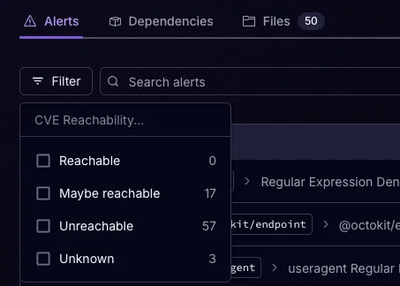
Product
Socket’s precomputed reachability slashes false positives by flagging up to 80% of vulnerabilities as irrelevant, with no setup and instant results.
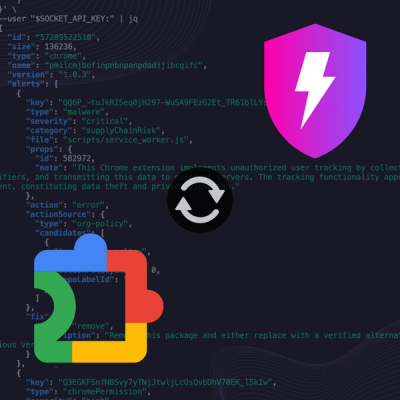
Product
Socket is launching experimental protection for Chrome extensions, scanning for malware and risky permissions to prevent silent supply chain attacks.

Product
Add secure dependency scanning to Claude Desktop with Socket MCP, a one-click extension that keeps your coding conversations safe from malicious packages.