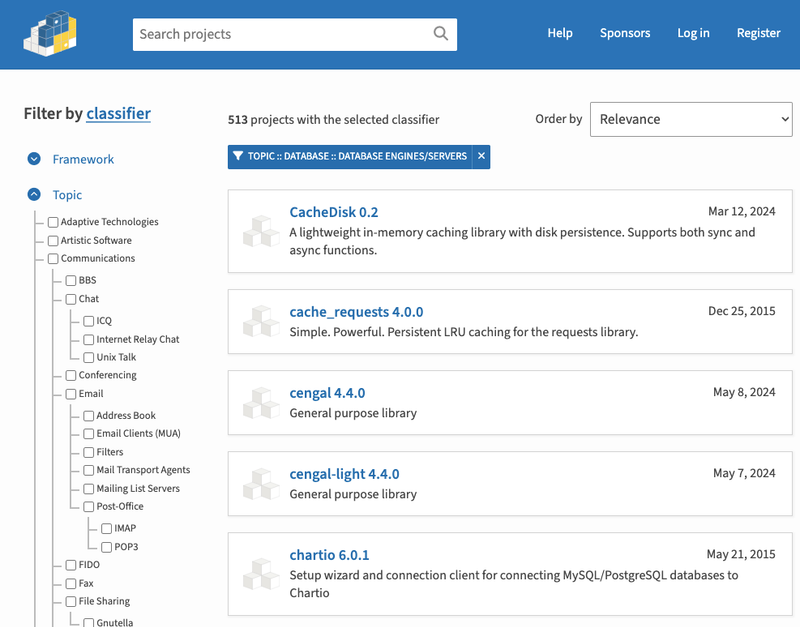Zero-config PWA plugin for Next.js
This plugin is powered by Workbox and other good stuff.


👋 Share your awesome PWA project 👉 here
Features
- 0️⃣ Zero config for registering and generating Service Worker
- ✨ Optimized precache and runtime cache
- 💯 Maximize Lighthouse score
- 🎈 Easy to understand examples
- 📴 Completely offline support with fallbacks example 🆕
- 📦 Use Workbox and workbox-window v6
- 🍪 Work with cookies out of the box
- 🔉 Default range requests for audios and videos
- ☕ No custom server needed for Next.js 9+ example
- 🔧 Handle PWA lifecycle events opt-in example
- 📐 Custom worker to run extra code with code splitting and Typescript support example
- 📜 Public environment variables available in custom worker as usual
- 🐞 Debug Service Worker with confidence in development mode without caching
- 🌏 Internationalization (a.k.a I18N) with
next-i18next example - 🛠 Configurable by the same workbox configuration options for GenerateSW and InjectManifest
- 🚀 Spin up a GitPod and try out examples in rocket speed
- ⚡ Support blitz.js (simply add to
blitz.config.js)
NOTE 1 - next-pwa version 2.0.0+ should only work with Next.js 9.1+, and static files should only be served through public directory. This will make things simpler.
NOTE 2 - If you encounter error TypeError: Cannot read property **'javascript' of undefined** during build, please consider upgrading to Webpack 5 in next.config.js.

Install
If you are new to Next.js or React.js, you may want to checkout learn Next.js or Next.js documentation first. Then start from a simple example or progressive-web-app example in Next.js's repository.
npm i @ducanh2912/next-pwa
Basic Usage
Step 1: withPWA
Update or create next.config.js with
const withPWA = require("@ducanh2912/next-pwa").default({
dest: "public",
});
module.exports = withPWA({
});
or if you prefer ESM:
import withPWAInit from "@ducanh2912/next-pwa";
const withPWA = withPWAInit({
dest: "public",
});
export default withPWA({
});
After running next build, this will generate two files in your public: workbox-*.js and sw.js, which will automatically be served statically.
If you are using Next.js version 9 or newer, then skip the options below and move on to Step 2.
If you are using Next.js older than version 9, you'll need to pick an option below before continuing to Step 2.
Option 1: Host Static Files
Copy files to your static file hosting server, so that they are accessible from the following paths: https://yourdomain.com/sw.js and https://yourdomain.com/workbox-*.js.
One example is using Firebase hosting service to host those files statically. You can automate the copy step using scripts in your deployment workflow.
For security reasons, you must host these files directly from your domain. If the content is delivered using a redirect, the browser will refuse to run the Service Worker.
Option 2: Use Custom Server
When an HTTP request is received, test if those files are requested, then return those static files.
Example server.js
const { createServer } = require("http");
const { join } = require("path");
const { parse } = require("url");
const next = require("next");
const app = next({ dev: process.env.NODE_ENV !== "production" });
const handle = app.getRequestHandler();
app.prepare().then(() => {
createServer((req, res) => {
const parsedUrl = parse(req.url, true);
const { pathname } = parsedUrl;
if (
pathname === "/sw.js" ||
/^\/(workbox|worker|fallback)-\w+\.js$/.test(pathname)
) {
const filePath = join(__dirname, ".next", pathname);
app.serveStatic(req, res, filePath);
} else {
handle(req, res, parsedUrl);
}
}).listen(3000, () => {
console.log(`> Ready on http://localhost:${3000}`);
});
});
The following setup has nothing to do with next-pwa plugin, and you probably have already set them up. If not, go ahead and set them up.
Step 2: Add Manifest File (Example)
Create a manifest.json file in your public folder:
{
"name": "PWA App",
"short_name": "App",
"icons": [
{
"src": "/icons/android-chrome-192x192.png",
"sizes": "192x192",
"type": "image/png",
"purpose": "any maskable"
},
{
"src": "/icons/android-chrome-384x384.png",
"sizes": "384x384",
"type": "image/png"
},
{
"src": "/icons/icon-512x512.png",
"sizes": "512x512",
"type": "image/png"
}
],
"theme_color": "#FFFFFF",
"background_color": "#FFFFFF",
"start_url": "/",
"display": "standalone",
"orientation": "portrait"
}
Step 3: Add Head Meta (Example)
Add the following into _document.jsx or _app.tsx, in <Head>:
<meta name="application-name" content="PWA App" />
<meta name="apple-mobile-web-app-capable" content="yes" />
<meta name="apple-mobile-web-app-status-bar-style" content="default" />
<meta name="apple-mobile-web-app-title" content="PWA App" />
<meta name="description" content="Best PWA App in the world" />
<meta name="format-detection" content="telephone=no" />
<meta name="mobile-web-app-capable" content="yes" />
<meta name="msapplication-config" content="/icons/browserconfig.xml" />
<meta name="msapplication-TileColor" content="#2B5797" />
<meta name="msapplication-tap-highlight" content="no" />
<meta name="theme-color" content="#000000" />
<link rel="apple-touch-icon" href="/icons/touch-icon-iphone.png" />
<link
rel="apple-touch-icon"
sizes="152x152"
href="/icons/touch-icon-ipad.png"
/>
<link
rel="apple-touch-icon"
sizes="180x180"
href="/icons/touch-icon-iphone-retina.png"
/>
<link
rel="apple-touch-icon"
sizes="167x167"
href="/icons/touch-icon-ipad-retina.png"
/>
<link
rel="icon"
type="image/png"
sizes="32x32"
href="/icons/favicon-32x32.png"
/>
<link
rel="icon"
type="image/png"
sizes="16x16"
href="/icons/favicon-16x16.png"
/>
<link rel="manifest" href="/manifest.json" />
<link rel="mask-icon" href="/icons/safari-pinned-tab.svg" color="#5bbad5" />
<link rel="shortcut icon" href="/favicon.ico" />
<link
rel="stylesheet"
href="https://fonts.googleapis.com/css?family=Roboto:300,400,500"
/>
<meta name="twitter:card" content="summary" />
<meta name="twitter:url" content="https://yourdomain.com" />
<meta name="twitter:title" content="PWA App" />
<meta name="twitter:description" content="Best PWA App in the world" />
<meta
name="twitter:image"
content="https://yourdomain.com/icons/android-chrome-192x192.png"
/>
<meta name="twitter:creator" content="@DavidWShadow" />
<meta property="og:type" content="website" />
<meta property="og:title" content="PWA App" />
<meta property="og:description" content="Best PWA App in the world" />
<meta property="og:site_name" content="PWA App" />
<meta property="og:url" content="https://yourdomain.com" />
<meta
property="og:image"
content="https://yourdomain.com/icons/apple-touch-icon.png"
/>
Tip: Put the viewport head meta tag into _app.js rather than in _document.js if you need it.
<meta
name="viewport"
content="minimum-scale=1, initial-scale=1, width=device-width, shrink-to-fit=no, user-scalable=no, viewport-fit=cover"
/>
Offline Fallbacks
Offline fallbacks are useful when the fetch failed from both cache and network, a precached resource is served instead of present an error from browser.
To get started simply add a /_offline page such as pages/_offline.js or pages/_offline.jsx or pages/_offline.ts or pages/_offline.tsx. Then you are all set! When the user is offline, all pages which are not cached will fallback to '/_offline'.
Use this example to see it in action
next-pwa helps you precache those resources on the first load, then inject a fallback handler to handlerDidError plugin to all runtimeCaching configs, so that precached resources are served when fetch failed.
You can also setup precacheFallback.fallbackURL in your runtimeCaching config entry to implement similar functionality. The difference is that above method is based on the resource type, this method is based matched url pattern. If this config is set in the runtimeCaching config entry, resource type based fallback will be disabled automatically for this particular url pattern to avoid conflict.
Configuration
There are options you can use to customize the behavior of this plugin:
const withPWA = require("@ducanh2912/next-pwa").default({
dest: "public",
});
module.exports = withPWA({
});
or if you prefer ESM:
import withPWAInit from "@ducanh2912/next-pwa";
const withPWA = withPWAInit({
dest: "public",
});
export default withPWA({
});
Available Options
See PluginOptions
Other Options
next-pwa uses workbox-webpack-plugin, other options can be found in Google's documentation for workbox-webpack-plugin for GenerateSW and InjectManifest.
Runtime Caching
next-pwa specifies a default runtime caching cache.js
There is a chance you may want to have your own runtime caching rules. Please feel free to copy the default cache.ts file and customize the rules as you like. Don't forget to inject the configurations into your withPWAInit's config in next.config.js.
Here is the document on how to write a runtime caching configuration, including background sync and broadcast update and more!
Tips
- Common UX pattern to ask user to reload when new Service Worker is installed
- Use a convention like
{command: 'doSomething', message: ''} object when postMessage to Service Worker. So that on the listener, it could do multiple different tasks using if...else.... - When you are debugging Service Worker, constantly
clean application cache to reduce some flaky errors. - If you are redirecting the user to another route, please note workbox by default only cache response with 200 HTTP status, if you really want to cache redirected page for the route, you can specify it in
runtimeCaching such as options.cacheableResponse.statuses=[200,302]. - When debugging issues, you may want to format your generated
sw.js file to figure out what's really going on. - Force
next-pwa to generate worker box production build by specify the option mode: 'production' in your withPWAInit's config in next.config.js. Though next-pwa automatically generate the worker box development build during development (by running next) and worker box production build during production (by running next build and next start). You may still want to force it to build for production even in development mode of your web app for following reason:
- Reduce logging noise as the production build doesn't include logging.
- Improve performance a bit as the production build is better optimized.
- If you just want to disable worker box logging while keeping development build during development, simply put
self.__WB_DISABLE_DEV_LOGS = true in your worker/index.js (create one if you don't have one). - It is common for developers to have to use
userAgent string to determine if users are using Safari/iOS/MacOS or some other platform, ua-parser-js library is a good friend for that purpose.
Reference
- Google Workbox
- ServiceWorker, MessageChannel, & postMessage by Nicolás Bevacqua
- The Service Worker Lifecycle
- 6 Tips to make your iOS PWA feel like a native app
- Make Your PWA Available on Google Play Store
Fun PWA Projects
- Experience SAMSUNG on an iPhone - must open on an iPhone to start
- App Scope - like an app store for PWA
- PWA Directory
- PWA Builder - Alternative way to build awesome PWA
License
MIT