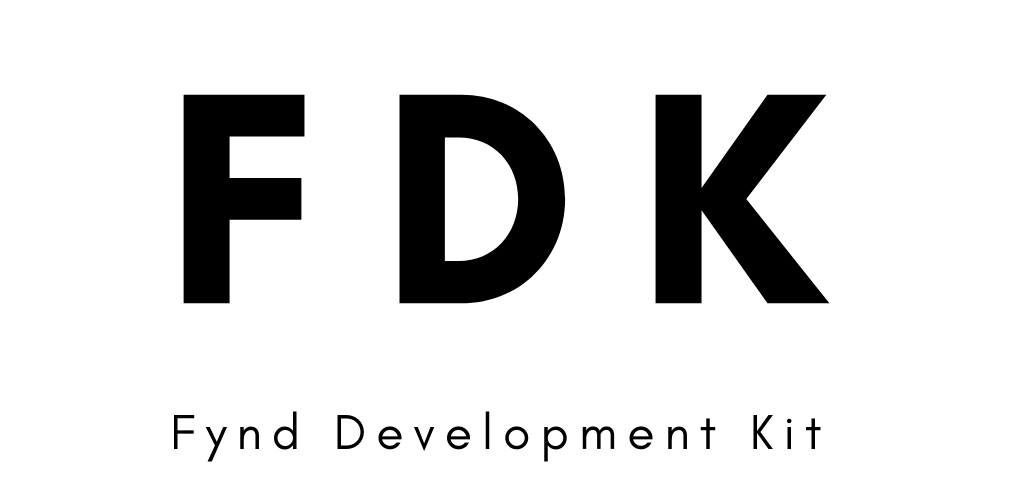Commands Reference
Authentication Commands
To use fdk cli command the user has to login to the cli.
login
This command allows user to login via partner panel.
Syntax
fdk login [options]
Command Options
| --host | URL of the partners panel host or API host |
| --help | Show help |
| --verbose, -v | enable debug mode |
Example
fdk login
fdk login --host partners.fynd.com
fdk login --host api.fynd.com
user
This command show user details of the currently logged in user.
Syntax
fdk user
logout
This command will logout the user.
Syntax
fdk logout
populate
Using this command populate sample data into development account to get started with theme and extension development.
Syntax
fdk populate
tunnel
This command will start a tunnel using cloudflare by which you can access your local port on public url
Syntax
fdk tunnel [options]
Command Options
| --port | Port (required) |
| --help | Show help |
| --verbose | enable debug mode |
Example
fdk tunnel --port 8080
Theme Commands
A theme is a VueJS project that developers can scaffold using this cli tool. Themes change the look and feel of websites built using Fynd Platform. Always create a new directory while creating or initializing a theme.
new
This command is used to create a new theme for your application
Syntax
fdk theme new [options]
Command Options
| --name, -n | Theme name | Yes |
| --help | Show help | No |
| --verbose, -v | enable debug mode | No |
Example
fdk theme new -n [your-theme-name]
init
This command is used to initialize an exisiting theme on your local system.
Syntax
fdk theme init [options]
Command Options
| --help | Show help |
| --verbose, -v | enable debug mode |
Example
fdk theme init
context
Context is a JSON object which holds the configurations related the the application and theme. When you initialize or create a new theme a context is created with the name provided in the commands and assigned as the active context. You can add multiple contexts if you want to use the same theme on multiple applications or envoirnments.
This command is used to add a new context.
Syntax
fdk theme context [options]
Command Options
| --name, -n | Context name | Yes |
| --help | Show help | No |
| --verbose, -v | enable debug mode | No |
Example
fdk theme context -n [context-name]
context-list
This command is used to get a list of available context. You can also set active context by selecting one of the options in the list
Syntax
fdk theme context-list
active-context
This command is used to get currently active context.
Syntax
fdk theme active-context
serve
This command is used to run a theme on your local system.
Syntax
fdk theme serve [options]
Command Options
| --ssr | Enable/disable Server-side rendering |
| --port | Pass custom port number to serve theme. Default: 5001 |
| --help | Show help |
| --verbose, -v | enable debug mode |
By default Server-side rendering is enable. To disable it use --ssr false with the serve command
Example
fdk theme serve
fdk theme serve --port 5002
sync
This command is used to sync your theme to the application.
Syntax
fdk theme sync
Always verify if you have set the correct context before syncing your theme. Refer context commands.
pull
This command is used to pull latest theme code.
Syntax
fdk theme pull
pull-config
This command is used to pull latest theme config.
Syntax
fdk theme pull-config
package
This command is used to create a zip file of theme.
Syntax
fdk theme package
open
This command is used to preview the theme on browser.
Syntax
fdk theme open
Extension Commands
Extensions are pluggable snippets of code that can be installed in your applications so improve the feature set of your application. To know more visit - Fynd Partners
init
This command is used to create a extension's initial code with required dependency. It will also register extension for you on your partner account.
Syntax
fdk extension init [options]
Command Options
| --target-dir | Target Directory |
| --template | Specify the template you want to use to create the extension |
| --help | Show help |
| --verbose | enable debug mode |
Example
fdk extension init --target-dir [your-directory]
fdk extension init --template [template-name]
You can pass the following values for the template:
- node-vue
- node-react
- java-vue
- java-react
preview
This command will return the preview URL, which the user can use to launch or install the extension.
Syntax
fdk extension preview [options]
Command Options
| --company-id | Unique identifier of your company |
| --api-key | Extension API key |
| --access-token | Partner Access Token |
| --tunnel-url | Specify a manual Tunnel URL to bypass automatic tunnel creation. |
| --custom-tunnel | Use this option when you want to use custom tunnel url. |
| --port | Specify the port number on which the application is listening. This option is mandatory if tunnel URL option is provided. |
| --no-auto-update | Disables auto-updating of tunnel URL as extension launch url on partners panel |
| --reset | Resets the extension's context data, prompting you to re-enter all required details. Useful for a fresh start! |
| --help | Show help |
| --verbose | Enables debug mode, providing detailed logs for troubleshooting. |
Example
fdk extension preview
fdk extension preview --company-id 999
To start a preview with a custom URL and port:
fdk extension preview --tunnel-url https://custom-tunnel-url.com --port 8080
-
Automatic Tunnel Creation: If no options related to the tunnel URL and port are provided, the command will automatically use Cloudflared as the tunneling tool.
-
Custom Tunnel URL: If you wish to use a custom tunnel URL, you can provide it using the --tunnel-url option. In this case, you must also specify the port using the --port option.
-
Interactive Prompt: If --custom-tunnel option is provided, the command will prompt you to enter the tunnel URL listening on a provided port number.
-
If you pass Tunnel URL, it will not created new tunnel and use the passed url as tunnel url.
pull-env
This command will fetch extension context details from partners panel and update current extension context.
Syntax
fdk extension pull-env
Example
fdk extension pull-env
launch-url
This command is used to get or set the launch url of your extension
Syntax
fdk extension launch-url get/set [options]
Command Options
| --url | URL to be set |
| --api-key | Extension ID |
| --help | Show help |
| --verbose | enable debug mode |
Set Launch URL Example
fdk extension launch-url set --url [url] --api-key [Extension API Key]
Get Launch URL Example
fdk extension launch-url get --api-key [Extension API Key]
Extension Binding Commands
Extensions bindings are reusable components which are pluggable through the theme editor to improve the user interface of your application. These can be used just like theme sections.
Set the active environment before running extension commands
fdk env set -u api.fynd.com
init
This command is used to create a basic boilerplate code for extension binding with required dependencies.
Syntax
fdk binding init [options]
Command Options
| -n, --name | (Optional) Name of the section binding |
| -i, --interface | (Optional) Interface where this binding will be used. Currently, we only support Web Theme. |
| -f, --framework | (Optional) Runtime framework. Supported values are vue2 and react |
Example
fdk binding init
draft
This command is used to register the binding with your development companies for alpha or beta testing.
Syntax
fdk binding draft [options]
Command Options
| -n, --name | (Optional) Name of the section binding |
| -f, --framework | (Optional) Runtime framework. Supported values are vue2 and react |
| -id, --extensionId | (Optional) Extension Id of the current extension. |
| -org, --organisationId | (Optional) Organisation Id of the current extension. |
Example
fdk binding draft
publish
This command is used to publish the binding across all live companies.
Syntax
fdk binding publish [options]
Command Options
| -n, --name | (Optional) Name of the section binding |
| -f, --framework | (Optional) Runtime framework. Supported values are vue2 and react |
| -id, --extensionId | (Optional) Extension Id of the current extension. |
| -org, --organisationId | (Optional) Organisation Id of the current extension. |
Example
fdk binding publish
preview
This command will allow developers to locally serve the extension binding which has been added to a live storefront.
Syntax
fdk binding preview [options]
Command Options
| -n, --name | (Optional) Name of the section binding |
| -f, --framework | (Optional) Runtime framework. Supported values are vue2 and react |
| -id, --extensionId | (Optional) Extension Id of the current extension. |
| -org, --organisationId | (Optional) Organisation Id of the current extension. |
Example
fdk binding preview
show-context
This command will allow developers to see the current extension section context.
Syntax
fdk binding show-context
clear-context
This command will allow developers to clear the current extension section context.
Syntax
fdk binding clear-context
Config Commands
Set Commands
The set commands allow you to configure the cafile and strict-ssl settings for the tool. This is useful for ensuring that the tool uses the correct SSL certificates and validation settings according to your requirements.
set cafile <file-path> | Sets the CA file to the specified file path. |
set strict-ssl <true/false> | Enables or disables strict SSL validation. |
Example
fdk config set cafile /etc/ssl/certs/ca-certificates.pem
fdk config set strict-ssl false
Notes
- Ensure that the file path provided for the CA file is valid and accessible.
- The strict SSL setting should be either
true or false.
Environment Variables
Developers can configure settings using environment variables.
FDK_EXTRA_CA_CERTS: Set this variable to specify the CA file path (cafile).
FDK_SSL_NO_VERIFY: Set this variable to true to disable strict SSL validation (strict-ssl=false).
Example
FDK_EXTRA_CA_CERTS=/path/to/your/cafile fdk login
FDK_SSL_NO_VERIFY=true fdk login
Get Commands
The get commands allow you to view the current configuration values for cafile and strict-ssl. This is useful for verifying what values are currently set and ensuring that your configuration is correct.
get cafile | Retrieves the current CA file path. |
get strict-ssl | Retrieves the current strict SSL setting. |
Example
fdk config get cafile
fdk config get strict-ssl
Delete Commands
The delete commands allow you to remove the current configuration for cafile and strict-ssl. This can be useful for resetting configurations or removing settings that are no longer needed.
delete cafile | Deletes the current CA file configuration. |
delete strict-ssl | Deletes the current strict SSL configuration. |
rm cafile | Alias for delete: Deletes the current CA file configuration. |
Example
fdk config delete cafile
fdk config delete strict-ssl
fdk config rm cafile
Known Issues
Cloudflare Tunnel Startup Issue on Apple Silicon Machines
When attempting to start a Cloudflare tunnel using the fdk tunnel or fdk ext preview commands, users on Apple Silicon machines may encounter difficulties due to the Cloudflare binary's compatibility requirements.
Solution: Install Rosetta, which allows you to run applications that contain x86_64 instructions on Apple Silicon. You can do this by executing the following command in your terminal:
softwareupdate --install-rosetta
This command prompts your system to install Rosetta, resolving the compatibility issue and allowing the Cloudflare tunnel to run smoothly on your machine.
Other Fynd projects
| Nitrozen Vue |  |
| Javascript SDK |  |
| Extension SDK |  |
| Extension Bridge |  |
Contributing
Checkout CONTRIBUTING.md for more information on how to get started contributing to this repository.