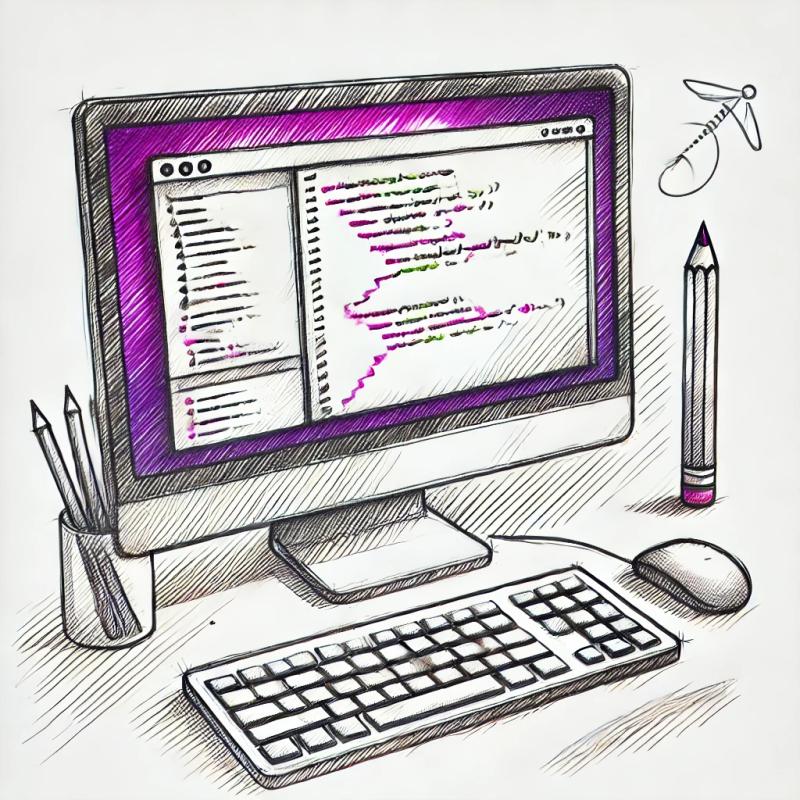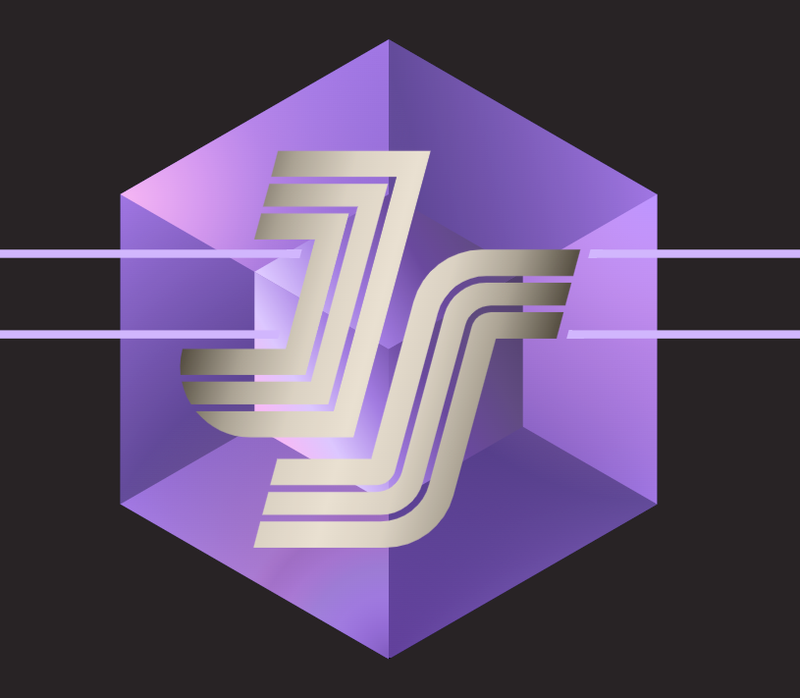@rockset/cli
Official Rockset CLI
Note: The Rockset CLI is currently in a beta release. Please report any bugs to Rockset Customer Support






Download & Installation Instructions
Install using curl (Recommended)
This standalone installation is ideal for most environments as it contains its own Node.js binary and automatically updates. However, it is not Windows compatible.
curl https://rockset-cli-artifacts.s3-us-west-2.amazonaws.com/install-standalone.sh | bash
Running this script requires sudo access. Be sure to restart your command line once the installation is completed.
Install using npm (Not Recommended)
As a standalone Node.js binary, you can also install the @rockset/cli package directly from npm. However, it is strongly recommended that you use another installation method as the package will not be able to autoupdate and requires you to use your system's version of Node.js. If you choose to use this installation method, ensure you are on Node.js 10.x or 12.x before attempting it.
npm install -g @rockset/cli
Verify Your Installation
To verify that your installation was completed successfully, run rockset --version in your command line.
$ rockset --version
Getting Started
The following steps will help you configure the CLI tool.
To view the list of available commands, run rockset -h in your command line.
$ rockset -h
Updating the Rockset CLI
You can update the Rockset CLI to the latest version at any time using rockset update.
$ rockset update
After an update, run rockset autocomplete -r to rebuild the autocomplete cache.
Installing Autocomplete
The Rockset CLI Autocomplete feature allows you to preview and complete commands using the tab key. It is currently compatible with bash and zsh.
To install this feature, run rockset autocomplete in your command line. You will receive different instructions depending on which shell you are using.
$ rockset update
$ rockset autocomplete
Note: If you are installing autocomplete on macOS and using it from a login shell, you may need to run the following command:
$ echo 'source ~/.bashrc' >> ~/.bash_profile
You may need to restart your command line after all steps to enable the autocomplete feature after installation.
Setting Up Authentication
To use the Rockset CLI tool, you will need to create an authentication profile using your API Key which can be created and found in the Rockset Console.
Once you have successfully obtained your API key, run the rockset auth:add command to create your authentication profile. Running the following command will create an authentication profile named default:
$ rockset auth:add default [API Key]
Usage Overview
The new Rockset CLI supports 4 core workflows.
- Authentication (
rockset auth) - Rockset SQL Execution Support (
rockset sql) - REST API support (
rockset api)
- Execute any endpoint in the Rockset REST API
- Load test select routes
- Local support for Query Lambdas(
rockset local)
- Download your Query Lambdas to your local file system
- Edit your Query Lambdas and commit to git (or the version control system of your choice)
- Deploy your Query Lambdas to Rockset
Basic usage is demonstrated below:
$ rockset -h [COMMAND]
USAGE
$ rockset COMMAND
$ rockset auth:list
$ rockset auth:use
$ rockset sql "SELECT 'hello, world!'"
$ rockset api:queryLambdas:listQueryLambdasInWorkspace commons
$ rockset local:init
$ rockset local:download
$ rockset local:serve
$ rockset local:deploy
$ rockset update
Query Lambda Hello World Example
If you want to get live Query Lambdas working as quickly as possible, this Hello World example will get you there. Please start in an empty directory. This guide assumes you have set up authentication successfully above.
$ rockset local:init -y
$ rockset local:queryLambda:add commons.helloWorld
rockset local:resolve --sql commons.helloWorld
$ echo "SELECT 'hello, world' \"Hello World\"" > `rockset local:resolve --sql commons.helloWorld`
$ rockset local:serve
$ rockset local:queryLambda:execute commons.helloWorld | jq '.results'
[INFO]: About to execute commons.helloWorld from local project...
[INFO]: SQL: SELECT 'hello, world' "Hello World"
[INFO]: Parameters: []
[INFO]: Successfully executed query.
[
{
"Hello World": "hello, world"
}
]
$ rockset local:deploy -l commons.helloWorld -t dev
Successfully updated commons.helloWorld — version e71f9de16aa66e3c
Successfully tagged commons.helloWorld version e71f9de16aa66e3c with tag "dev"
$ rockset api:queryLambdas:executeQueryLambdaByTag commons helloWorld dev
[INFO]: POST: /v1/orgs/self/ws/{workspace}/lambdas/{queryLambda}/tags/{tag}
[INFO]: Arguments:
[INFO]: {
"workspace": "commons",
"queryLambda": "helloWorld",
"tag": "dev"
}
Hello World
hello, world
$ curl --request POST \
--url https://api.rs2.usw2.rockset.com/v1/orgs/self/ws/commons/lambdas/helloWorld/tags/dev \
-H 'Authorization: ApiKey [your apikey]' \
-H 'Content-Type: application/json' | jq '.results'
% Total % Received % Xferd Average Speed Time Time Time Current
Dload Upload Total Spent Left Speed
100 202 100 202 0 0 1004 0 --:--:-- --:--:-- --:--:-- 1004
[
{
"Hello World": "hello, world"
}
]
Congratulations, you have finished setting up your Hello World Query Lambda! For a more detailed discussion of how to develop more complex Query Lambdas with Parameters, please see the Local Query Lambda Development Details.
API Usage Details
Organization
The API tool is contained in rockset api. This tool is designed to very closely match the layout of our REST API endpoints. The remainder of this section provides examples for using these commands.
The API calls are further broken into subcommands based on the resource that the command affects. This reflects the breakdown of our API Documentation.
- apikeys
- collections
- documents
- integrations
- orgs
- queries
- queryLambdas
- users
- workspaces
For example, all endpoints for creating, deleting, and managing Collections will appear under the rockset api:collections path.
To view all available endpoints for a resource, use the -h flag.
$ rockset api:collections -h
USAGE
$ rockset api:collections:COMMAND
DESCRIPTION
Create Collection
Create new collection in a workspace.
Endpoint: POST: /v1/orgs/self/ws/{workspace}/collections
Endpoint Documentation: https://docs.rockset.com/rest-api#createcollection
This command is a simple wrapper around the above endpoint. Please view further documentation at the url above.
COMMANDS
api:collections:createCollection
api:collections:deleteCollection
api:collections:getCollection
api:collections:listCollections
api:collections:listQueryLambdasInCollection
api:collections:workspaceCollections
Input Arguments Examples
Each API command will accept positional arguments that translate to the URL parameters of the REST endpoint that they wrap. API Commands that wrap POST requests will additionally accept a JSON string for the Body of the POST request. This JSON string will be passed directly to the API Endpoint, and should thus match the API specification.
$ rockset api:collections:listCollections
[INFO]: GET: /v1/orgs/self/collections
[INFO]: Arguments:
[INFO]: {}
Created at Created by Name Description
2020-06-24T00:12:30Z scott@rockset.com Collections null
2020-06-30T17:24:03Z ben@rockset.com Collections2 null
2020-07-01T21:03:07Z joe@rockset.com JoeTest null
$ rockset api:collections:getCollection commons Collections
[INFO]: GET: /v1/orgs/self/ws/{workspace}/collections/{collection}
[INFO]: Arguments:
[INFO]: {
"workspace": "commons",
"collection": "Collections"
}
{
"created_at": "2020-06-24T00:12:30Z",
"created_by": "scott@rockset.com",
"name": "Collections",
"description": null,
...
}
Arguments can also be passed in as a JSON file specification using the -f flag. This is especially useful for POST requests that may require large specifications.
- Each top level key in the file is passed as the parameter of the corresponding name, ignoring case
- The Body parameter for post requests can be passed in two ways. Either a top level key called "body" can be used with the JSON body, or all of the keys required in the body can be added directly to the top level. In other words, once step 1 has completed, all remaining keys are passed as the body.
$ cat spec1.json
{
"workspace": "commons",
"querylambda": "foo",
"tag": "test",
"body": {
"parameters": [
{
"name": "foo",
"type": "string",
"value": "bar"
}
]
}
}
$ cat spec2.json
{
"workspace": "commons",
"querylambda": "foo",
"tag": "test",
"parameters": [
{
"name": "foo",
"type": "string",
"value": "bar"
}
]
}
$ rockset api:queryLambdas:executeQueryLambdaByTag -f spec2.json
$ rockset api:queryLambdas:executeQueryLambdaByTag -f spec1.json
[INFO]: POST: /v1/orgs/self/ws/{workspace}/lambdas/{queryLambda}/tags/{tag}
[INFO]: Arguments:
[INFO]: {
"workspace": "commons",
"queryLambda": "foo",
"tag": "test",
"body": {
"parameters": [
{
"name": "foo",
"type": "string",
"value": "bar"
}
]
}
}
Foo
bar
Output Format
All API Commands by default will intelligently grab the most relevant part of the response data and display it for you in a table. The most commonly used flags are shown below. The full set of flags can be found by setting the -h flag.
--columns=columns only show provided columns (comma-separated)
--filter=filter filter property by partial string matching, ex: name=foo
--full Show the full results JSON object
--no-header hide table header from output
--output=csv|json|yaml output in a more machine friendly format
--sort=sort property to sort by (prepend '-' for descending)
Load Testing
Some API commands support running load tests to test the performance of your queries under real load. Currently this includes API commands in the following categories.
- queries
- queryLambdas
- documents
To run a load test, run the command as usual and pass the -l flag with the number of requests you wish to make per second.
$ cat spec2.json
{
"workspace": "commons",
"querylambda": "foo",
"tag": "test",
"parameters": [
{
"name": "foo",
"type": "string",
"value": "bar"
}
]
}
$ rockset api:queryLambdas:executeQueryLambdaByTag -f spec2.json -l 5
[INFO]: POST: /v1/orgs/self/ws/{workspace}/lambdas/{queryLambda}/tags/{tag}
[INFO]: Arguments:
[INFO]: {
"workspace": "commons",
"queryLambda": "foo",
"tag": "test",
"body": {
"parameters": [
{
"name": "foo",
"type": "string",
"value": "bar"
}
]
}
}
? Please confirm that you would like to send 5 API requests per second to the endpoint show above.
Sending huge amounts of requests may cause performance issues for the rest of your organization. Please be careful › (y/N) ... yes
****
Sent: 0
Success: 0
Failure: 0
Pending: 0
Average Success Latency: NaN ms
Average Failure Latency: NaN ms
****
Sent: 5
Success: 5
Failure: 0
Pending: 0
Average Success Latency: 257 ms
Average Failure Latency: NaN ms
****
Sent: 10
Success: 10
Failure: 0
Pending: 0
Average Success Latency: 168 ms
Average Failure Latency: NaN ms
****
Sent: 15
Success: 15
Failure: 0
Pending: 0
Average Success Latency: 140 ms
Average Failure Latency: NaN ms
...
More Examples
Create a Collection
name: footest
workspace: commons
sources:
- s3:
access_key: ''
secret_access: ''
prefix: partial-cities
region: us-west-2
bucket: rockset-public-datasets
prefixes:
- partial-cities
mappings: []
format: JSON
retention_secs: 100000
field_mappings:
- name: transformation538cvdohk
is_drop_all_fields:
input_fields:
- field_name: fields.country
if_missing: PASS
is_drop: true
param: country
output_field:
field_name: lenCountry
value:
sql: LENGTH(:country)
on_error: SKIP
$ rockset api:collections:createCollection -f spec.yaml
[INFO]: POST: /v1/orgs/self/ws/{workspace}/collections
[INFO]: Arguments:
[INFO]: {
"workspace": "commons",
"body": {
"name": "footest",
"sources": [
{
"s3": {
"access_key": "",
"secret_access": "",
"prefix": "partial-cities",
"region": "us-west-2",
"bucket": "rockset-public-datasets",
"prefixes": [
"partial-cities"
],
"mappings": []
},
"format": "JSON"
}
],
"retention_secs": 100000,
"field_mappings": [
{
"name": "transformation538cvdohk",
"is_drop_all_fields": null,
"input_fields": [
{
"field_name": "fields.country",
"if_missing": "PASS",
"is_drop": true,
"param": "country"
}
],
"output_field": {
"field_name": "lenCountry",
"value": {
"sql": "LENGTH(:country)"
},
"on_error": "SKIP"
}
}
]
}
}
...
Local Query Lambda Development Details
The local Query Lambda tool under rockset local is designed to help you easily manage your Query Lambdas and integrate well with versioning tools like Git.
To get started, first set up your local project by creating a rockset.config.json file in your project root. We highly recommend that this directory be under version control. All of the files handled by the tool can be safely checked in.
$ rockset local:init
✔ Enter the root path for your Query Lambdas … src
Created root config at rockset.config.json
$ cat rockset.config.json
{
"source_root": "src"
}
$ rockset local:download
✔ WARNING: This will overwrite all Query Lambda objects downloaded to the current project, and can result in loss of work. Are you sure? … yes
Downloaded lambda commons.QLBar
Downloaded lambda commons.QLFoo
Downloaded lambda frontend.QLFrontend
$ tree
.
├── rockset.config.json
└── src
├── commons
│ ├── QLBar.lambda.json
│ ├── QLFoo.lambda.json
│ └── __sql
│ ├── QLBar.sql
│ └── QLFoo.sql
└── frontend
├── QLFrontend.lambda.json
└── __sql
└── QLFrontend.sql
As you can see, each Query Lambda is placed in a directory with the same name as its workspace. Each Query Lambda has two files associated with it.
<workspace/path>/QL.lambda.json This is the Lambda Definition file. It includes information such as the description and the default parameters of the Query Lambda.
- A Lambda Definition file must use extension
.lambda.json. The name of the associated QL must be the name of the file - The parent directory of the Lambda Definition file should be its workspace
<workspace/path>/__sql/QL.sql This file contains the SQL associated with the Query Lambda.
You can also use nested workspaces. If we continue the example above:
$ rockset local:queryLambda:add prod.frontend.QLFrontend
$ tree
.
├── rockset.config.json
└── src
├── commons
│ ├── QLBar.lambda.json
│ ├── QLFoo.lambda.json
│ └── __sql
│ ├── QLBar.sql
│ └── QLFoo.sql
├── frontend
│ ├── QLFrontend.lambda.json
│ └── __sql
│ └── QLFrontend.sql
└── prod
└── frontend
├── QLFrontend.lambda.json
└── __sql
└── QLFrontend.sql
This yields nested directories to represent the nested workspace prod.frontend.
The Query Lambda Definition File
Let's take a look at the Query Lambda definition file. This file is the source of truth for properties about your Query Lambda.
$ cat `rockset local:resolve prod.frontend.QLFrontend`
{
"sql_path": "__sql/QLFrontend.sql",
"default_parameters": [],
"description": ""
}
The definition includes 3 fields:
sql_path which gives the path of the SQL file relative to the parent of the definition filedefault_parameters which specifies the default parameters that this Query Lambda will use after it has been deployeddescription The description that will show for this Query Lambda after it has been deployed
Let's update our Query Lambda definition to the following.
{
"sql_path": "__sql/QLFrontend.sql",
"default_parameters": [
{
"name": "foo",
"type": "string",
"value": "my foo"
}
],
"description": "My foo Query Lambda"
}
And then update our Query Lambda SQL to
select :foo
Now we can execute the Query Lambda to see the result.
$ rockset local:queryLambda:execute prod.frontend.QLFrontend
[INFO]: About to execute prod.frontend.QLFrontend from local project...
[INFO]: SQL: select :foo
[INFO]: Parameters: [
{
"name": "foo",
"type": "string",
"value": "my foo"
}
]
[INFO]: Successfully executed query.
{
"collections": [],
"column_fields": [
{
"name": "?field0",
"type": ""
}
],
"results": [
{
"?field0": "my foo"
}
],
"query_id": "d9e2e2ab-75ac-4cfe-a3ca-e8346e4ee4a7:up50MQy:0",
"stats": {
"elapsed_time_ms": 2
}
}
Editing your Query Lambda SQL
The recommended way to edit your Query Lambdas is with the Rockset VSCode plugin, which provides Syntax Highlighting, Autocomplete, Error Highlighting, and more. VSCode also provides an excellent tools for editing JSON to assist you in editing your Query Lambda definition file.
However, if you choose not to use the VSCode plugin, you can also easily edit your Query Lambdas using your preferred command line editor.
For the best experience, we recommend opening your project root (the directory containing rockset.config.json) as the root directory in VSCode.
$ rockset local:resolve --sql prod.frontend.QLFrontend
/Users/tchordia/rockset-js/packages/cli/testLambdas/src/prod/frontend/__sql/QLFrontend.sql
$ $EDITOR `rockset local:resolve --sql prod.frontend.QLFrontend`
Executing your local project Query Lambdas
Note: this section covers executing the local version of your Query Lambda. This will not help you execute a Query Lambda on Rockset's API Server. For that, please use the API tool described above
The recommended way to execute your local Query Lambdas is with the Rockset Developer UI.
$ rockset local:serve
This will open a UI for you to add parameters and inspect the results of your query. It will also set up a mock of Rockset's API server that can execute Query Lambdas.
Please see the Rockset Developer UI Docs for more information.
You can also execute your Query Lambdas from the CLI tool. The CLI tool will do the following to execute your Query Lambda.
- Resolve SQL text and default_parameters from the qualified name of the Query Lambda
- Override the default_parameters with any parameters you pass
- Execute the SQL text along with the computed parameters
$ cat `rockset local:resolve prod.frontend.QLFrontend --sql`
select :foo
$ rockset local:queryLambda:execute prod.frontend.QLFrontend -p '[{"name": "foo", "type": "string", "value": "bar"}]'
{
"collections": [],
"column_fields": [
{
"name": "?field0",
"type": ""
}
],
"results": [
{
"?field0": "bar"
}
],
"query_id": "6f2e8211-dd9e-408d-a8bc-55a498ef5307:5Rtq9NK:0",
"stats": {
"elapsed_time_ms": 2
}
}
Deploying your Query Lambdas
When you are ready, you can use rockset local:deploy to deploy your Query Lambdas to Rockset's service. At that point, your Query Lambdas are live to any applications that may try to hit them, so please proceed with caution.
$ rockset local:deploy --dryRun
commons.QLBar
commons.QLFoo
frontend.QLFrontend
frontend.l1
prod.frontend.QLFrontend
$ rockset local:deploy -w commons --dryRun
commons.QLBar
commons.QLFoo
› Warning: Skipping: frontend.QLFrontend
› Warning: Skipping: frontend.l1
› Warning: Skipping: prod.frontend.QLFrontend
$ rockset local:deploy --dryRun -l commons.QLBar
commons.QLBar
› Warning: Skipping: commons.QLFoo
› Warning: Skipping: frontend.QLFrontend
› Warning: Skipping: frontend.l1
› Warning: Skipping: prod.frontend.QLFrontend
$ rockset local:deploy -l commons.QLBar -t dev
› Warning: Skipping: frontend.QLFrontend
› Warning: Skipping: frontend.l1
› Warning: Skipping: prod.frontend.QLFrontend
Successfully updated commons.QLFoo — version bb765a336e5eea9a
Successfully updated commons.QLBar — version ff631d5e8085613d
Successfully tagged commons.QLFoo version bb765a336e5eea9a with tag "dev"
Successfully tagged commons.QLBar version ff631d5e8085613d with tag "dev"
Sometimes, you may have added a new Query Lambda in a workspace that doesn't exist yet. In this situation, you should pass the --createMissingWorkspaces flag to create any workspaces that you are missing.
The deploy tool deploys lambdas in 2 steps:
- Deploy the Lambda text and config, and version the Lambda with its hash
- Tag the deployed Lambda with the specified tag
If the specified Query Lambda already exists, the first step is idempotent. Furthermore, the first step is idempotent with respect to your applications: since Query Lambdas are versioned by their hash, no application should be targeting the new Query Lambda yet. When the second step occurs, your application traffic may be redirected through your new Query Lambda. Please be careful: if you tag your Query Lambda with a production tag, it is possible to break your application.
Integration with Git Version Control and CI/CD
We highly recommend that you check all of your project files into Version Control as you might with any other application files. We also recommend deploying your Query Lambdas automatically in CI/CD.
rockset local:deploy -t development
...
git checkout <commit hash>
rockset local:deploy -t production
Then, your application can hit Lambda QLFoo with tag development in development, and hit QLFoo with tag production in the production environment.
rockset.queryLambdas.executeQueryLambdaByTag('commons', 'QLFoo', isProduction() ? 'production' : 'development');
Full Command Reference
Telemetry
The Rockset CLI includes a telemetry feature that collects some usage data. This feature is enabled by default. We never log any sensitive data, query text, or query result data.
To opt out of telemetry, set the ROCKSET_CLI_TELEMETRY_OPTOUT environment variable to 1 or true.