
Product
Introducing SSO
Streamline your login process and enhance security by enabling Single Sign-On (SSO) on the Socket platform, now available for all customers on the Enterprise plan, supporting 20+ identity providers.
@storybook/addon-interactions
Advanced tools
Package description
The @storybook/addon-interactions package is an addon for Storybook that allows developers to test and debug user interactions and play functions within their stories. It provides tools to simulate user events, debug play functions, and track the state of interactions over time.
Simulating user interactions
This feature allows developers to simulate user events such as clicks, typing, and more within their stories. The code sample demonstrates how to simulate a click event on a button with the text 'Click me' using the `userEvent` object from '@storybook/testing-library'.
import { userEvent, within } from '@storybook/testing-library';
export const MyStory = {...};
MyStory.play = async ({ canvasElement }) => {
const canvas = within(canvasElement);
await userEvent.click(canvas.getByRole('button', { name: /click me/i }));
};Debugging play functions
This feature enables developers to debug their play functions by using assertions to test the results of interactions. The code sample shows how to use `expect` from '@storybook/jest' to assert that an `onClick` handler was called during the play function execution.
import { expect } from '@storybook/jest';
export const MyStory = {...};
MyStory.play = async ({ args }) => {
// Simulate interactions and check the results
expect(args.onClick).toHaveBeenCalled();
};Tracking interaction state
This feature provides a way to track the state of interactions over time. Developers can use `useAddonState` from '@storybook/addons' to get and set the state within their play functions. The code sample illustrates how to set a state indicating that an element was clicked.
import { useAddonState } from '@storybook/addons';
export const MyStory = {...};
MyStory.play = async () => {
const [interactionsState, setInteractionsState] = useAddonState('interactions', {});
// Update the state based on interactions
setInteractionsState({ clicked: true });
};The @storybook/addon-actions package allows developers to log actions as users interact with UI components in Storybook. It is similar to @storybook/addon-interactions in that it helps with testing user interactions, but it focuses more on logging the actions rather than simulating and debugging them.
The @storybook/addon-controls package provides a way to dynamically edit props of your components in Storybook. While it does not directly deal with user interactions like @storybook/addon-interactions, it complements the interaction testing by allowing real-time tweaking of component props.
The @storybook/testing-library package offers utilities to test Storybook stories with the Testing Library. It is used in conjunction with @storybook/addon-interactions to simulate user events and assertions, but it can also be used independently for writing tests that mimic user behavior.
Readme
Storybook Addon Interactions enables visual debugging of interactions and tests in Storybook.
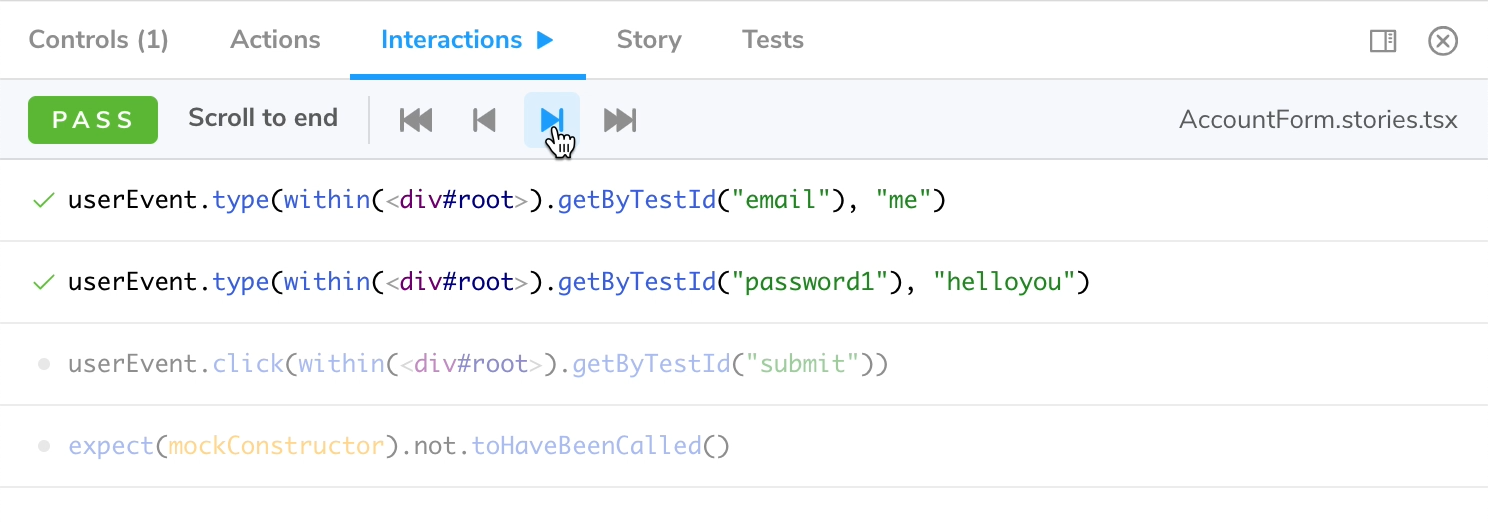
Install this addon by adding the @storybook/addon-interactions dependency:
yarn add -D @storybook/addon-interactions @storybook/test
within .storybook/main.js:
export default {
addons: ['@storybook/addon-interactions'],
};
Note that @storybook/addon-interactions must be listed after @storybook/addon-actions or @storybook/addon-essentials.
Interactions relies on "instrumented" versions of Vitest and Testing Library, that you import from @storybook/test instead of their original package. You can then use these libraries in your play function.
import { Button } from './Button';
import { within, userEvent, expect, fn } from '@storybook/test';
export default {
title: 'Button',
component: Button,
args: {
onClick: fn(),
},
};
const Template = (args) => <Button {...args} />;
export const Demo = Template.bind({});
Demo.play = async ({ args, canvasElement }) => {
const canvas = within(canvasElement);
await userEvent.click(canvas.getByRole('button'));
await expect(args.onClick).toHaveBeenCalled();
};
In order to enable step-through debugging in the addon panel, calls to userEvent.*, fireEvent, findBy*, waitFor* and expect have to
be await-ed. While debugging, these functions return a Promise that won't resolve until you continue to the next step.
While you can technically use screen, it's recommended to use within(canvasElement). Besides giving you a better error
message when a DOM element can't be found, it will also ensure your play function is compatible with Storybook Docs.
Note that the fn function will assign a spy to your arg, so that you can assert invocations.
FAQs
Automate, test and debug user interactions
The npm package @storybook/addon-interactions receives a total of 2,228,107 weekly downloads. As such, @storybook/addon-interactions popularity was classified as popular.
We found that @storybook/addon-interactions demonstrated a healthy version release cadence and project activity because the last version was released less than a year ago. It has 26 open source maintainers collaborating on the project.
Did you know?

Socket for GitHub automatically highlights issues in each pull request and monitors the health of all your open source dependencies. Discover the contents of your packages and block harmful activity before you install or update your dependencies.

Product
Streamline your login process and enhance security by enabling Single Sign-On (SSO) on the Socket platform, now available for all customers on the Enterprise plan, supporting 20+ identity providers.

Security News
Tea.xyz, a crypto project aimed at rewarding open source contributions, is once again facing backlash due to an influx of spam packages flooding public package registries.

Security News
As cyber threats become more autonomous, AI-powered defenses are crucial for businesses to stay ahead of attackers who can exploit software vulnerabilities at scale.