
Security News
Namecheap Takes Down Polyfill.io Service Following Supply Chain Attack
Polyfill.io has been serving malware for months via its CDN, after the project's open source maintainer sold the service to a company based in China.
@thegrizzlylabs/cordova-plugin-genius-scan
Advanced tools
Readme
This Cordova plugin allows you to access the Genius Scan SDK core features from a Cordova application:
This plugin is based on the Genius Scan SDK for which you need to setup a licence. You can aleady try the "demo" version for free by not setting a licence key, the only limitation being that the app will exit after 60 seconds.
To buy a licence or for any question regarding the SDK, please contact us at sdk@thegrizzlylabs.com!
As an example, you can check our demo application
This plugin requires cordova-cli above 7.0.0: see this page for upgrading if you have an older version.
cordova-ios above 4.3.0
Nothing to do on a new project; use cordova platform update ios --save within your existing cordova project to upgrade it.cordova-android 6.x.x
The plugin is not compatible with Cordova Android 7.x.x because of structural changes (details).Note for Xcode 10 users: Cordova-ios is not fully compatible with Xcode 10 yet, you may need to use cordova run ios --buildFlag="-UseModernBuildSystem=0" command to build the project properly
If you are using an older plugin version, you will first need to remove the plugin from your cordova project:
cordova plugin remove @thegrizzlylabs/cordova-plugin-genius-scan
Then you can install the new version following the instructions below.
You can install the plugin with Cordova CLI, plugman, or using the config.yml file.
Note for Phonegap, Ionic and other cordova-based tools:
You can usually run cordova commands from the phonegap/ionic cli.
ionic cordova prepareionic cordova plugin add ....phonegap cordova prepare (or, shorter phonegap prepare)From your Cordova project folder, install the plugin with the following command:
cordova plugin add @thegrizzlylabs/cordova-plugin-genius-scan
Add the following lines to your project's config.yml file:
<plugin name="@thegrizzlylabs/cordova-plugin-genius-scan" spec="~2.3.0"/>
And run cordova prepare.
From your Cordova project folder, you can also use plugman to install the plugin only for a specific platform.
plugman install --platform ios --project ./platforms/ios --plugin @thegrizzlylabs/cordova-plugin-genius-scan
Once the deviceReady Cordova event has been fired, the following method will be available:
cordova.plugins.GeniusScan.setLicenceKey(licenceKey, onSuccess, onFail)
Initialize the SDK with a valid licence key. Note that, for testing purpose, you can also use the plugin without a licence key, but it will only work for 60 seconds.
| Param | Type | Description |
|---|---|---|
| licenceKey | String | Genius scan licence key for your application id |
| onSuccess | Function | Success callback function, called when key is valid |
| onFail | Function | Error callback |
cordova.plugins.GeniusScan.scanImage(imageFileUri, onSuccess, onFail, scanOptions)
| Param | Type | Description |
|---|---|---|
| imageFileUri | String | file URI to the original JPEG file to be transformed with the plugin (Note: it won't be overriden by the plugin) |
| onSuccess(fileUri) | Function | Callback function, called with the file URI of the processed JPEG output |
| onFail | Function | Error callback |
| scanOptions | Object | Scan Options |
cordova.plugins.GeniusScan.scanCamera(onSuccess, onFail, scanOptions)
| Param | Type | Description |
|---|---|---|
| onSuccess(fileUri) | Function | Callback function, called with the file URI of the processed JPEG output |
| onFail | Function | Error callback |
| scanOptions | Object | Scan Options |
cordova.plugins.GeniusScan.generatePDF(imageFileUris, onSuccess, onFail, pdfOptions)
| Param | Type | Description |
|---|---|---|
| imageFileUris | Array | Array of URIs to JPEG files that will be converted, in the given order, into a pdf |
| onSuccess(fileUri) | Function | Callback function, called with the file URI of the resulting PDF |
| onFail | Function | Error callback |
| pdfOptions | Object | Options for pdf generation |
| pdfOptions.password | String | Password to protect the pdf |
scanOptions can be used to customize the scanning interface:
| Param | Type | Description |
|---|---|---|
| scanOptions.defaultEnhancement | String | Force a specific image enhancement by default. Accepted values: cordova.plugins.GeniusScan.ENHANCEMENT_BW, cordova.plugins.GeniusScan.ENHANCEMENT_COLOR, cordova.plugins.GeniusScan.ENHANCEMENT_PHOTO |
In case of failure, error callback function is called with an error message as a string
You can use this plugin with any Cordova-based framework, for example Ionic. The way to detect that the device is ready is slightly different, but after that you also access the plugin with cordova.plugins.GeniusScan.scanImage(imageFileUri, onSuccess, onFail)
In the controller where you need the plugin, you will have to import Platform and pass it to the constructor, and also declare the cordova variable so that TypeScript recognizes it.
import { Platform } from 'ionic-angular';
declare var cordova:any;
export class HomePage {
constructor(private platform: Platform) {
platform.ready().then(() => {
// platform.ready is the equivalent of the deviceReady event described above
// the plugin method is now available:
cordova.plugins.GeniusScan.scanCamera(...)
});
}
}
FAQs
Cordova Plugin for Genius Scan SDK
We found that @thegrizzlylabs/cordova-plugin-genius-scan demonstrated a healthy version release cadence and project activity because the last version was released less than a year ago. It has 1 open source maintainer collaborating on the project.
Did you know?

Socket for GitHub automatically highlights issues in each pull request and monitors the health of all your open source dependencies. Discover the contents of your packages and block harmful activity before you install or update your dependencies.

Security News
Polyfill.io has been serving malware for months via its CDN, after the project's open source maintainer sold the service to a company based in China.

Security News
OpenSSF is warning open source maintainers to stay vigilant against reputation farming on GitHub, where users artificially inflate their status by manipulating interactions on closed issues and PRs.
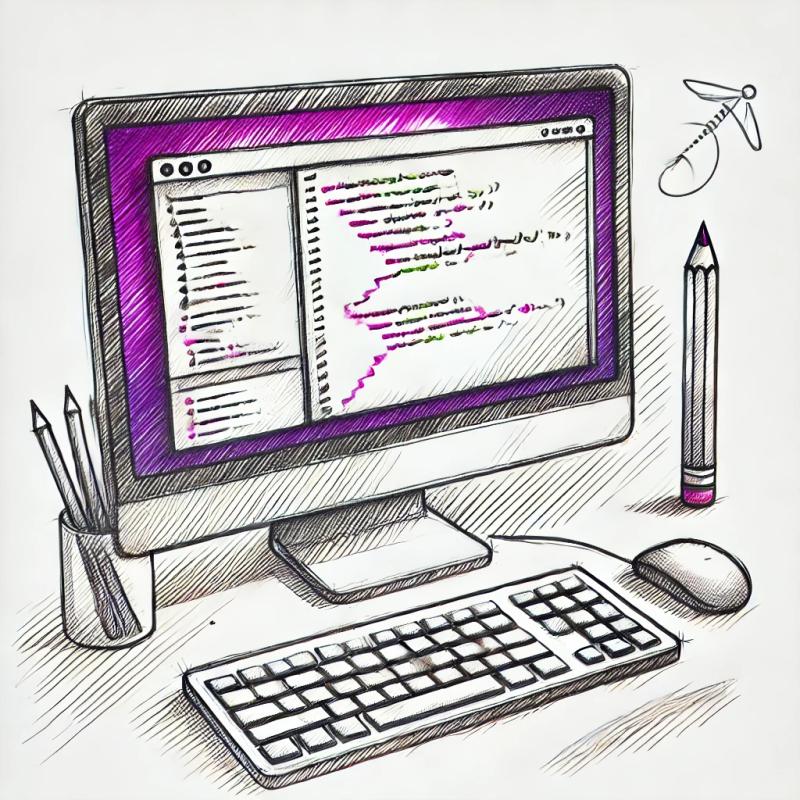
Security News
A JavaScript library maintainer is under fire after merging a controversial PR to support legacy versions of Node.js.