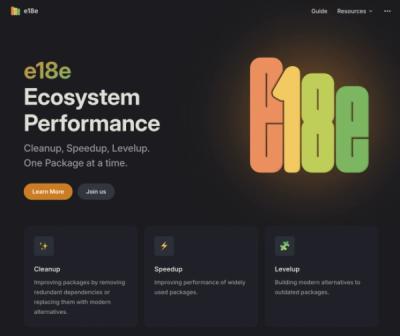@ts-morph/bootstrap


A library for quickly getting set up with the TypeScript Compiler API.
This library is separate from ts-morph, but uses some of its underlying infrastructure.
Example
import { Project, ts } from "@ts-morph/bootstrap";
const project = new Project();
const myClassFile = project.createSourceFile(
"MyClass.ts",
"export class MyClass { prop: string; }"
);
const mainFile = project.createSourceFile(
"main.ts",
"import { MyClass } from './MyClass.ts'"
);
const program = project.createProgram();
const typeChecker = program.getTypeChecker();
const languageService = project.getLanguageService();
const moduleResolutionHost = project.getModuleResolutionHost();
Setup
Generally:
const project = new Project({ tsConfigFilePath: "tsconfig.json" });
File Systems
const project = new Project();
const project2 = new Project({ useVirtualFileSystem: true });
const fileSystem: FileSystemHost = { ...etc... };
const project = new Project({ fileSystem });
To access the file system after creating a project, you can use the fileSystem property:
project.fileSystem.writeFileSync("MyClass.ts", "class MyClass {}");
Compiler options
const project = new Project({
compilerOptions: {
target: ts.ScriptTarget.ES3
}
});
tsconfig.json:
If you would like to manually specify the path to a tsconfig.json file then specify that:
const project = new Project({
tsConfigFilePath: "packages/my-library/tsconfig.json"
});
console.log(project.getSourceFiles().map(s => s.fileName));
Note: You can override any tsconfig.json options by also providing a compilerOptions object.
For your convenience, this will automatically add all the associated source files from the tsconfig.json. If you don't wish to do that, then you will need to explicitly set addFilesFromTsConfig to false:
const project = new Project({
tsConfigFilePath: "path/to/tsconfig.json",
addFilesFromTsConfig: false
});
Custom Module Resolution
Custom module resolution can be specified by providing a resolution host factory function. This also supports providing custom type reference directive resolution.
For example:
import { Project, ts } from "ts-morph";
const project = new Project({
resolutionHost: (moduleResolutionHost, getCompilerOptions) => {
return {
resolveModuleNames: (moduleNames, containingFile) => {
const compilerOptions = getCompilerOptions();
const resolvedModules: ts.ResolvedModule[] = [];
for (const moduleName of moduleNames.map(removeTsExtension)) {
const result = ts.resolveModuleName(
moduleName,
containingFile,
compilerOptions,
moduleResolutionHost
);
if (result.resolvedModule)
resolvedModules.push(result.resolvedModule);
}
return resolvedModules;
}
};
function removeTsExtension(moduleName: string) {
if (moduleName.slice(-3).toLowerCase() === ".ts")
return moduleName.slice(0, -3);
return moduleName;
}
}
});
Adding Source Files
Use the following methods:
const sourceFiles = project.addSourceFilesByPaths("**/*.ts"); or provide an array of file globs.const sourceFile = project.addSourceFileAtPath("src/my-file.ts"); or use addSourceFileAtPathIfExists(filePath)const sourceFiles = project.addSourceFilesFromTsConfig("path/to/tsconfig.json")
Creating Source Files
Use the Project#createSourceFile method:
const sourceFile = project.createSourceFile("MyClass.ts", "class MyClass {}");
Updating a Source File
Use the Project#updateSourceFile method. This can be provided a file path and string for the text or a new ts.SourceFile object:
const newSourceFile = project.updateSourceFile("MyClass.ts", "class MyClass {}");
project.updateSourceFile(newSourceFileObj);
Removing a Source File
Use the Project#removeSourceFile method:
project.removeSourceFile("MyClass.ts");
project.removeSourceFile(sourceFile);
Formatting Diagnostics
import { Project, ts } from "@ts-morph/bootstrap";
const project = new Project({ useVirtualFileSystem: true });
project.createSourceFile("test.ts", "const t: string = 5;");
const program = project.createProgram();
const diagnostics = ts.getPreEmitDiagnostics(project.createProgram());
console.log(project.formatDiagnosticsWithColorAndContext(diagnostics));