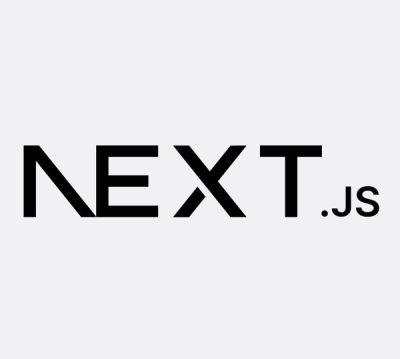
Security News
Next.js Patches Critical Middleware Vulnerability (CVE-2025-29927)
Next.js has patched a critical vulnerability (CVE-2025-29927) that allowed attackers to bypass middleware-based authorization checks in self-hosted apps.
astro-cloudinary
Advanced tools
<img alt="GitHub Workflow Status" src="https://img.shields.io/github/actions/workflow/status/cloudinary-community/astro-cloudinary/test_and_release.y
High-performance image delivery and uploading at scale in Astro powered by Cloudinary.
Features • Getting Started • Community & Support • Contributing
This is a community library supported by the Cloudinary Developer Experience team.
astro-cloudinary with:npm install astro-cloudinary
PUBLIC_CLOUDINARY_CLOUD_NAME="<Your Cloud Name>"
import { CldImage } from 'astro-cloudinary';
<CldImage width="600" height="600" src="<Public ID or Cloudinary URL>" alt="<Alt Text>" />
Learn more about CldImage on the Astro Cloudinary Docs
Please read CONTRIBUTING.md prior to contributing.
This project is using pnpm as a way to manage dependencies and workspaces.
With the project cloned, install the dependencies from the root of the project with:
pnpm install
To work on the project, you need to have an active Cloudinary account.
With the account, configure a .env file inside of docs with:
PUBLIC_CLOUDINARY_CLOUD_NAME="<Your Cloudinary Cloud Name>"
PUBLIC_CLOUDINARY_API_KEY="<Your Cloudinary API Key>"
CLOUDINARY_API_SECRET="<Your Cloudinary API Secret>"
PUBLIC_ASSETS_DIRECTORY="assets"
Note: The Cloudinary account can be free, but some features may not work beyond free tier like Background Removal without enabling the add-on
The Cloud Name is required for all usage, where the API Key and Secret currently is only used for Upload Widget usage. The Upload Preset is additionally used for the Upload Widgets.
In order to run the Docs project, you need to have the images and videos referenced available inside of your Cloudinary account.
Most of the images and videos used in the project take advantage of the sample assets included in every Cloudinary account, so some may work out-of-the-box, but not all.
To upload the remaining assets, navigate to the scripts directory and first create a new .env file with:
CLOUDINARY_CLOUD_NAME="<Your Cloudinary Cloud Name>"
CLOUDINARY_API_KEY="<Your API Key>"
CLOUDINARY_API_SECRET="<Your API Secret>"
By default, the images and videos inside of scripts/assets.json will be uploaded to the "assets" directory inside of your Cloudinary account. To change the location, add the CLOUDINARY_ASSETS_DIRECTORY environment variable with your preferred directory:
CLOUDINARY_ASSETS_DIRECTORY="<Your Directory>"
Note: You will then need to update the
/docs/.envfile to reference the same directory.
To run the script, install the dependencies:
pnpm install
Then run the upload script with:
pnpm upload
Collections are groups of images that are showcased using the cldAssetsLoader helper.
The directories that make up the sample images include too many images to reasonably ask a contributor to upload.
We have a few options then.
If you're not working on cldAssetsLoader, or you can test using the single example that utilizes the samples directory, you may not need to worry about this.
You could update these directories in the docs/src/content/config.ts file to directories that
already exist in your account, such as other sample directories.
If you want to have assets available to test this out, you can create the following directories and include some assets inside.
A good way to handle this is to download some images from Unsplash or your favorite stock photo site.
Once installed and configured, from the root of your project run:
pnpm dev
The project will now be available at http://localhost:4321 or the configured local port.
Colby Fayock 💻 📖 | Mateusz Burzyński 💻 | Hunter Bertoson 💻 | Arpan Patel 📖 | Saai Syvendra 📖 | Raghav Mangla 📖 | Kieran Klukas 💻 |
S. M. V. 📖 | Michael Uloth 💻 | Justin Philpott 📖 |
FAQs
<img alt="GitHub Workflow Status" src="https://img.shields.io/github/actions/workflow/status/cloudinary-community/astro-cloudinary/test_and_release.y
The npm package astro-cloudinary receives a total of 443 weekly downloads. As such, astro-cloudinary popularity was classified as not popular.
We found that astro-cloudinary demonstrated a healthy version release cadence and project activity because the last version was released less than a year ago. It has 1 open source maintainer collaborating on the project.
Did you know?

Socket for GitHub automatically highlights issues in each pull request and monitors the health of all your open source dependencies. Discover the contents of your packages and block harmful activity before you install or update your dependencies.
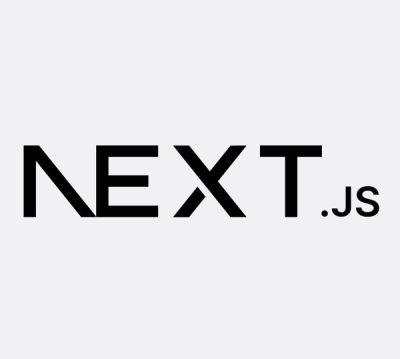
Security News
Next.js has patched a critical vulnerability (CVE-2025-29927) that allowed attackers to bypass middleware-based authorization checks in self-hosted apps.
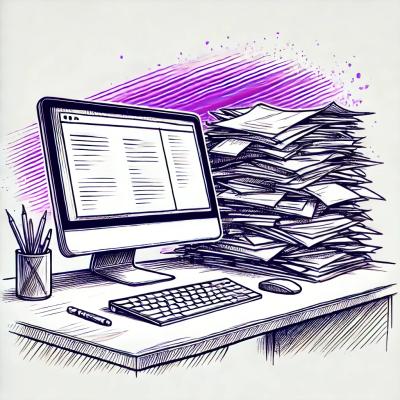
Security News
A survey of 500 cybersecurity pros reveals high pay isn't enough—lack of growth and flexibility is driving attrition and risking organizational security.
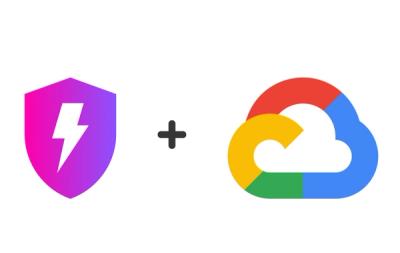
Product
Socket, the leader in open source security, is now available on Google Cloud Marketplace for simplified procurement and enhanced protection against supply chain attacks.