



Cloudinary Client Side JavaScript Library
bower and npm repository
Cloudinary is a cloud service that offers a solution to a web application's entire image management pipeline.
Easily upload images to the cloud. Automatically perform smart image resizing, cropping and conversion without installing any complex software. Integrate Facebook or Twitter profile image extraction in a snap, in any dimension and style to match your website’s graphics requirements. Images are seamlessly delivered through a fast CDN, and much much more.
Cloudinary offers comprehensive APIs and administration capabilities and is easy to integrate with any web application, existing or new.
Cloudinary provides URL and HTTP based APIs that can be easily integrated with any Web development framework.
Getting started guide
 Take a look at our Getting started guide for jQuery. (Core JavaScript documentation coming soon.)
Take a look at our Getting started guide for jQuery. (Core JavaScript documentation coming soon.)
Installation
bower
-
Install the files using the following command. Use the optional --save parameter if you wish to save the dependency in your bower.json file.
bower install cloudinary-core
-
Include the javascript file in your HTML. For Example:
<script src="bower_components/lodash/lodash.js" type="text/javascript"></script>
<script src="bower_components/cloudinary-core/cloudinary-core.js" type="text/javascript"></script>
If you do not intend to use lodash in your own code, you can instead use the shrinkwrap version which includes a subset
of the lodash functions. This reduces the loaded code by about 50%!
<script src="bower_components/cloudinary-core/cloudinary-core-shrinkwrap.js" type="text/javascript"></script>
NPM
The following instructions describe the installation of the client-side libraries. For the server side NodeJS library, see https://github.com/cloudinary/cloudinary_npm
-
Install the files using:
npm install cloudinary-core
-
Include the javascript file in your HTML. For Example:
<script src="node_modules/lodash/lodash.js" type="text/javascript"></script>
<script src="node_modules/cloudinary-core/cloudinary-core.js" type="text/javascript"></script>
See comment above regarding the shrinkwrap version.
For the server side NPM library, please refer to https://github.com/cloudinary/cloudinary_npm.
Setup
In order to properly use this library you have to provide it with a few configuration parameters:
Required:
cloud_name - The cloudinary cloud name associated with your Cloudinary account.
Optional:
private_cdn, secure_distribution, cname, cdn_subdomain - Please refer to Cloudinary Documentation for information on these parameters.
To set these configuration parameters use the Cloudinary::config function (see below).
Usage
The following blog post details the process of setting up a jQuery based file upload.
http://cloudinary.com/blog/direct_image_uploads_from_the_browser_to_the_cloud_with_jquery
The Cloudinary Documentation can be found at:
http://cloudinary.com/documentation
Cloudinary JavaScript library
The Core Cloudinary JavaScript library provides several classes, defined under the "cloudinary" domain. The reference documentation is located at https://cloudinary.github.io/pkg-cloudinary-core
The Cloudinary JavaScript library provides several classes, defined under the "cloudinary" domain.
Configuration
Start by instantiating a new Cloudinary class:
Explicitly
var cl = cloudinary.Cloudinary.new( { cloud_name: "demo"});
Using the config function
var cl = cloudinary.Cloudinary.new();
cl.config( "cloud_name", "demo");
From meta tags in the current HTML document
When using the library in a browser environment, you can use meta tags to define the configuration options.
The init() function is a convenience function that invokes both fromDocument() and fromEnvironment().
For example, add the following to the header tag:
<meta name="cloudinary_cloud_name" content="demo">
In your JavaScript source, invoke fromDocument():
var cl = cloudinary.Cloudinary.new();
cl.fromDocument();
cl.init();
From environment variables
When using the library in a backend environment such as NodeJS, you can use an environment variable to define the configuration options.
Set the environment variable, for example:
export CLOUDINARY_URL=cloudinary://demo
In your JavaScript source, invoke fromEnvironment():
var cl = cloudinary.Cloudinary.new();
cl.fromEnvironment();
cl.init();
URL generation
cl.url("sample")
cl.url( "sample", { width: 100, crop: "fit"})
HTML tag generation
You can generate HTML tags in several ways:
Cloudinary::image() generates a DOM tag, and prepares it for responsive functionality. This is the same functionality as $.cloudinary.image() in the Cloudinary jQuery library.
cl.image("sample")
produces:
<img src="http://res.cloudinary.com/demo/image/upload/sample" data-src-cache="http://res.cloudinary.com/demo/image/upload/sample">
You can generate an image Tag using the imageTag function:
var tag = cl.imageTag("sample");
tag.toHtml();
which produces:
<img src="http://res.cloudinary.com/demo/image/upload/sample">
and:
tag.transformation().crop("fit").width(100).toHtml();
which produces:
<img src="http://res.cloudinary.com/demo/image/upload/c_fit,w_100/sample">
You can also use ImageTag independently:
var tag = cloudinary.ImageTag.new( "sample", { cloud_name: "some_other_cloud" });
tag.toHtml();
which produces:
<img src="http://res.cloudinary.com/some_other_cloud/image/upload/sample">
Transformation
In addition to using a plain object to define transformations or using the builder methods (both described above), you can define transformations by using the Transformation class:
var tr = cloudinary.Transformation.new();
tr.crop("fit").width(100);
tr.serialize()
You can also chain transformations together:
var tr = cloudinary.Transformation.new();
tr.width(10).crop('fit').chain().angle(15).serialize()
 See our documentation for more information about displaying and transforming images using jQuery.
See our documentation for more information about displaying and transforming images using jQuery.
Other Cloudinary JavaScript libraries
jQuery plugin
If you are using jQuery, you can take advantage of the Cloudinary jQuery plugin at https://github.com/cloudinary/pkg-cloudinary-jquery.
jQuery File upload
The Cloudinary jQuery File Upload library extends the Cloudinary jQuery plugin with support for the Blueimp jQuery File Upload library.
The library can be found at https://github.com/cloudinary/pkg-cloudinary-jquery-file-upload.
Additional resources
Additional resources are available at:
Support
You can open an issue through GitHub.
Contact us at http://cloudinary.com/contact.
Stay tuned for updates, tips and tutorials: Blog, Twitter, Facebook.
License
Released under the MIT license.
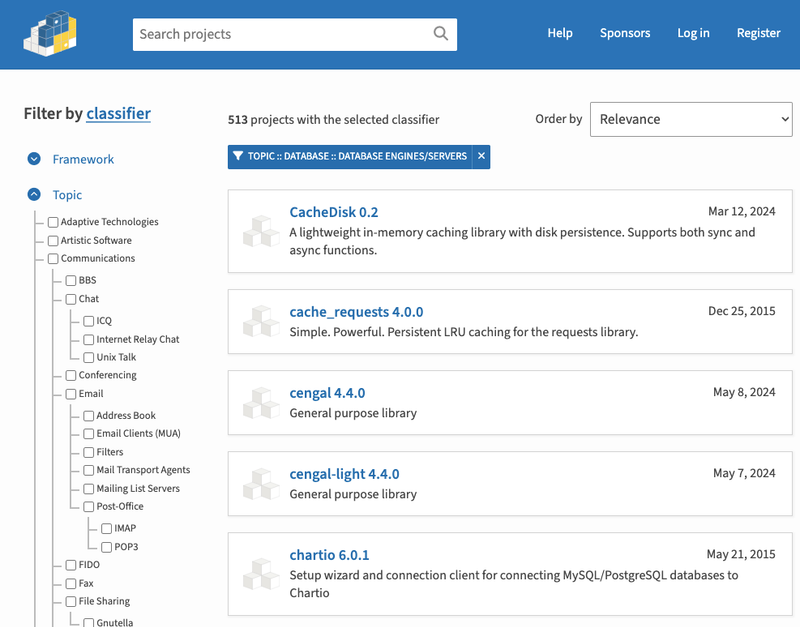







 Take a look at our
Take a look at our 
