coveo.analytics
Advanced tools
coveo.analytics - npm Package Compare versions
Comparing version 2.25.2 to 2.25.3
@@ -1,1 +0,1 @@ | ||
| export declare const libVersion = "2.25.2"; | ||
| export declare const libVersion = "2.25.3"; |
| { | ||
| "name": "coveo.analytics", | ||
| "version": "2.25.2", | ||
| "version": "2.25.3", | ||
| "description": "📈 Coveo analytics client (node and browser compatible) ", | ||
@@ -5,0 +5,0 @@ "main": "dist/library.js", |
255
README.md
| #  | ||
| [](https://travis-ci.org/coveo/coveo.analytics.js) | ||
| [](https://david-dm.org/coveo/coveo.analytics.js) | ||
| [](https://david-dm.org/coveo/coveo.analytics.js#info=devDependencies) | ||
| [](https://coveralls.io/github/coveo/coveo.analytics.js?branch=master) | ||
| [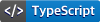](https://github.com/ellerbrock/typescript-badges/) | ||
| ## Coveo Usage Analytic JavaScript client | ||
| # Coveo Analytics JavaScript client | ||
| This project provides 2 ways to interact with the Coveo Usage Analytics service. | ||
| The Coveo analytics javascript client, also called coveo.analytics.js or coveoua for short, is responsible for logging analytics events to the Coveo platform. Analytics events may include basic Coveo web events such as pageviews, clicks or searches. For specific usecases, such as commerce and service, dedicated events may be defined and logged. | ||
| - A JavaScript browser client | ||
| - A code snippet to add in website pages | ||
| The analytics library is bundled with all Coveo provided UI components. Integrations which exclusively rely on these components, generally don't have to interact with coveoua directly. For Coveo integrations which integrate with an already existing UI and do not use headless, coveoua will be required to ensure events are logged correctly. | ||
| ## Usage (Web analytics) | ||
| ## Loading and initializing the library in the browser | ||
| This JavaScript client provides a code snippet that can easily be added to website pages to track events. The `pageview` events are stored in a Coveo Usage Analytics table which content currently cannot be viewed in Usage Analytics reports and the visit browser to prevent performance degradation. | ||
| In order to ensure the tracking code is available on your webpage, the following code snippet needs to be added to the top of each page on which analytics are required. This will load the latest major version of coveo.analytics.js from a Coveo CDN. As of writing, the current major version is 2. | ||
| Initially, the `pageview` events data will be used exclusively by the Coveo ML Event Recommendations (ER) Feature (see [Event Recommendations (ER) Feature](https://docs.coveo.com/en/1671/coveo-machine-learning/coveo-machine-learning-features#ER)). It is recommended that you start sending `pageview` events to the Coveo Usage Analytics service as soon as possible so that you get relevant items recommended. | ||
| ```html | ||
| <script> | ||
| (function (c, o, v, e, O, u, a) { | ||
| a = 'coveoua'; | ||
| c[a] = | ||
| c[a] || | ||
| function () { | ||
| (c[a].q = c[a].q || []).push(arguments); | ||
| }; | ||
| c[a].t = Date.now(); | ||
| u = o.createElement(v); | ||
| u.async = 1; | ||
| u.src = e; | ||
| O = o.getElementsByTagName(v)[0]; | ||
| O.parentNode.insertBefore(u, O); | ||
| })(window, document, 'script', 'https://static.cloud.coveo.com/coveo.analytics.js/2/coveoua.js'); | ||
| </script> | ||
| On top of `pageview` events, generic and commerce events can also be tracked. See [Tracking Commerce Events](https://docs.coveo.com/en/3188/coveo-solutions/tracking-commerce-events). | ||
| coveoua('init', #COVEO_API_KEY); // Replace #COVEO_API_KEY with your api key | ||
| ``` | ||
| **Note: This Coveo code snippet is similar to the Google analytics one (analytics.js).** | ||
| Since calls to the coveo analytics service need to be authenticated, the library needs to be initialized with a Coveo api key which has push access to the [Analytics Data Domain](https://docs.coveo.com/en/1707/cloud-v2-administrators/privilege-reference#analytics-data-domain). You can create an API key from the [administration console](https://platform.cloud.coveo.com/admin/#/organization/api-access/) selecting the **Push** option box for the **Analytics Data** domain (see [Adding and Managing API Keys](https://docs.coveo.com/en/1718/cloud-v2-administrators/adding-and-managing-api-keys)). | ||
| ### Sending Coveo Analytics Page View Events for Recommendations | ||
| ## Available actions | ||
| 1. Get an API key. | ||
| After the library has loaded sucessfully, you can interact with coveoua through the global `coveoua` function. Any interaction with the library happens through this function by supplying both a action name, followed by an optional series of action arguments. The following actions are available: | ||
| You need a Coveo Cloud API key which has the [**Push** access level on the **Analytics Data** domain](https://docs.coveo.com/en/1707/cloud-v2-administrators/privilege-reference#analytics-data-domain) to send events (see [User Authentication](https://docs.coveo.com/en/3188/coveo-solutions/tracking-commerce-events#user-authentication)). | ||
| ### Initialization | ||
| Create an API key from the [administration console](https://platform.cloud.coveo.com/admin/#/organization/api-access/) selecting the **Push** option box for the **Analytics Data** domain (see [Adding and Managing API Keys](https://docs.coveo.com/en/1718/cloud-v2-administrators/adding-and-managing-api-keys)). | ||
| - `coveoua('version')`: Returns the current version of the tracking library. | ||
| - `coveoua('init', <COVEO_API_KEY>, <ENDPOINT>)`: Initializes the library with the given api key and endpoint. The following parameters are accepted | ||
| - COVEO_API_KEY (mandatory): A valid api key. | ||
| - ENDPOINT (optional): A string specifying the desired analytics endpoint. The default value is https://analytics.cloud.coveo.com/rest/ua. In case your organization is HIPAA enabled, you should override with https://analyticshipaa.cloud.coveo.com/rest/ua. | ||
| - `coveoua('init', <COVEO_API_KEY>, {endpoint: <ENDPOINT>, plugins: <PLUGINS>})`: Initializes the library with the given api key, endpoint and plugins. The following parameters are accepted | ||
| - COVEO_API_KEY (mandatory): A valid api key. | ||
| - ENDPOINT (optional): An object string specifying the desired analytics endpoint. The default value is https://analytics.cloud.coveo.com/rest/ua. In case your organization is HIPAA enabled, you should override with https://analyticshipaa.cloud.coveo.com/rest/ua. | ||
| - PLUGINS (optional): An array of known plugin names. See [plugins](#plugins) for more information. | ||
| - `coveoua('set', <NAME>, <VALUE>)`: Attempts to inject an attribute with given name and value on every logged event, overriding any existing value. Some payloads may reject attributes they do not support. | ||
| - `coveoua('set', <OBJECT>)`: Attempts to inject all attributes and values of the given object on every logged event, overriding any existing value. Some payloads may reject attributes they do not support. | ||
| - `coveoua('set', 'custom', <OBJECT>)`: Attempts to inject all attributes and values of the given object in the custom section of an object, overriding any existing value. Use this call to pass customer specific parameters on the payload. | ||
| - `coveoua('onLoad', <CALLBACK>)`: Calls the specified function immediately, library initialization is not required. | ||
| - `coveoua('reset')`: Resets the state of the logger to the state before initialization. | ||
| 2. Add the code snippet to all your website pages. | ||
| ### Sending events | ||
| Add a code snippet like the following to all pages of your websites: | ||
| - `coveoua('send', <EVENT_NAME>, <EVENT_PAYLOAD>)`: Sends an event with a given name and payload to the analytics endpoint. | ||
| ```html | ||
| <script> | ||
| (function(c,o,v,e,O,u,a){ | ||
| a='coveoua';c[a]=c[a]||function(){(c[a].q=c[a].q|| []).push(arguments)}; | ||
| c[a].t=Date.now();u=o.createElement(v);u.async=1;u.src=e; | ||
| O=o.getElementsByTagName(v)[0];O.parentNode.insertBefore(u,O) | ||
| })(window,document,'script','https://static.cloud.coveo.com/coveo.analytics.js/2/coveoua.js') | ||
| // Replace "2" in the script url with the latest release | ||
| ### Plugin control | ||
| coveoua('init', <COVEO_API_KEY>); // Replace <COVEO_API_KEY> with your real key | ||
| coveoua('send', 'view', { | ||
| contentIdKey: '@permanentid', | ||
| contentIdValue: <PERMANENT_ID_VALUE>, // Replace <PERMANENT_ID_VALUE> with a unique value from your page. | ||
| contentType: 'product', // Optional | ||
| // ... more information ... | ||
| }); | ||
| </script> | ||
| ``` | ||
| - `coveoua('provide', <PLUGIN_NAME>, <PLUGINCLASS>)`: Registers a given pluginClass with the analytics library under the provided name. | ||
| - `coveoua('require', <PLUGIN_NAME>)`: Explicitly loads the plugin with the given name. | ||
| - `coveoua('callPlugin', <PLUGIN_NAME>, <FUNCTION>, <PARAMS>)`: Executes the specified function with given arguments on the given plugin name. Can be shorthanded using a plugin action prefix `coveoua(<PLUGINNAME>:<FUNCTION>, <PARAMS>)`. | ||
| The code snippet must contain `contentIdKey` and `contentIdValue` in order to identify items in the Coveo index. When you want to recommend specific types of content, you also need to add a `contentType` parameter value. | ||
| ## Plugins | ||
| | Key | Value | | ||
| | -------------- | ------------------------------------------------------------------- | | ||
| | contentIdKey | The Coveo index field name that will be used to identify the item. | | ||
| | contentIdValue | The Coveo index field value that will be used to identify the item. | | ||
| | contentType | [Optional] The type of the item to be tracked (e.g., 'Article'). | | ||
| Coveoua is set up in a modular way with different plugins providing functionality that may be specific to a given usecase. This allows you to customize some of its behavior dynamically. By default, the following plugins are loaded at library initialization: | ||
| **Note: Do not copy the `coveoua.js` file as it can be updated anytime and you could experience compatibility issues.** | ||
| - `ec`: eCommerce plugin which takes care of sending eCommerce specific events. | ||
| - `svc`: Service plugin which takes care of sending customer service specific events. | ||
| 3. Validate `pageview` events are sent to the Coveo Usage Analytics service | ||
| Plugin actions extend the set of available actions. They can be executed either via the `callPlugin` action above, or via the shorthand. For example, to call the function `addImpression` on the `ec` plugin, you'd specify `coveoua('ec:addImpression', ...)`. | ||
| a. In a web browser such as Chrome, navigate to a website page to which you added the code snippet. | ||
| It is possible to disable loading of any plugins by explicitly initializing the library with an empty list of plugins using `coveoua('init', <API_KEY>, {plugins:[]})`. | ||
| b. In the browser developer tool, go the the **Network** tab. | ||
| ## Sending basic usage analytics events | ||
| c. Reload the page, in the **Name** panel, ensure that you see a **view** event sent to Coveo analytics. | ||
| In most common integration usecases, you will be using Coveo pre-wired components (e.g. jsui, headless or atomic) to handle communication with the Coveo backend. These components have their own specific apis to handle event logging. | ||
| ### Sending Any Coveo Analytics Events | ||
| When you are not using any specific Coveo web component, you need to send these events payloads explicitly, use the `send` action to transmit an assembled payload to the usage analytics backend. See the [Usage Analytics Events](https://docs.coveo.com/en/2949/analyze-usage-data/usage-analytics-events) documentation for description of the payload contents. The following event types are supported in coveoua: | ||
| Add the code snippet to all your website pages. | ||
| - `search`: sends a [client side search](https://docs.coveo.com/en/1502/build-a-search-ui/log-search-events) event. | ||
| - `click`: sends a [click event](https://docs.coveo.com/en/2064/build-a-search-ui/log-click-events). | ||
| - `view`: sends a [view event](https://docs.coveo.com/en/2651/build-a-search-ui/log-view-events). | ||
| - `custom`: sends a [custom event](https://docs.coveo.com/en/2650/build-a-search-ui/log-custom-events). | ||
| - `collect`: sends a [collect event](https://docs.coveo.com/en/l41i0031/build-a-search-ui/log-collect-events) payload. We strongly recommend you use the simplified api in the ecommerce plugin [to send these events instead](#sending-commerce-specific-events). | ||
| ```html | ||
| <script> | ||
| (function(c,o,v,e,O,u,a){ | ||
| a='coveoua';c[a]=c[a]||function(){(c[a].q=c[a].q|| []).push(arguments)}; | ||
| c[a].t=Date.now();u=o.createElement(v);u.async=1;u.src=e; | ||
| O=o.getElementsByTagName(v)[0];O.parentNode.insertBefore(u,O) | ||
| })(window,document,'script','https://static.cloud.coveo.com/coveo.analytics.js/2/coveoua.js') // Replace "2" in the script url with the latest release | ||
| coveoua('init', <COVEO_API_KEY>); // Replace <COVEO_API_KEY> with your real key | ||
| </script> | ||
| ``` | ||
| For example, in order to send a click event after a user has interacted with a Coveo provided result, first initialize the library with an api key and then send a click event with the appropriate payload. Refer to the [click event documentation](https://docs.coveo.com/en/2064/build-a-search-ui/log-click-events) for up to date information on event payloads. | ||
| You can now call the script using the following line: | ||
| ```js | ||
| coveoua('send', 'click', { ... }); | ||
| coveoua('send', 'click', {...}); | ||
| ``` | ||
| Refer to the [Usage Analytics Write API](https://docs.coveo.com/en/1430/cloud-v2-developers/usage-analytics-write-api) section to see what types of events are supported and what payload you need to send. | ||
| You should be able to observe the click event being transmitted to the Coveo backend at `https://analytics.cloud.coveo.com/rest/ua/click` in the Developer tool's **Network** tab of your browser of choice. | ||
| ### Sending Commerce Events | ||
| ## Sending commerce specific events | ||
| Add the code snippet to all your website pages. | ||
| Commerce specific events such as product selections, shopping cart modifications and transactions are sent to Coveo in the compact [collect protocol](https://docs.coveo.com/en/l41i0031/build-a-search-ui/log-collect-events). Rather than explicitly assembling these payloads by hand, the eCommerce plugin provides apis to assemble and transmit the payloads. There are two event names that are specific to the eCommerce plugin: | ||
| ```html | ||
| <script> | ||
| (function(c,o,v,e,O,u,a){ | ||
| a='coveoua';c[a]=c[a]||function(){(c[a].q=c[a].q|| []).push(arguments)}; | ||
| c[a].t=Date.now();u=o.createElement(v);u.async=1;u.src=e; | ||
| O=o.getElementsByTagName(v)[0];O.parentNode.insertBefore(u,O) | ||
| })(window,document,'script','https://static.cloud.coveo.com/coveo.analytics.js/2/coveoua.js') // Replace "2" in the script url with the latest release | ||
| coveoua('init', <COVEO_API_KEY>); // Replace <COVEO_API_KEY> with your real key | ||
| </script> | ||
| ``` | ||
| - `event`: A generic event, which has been assembled through different plugin actions. | ||
| - `pageview`: An ecommerce specific pageview event which is automatically populated with the current page context. | ||
| To send commerce events, call `coveoua` with the event name. Here is how an [addition to the cart interaction](https://docs.coveo.com/en/3188/coveo-solutions/tracking-commerce-events#measuring-an-addition-to-the-cart) is measured: | ||
| See the [Send an Event](https://docs.coveo.com/en/l3am0254/coveo-for-commerce/send-an-event) page for more information on the expected payloads for both of these. | ||
| 1. First use the `ec:addProduct` command to include the relevant product data in the event you’re about to send | ||
| The eCommerce plugin supports adding product data (`ec:addProduct`), product impression data (`ec:addImpression`) as well as setting the [appropriate event action](https://docs.coveo.com/en/l29e0540/coveo-for-commerce/commerce-events-reference#product-action-type-reference) through `ec:setAction`. These calls can be used in series to assemble different types of payloads: | ||
| - A [product detail view](https://docs.coveo.com/en/3188/coveo-for-commerce/commerce-data-health-implementation-guide#measuring-a-product-details-view) | ||
| - An [addition to the cart](https://docs.coveo.com/en/l3jg0266/coveo-for-commerce/measure-cart-page-events#measure-an-increase-in-item-quantity-in-cart) | ||
| - A [removal from the cart](https://docs.coveo.com/en/l3jg0266/coveo-for-commerce/measure-cart-page-events#measure-a-decrease-in-item-quantity-in-cart) | ||
| - A [cart purchase](https://docs.coveo.com/en/l39m0327/coveo-for-commerce/measure-a-purchase) | ||
| - An [event on a search-driven listing-page](https://docs.coveo.com/en/l41a1037/coveo-for-commerce/measure-events-on-a-listing-or-search-page) | ||
| As a sample, here is how an [addition to the cart interaction](https://docs.coveo.com/en/l3jg0266/coveo-for-commerce/measure-cart-page-events#measure-an-increase-in-item-quantity-in-cart) is measured: | ||
| 1. First use the `ec:addProduct` action to include the [relevant product data](https://docs.coveo.com/en/l29e0540/coveo-for-commerce/commerce-events-reference#product-data-fields-reference) in the event you’re about to send | ||
| ```js | ||
| coveoua('ec:addProduct', <PRODUCT_DATA>); | ||
| ``` | ||
| 2. Then use the `ec:setAction` command to specify that the action done on this data is an addition to the cart: | ||
| 2. Then use the `ec:setAction` action to specify that the [action done on this data](https://docs.coveo.com/en/l29e0540/coveo-for-commerce/commerce-events-reference#product-action-type-reference) is an addition to the cart. | ||
| ```js | ||
| coveoua('ec:setAction', 'add'); | ||
| ``` | ||
| 3. Finally, use the `send` command to send the event to Coveo Usage Analytics. | ||
| 3. Finally, use the `send` action to send the generic event to Coveo Usage Analytics. The payload is implicit in this case, and has been generated by the plugin. | ||
| ```js | ||
@@ -128,32 +133,43 @@ coveoua('send', 'event'); | ||
| Refer to the [**Tracking Commerce Events** page](https://docs.coveo.com/en/3188/coveo-solutions/tracking-commerce-events) to see how to measure [a product details view](https://docs.coveo.com/en/3188/coveo-solutions/tracking-commerce-events#measuring-a-product-details-view), [an addition to the cart](https://docs.coveo.com/en/3188/coveo-solutions/tracking-commerce-events#measuring-an-addition-to-the-cart), [a removal from the cart](https://docs.coveo.com/en/3188/coveo-solutions/tracking-commerce-events#measuring-a-removal-from-the-cart), [a purchase](https://docs.coveo.com/en/3188/coveo-solutions/tracking-commerce-events#measuring-purchases) or [an event on a search-driven listing-page](https://docs.coveo.com/en/3188/coveo-solutions/tracking-commerce-events#measuring-events-on-a-search-driven-listing-page) in more details. | ||
| # Developer information | ||
| All supported actions are also listed in the [**Possible Actions** section of the **Tracking Commerce Events** page](https://docs.coveo.com/en/3188/coveo-solutions/tracking-commerce-events#possible-actions). | ||
| Information for contributors or Coveo developers developing or integrating coveoua. | ||
| ### Usage (for developers) | ||
| ## Setup | ||
| You need to provide your own `fetch` API compatible libraries in the global environment (see [Isomorphic TypeScript, fetch, promises, ava and coverage](https://source.coveo.com/2016/05/11/isomorphic-typescript-ava-w-coverage/)). | ||
| ```bash | ||
| npm install coveo.analytics isomorphic-fetch | ||
| git clone | ||
| npm install | ||
| npm run build | ||
| ``` | ||
| ```js | ||
| import {CoveoAnalyticsClient} from 'coveo.analytics'; | ||
| ## Running and observing the code | ||
| // Create an API client | ||
| const client = new CoveoAnalyticsClient({token: 'YOUR_API_KEY'}); | ||
| // Send your event | ||
| client.sendCustomEvent({ | ||
| eventType: 'dog', | ||
| eventValue: 'Hello! Yes! This is Dog!', | ||
| language: 'en', | ||
| }); | ||
| ``` | ||
| There are two ways to run your code locally: | ||
| ## Using React Native | ||
| 1. Run `npm run start` and open your browser on http://localhost:9001 | ||
| Since React Native does not run inside a browser, it cannot use cookies or the local/session storage that modern browsers provide. | ||
| You must provide your own Storage implementation. Thankfully, there exist multiple packages to store data: | ||
| 2. Debugging through VSCode debugger with the `Debug: Start Debugging` command, using the `Launch Chrome` configuration. | ||
| To test out your changes, add `coveoua` function calls in the `public/index.html` file and check the payload in the `Developer Console` section of your browser. | ||
| ## Running tests | ||
| 1. From the command line through `npm run test`. | ||
| 2. Debugging through VSCode debugger with the `Debug: Start Debugging` command, using the `Jest All` configuration. | ||
| ## Storage and persistence | ||
| Coveo.analytics.js tracks interactions from the same browser client, through a client side provided uuid called a `clientId`. This clientId is initialized on first use and there are multiple options for persisting it's value: | ||
| - Cookie storage, which supports top level domain storage. This means that the clientId for a.foo.com will be identical to the one on b.foo.com. | ||
| - Local storage, which allows to store much more information client side, but has the drawback of not being able to access data across multiple top level domains. | ||
| - Session storage, which has roughly the same limitation and capability as Local storage, except that it is cleared when the web browser tab is closed. | ||
| By default, coveoua will use both local storage and cookie storage to persist its clientId. If your environment does not support local persistence, it's possible to write your own storage abstraction. | ||
| ## Using coveo.analytics.js with React Native | ||
| Since React Native does not run inside a browser, it cannot use cookies or the local/session storage that modern browsers provide. You must provide your own Storage implementation. Thankfully, there exist multiple packages to store data: | ||
| - [React native community AsyncStorage](https://github.com/react-native-async-storage/async-storage) (recommended) | ||
@@ -163,2 +179,4 @@ - [React native AsyncStorage](https://reactnative.dev/docs/asyncstorage) (deprecated) | ||
| A sample React native storage class implementation could look as follows | ||
| ```js | ||
@@ -182,3 +200,3 @@ import {CoveoAnalyticsClient, ReactNativeRuntime} from 'coveo.analytics/react-native'; | ||
| // Create an API client | ||
| // Create an API client with a specific runtime | ||
| const client = new CoveoAnalyticsClient({ | ||
@@ -191,2 +209,3 @@ token: 'YOUR_API_KEY', | ||
| }); | ||
| // Send your event | ||
@@ -200,44 +219,8 @@ client.sendCustomEvent({ | ||
| ### Choosing the type of storage for page view events | ||
| ## Contributing | ||
| There are 3 available storage types you can use to store view events client side. | ||
| - Cookie storage, which supports top level domain storage. This means that events from a.foo.com will be available from b.foo.com. Cookies have the limitation of not being able to store a lot of data, especially if your stored page views are long. | ||
| - Local storage, which allows to store much more information client side, but has the drawback of not being able to access data across multiple top level domains. | ||
| - Session storage, which has roughly the same limitation and capability as Local storage, except that it is cleared when the web browser tab is closed. | ||
| By default, the local storage option will automatically be chosen as the default storage, unless manually specified. | ||
| ### Contributing | ||
| See [CONTRIBUTING.md](CONTRIBUTING.md) | ||
| #### Setup | ||
| ## License | ||
| ```bash | ||
| git clone | ||
| npm install | ||
| npm run build | ||
| ``` | ||
| #### Running the project | ||
| There are two ways to run your code locally: | ||
| 1. run `npm start` and open your browser on http://localhost:9001 | ||
| 2. run through VSCode debugger with the `Debug: Start Debugging` command, using the `Launch Chrome` configuration. | ||
| To test out your changes, add `coveoua` function calls in the `public/index.html` file and check the payload in the `Developer Console` section of your browser. | ||
| #### Running tests | ||
| ```bash | ||
| npm run test | ||
| ``` | ||
| ### License | ||
| MIT license (see [LICENSE](LICENSE)). | ||
@@ -244,0 +227,0 @@ |
Sorry, the diff of this file is too big to display
Sorry, the diff of this file is too big to display
Sorry, the diff of this file is too big to display
Sorry, the diff of this file is too big to display
Sorry, the diff of this file is too big to display
Sorry, the diff of this file is too big to display
New alerts
License Policy Violation
LicenseThis package is not allowed per your license policy. Review the package's license to ensure compliance.
Found 1 instance in 1 package
Fixed alerts
License Policy Violation
LicenseThis package is not allowed per your license policy. Review the package's license to ensure compliance.
Found 1 instance in 1 package
Improved metrics
- Total package byte prevSize
- increased by0.1%
3425855
- Number of package files
- increased by0.85%
118
- Lines of code
185781
Worsened metrics
- Number of lines in readme file
- decreased by-7.02%
225