
Security News
Namecheap Takes Down Polyfill.io Service Following Supply Chain Attack
Polyfill.io has been serving malware for months via its CDN, after the project's open source maintainer sold the service to a company based in China.
nativescript-push-notifications
Advanced tools
Readme
The code for the Push Plugin for NativeScript.
In the Command prompt / Terminal navigate to your application root folder and run:
tns plugin add nativescript-push-notifications
See the Android Configuration for using Firebase Cloud Messaging for information about how to add Firebase to your project.
Go to the application folder and add the Android platform to the application
tns platform add android
Add the google-settings.json file with the FCM configuration to the app/App_Resources/Android folder in your app. If this file is not added, building the app for android will fail.
The plugin will default to version 11.4.2 of the firebase-messaging SDK. If you need to change the version, you can add a project ext property firebaseMessagingVersion like so:
// in the root level of /app/App_Resources/Android/app.gradle:
project.ext {
firebaseMessagingVersion = "+" // OR the version you wish
}
Edit the package.json file in the root of application, by changing the bundle identifier to match the one from your Push Certificate. For example:
"id": "org.NativeScript.PushNotificationApp"
Go to the application folder and add the iOS platform to the application
tns platform add ios
Add code in your view model or compoent to subscribe and receive messages (don't forget to enter your Firebase Cloud Messaging Sender ID in the options of the register method):
TypeScript
import * as pushPlugin from "nativescript-push-notifications";
pushPlugin.register({ senderID: '<ENTER_YOUR_PROJECT_NUMBER>' }, (token: String) => {
alert("Device registered. Access token: " + token);;
}, function() { });
pushPlugin.onMessageReceived((stringifiedData: String, fcmNotification: any) => {
const notificationBody = fcmNotification && fcmNotification.getBody();
alert("Message received!\n" + notificationBody + "\n" + stringifiedData);
});
Javascript
var pushPlugin = require("nativescript-push-notifications");
pushPlugin.register({ senderID: '<ENTER_YOUR_PROJECT_NUMBER>' }, function (data){
alert("message", "" + data);
}, function() { });
pushPlugin.onMessageReceived(function callback(stringifiedData, fcmNotification) {
var notificationBody = fcmNotification && fcmNotification.getBody();
alert("Message received!\n" + notificationBody + "\n" + stringifiedData);
});
Run the app on the phone or emulator:
tns run android
The access token is written in the console and displayed on the device after the plugin sucessfully subscribes to receive notifications. When a notification comes, the message will be displayed in the notification area if the app is closed or handled directly in the onMessageReceived callback if the app is open.
Add code in your view model or compoent to subscribe and receive messages:
TypeScript
import * as pushPlugin from "nativescript-push-notifications";
const iosSettings = {
badge: true,
sound: true,
alert: true,
interactiveSettings: {
actions: [{
identifier: 'READ_IDENTIFIER',
title: 'Read',
activationMode: "foreground",
destructive: false,
authenticationRequired: true
}, {
identifier: 'CANCEL_IDENTIFIER',
title: 'Cancel',
activationMode: "foreground",
destructive: true,
authenticationRequired: true
}],
categories: [{
identifier: 'READ_CATEGORY',
actionsForDefaultContext: ['READ_IDENTIFIER', 'CANCEL_IDENTIFIER'],
actionsForMinimalContext: ['READ_IDENTIFIER', 'CANCEL_IDENTIFIER']
}]
},
notificationCallbackIOS: (message: any) => {
alert("Message received!\n" + JSON.stringify(message));
}
};
pushPlugin.register(iosSettings, (token: String) => {
alert("Device registered. Access token: " + token);
// Register the interactive settings
if(iosSettings.interactiveSettings) {
pushPlugin.registerUserNotificationSettings(() => {
alert('Successfully registered for interactive push.');
}, (err) => {
alert('Error registering for interactive push: ' + JSON.stringify(err));
});
}
}, (errorMessage: any) => {
alert("Device NOT registered! " + JSON.stringify(errorMessage));
});
Javascript
var pushPlugin = require("nativescript-push-notifications");
var iosSettings = {
badge: true,
sound: true,
alert: true,
interactiveSettings: {
actions: [{
identifier: 'READ_IDENTIFIER',
title: 'Read',
activationMode: "foreground",
destructive: false,
authenticationRequired: true
}, {
identifier: 'CANCEL_IDENTIFIER',
title: 'Cancel',
activationMode: "foreground",
destructive: true,
authenticationRequired: true
}],
categories: [{
identifier: 'READ_CATEGORY',
actionsForDefaultContext: ['READ_IDENTIFIER', 'CANCEL_IDENTIFIER'],
actionsForMinimalContext: ['READ_IDENTIFIER', 'CANCEL_IDENTIFIER']
}]
},
notificationCallbackIOS: function (data) {
alert("message", "" + JSON.stringify(data));
}
};
pushPlugin.register(iosSettings, function (data) {
alert("Device registered. Access token" + data);
// Register the interactive settings
if(iosSettings.interactiveSettings) {
pushPlugin.registerUserNotificationSettings(function() {
alert('Successfully registered for interactive push.');
}, function(err) {
alert('Error registering for interactive push: ' + JSON.stringify(err));
});
}
}, function() { });
Run the app on the phone or simulator:
tns run ios
| Option | Platform | Type | Description |
|---|---|---|---|
| senderID | Android | String | The Sender ID for the FCM project. This option is required for Android. |
| badge | iOS | Boolean | Enable setting the badge through Push Notification. |
| sound | iOS | Boolean | Enable playing a sound. |
| alert | iOS | Boolean | Enable creating a alert. |
| clearBadge | iOS | Boolean | Enable clearing the badge on push registration. |
| notificationCallbackIOS | iOS | Function | Callback to invoke, when a push is received on iOS. |
| interactiveSettings | iOS | Object | Interactive settings for use when registerUserNotificationSettings is used on iOS. |
The interactiveSettings object for iOS can contain the following:
| Option | Type | Description |
|---|---|---|
| actions | Array | A list of iOS interactive notification actions. |
| categories | Array | A list of iOS interactive notification categories. |
The actions array from the iOS interactive settings contains:
| Option | Type | Description |
|---|---|---|
| identifier | String | Required. String identifier of the action. |
| title | String | Required. Title of the button action. |
| activationMode | String | Set to either "foreground" or "background" to launch the app in foreground/background and respond to the action. |
| destructive | Boolean | Enable if the action is destructive. Will change the action color to red instead of the default. |
| authenticationRequired | Boolean | Enable if the device must be unlocked to perform the action. |
| behavior | String | Set if the action has a different behavior - e.g. text input. |
The categories array from the iOS interactive settings contains:
| Option | Type | Description |
|---|---|---|
| identifier | String | Required. String identifier of the category. |
| actionsForDefaultContext | Array | Required. Array of string identifiers of actions. |
| actionsForMinimalContext | Array | Required. Array of string identifiers of actions. |
Javascript
var settings = {
badge: true,
sound: true,
alert: true,
interactiveSettings: {
actions: [{
identifier: 'READ_IDENTIFIER',
title: 'Read',
activationMode: "foreground",
destructive: false,
authenticationRequired: true
}, {
identifier: 'CANCEL_IDENTIFIER',
title: 'Cancel',
activationMode: "foreground",
destructive: true,
authenticationRequired: true
}],
categories: [{
identifier: 'READ_CATEGORY',
actionsForDefaultContext: ['READ_IDENTIFIER', 'CANCEL_IDENTIFIER'],
actionsForMinimalContext: ['READ_IDENTIFIER', 'CANCEL_IDENTIFIER']
}]
},
notificationCallbackIOS: function(message) {
alert(JSON.stringify(message));
}
};
pushPlugin.register(settings,
// Success callback
function(token){
// if we're on android device we have the onMessageReceived function to subscribe
// for push notifications
if(pushPlugin.onMessageReceived) {
pushPlugin.onMessageReceived(settings.notificationCallbackAndroid);
}
// Register the interactive settings
if(settings.interactiveSettings) {
pushPlugin.registerUserNotificationSettings(function() {
alert('Successfully registered for interactive push.');
}, function(err) {
alert('Error registering for interactive push: ' + JSON.stringify(err));
});
}
},
// Error Callback
function(error){
alert(error.message);
}
);
register method.| Parameter | Platform | Type | Description |
|---|---|---|---|
| successCallback | iOS | Function | Called when app is successfully unsubscribed. Has one object parameter with the result. |
| successCallback | Android | Function | Called when app is successfully unsubscribed. Has one string parameter with the result. |
| errorCallback | Android | Function | Called when app is NOT successfully unsubscribed. Has one parameter containing the error. |
| options | Android | Function | Called when app is NOT successfully unsubscribed. Has one parameter containing the error. |
Javascript
pushPlugin.unregister(
// Success callback
function(result) {
alert('Device unregistered successfully');
},
// Error Callback
function(errorMessage) {
alert(errorMessage);
},
// The settings from the registration phase
settings
);
| Parameter | Platform | Type | Description |
|---|---|---|---|
| successCallback | iOS/Android | Function | Called with one boolean parameter containing the result from the notifications enabled check. |
Javascript
pushPlugin.areNotificationsEnabled(function(areEnabled) {
alert('Are Notifications enabled: ' + areEnabled);
});
| Parameter | Type | Description |
|---|---|---|
| stringifiedData | String | A string containing JSON data from the notification |
| fcmNotification | Object | iOS/Android |
The fcmNotification object contains the following methods:
| Method | Returns |
|---|---|
| getBody() | String |
| getBodyLocalizationArgs() | String[] |
| getBodyLocalizationKey() | String |
| getClickAction() | String |
| getColor() | String |
| getIcon() | String |
| getSound() | String |
| getTag() | String |
| getTitle() | String |
| getTitleLocalizationArgs() | String[] |
| getTitleLocalizationKey() | String |
| Parameter | Type | Description |
|---|---|---|
| callback | Function | Called with a single string parameter containing the FCM new token. |
Javascript
pushPlugin.onTokenRefresh(function(token) {
alert(token);
});
| Parameter | Type | Description |
|---|---|---|
| successCallback | Function | Called when app is successfully unsubscribed. Has one object parameter with the result. |
| errorCallback | Function | Called when app is NOT successfully unsubscribed. Has one parameter containing the error. |
In case the application doesn't work as expected. Here are some things you can verify
<activity android:name="com.telerik.pushplugin.PushHandlerActivity"/>
<receiver
android:name="com.google.android.gms.gcm.GcmReceiver"
android:exported="true"
android:permission="com.google.android.c2dm.permission.SEND" >
<intent-filter>
<action android:name="com.google.android.c2dm.intent.RECEIVE" />
<category android:name="com.pushApp.gcm" />
</intent-filter>
</receiver>
<service
android:name="com.telerik.pushplugin.PushPlugin"
android:exported="false" >
<intent-filter>
<action android:name="com.google.android.c2dm.intent.RECEIVE" />
</intent-filter>
</service>
<uses-permission android:name="android.permission.GET_ACCOUNTS" />
<uses-permission android:name="android.permission.WAKE_LOCK" />
<uses-permission android:name="com.google.android.c2dm.permission.RECEIVE" />
The nativescript-push-notifications module for Android relies on the Firebase Cloud Messaging (FCM) SDK. In the steps below you will be guided to complete a few additional steps to prepare your Android app to receive push notifications from FCM.
Thе
google-servicesplugin is added automatically. If this fails, you can try adding it manually:
platforms/android/ folder and locate the application-level build.gradle filegoogle-services plugin to the list of other dependencies in your app's build.gradle file
dependencies {
// ...
classpath "com.google.gms:google-services:3.0.0"
// ...
}
build.gradle file to enable the Gradle plugin
apply plugin: 'com.google.gms.google-services'
Add the google-services.json file
To use FCM, you need this file. It contains configurations and credentials for your Firebase project. To obtain this follow the instructions for adding Firebase to your project from the official documentation. Scroll down to the Manually add Firebase section.
Place the file in your app's App_Resources/Android folder
Obtain the FCM Server Key
This key is required to be able to send programmatically push notifications to your app. You can obtain this key from your Firebase project.
The plugin allows for handling data, notification, and messages that contain both payload keys which for the purposes of this article are reffered to as mixed. More specifics on these messages are explained here.
The plugin extends the FirebaseMessagingService and overrides its onMessageReceived callback. In your app you need to use the onMessageReceived(stringifiedData, fcmNotification) method of the NativeScript module.
The behavior of the onMessageReceived callback in the module follows the behavior of the FCM service.
The onMessageReceived method of the plugin is called each time a data notification is received.
When in background mode, a notification is constructed according to the values of the key specified above and placed in the tray. Tapping the notification launches the app and invokes the onMessageReceived callback.
If the app is in foreground, it invokes the onMessageReceived callback with two arguments (stringifiedData, fcmNotification).
If the app is in background, a notification is put in the tray. When tapped, it launches the app, but does not invoke the onMessageReceived callback.
Mixed messages are messages that contain in their load both data and notification keys. When such message is received:
onMessageReceived callback is invoked with parameters (stringifiedData, fcmNotification)onMessageReceived callback is not invoked. A notification is placed in the system tray. If the notification in the tray is tapped, the data part of the mixed message is available in the extras of the intent of the activity and are available in the respective application event of NativeScript.Example of handling the data part in the application resume event (e.g. the app was brought to the foreground from the notification):
Javascript
application.on(application.resumeEvent, function(args) {
if (args.android) {
var act = args.android;
var intent = act.getIntent();
var extras = intent.getExtras();
if (extras) {
// for (var key in extras) {
// console.log(key + ' -> ' + extras[key]);
// }
var msg = extras.get('someKey');
}
}
});
Depending on the notification event and payload, the onMessageReceived callback is invoked with two arguments.
stringifiedData - String. A stringified JSON representation of the data value in the notification payload.fcmNotification - RemoteMessage.Notification. A representation of the RemoteMessage.Notification class which can be accessed according to its public methods. This parameter is available in case the callback was called from a message with a notification key in the payload.The plugin automatically handles some keys in the data object like message, title, color, smallIcon, largeIcon and uses them to construct a notification entry in the tray.
Custom default color and icon for notification messages can be set in the AndroidManifest.xml inside the application directive:
<meta-data
android:name="com.google.firebase.messaging.default_notification_icon"
android:resource="@drawable/ic_stat_ic_notification" />
<meta-data
android:name="com.google.firebase.messaging.default_notification_color"
android:resource="@color/colorAccent" />
For more info visit the Edit the app manifest article.
FAQs
Receive push notifications in your NativeScript app on Android and iOS.
The npm package nativescript-push-notifications receives a total of 0 weekly downloads. As such, nativescript-push-notifications popularity was classified as not popular.
We found that nativescript-push-notifications demonstrated a not healthy version release cadence and project activity because the last version was released a year ago. It has 9 open source maintainers collaborating on the project.
Did you know?

Socket for GitHub automatically highlights issues in each pull request and monitors the health of all your open source dependencies. Discover the contents of your packages and block harmful activity before you install or update your dependencies.

Security News
Polyfill.io has been serving malware for months via its CDN, after the project's open source maintainer sold the service to a company based in China.

Security News
OpenSSF is warning open source maintainers to stay vigilant against reputation farming on GitHub, where users artificially inflate their status by manipulating interactions on closed issues and PRs.
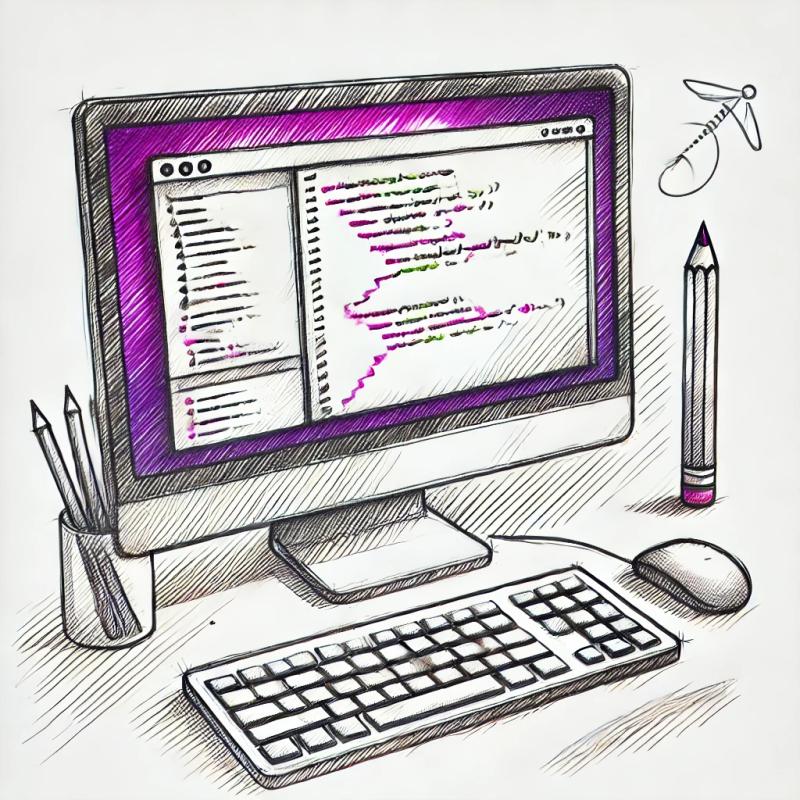
Security News
A JavaScript library maintainer is under fire after merging a controversial PR to support legacy versions of Node.js.