
Security News
The Changelog Podcast: Practical Steps to Stay Safe on npm
Learn the essential steps every developer should take to stay secure on npm and reduce exposure to supply chain attacks.
ngx-skeleton-loader
Advanced tools
Make beautiful, animated loading skeletons that automatically adapt to your Angular apps
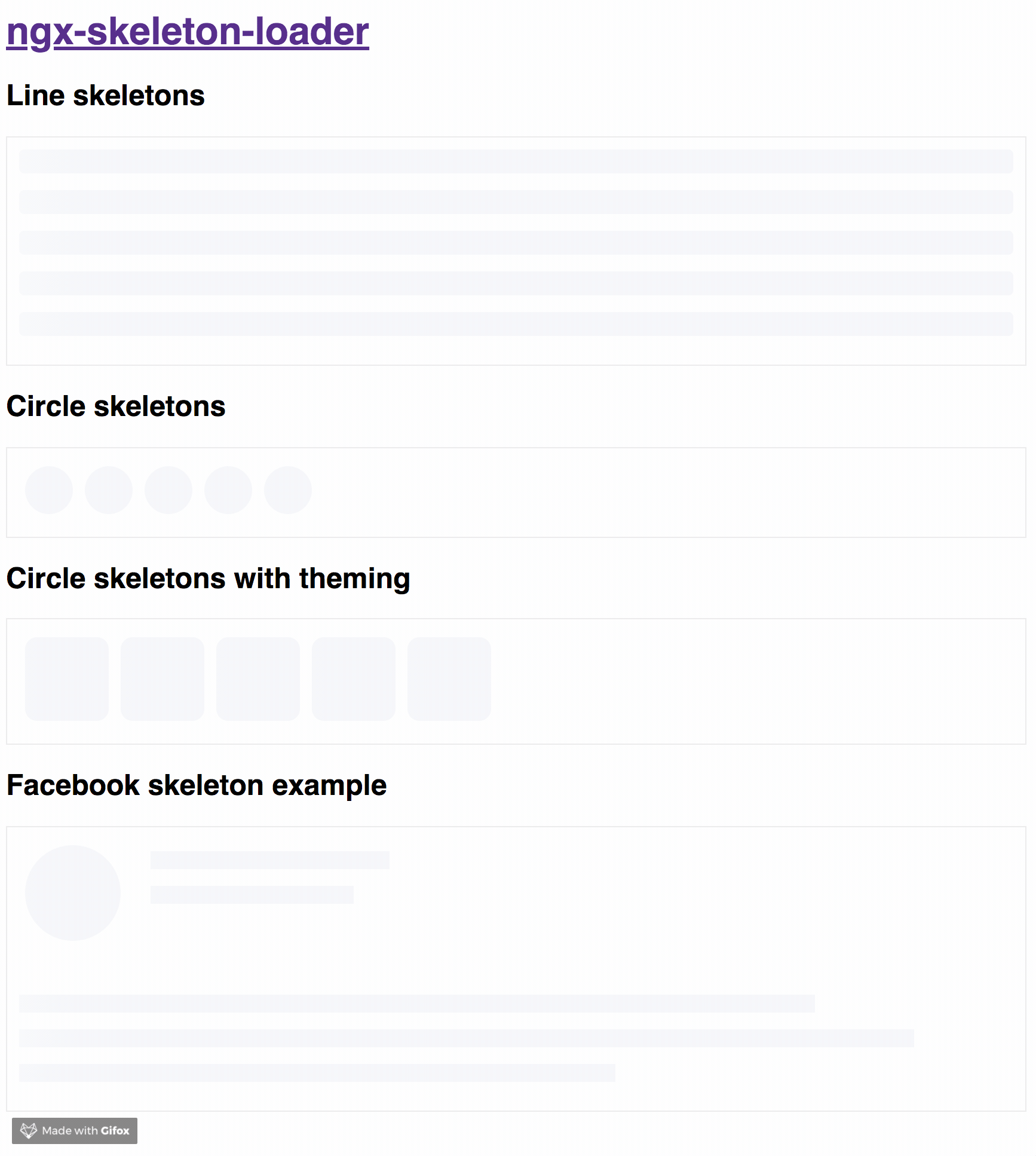
If you want to get more details about that, please read "NGX-Skeleton-Loader — States, Animations, Performance, and Accessibility for your Angular App" blog post
The idea of this component is make the process transparent and easier. So the main point is integrate this component with other tooling process, such as:
It's totally transparent for you and you can integrate easier in your application, improving your user experience 🎉
Try out our demos on Stackblitz!
You can get it on NPM installing ngx-skeleton-loader module as a project dependency.
npm install ngx-skeleton-loader --save
Add ngx-skeleton-loader to your application's app.config.ts providers.
// app.config.ts
import { ApplicationConfig } from '@angular/core';
import { provideNgxSkeletonLoader } from 'ngx-skeleton-loader';
export const appConfig: ApplicationConfig = {
providers: [
provideNgxSkeletonLoader({
theme: {
extendsFromRoot: true,
height: '30px',
},
}),
]
};
After that, you can use the ngx-skeleton-loader component in your templates. Optionally you can pass configuration data into the component itself
ngx-skeleton-loader: Handle the skeleton animation and the skeleton styles of your app;<div class="item">
<ngx-skeleton-loader count="5" appearance="circle" />
</div>
You'll need to add NgxSkeletonLoaderModule to your application module. So that, the <ngx-skeleton-loader> components will be accessible in your application.
...
import { NgxSkeletonLoaderModule } from 'ngx-skeleton-loader';
...
@NgModule({
declarations: [
YourAppComponent
],
imports: [
...
NgxSkeletonLoaderModule,
...
],
providers: [],
bootstrap: [YourAppComponent]
})
export class YourAppComponent {}
After that, you can use the ngx-skeleton-loader components in your templates, passing the configuration data into the component itself.
ngx-skeleton-loader: Handle the skeleton animation and the skeleton styles of your app;<div class="item">
<ngx-skeleton-loader count="5" appearance="circle" />
</div>
<div class="item">
<!-- It will use `px` as default CSS measure unit -->
<ngx-skeleton-loader count="5" appearance="square" size="100" />
</div>
NgxSkeletonLoaderModule.forRoot()Also, you can import the module in your app by calling NgxSkeletonLoaderModule.forRoot() when adding it. So it will be available across your Angular application.
Importing the module this way also allows you to globally configure the default values for the ngx-skeleton-loader components in your application, in case you need some different default values for your app.
...
import { NgxSkeletonLoaderModule } from 'ngx-skeleton-loader';
...
@NgModule({
declarations: [
YourAppComponent
],
imports: [
...
NgxSkeletonLoaderModule.forRoot({ animation: 'pulse', loadingText: 'This item is actually loading...' }),
...
],
providers: [],
bootstrap: [YourAppComponent]
})
export class YourAppComponent {}
<div class="item">
<ngx-skeleton-loader count="5" appearance="circle" />
<!-- above line will produce the rendering of 5 circles with the pulse animation and the aria-valuetext attribute set with "This item is actually loading...", since it was
configured via `NgxSkeletonLoaderModule.forRoot()`-->
<!-- It will render a component with `aria-valuetext` attribute set with `Loading section content`,
since it was passed directly via input attribute `loadingText` -->
<ngx-skeleton-loader count="5" loadingText="Loading section content" />
</div>
theme via NgxSkeletonLoaderModule.forRoot()By default when using
NgxSkeletonLoaderModule.forRoot({ theme: /* ...list of CSS atributes */} })the application is using this value as source of truth, overriding any local theming passed to<ngx-skeleton-loader>component via[theme]input. Check these steps in case you need to change this behaviour in your app
This method is also accepting the option of having a global theme and local theme inputs. You can enable it by passing NgxSkeletonLoaderModule.forRoot({ theme: { extendsFromRoot: true, /* ...list of CSS atributes */} }) in your module. Quite simple, right? 😄
By using that configuration in your application, you should also be aware that:
<ngx-skeleton-loader> component will use theme coming from NgxSkeletonLoaderModule.forRoot() as the source of truthAs an example:
...
import { NgxSkeletonLoaderModule } from 'ngx-skeleton-loader';
...
@NgModule({
declarations: [
YourAppComponent
],
imports: [
...
NgxSkeletonLoaderModule.forRoot({
theme: {
// Enabliong theme combination
extendsFromRoot: true,
// ... list of CSS theme attributes
height: '30px',
},
}),
...
],
providers: [],
bootstrap: [YourAppComponent]
})
export class YourAppComponent {}
<div class="item">
<ngx-skeleton-loader />
<!-- above line will produce a skeleton component using `height: 30px;`" -->
<ngx-skeleton-loader [theme]="{background: 'blue'}" />
<!-- above line will produce a skeleton component using `height: 30px; background: blue;`" -->
<ngx-skeleton-loader [theme]="{height: '50px', background: 'red'}" />
<!-- above line will produce a skeleton component using `height: 50px; background: red;`" -->
</div>
<div class="item">
@defer {
<my-item-view />
} @placeholder (minimum 1000ms) {
<ngx-skeleton-loader />
}
</div>
Loading...: attribute that defines the text value for aria-valuetext attribute. Defaults to "Loading..."aria-label - default loading: you can add ariaLabel as input of the component to set a different value.You can also define which appearance want to use in your skeleton loader by passing the options in your component via [appearance] attribute.
'' - default: it will use it '' as appearance. At the end, it will render like a line;line: it will render like a line. This is the same behavior as passing an empty string;circle: it will use circle as appearance. Great for avatar skeletons, for example :);square: it will use square as appearance and render it appropriately. Great for cards and images, for example; It also requires size to be passed through the component - size has default size of 40px and it has measureUnit as optional way to change default CSS measure unit from px to one of the valid options: px, em, rem, %, vh, vwcustom-content: it will NOT add any appearance. Great for custom content, such as SVG, internal components and such. Although not rendering appearance, animation will be added unless component has animation="false" prop;square)When setting square as appearance, your component can also use these other input attributes to configure it properly
size - default 40: number to be passed as definition for width and height. If not passed, it defaults to 40measureUnit - default px: CSS measure unit to be used for width and height. If not passed, it defaults to px. Valid options: px, em, rem, %, vh, vwYou can also define which CSS animation you want to use - even not use any, if it's the case - in your skeleton loader by passing the options in your component via [animation] attribute.
"false" (as string): it will disable the animation;false (as boolean): it will disable the animation. Animation will receive false as string when attribute field it's not using binding. Component now can receive false (boolean), "false" (string), or any other animation type via binding;progress - default: it will use it progress as animation;progress-dark: it will use it progress-dark as animation. Recommended if your color schema is darken;pulse: it will use pulse as animation;pulse-dark: it will use pulse-dark as animation. Recommended if your color schema is darken;
progressis the default animation, used as the single one previously. If you don't pass the animation attribute, it defaults toprogress.
<!--
If you need to change all the background wrapper
you need to apply the style changes on the
`ngx-skeleton-loader` component wrapper
-->
<div class="item">
<!-- Disables the animation -->
<ngx-skeleton-loader animation="false" />
<!-- Disables the animation, but receiving boolean value from binding -->
<!-- Via binding it can receive `false` (boolean), "false" (string), or any other animation type -->
<ngx-skeleton-loader [animation]="classAttributeWithBooleanFalseValue" />
<!-- Uses `progress` as animation -->
<ngx-skeleton-loader animation="progress" />
<ngx-skeleton-loader />
<!-- Uses `pulse` as animation -->
<ngx-skeleton-loader animation="pulse" />
</div>
You can check the code details in the Stackblitz Live Demo Link
You can also define different styles for the skeleton loader by passing an object with the css styles - in dashed case - into the component via [theme] attribute.
<!--
If you need to change all the background wrapper
you need to apply the style changes on the
`ngx-skeleton-loader` component wrapper
-->
<div style="background: #FF0001; padding: 10px;">
<ngx-skeleton-loader
count="5"
[theme]="{
'border-radius': '5px',
height: '50px',
'background-color': '#992929',
border: '1px solid white'
}"
/>
</div>
The [theme] attribute now accepts the same configuration as [style] as well. That means you can manage to use like you're doing with the built-in directive, having a pleasure and beautiful experience
<!--
Note that we are using a combination of styles and [style] inside theme object,
having `height.px` receiving a number and `background-color` receiving a HEX Color
-->
<div style="background: #FF0001; padding: 10px;">
<ngx-skeleton-loader
count="5"
[theme]="{
'height.px': 50,
'background-color': '#992929'
}"
/>
</div>
Also, you can use CSS to add theme styles into your component. However, there are some implications:
:host in your stylesheet, which means you are aware of any possible problem :host can create for your app at that level since it's based on :host DOM style scoping<ngx-skeleton-loader> internal classes. It means that class naming changes on module's side will be breaking changes for your application as well.As an example, your Component file is like this
import { Component } from '@angular/core';
@Component({
selector: 'my-ngx-skeleton-loader-with-theming',
templateUrl: './my-ngx-skeleton-loader-with-theming.component.html',
styleUrls: ['./my-ngx-skeleton-loader-with-theming.component.css'],
})
export class MyNGXSkeletonLoaderWithThemingComponent {
/* ... code goes here*/
}
And your component HTML code is
<!--
file: my-ngx-skeleton-loader-with-theming.component.html
As an example, it's not using themes via [theme] attributes.
-->
<ngx-skeleton-loader count="5" animation="pulse" />
You can apply theme changes in our stylesheet. At the end it will be
/* file: `my-ngx-skeleton-loader-with-theming.component.css`
*
* You can find more details about `:host` at
* Angular Component Style Docs https://angular.io/guide/component-styles#host
*/
:host >>> ngx-skeleton-loader .skeleton-loader {
border-radius: 5px;
height: 50px;
background-color: #992929;
border: 1px solid white;
}
You should change the styles on the skeleton wrapper element in case you need to change the background color. You can check the code details in the Stackblitz Live Demo Link or check it out a content load simulation in this Stackblitz Live Demo Link
npm start and access the link http://localhost:4200 in your browsernpm test for run tests. In case you want to test using watch, please use npm run tddthis project is using np package to publish, which makes things straightforward. EX: npx np <patch|minor|major> --no-yarn --no-cleanup --contents=dist/ngx-skeleton-loader
For more details, please check np package on npmjs.com
For any type of contribution, please follow the instructions in CONTRIBUTING.md and read CODE_OF_CONDUCT.md and PUBLISHING_HOTFIX.md files.
Wilson Mendes (willmendesneto)
[11.3.0][] - 2025-08-27
measureUnit usage on README.md filemeasureUnit input attribute.bundlesize.config.json file[theme]FAQs
Make beautiful, animated loading skeletons that automatically adapt to your Angular apps
The npm package ngx-skeleton-loader receives a total of 126,384 weekly downloads. As such, ngx-skeleton-loader popularity was classified as popular.
We found that ngx-skeleton-loader demonstrated a healthy version release cadence and project activity because the last version was released less than a year ago. It has 1 open source maintainer collaborating on the project.
Did you know?

Socket for GitHub automatically highlights issues in each pull request and monitors the health of all your open source dependencies. Discover the contents of your packages and block harmful activity before you install or update your dependencies.

Security News
Learn the essential steps every developer should take to stay secure on npm and reduce exposure to supply chain attacks.

Security News
Experts push back on new claims about AI-driven ransomware, warning that hype and sponsored research are distorting how the threat is understood.

Security News
Ruby's creator Matz assumes control of RubyGems and Bundler repositories while former maintainers agree to step back and transfer all rights to end the dispute.