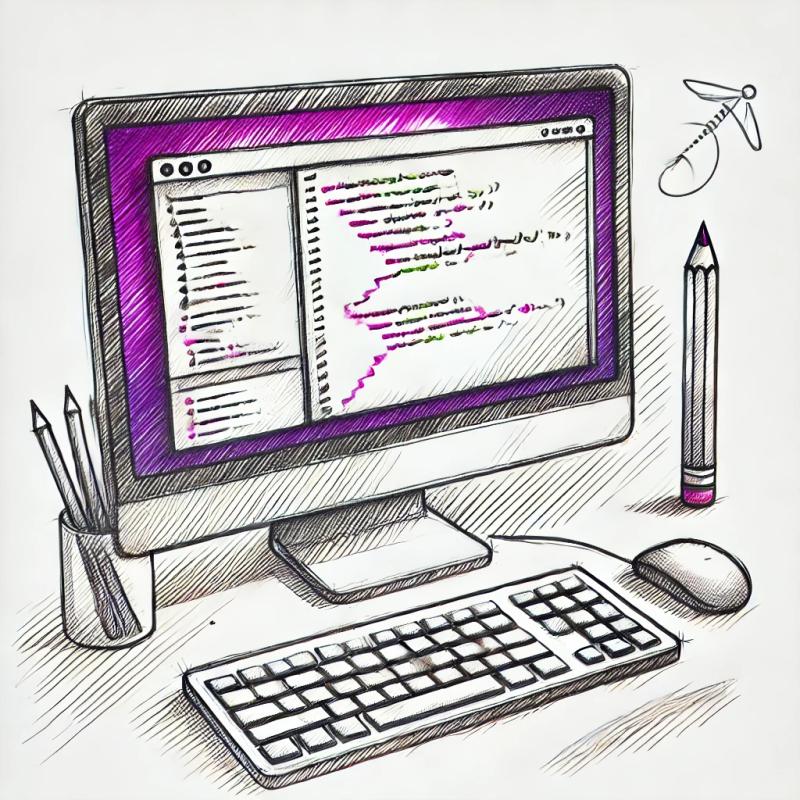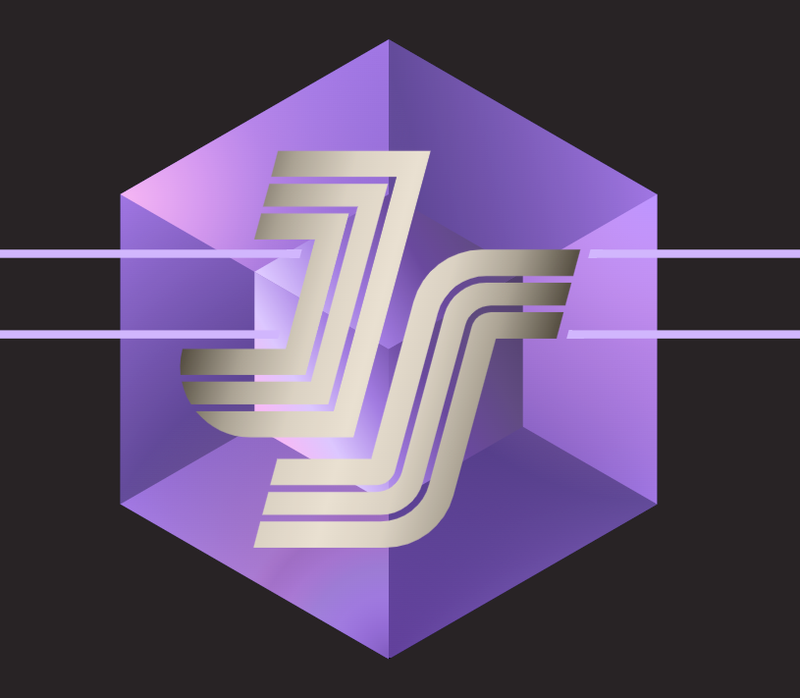Punch
A Fun and easy way to build modern websites
Punch is a simple tool to generate HTML outputs from Mustache templates and content stored in either JSON or Markdown format.
Why Punch is awesome?
- Clear seperation between templates (structure) and content.
- Live previews for the development mode.
- Easy to publish (using S3, SFTP or Git)
- Supports client-side rendering.
Punch is great for:
- App Promo sites
- Portfolio sites
- Project Documentation
- Event Marketing sites
- or even for your cat's homepage...
Remember: Punch is not a blogging engine
(You can use Jekyll and other similar tools to power a blog)
Installation
-
Download and Install Node.js. http://nodejs.org/#download
-
Install npm - curl http://npmjs.org/install.sh | sh
-
Finally, run npm install -g punch
Note: If you experience any issues in installing Punch on Windows, please read this guide.
How to Use
Watch the Screencast - http://vimeo.com/40645795
Read the introductory blog post - http://laktek.com/2012/04/19/punch-a-fun-and-easy-way-to-build-modern-websites/
Here's a step by step guide on how to create a simple HTML site using Punch.
-
First of all we should create a new directory for our site. (mkdir awesome_site)
-
Then, go inside the directory (cd awesome_site) and run the command punch setup.
-
This will create two directories to hold templates and contents. Also, it will add a config.json file which contains the default configuration for Punch.
-
Say we want to have a page called about.html, to give an overview of the company and details of the team members.
-
First we must create a corresponding template for the page inside templates directory.
-
Here's how our about.mustache template will look like.
```mustache
<!doctype html>
<head>
<meta charset="utf-8">
<title>{{title}}</title>
</head>
<body>
<h1>{{title}}</h1>
<p>{{{overview}}}</p>
<ul>
{{#team}}
<li><strong>{{name}}</strong> - {{bio}}</li>
{{/team}}
</ul>
</body>
</html>
```
-
Now inside contents directory let's create a file called about.json to hold the corresponding content.
-
We'll add the following content in about.json.
```json
{
"title": "About Us",
"team": [
{
"name": "Pointy-Haired Boss",
"bio": "Incompetent Manager"
},
{
"name": "Wally",
"bio": "Senior Engineer"
},
{
"name": "Dilbert",
"bio": "Engineer"
}
]
}
```
-
We also have a lengthy company overview written in markdwon format. Instead of adding it to the about.json file, we'll be keeping it seperately. For that we create a new directory named about inside the contents directory and save the markdown file there as overview.markdown.
-
To generate and view the site, go back to the top-most directory (cd ../) and run the command punch server.
-
This will start the Punch dev server on port 9009 and store the generated pages in a directory named public.
-
Finally, point your browser to http://localhost:9009/about.html to see the generated about page.
Additional Features
Partial templates
You can specify reusable partial templates with Punch. Partial templates should be named with a leading underscore character (eg. _sidebar.mustache). To render a partial in another template, do this:
{{> sidebar }}
Shared content
If you create a JSON file with the name shared.json or a directory named shared under contents its content will be automatically available for all templates in your site.
Client-side Rendering
It's possible to use the Punch's renderer in the browser as well. All you need to do is include the latest mustache.js and the Punch's renderer in your client-side script.
```html
<script type="text/javascript" src="assets/mustache.js"></script>
<script type="text/javascript" src="node_modules/punch/lib/renderers/mustache.js"></script>
```
Here's how you can use it in the browser:
```javascript
var renderer = new MustacheRenderer();
renderer.afterRender = function(output){
document.getElementById("client_block").innerHTML = output;
};
renderer.setTemplate('<p>{{content}}</p>');
renderer.setContent({"content": "test"});
renderer.setPartials({});
```
Since Punch's renderer is asynchronous, you can call setTemplate, setContent and setPartials once you have the data (eg. after loading via AJAX). Rendering will happen when the renderer receives all 3 method calls.
Configuration options
```json
{
"template_dir": "templates", // directory to look for templates
"content_dir": "contents", // directory to look for contents
"output_dir": "public", // directory to save the generated output
"output_extension": "html", // default extension to use for output files
"shared_content": "shared", // name of the file/directory of shared content inside `contents`
// register new renderers or parsers (paths should be valid node.js require paths)
"renderers": {
"mustache": "./renderers/mustache"
},
"parsers": {
"markdown": "./parsers/markdown"
}
};
```
Publish
You can use punch publish command to publish the generated site to a hosting facility you prefer. Amazon S3 and SFTP publishing to your own server are supported out of the box (a plugin API will be introduced for other publishing options).
To publish directly to S3, add the following settings to config.json.
```json
"publish" : {
"s3" : {
"key" : "<api-key>"
, "secret" : "<secret-key>"
, "bucket" : "<bucket-name>"
}
}
```
Then from the root directory of your site, run punch publish s3 (or punch p shortcut).
Sample
There's a sample available in /sample, which will help you to understand the directory structure and configurations.
Contributing
Follow this flow to fix bugs, implement new features for Punch:
- Fork Punch on GitHub:
- Clone the forked repository:
git clone git@github.com:YOUR_USER/punch.git && cd punch - Verify that existing tests pass:
jasmine-node spec - Create a topic branch:
git checkout -b feature - Make your changes. (It helps a lot if you write tests first.)
- Verify that tests still pass:
jasmine-node spec - Push to your fork:
git push -u YOUR_USER feature - Send a pull request describing your changes.
To make updates to site or user guides, follow this flow:
- Fork Punch on GitHub:
- Clone the forked repository:
git clone git@github.com:YOUR_USER/punch.git && cd punch - Switch to
gh-pages branch. - Make your changes.
- Push to your fork:
git push -u YOUR_USER feature - Send a pull request describing your changes.