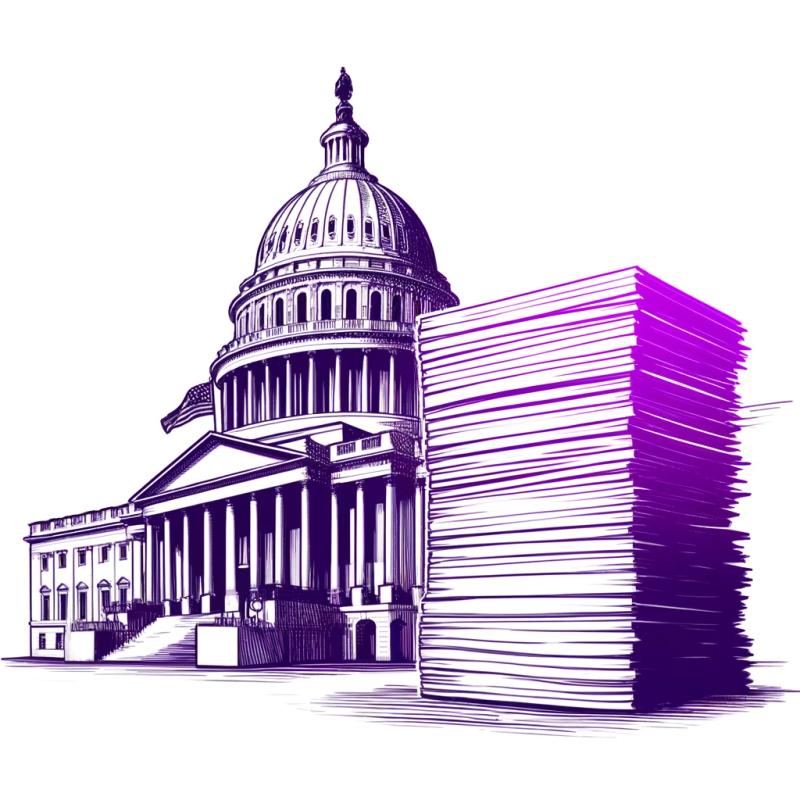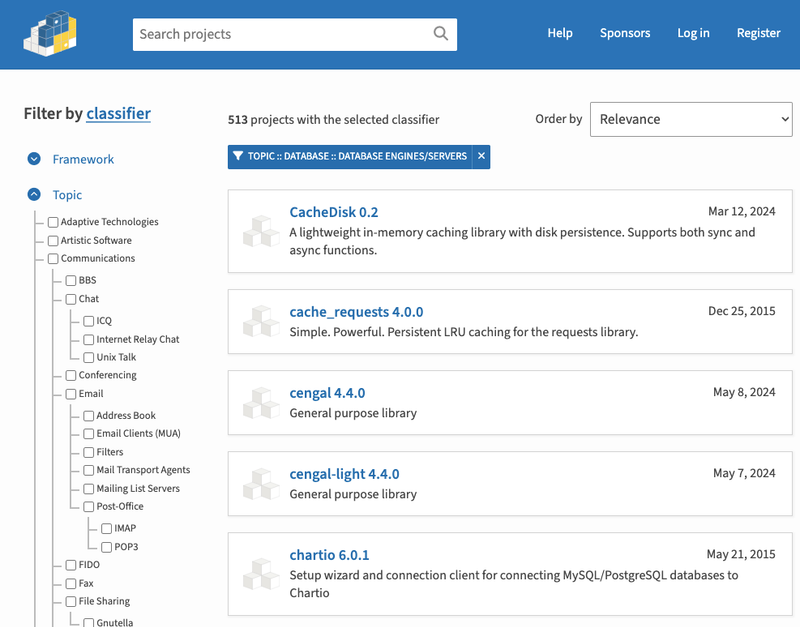PushSP
Push files from a Git repository directly to one or more SharePoint environments using PnPJS.
Prerequisites
You must have Node.js version 8+ and Git installed.
Getting Started
Install the pushsp command globally to your machine using NPM:
npm i pushsp -g
Once installed, you can use the pushsp command from any terminal window.
Commands
init
Initializes the current directory as a PushSP directory. This command will create a new configuration file called pushsp.json if it doesn’t already exist.
pushsp init
pushsp.json
repo – the Git repository from which to pull the solution
- Works with both SSH and HTTPS
- For private repositories, be sure to configure a SSH key so that the
git clone command will work properly
pullFolder – the cloned Git solution will be placed into this local directorybuildScripts – an optional array of terminal commands that will be executed immediately after each git clone
- This can be useful if your solution requires some sort of build process (Webpack, TypeScript, etc.)
- If you don’t need any build script, just set this to an empty array
pushFiles – defines which files will be deployed to target SharePoint environments
pushFilesBase – base for all file deployments, for determining target SharePoint environment paths
targetPath – site-relative folder to which all files will be deployed within each SharePoint sitesites – an array of site URLs to which all files will be deployed
- You can deploy files to any number of SharePoint sites
- Note that if you are deploying to many different sites, you may want to provide
auth configuration (below), to avoid repeated authentication prompts
auth – SharePoint authentication configuration
- The default value is
null, and by default you’ll be automatically prompted for authentication, and auth configuration for each site will be saved to an encrypted local file - You may also choose to manually specify authentication configuration
- See node-sp-auth documentation for more information on all available configuration options
pull
Pulls the latest solution from the configured Git repository and subsequently runs any specified build scripts.
pushsp pull
push
Deploys pulled files to all target SharePoint sites.
pushsp push