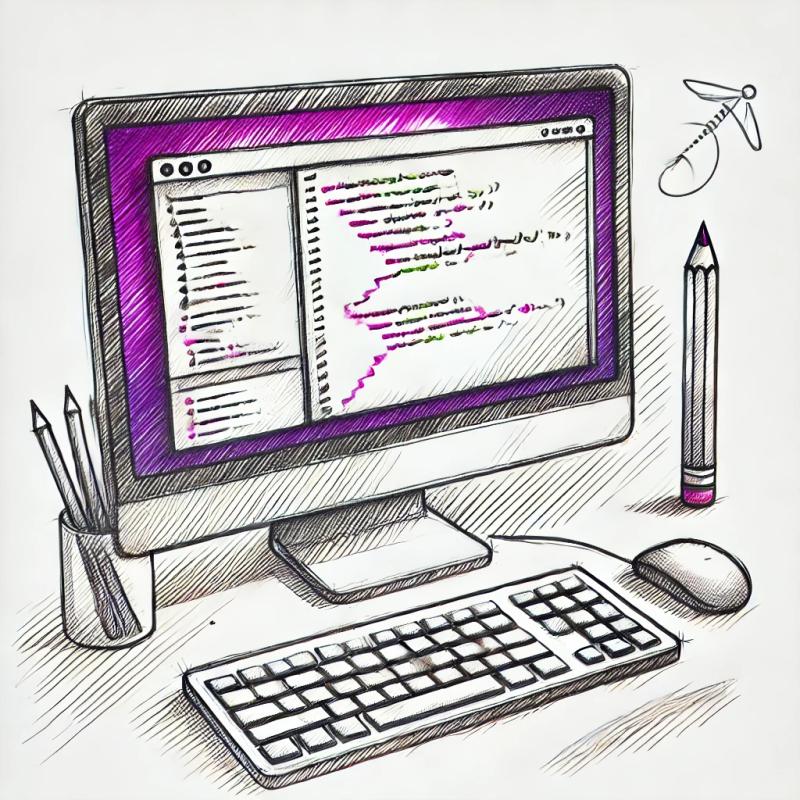
Security News
New axobject-query Maintainer Faces Backlash Over Controversial Decision to Support Legacy Node.js Versions
A JavaScript library maintainer is under fire after merging a controversial PR to support legacy versions of Node.js.
react-bootstrap-table2-toolkit
Advanced tools
Readme
react-bootstrap-table2 support some additional features in react-bootstrap-table2-toolkit.
In the future, this toolkit will support other feature like row delete, insert etc. Right now we only support Table Search and CSV export.
$ npm install react-bootstrap-table2-toolkit --save
// es5
require('react-bootstrap-table2-toolkit/dist/react-bootstrap-table2-toolkit.min.css');
// es6
import 'react-bootstrap-table2-toolkit/dist/react-bootstrap-table2-toolkit.min.css';
import ToolkitProvider, { Search } from 'react-bootstrap-table2-toolkit';
const { SearchBar } = Search;
//...
<ToolkitProvider
keyField="id"
data={ products }
columns={ columns }
search
>
{
props => (
<div>
<h3>Input something at below input field:</h3>
<SearchBar { ...props.searchProps } />
<hr />
<BootstrapTable
{ ...props.baseProps }
/>
</div>
)
}
</ToolkitProvider>
You have to enable the search functionality via search prop on ToolkitProvider.
ToolkitProvider is a wrapper of react context, you are supposed to wrap the BootstrapTable and SearchBar as the child of ToolkitProvider
You should render SearchBar with searchProps as well. The position of SearchBar is depends on you.
If you want to search on the formatted data, you are supposed to enable this props. react-bootstrap-table2 will check if you define the column.formatter when doing search.
<ToolkitProvider
keyField="id"
data={ products }
columns={ columns }
search={ {
searchFormatted: true
} }
>
// ...
</ToolkitProvider>
There are two step to enable the export CSV functionality:
exportCSV prop as true on ToolkitProvider.ExportCSVButton with csvProps. The position of ExportCSVButton is depends on you.import ToolkitProvider, { CSVExport } from 'react-bootstrap-table2-toolkit';
const { ExportCSVButton } = CSVExport;
<ToolkitProvider
keyField="id"
data={ products }
columns={ columns }
exportCSV
>
{
props => (
<div>
<ExportCSVButton { ...props.csvProps }>Export CSV!!</ExportCSVButton>
<hr />
<BootstrapTable { ...props.baseProps } />
</div>
)
}
</ToolkitProvider>
Custom the csv file name.
Custom the csv file separator.
Default is false. Give true to avoid to attach the csv header.
Default is true.
FAQs
The toolkit for react-bootstrap-table2
The npm package react-bootstrap-table2-toolkit receives a total of 16,774 weekly downloads. As such, react-bootstrap-table2-toolkit popularity was classified as popular.
We found that react-bootstrap-table2-toolkit demonstrated a not healthy version release cadence and project activity because the last version was released a year ago. It has 1 open source maintainer collaborating on the project.
Did you know?

Socket for GitHub automatically highlights issues in each pull request and monitors the health of all your open source dependencies. Discover the contents of your packages and block harmful activity before you install or update your dependencies.
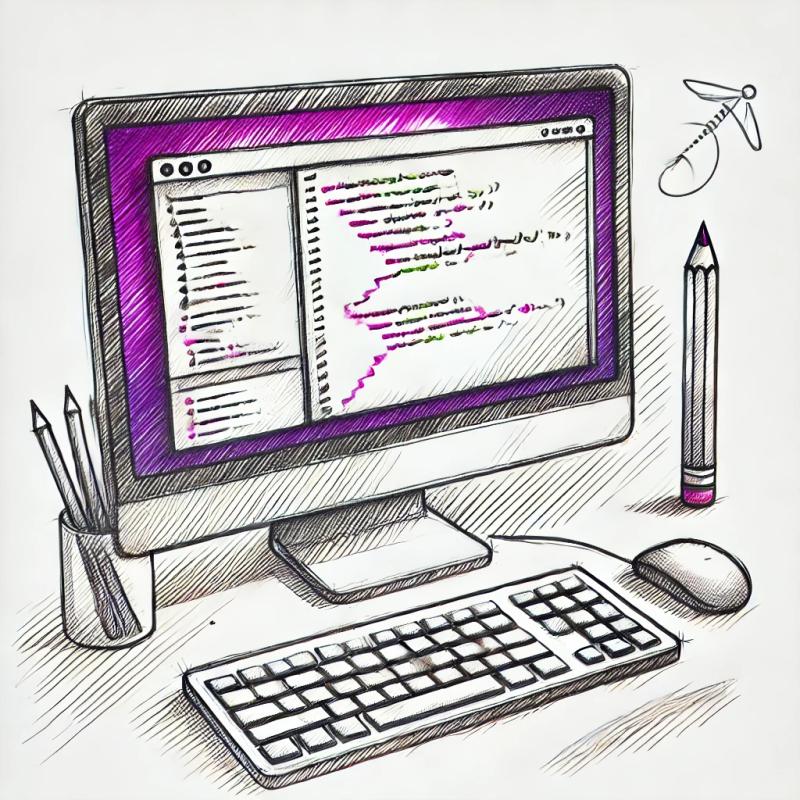
Security News
A JavaScript library maintainer is under fire after merging a controversial PR to support legacy versions of Node.js.
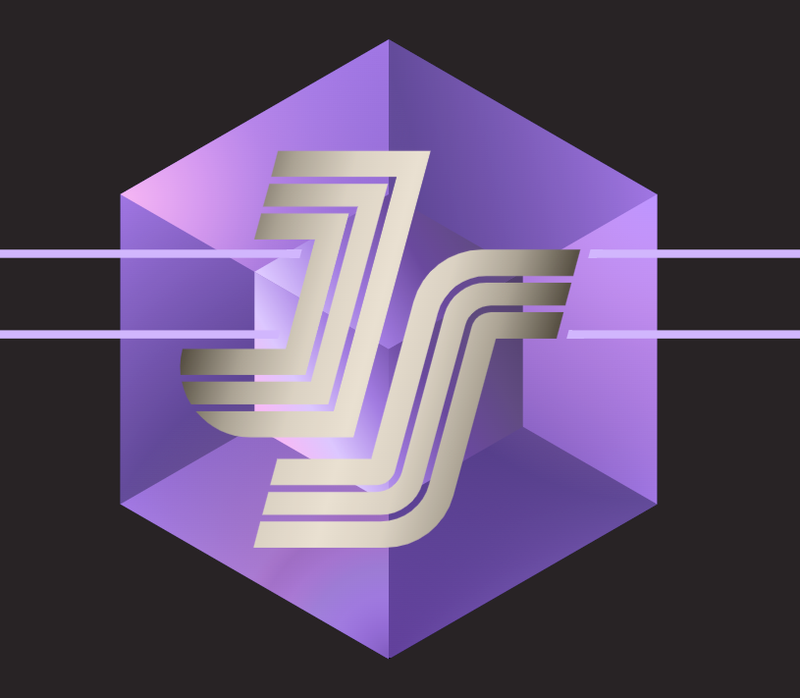
Security News
Results from the 2023 State of JavaScript Survey highlight key trends, including Vite's dominance, rising TypeScript adoption, and the enduring popularity of React. Discover more insights on developer preferences and technology usage.
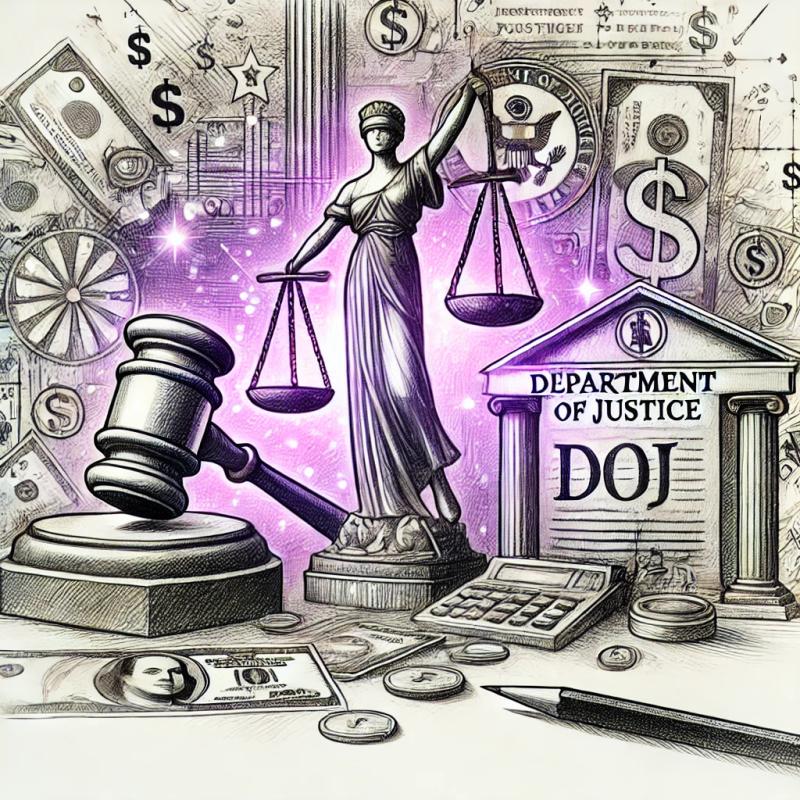
Security News
The US Justice Department has penalized two consulting firms $11.3 million for failing to meet cybersecurity requirements on federally funded projects, emphasizing strict enforcement to protect sensitive government data.