
Security News
Feross on Risky Business Weekly Podcast: npm’s Ongoing Supply Chain Attacks
Socket CEO Feross Aboukhadijeh joins Risky Business Weekly to unpack recent npm phishing attacks, their limited impact, and the risks if attackers get smarter.
react-cookie-consent
Advanced tools
A small, simple and customizable cookie consent bar for use in React applications.
A small, simple and customizable cookie consent bar for use in React applications.
Demo (storybook): https://mastermindzh.github.io/react-cookie-consent/






npm install react-cookie-consent
or use yarn:
yarn add react-cookie-consent
You can import the cookie bar like this:
import CookieConsent from "react-cookie-consent";
If you want to set/remove cookies yourself you can optionally import Cookies (straight from js-cookie) like this:
import CookieConsent, { Cookies } from "react-cookie-consent";
Then you can use the component anywhere in your React app like so:
<CookieConsent>This website uses cookies to enhance the user experience.</CookieConsent>
You can optionally set some props like this (next chapter will show all props):
<CookieConsent
location="bottom"
buttonText="Sure man!!"
cookieName="myAwesomeCookieName2"
style={{ background: "#2B373B" }}
buttonStyle={{ color: "#4e503b", fontSize: "13px" }}
expires={150}
>
This website uses cookies to enhance the user experience.{" "}
<span style={{ fontSize: "10px" }}>This bit of text is smaller :O</span>
</CookieConsent>
One of the props (onAccept) is a function, this function will be called after the user has clicked the accept button. It is called with an object containing a boolean property acceptedByScrolling to indicate if the acceptance was triggered by the user scrolling You can provide a function like so:
<CookieConsent
onAccept={(acceptedByScrolling) => {
if (acceptedByScrolling) {
// triggered if user scrolls past threshold
alert("Accept was triggered by user scrolling");
} else {
alert("Accept was triggered by clicking the Accept button");
}
}}
></CookieConsent>
If the decline button is enabled then the (onDecline) prop function can be used, this function will be called after the user has clicked the decline button. You can enable the button and provide a function like so:
<CookieConsent
enableDeclineButton
onDecline={() => {
alert("nay!");
}}
></CookieConsent>
react-cookie-consent exports a function called getCookieConsentValue(cookieName: string). You can use it in your own code like so:
import CookieConsent, { Cookies, getCookieConsentValue } from "react-cookie-consent";
console.log(getCookieConsentValue("your_custom_cookie_name"));
react-cookie-consent exports a function called resetCookieConsentValue. You can use it in order to remove cookie in client-site:
import CookieConsent, { Cookies, resetCookieConsentValue } from "react-cookie-consent";
console.log(resetCookieConsentValue());
That option would be interesting if you want to allow user to change their consent. If you want to show again the consent bar, you must force "visible" prop to show again the bar.
| Prop | Type | Default value | Description |
|---|---|---|---|
| location | string, "top", "bottom" or "none" | "bottom" | Syntactic sugar to easily enable you to place the bar at the top or the bottom of the browser window. Use "none" to disable. |
| visible | string, "show", "hidden" or "byCookieValue" | "byCookieValue" | Force the consent bar visibility. If "byCookieValue", visibility are defined by cookie consent existence. |
| children | string or React component | Content to appear inside the bar | |
| disableStyles | boolean | false | If enabled the component will have no default style. (you can still supply style through props) |
| hideOnAccept | boolean | true | If disabled the component will not hide it self after the accept button has been clicked. You will need to hide yourself (see onAccept) |
| buttonText | string or React component | "I understand" | Text to appear on the button |
| declineButtonText | string or React component | "I decline" | Text to appear on the decline button |
| cookieName | string | "CookieConsent" | Name of the cookie used to track whether the user has agreed. Note that you also have to pass this to the getCookieConsentValue and resetCookieConsentValue functions as they default to "CookieConsent" as well. |
| cookieValue | string or boolean or number | true | Value to be saved under the cookieName. |
| declineCookieValue | string or boolean or number | false | Value to be saved under the cookieName when declined. |
| setDeclineCookie | boolean | true | Whether to set a cookie when the user clicks "decline" |
| onAccept | function | () => {} | Function to be called after the accept button has been clicked. |
| onDecline | function | () => {} | Function to be called after the decline button has been clicked. |
| debug | boolean | undefined | Bar will be drawn regardless of cookie for debugging purposes. |
| expires | number | 365 | Number of days before the cookie expires. |
| extraCookieOptions | object | {} | Extra info (apart from expiry date) to add to the cookie |
| overlay | boolean | false | Whether to show a page obscuring overlay or not. |
| containerClasses | string | "" | CSS classes to apply to the surrounding container |
| buttonClasses | string | "" | CSS classes to apply to the button |
| buttonWrapperClasses | string | "" | CSS classes to apply to the div wrapping the buttons |
| customButtonWrapperAttributes | React.HTMLAttributes<HTMLDivElement> | {} | Allows you to set custom (data) attributes on the button wrapper div |
| declineButtonClasses | string | "" | CSS classes to apply to the decline button |
| buttonId | string | "" | Id to apply to the button |
| declineButtonId | string | "" | Id to apply to the decline button |
| contentClasses | string | "" | CSS classes to apply to the content |
| overlayClasses | string | "" | CSS classes to apply to the surrounding overlay |
| style | object | look at source | React styling object for the bar. |
| buttonStyle | object | look at source | React styling object for the button. |
| declineButtonStyle | object | look at source | React styling object for the decline button. |
| contentStyle | object | look at source | React styling object for the content. |
| overlayStyle | object | look at source | React styling object for the overlay. |
| disableButtonStyles | boolean | false | If enabled the button will have no default style. (you can still supply style through props) |
| enableDeclineButton | boolean | false | If enabled the decline button will be rendered |
| flipButtons | boolean | false | If enabled the accept and decline buttons will be flipped |
| ButtonComponent | React component | button | React Component to render as a button. |
| sameSite | string, "strict", "lax" or "none" | none | Cookies sameSite attribute value |
| cookieSecurity | boolean | undefined | Cookie security level. Defaults to true unless running on http. |
| ariaAcceptLabel | string | Accept cookies | Aria label to set on the accept button |
| ariaDeclineLabel | string | Decline cookies | Aria label to set on the decline button |
| acceptOnScroll | boolean | false | Defines whether "accept" should be fired after the user scrolls a certain distance (see acceptOnScrollPercentage) |
| acceptOnScrollPercentage | number | 25 | Percentage of the page height the user has to scroll to trigger the accept function if acceptOnScroll is enabled |
| customContentAttributes | object | {} | Allows you to set custom (data) attributes on the content div |
| customContainerAttributes | object | {} | Allows you to set custom (data) attributes on the container div |
| onOverlayClick | function | () => {} | allows you to react to a click on the overlay |
| acceptOnOverlayClick | boolean | false | Determines whether the cookies should be accepted after clicking on the overlay |
| customButtonProps | object | {} | Allows you to set custom props on the button component |
| customDeclineButtonProps | object | {} | Allows you to set custom props on the decline button component |
Because the cookie consent bar will be hidden once accepted, you will have to set the prop debug={true} to evaluate styling changes:
<CookieConsent debug={true}></CookieConsent>
Note: Don't forget to remove the debug-property for production.
The short story is that some browsers don't support the SameSite=None attribute. The modern browsers force you to have SameSite set to something other than none.
So react-cookie-consent fixes this like so:
This happens on lines 29-37
When checking the cookie it'll do it in reverse. If the regular cookie exists, it'll use that. If no regular cookie exists it'll check whether the legacy cookie exists. If both are non-existent no consent was given.
The long story can be found here: pull-request#68
You can provide styling for the bar, the button and the content. Note that the bar has a display: flex property as default and is parent to its children "content" and "button".
The styling behaves kind of responsive. The minimum content width has been chosen to be "300px" as a default value. If the button does not fit into the same line it is wrapped around into the next line.
You can style each component by using the style, buttonStyle and contentStyle prop. These will append / replace the default styles of the components.
Alternatively you can provide CSS classnames as containerClasses, buttonClasses and contentClasses to apply predefined CSS classes.
You can use disableStyles={true} to disable any built-in styling.
<CookieConsent style={{ background: "red" }}></CookieConsent>
<CookieConsent buttonStyle={{ fontWeight: "bold" }}></CookieConsent>
You can pass predefined CSS classes to the components using the containerClasses, buttonClasses and contentClasses props. The example below uses bootstrap classes:
<CookieConsent
disableStyles={true}
location={OPTIONS.BOTTOM}
buttonClasses="btn btn-primary"
containerClasses="alert alert-warning col-lg-12"
contentClasses="text-capitalize"
>
This website uses cookies to enhance the user experience.{" "}
<span style={{ fontSize: "10px" }}>This bit of text is smaller :O</span>
</CookieConsent>
Which results in:

You can make the cookiebar disappear after scrolling a certain percentage using acceptOnScroll and acceptOnScrollPercentage. It is legal in some use-cases, Italy being one of them. Consult your legislation on whether this is allowed.
<CookieConsent
acceptOnScroll={true}
acceptOnScrollPercentage={50}
onAccept={(byScroll) => {
alert(`consent given. \n\n By scrolling? ${byScroll}`);
}}
>
Hello scroller :)
</CookieConsent>
If you enable the decline button you can pass along the "flipButtons" property to turn the buttons around:
<CookieConsent enableDeclineButton flipButtons>
Flipped buttons
</CookieConsent>
Which results in:

You can add more cookie options using the extraCookieOptions parameter like so:
<CookieConsent extraCookieOptions={{ domain: "myexample.com" }}>cookie bar</CookieConsent>

If you're crazy enough you can even make a rainbow colored bar:
<CookieConsent
buttonText="OMG DOUBLE RAINBOW"
cookieName="myAwesomeCookieName2"
style={{
background: "linear-gradient(to right, orange , yellow, green, cyan, blue, violet)",
textShadow: "2px 2px black",
}}
buttonStyle={{
background: "linear-gradient(to left, orange , yellow, green, cyan, blue, violet)",
color: "white",
fontWeight: "bolder",
textShadow: "2px 2px black",
}}
>
This website uses cookies to enhance the user experience.{" "}
<span style={{ fontSize: "10px" }}>This bit of text is smaller :O</span>
</CookieConsent>
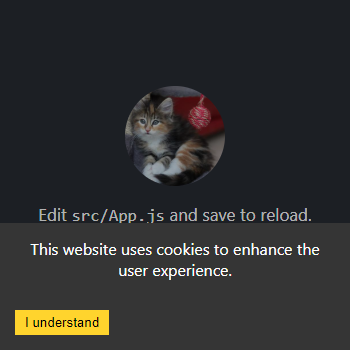
You can also generate a page-obfuscating overlay that will prevent actions other than interacting with the cookie consent button(s).
<CookieConsent location="bottom" cookieName="myAwesomeCookieName3" expires={999} overlay>
This website uses cookies to enhance the user experience.
</CookieConsent>
When making a PR please think about the following things:
The list below features the projects which use react-cookie-consent (that I know off):
FAQs
Did you know?

Socket for GitHub automatically highlights issues in each pull request and monitors the health of all your open source dependencies. Discover the contents of your packages and block harmful activity before you install or update your dependencies.

Security News
Socket CEO Feross Aboukhadijeh joins Risky Business Weekly to unpack recent npm phishing attacks, their limited impact, and the risks if attackers get smarter.

Product
Socket’s new Tier 1 Reachability filters out up to 80% of irrelevant CVEs, so security teams can focus on the vulnerabilities that matter.

Research
/Security News
Ongoing npm supply chain attack spreads to DuckDB: multiple packages compromised with the same wallet-drainer malware.