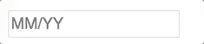react-currency-format
React component to format number in an input or as a text
Features
- Prefix, suffix and thousand separator.
- Custom format pattern.
- Masking.
- Custom formatting handler.
- Formatting a input or a simple text.
Install

Through npm
npm install react-currency-format --save
Or get compiled development and production version from ./dist
Usage
ES6
import CurrencyFormat from 'react-currency-format';
ES5
const CurrencyFormat = require('react-currency-format');
Typescript
import * as CurrencyFormat from 'react-currency-format';
Props
| thousandSeparator | mixed: single character string or boolean true (true is default to ,) | none | Add thousand separators on number |
| thousandSpacing | String, One of ['2', '2s', '3', '4'] | '3' | Add thousand group spacing on number. Default: '2' will format like 1,23,45,67,89 __ '3' will format like 1,234,567,981 __ '2s' will format like 1,23,45,67,981 __ '4' will format like 1,2345,6789 |
| decimalSeparator | single character string | . | Support decimal point on a number |
| decimalScale | number | none | If defined it limits to given decimal scale |
| fixedDecimalScale | boolean | false | If true it add 0s to match given decimalScale |
| allowNegative | boolean | true | allow negative numbers (Only when format option is not provided) |
| prefix | String (ex : $) | none | Add a prefix before the number |
| suffix | String (ex : /-) | none | Add a prefix after the number |
| value | Number or String | null | Value to the number format. It can be a float number, or formatted string. If value is string representation of number (unformatted), isNumericString props should be passed as true. |
| isNumericString | boolean | false | If value is passed as string representation of numbers (unformatted) then this should be passed as true |
| displayType | String: text / input | input | If input it renders a input element where formatting happens as you input characters. If text it renders it as a normal text in a span formatting the given value |
| type | One of ['text', 'tel'] | text | Input type attribute |
| format | String : Hash based ex (#### #### #### ####)
Or Function | none | If format given as hash string allow number input inplace of hash. If format given as function, component calls the function with unformatted number and expects formatted number. |
| removeFormatting | (formattedValue) => numericString | none | If you are providing custom format method and it add numbers as format you will need to add custom removeFormatting logic |
| mask | String (ex : _) | none | If mask defined, component will show non entered placed with masked value. |
| customInput | Component Reference | input | This allow supporting custom inputs with number format. |
| onValueChange | (values) => {} | none | onValueChange handler accepts values object |
| isAllowed | (values) => true or false | none | A checker function to check if input value is valid or not |
| renderText | (formattedValue) => React Element | null | A renderText method useful if you want to render formattedValue in different element other than span. |
Other than this it accepts all the props which can be given to a input or span based on displayType you selected.
values object
values object is on following format
{
formattedValue: '$23,234,235.56',
value: '23234235.56',
floatValue: 23234235.56
}
Its recommended to use formattedValue / value / floatValue based on the initial state (it should be same as the initial state format) which you are passing as value prop. If you are saving the value key on state make sure to pass isNumericString prop to true.
Notes and quirks
-
Value can be passed as string or number, but if it is passed as string it should be either formatted value or if it is a numeric string, you have to set isNumericString props to true.
-
Value as prop will be rounded to given decimal scale if format option is not provided.
-
If you want to block floating number set decimalScale to 0.
-
Use type as tel when you are providing format prop. This will change the mobile keyboard layout to have only numbers. In other case use type as text, so user can type decimal separator.
-
onChange no longer gets values object. You need to use onValueChange instead. onChange/onFocus/onBlur and other input events will be directly passed to the input.
-
Its recommended to use formattedValue / value / floatValue based on the initial state (it should be same as the initial state format) which you are passing as value prop. If you are saving the value key on state make sure to pass isNumericString prop to true.
Examples
Prefix and thousand separator : Format currency as text
var CurrencyFormat = require('react-currency-format');
<CurrencyFormat value={2456981} displayType={'text'} thousandSeparator={true} prefix={'$'} />
Output : $2,456,981
Custom renderText method
var CurrencyFormat = require('react-currency-format');
<CurrencyFormat value={2456981} displayType={'text'} thousandSeparator={true} prefix={'$'} renderText={value => <div>{value}</div>} />
Output : <div> $2,456,981 </div>
Format with pattern : Format credit card as text
<CurrencyFormat value={4111111111111111} displayType={'text'} format="#### #### #### ####" />
Output : 4111 1111 1111 1111
Prefix and thousand separator : Format currency in input
<CurrencyFormat thousandSeparator={true} prefix={'$'} />

Maintaining change value on state
<CurrencyFormat value={this.state.profit} thousandSeparator={true} prefix={'$'} onValueChange={(values) => {
const {formattedValue, value} = values;
this.setState({profit: formattedValue})
}}/>
Format with pattern : Format credit card in an input
<CurrencyFormat format="#### #### #### ####" />

Format with mask : Format credit card in an input
<CurrencyFormat format="#### #### #### ####" mask="_"/>

Format with mask as array
Mask can also be a array of string. Each item corresponds to the same index #.
<CurrencyFormat format="##/##" placeholder="MM/YY" mask={['M', 'M', 'Y', 'Y']}/>
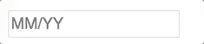
Custom format method : Format credit card expiry time
function limit(val, max) {
if (val.length === 1 && val[0] > max[0]) {
val = '0' + val;
}
if (val.length === 2) {
if (Number(val) === 0) {
val = '01';
} else if (val > max) {
val = max;
}
}
return val;
}
function cardExpiry(val) {
let month = limit(val.substring(0, 2), '12');
let year = val.substring(2, 4);
return month + (year.length ? '/' + year : '');
}
<CurrencyFormat format={cardExpiry}/>

Format phone number
<CurrencyFormat format="+1 (###) ###-####" mask="_"/>

Custom Inputs
You can easily extend your custom input with number format. But custom input should have all input props.
import TextField from 'material-ui/TextField';
<CurrencyFormat customInput={TextField} format="#### #### #### ####"/>

Passing custom input props
All custom input props and number input props are passed together.
<CurrencyFormat hintText="Some placeholder" value={this.state.card} customInput={TextField} format="#### #### #### ####"/>
Live Demo
http://codepen.io/mohitgupta8888/pen/bpKNMa
Show your support
:star: this repo
Migrate v2 to v3
Migrate
Updates
For regular updates follow me on _syadav
Major updates
v3.0.0
- onChange no longer gets values object. You need to use onValueChange instead. This is done because formatted value may change on onBlur event. calling onChange on onBlur doesn't feel right.
- decimalPrecision is changed to decimalScale. Precision is the number of digits in a number. Scale is the number of digits to the right of the decimal point in a number.
- decimalScale by default will not add 0s to match provided decimalScale value like decimalPrecision. You have to set fixedDecimalScale to true.
- mask can be now array of string in which case mask at specific index will be mapped with the # of the pattern.
- Value can be passed as string or number, but if it is passed as string it should be either formatted value or if it is a numeric string, you have to set isNumericString props to true.
- Added support for numbers in prefix / suffix / pattern.
- Fixed caret position and formatting issues.
- Lot of bugs and stability fixes (See release notes)
v2.0.0
- Added isAllowed prop to validate custom input and reject input based on it.
- onChange api been changed. Now it receives values object as second parameter.
- decimalSeparator no longer support boolean values
- thousandSeparator accepts only true as boolean (which defaults to ,) or thousandSeparator string
- decimalPrecision only accepts number now
- Value can be passed as string or number but if it is passed as string you should maintain the same decimal separator on the string what you provided as decimalSeparator prop.
- Added back the type prop for the input type attribute (Only text or tel is supported)
- Enforce cursor to be between prefix and suffix in focus, click or arrow navigation.
- Lot of bugs and stability fixes (See release notes)
Development
- Download the zip
npm installnpm start to run example servernpm run test to test changesnpm run bundle to bundle files
Testing
Test cases are written in jasmine and run by karma
Test file : /test/test_input.js
To run test : npm run test