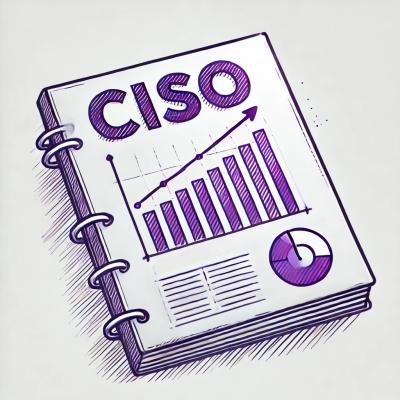What is react-data-grid?
react-data-grid is a powerful and feature-rich data grid component for React applications. It provides a wide range of functionalities for displaying, editing, and managing data in a tabular format. It is highly customizable and supports various features such as sorting, filtering, grouping, and more.
What are react-data-grid's main functionalities?
Basic Grid
This code demonstrates a basic data grid with three columns: ID, Title, and Count. It displays two rows of data.
import React from 'react';
import ReactDataGrid from 'react-data-grid';
const columns = [
{ key: 'id', name: 'ID' },
{ key: 'title', name: 'Title' },
{ key: 'count', name: 'Count' }
];
const rows = [
{ id: 0, title: 'Example', count: 20 },
{ id: 1, title: 'Demo', count: 40 }
];
function BasicGrid() {
return <ReactDataGrid columns={columns} rows={rows} />;
}
export default BasicGrid;
Editable Grid
This code demonstrates an editable data grid where users can edit the values in the cells. The changes are reflected in the grid's state.
import React from 'react';
import ReactDataGrid from 'react-data-grid';
const columns = [
{ key: 'id', name: 'ID', editable: true },
{ key: 'title', name: 'Title', editable: true },
{ key: 'count', name: 'Count', editable: true }
];
const rows = [
{ id: 0, title: 'Example', count: 20 },
{ id: 1, title: 'Demo', count: 40 }
];
function EditableGrid() {
const [gridRows, setGridRows] = React.useState(rows);
const onGridRowsUpdated = ({ fromRow, toRow, updated }) => {
const updatedRows = gridRows.slice();
for (let i = fromRow; i <= toRow; i++) {
updatedRows[i] = { ...updatedRows[i], ...updated };
}
setGridRows(updatedRows);
};
return (
<ReactDataGrid
columns={columns}
rows={gridRows}
onRowsUpdate={onGridRowsUpdated}
/>
);
}
export default EditableGrid;
Sortable Grid
This code demonstrates a sortable data grid where users can sort the rows by clicking on the column headers. The sorting direction can be ascending or descending.
import React from 'react';
import ReactDataGrid from 'react-data-grid';
const columns = [
{ key: 'id', name: 'ID', sortable: true },
{ key: 'title', name: 'Title', sortable: true },
{ key: 'count', name: 'Count', sortable: true }
];
const rows = [
{ id: 0, title: 'Example', count: 20 },
{ id: 1, title: 'Demo', count: 40 }
];
function SortableGrid() {
const [gridRows, setGridRows] = React.useState(rows);
const [sortColumn, setSortColumn] = React.useState(null);
const [sortDirection, setSortDirection] = React.useState(null);
const onGridSort = (column, direction) => {
const sortedRows = [...gridRows].sort((a, b) => {
if (direction === 'ASC') {
return a[column] > b[column] ? 1 : -1;
} else if (direction === 'DESC') {
return a[column] < b[column] ? 1 : -1;
} else {
return 0;
}
});
setGridRows(sortedRows);
setSortColumn(column);
setSortDirection(direction);
};
return (
<ReactDataGrid
columns={columns}
rows={gridRows}
onGridSort={onGridSort}
sortColumn={sortColumn}
sortDirection={sortDirection}
/>
);
}
export default SortableGrid;
Other packages similar to react-data-grid
ag-grid-react
ag-grid-react is a feature-rich data grid component for React applications. It offers a wide range of functionalities including sorting, filtering, grouping, and more. It is highly customizable and supports large datasets efficiently. Compared to react-data-grid, ag-grid-react provides more advanced features and better performance for large datasets.
react-table
react-table is a lightweight and flexible data table component for React. It provides basic functionalities such as sorting, filtering, and pagination. It is highly customizable and easy to use. Compared to react-data-grid, react-table is more lightweight and easier to integrate but may lack some advanced features.
material-table
material-table is a data table component for React based on Material-UI. It provides functionalities such as sorting, filtering, grouping, and more. It is highly customizable and integrates well with Material-UI components. Compared to react-data-grid, material-table offers a more modern and visually appealing design but may have a steeper learning curve.
react-data-grid





Install
npm install react-data-grid
react-data-grid is published as ES2019 modules, you'll probably want to transpile those down to scripts for the browsers you target using Babel and browserslist.
Example browserslist configuration file
last 2 chrome versions
last 2 edge versions
last 2 firefox versions
last 2 safari versions
See documentation
Example babel.config.json file
{
"presets": [
[
"@babel/env",
{
"bugfixes": true,
"shippedProposals": true,
"corejs": 3,
"useBuiltIns": "entry"
}
]
]
}
See documentation
- It's important that the configuration filename be
babel.config.* instead of .babelrc.*, otherwise Babel might not transpile modules under node_modules.
- We recommend polyfilling modern JS features with core-js by adding the following snippet at the top of your bundle's entry file:
import 'core-js/stable';
- Babel's
env preset, if configured correctly, will transform this import so only the necessary polyfills are included in your bundle.
- Polyfilling the
ResizeObserver API is required for older browsers.
Webpack configuration with babel-loader
{
module: {
rules: {
test: /\.js$/,
exclude: /node_modules[/\\](?!react-data-grid[/\\]lib)/,
use: 'babel-loader'
}
}
}
See documentation
rollup.js configuration with @rollup/plugin-babel
{
plugins: {
babel({
include: ['./src/**/*', './node_modules/react-data-grid/lib/**/*']
});
}
}
See documentation
Usage
import DataGrid from 'react-data-grid';
const columns = [
{ key: 'id', name: 'ID' },
{ key: 'title', name: 'Title' }
];
const rows = [
{ id: 0, title: 'Example' },
{ id: 1, title: 'Demo' }
];
function App() {
return <DataGrid columns={columns} rows={rows} />;
}
Documentation