
Security News
The Changelog Podcast: Practical Steps to Stay Safe on npm
Learn the essential steps every developer should take to stay secure on npm and reduce exposure to supply chain attacks.
react-spreadsheet-import
Advanced tools
React spreadsheet import for xlsx and csv files with column matching and validation
A component used for importing XLS / XLSX / CSV documents built with Chakra UI. Import flow combines:
✨ Demo ✨
name -> firstName
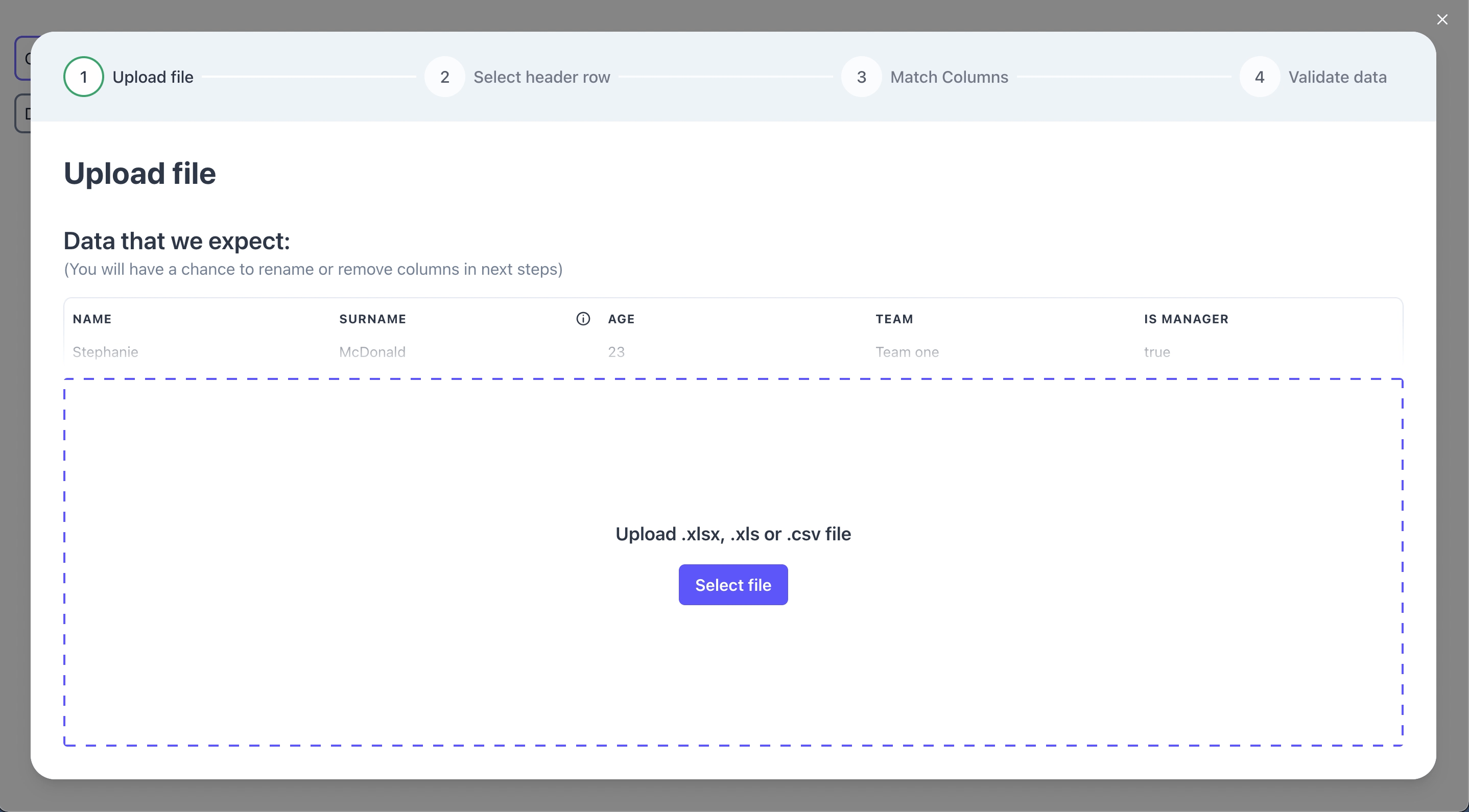
We provide full figma designs. You can copy the designs here
npm i react-spreadsheet-import
Using the component: (it's up to you when the flow is open and what you do on submit with the imported data)
import { ReactSpreadsheetImport } from "react-spreadsheet-import";
<ReactSpreadsheetImport isOpen={isOpen} onClose={onClose} onSubmit={onSubmit} fields={fields} />
// Determines if modal is visible.
isOpen: Boolean
// Called when flow is closed without reaching submit.
onClose: () => void
// Called after user completes the flow. Provides data array, where data keys matches your field keys.
onSubmit: (data) => void
Fields describe what data you are trying to collect.
const fields = [
{
// Visible in table header and when matching columns.
label: "Name",
// This is the key used for this field when we call onSubmit.
key: "name",
// Allows for better automatic column matching. Optional.
alternateMatches: ["first name", "first"],
// Used when editing and validating information.
fieldType: {
// There are 3 types - "input" / "checkbox" / "select".
type: "input",
},
// Used in the first step to provide an example of what data is expected in this field. Optional.
example: "Stephanie",
// Can have multiple validations that are visible in Validation Step table.
validations: [
{
// Can be "required" / "unique" / "regex"
rule: "required",
errorMessage: "Name is required",
// There can be "info" / "warning" / "error" levels. Optional. Default "error".
level: "error",
},
],
},
] as const
You can transform and validate data with custom hooks. There are hooks after each step:
The last step - validation step has 2 unique hooks that run only in that step with different performance tradeoffs:
Example:
<ReactSpreadsheetImport
rowHook={(data, addError) => {
// Validation
if (data.name === "John") {
addError("name", { message: "No Johns allowed", level: "info" })
}
// Transformation
return { ...data, name: "Not John" }
// Sorry John
}}
/>
In rare case when you need to skip the beginning of the flow, you can start the flow from any of the steps.
initialStepState?: StepState
type StepState =
| {
type: StepType.upload
}
| {
type: StepType.selectSheet
workbook: XLSX.WorkBook
}
| {
type: StepType.selectHeader
data: RawData[]
}
| {
type: StepType.matchColumns
data: RawData[]
headerValues: RawData
}
| {
type: StepType.validateData
data: any[]
}
type RawData = Array<string | undefined>
// XLSX.workbook type is native to SheetJS and can be viewed here: https://github.com/SheetJS/sheetjs/blob/83ddb4c1203f6bac052d8c1608b32fead02ea32f/types/index.d.ts#L269
Example:
import { ReactSpreadsheetImport, StepType } from "react-spreadsheet-import";
<ReactSpreadsheetImport
initialStepState={{
type: StepType.matchColumns,
data: [
["Josh", "2"],
["Charlie", "3"],
["Lena", "50"],
],
headerValues: ["name", "age"],
}}
/>
Excel stores dates and times as numbers - offsets from an epoch. When reading xlsx files SheetJS provides date formatting helpers.
Default date import format is yyyy-mm-dd. Date parsing with SheetJS sometimes yields unexpected results, therefore thorough date validations are recommended.
dateNF option. Can be used to format dates when importing sheet data.raw option. If true, date formatting will be applied to XLSX date fields only. Default is trueCommon date-time formats can be viewed here.
// Allows submitting with errors. Default: true
allowInvalidSubmit?: boolean
// Translations for each text. See customisation bellow
translations?: object
// Theme configuration passed to underlying Chakra-UI. See customisation bellow
customTheme?: object
// Specifies maximum number of rows for a single import
maxRecords?: number
// Maximum upload filesize (in bytes)
maxFileSize?: number
// Automatically map imported headers to specified fields if possible. Default: true
autoMapHeaders?: boolean
// Headers matching accuracy: 1 for strict and up for more flexible matching. Default: 2
autoMapDistance?: number
You can see default theme we use here. Your override should match this object's structure.
There are 3 ways you can style the component:
1.) Change theme colors globally
<ReactSpreadsheetImport
{...mockRsiValues}
isOpen={isOpen}
onClose={onClose}
onSubmit={setData}
customTheme={{
colors: {
background: 'white',
...
rsi: {
// your brand colors should go here
50: '...'
...
500: 'teal',
...
900: "...",
},
},
}}
/>

2.) Change all components of the same type, like all Buttons, at the same time
<ReactSpreadsheetImport
{...mockRsiValues}
isOpen={isOpen}
onClose={onClose}
onSubmit={setData}
customTheme={{
components: {
Button: {
baseStyle: {
borderRadius: "none",
},
defaultProps: {
colorScheme: "yellow",
},
},
},
}}
/>

3.) Change components specifically in each Step.
<ReactSpreadsheetImport
{...mockRsiValues}
isOpen={isOpen}
onClose={onClose}
onSubmit={setData}
customTheme={{
components: {
UploadStep: {
baseStyle: {
dropzoneButton: {
bg: "red",
},
},
},
},
}}
/>

Underneath we use Chakra-UI, you can send in a custom theme for us to apply. Read more about themes here
You can change any text in the flow:
<ReactSpreadsheetImport
translations={{
uploadStep: {
title: "Upload Employees",
},
}}
/>
You can see all the translation keys here
Flatfile vs react-spreadsheet-import and Dromo vs react-spreadsheet-import:
| RSI | Flatfile | Dromo | |
|---|---|---|---|
| Licence | MIT | Proprietary | Proprietary |
| Price | Free | Paid | Paid |
| Support | Github Issues | Enterprise | Enterprise |
| Self-host | Yes | Paid | Paid |
| Hosted solution | In development | Yes | Yes |
| On-prem deployment | N/A | Yes | Yes |
| Hooks | Yes | Yes | Yes |
| Automatic header matching | Yes | Yes | Yes |
| Data validation | Yes | Yes | Yes |
| Custom styling | Yes | Yes | Yes |
| Translations | Yes | Yes | Yes |
Trademarked words Data Hooks | No | Yes | No |
React-spreadsheet-import can be used as a free and open-source alternative to Flatfile and Dromo.
Feel free to open issues if you have any questions or notice bugs. If you want different component behaviour, consider forking the project.
Created by Ugnis. Julita Kriauciunaite and Karolis Masiulis. You can contact us at info@ugnis.com
FAQs
React spreadsheet import for xlsx and csv files with column matching and validation
The npm package react-spreadsheet-import receives a total of 15,298 weekly downloads. As such, react-spreadsheet-import popularity was classified as popular.
We found that react-spreadsheet-import demonstrated a not healthy version release cadence and project activity because the last version was released a year ago. It has 2 open source maintainers collaborating on the project.
Did you know?

Socket for GitHub automatically highlights issues in each pull request and monitors the health of all your open source dependencies. Discover the contents of your packages and block harmful activity before you install or update your dependencies.

Security News
Learn the essential steps every developer should take to stay secure on npm and reduce exposure to supply chain attacks.

Security News
Experts push back on new claims about AI-driven ransomware, warning that hype and sponsored research are distorting how the threat is understood.

Security News
Ruby's creator Matz assumes control of RubyGems and Bundler repositories while former maintainers agree to step back and transfer all rights to end the dispute.