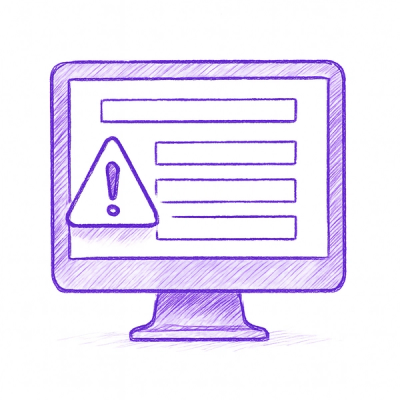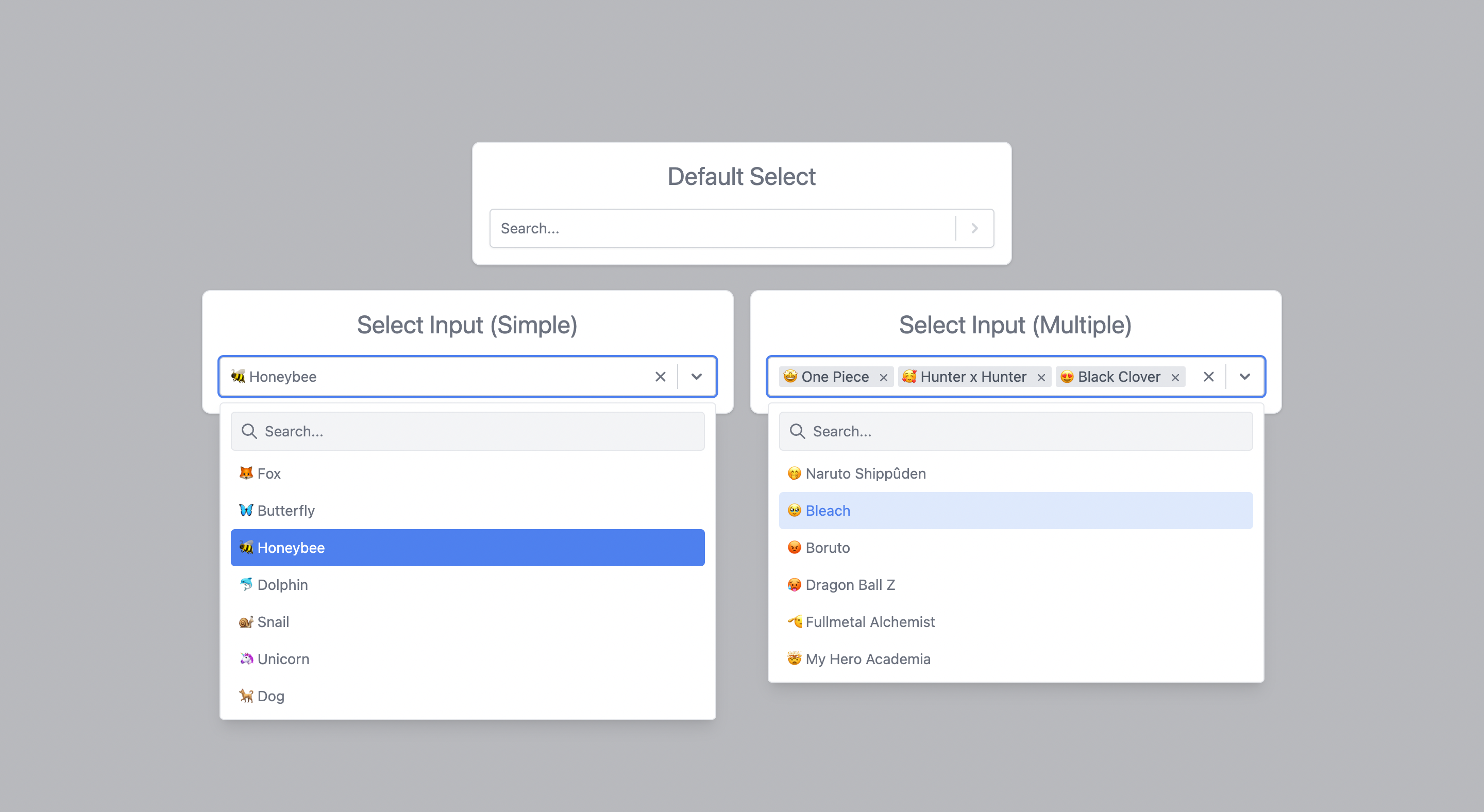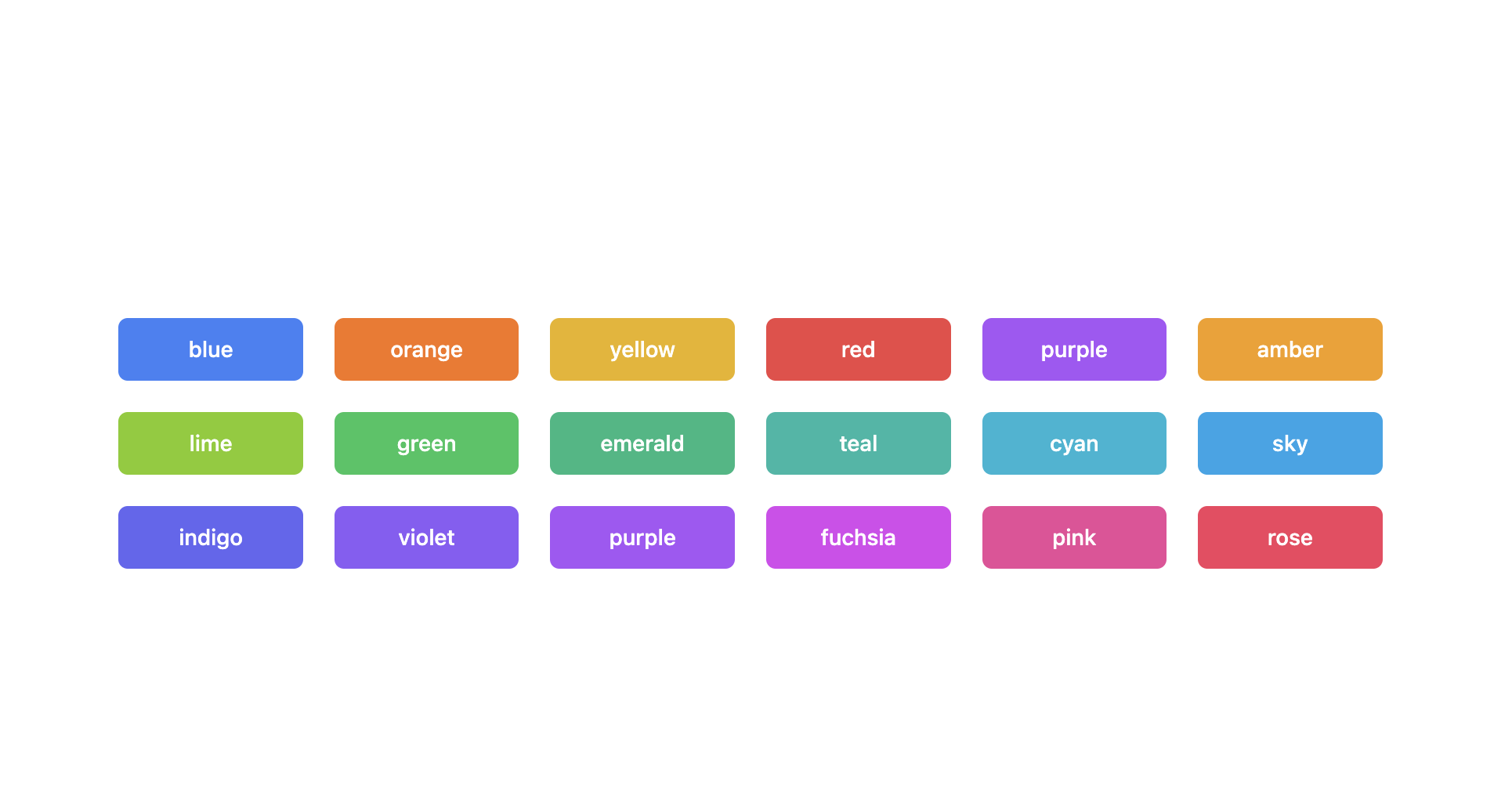📦 React tailwindcss select
React-tailwindcss-select is a simple component ready to be inserted into your project
This component inspired by React-select is a select input made with Tailwindcss and React.



Features
- ✅ Select field for a single item
- ✅ Selection field for multiple items
- ✅ Optional button to clear the field
- ✅ Optional search for an item
- ✅ Optional deactivation of an option
- ✅ TypeScript support
- ✅ Group options
- ✅ Customization of the select field style
- ⬜ Fixed Options (multiple items select)
Why ❔
A select with the above features is above all indispensable in many projects. On a project using
tailwindcss, when I install react-select or other such packages, the
style of the latter is affected by that of tailwind.
Rather than looking for a component that uses tailwind, I preferred to
make my own based on react-select which I like (and also because I generally like to reinvent the
wheel 😅).
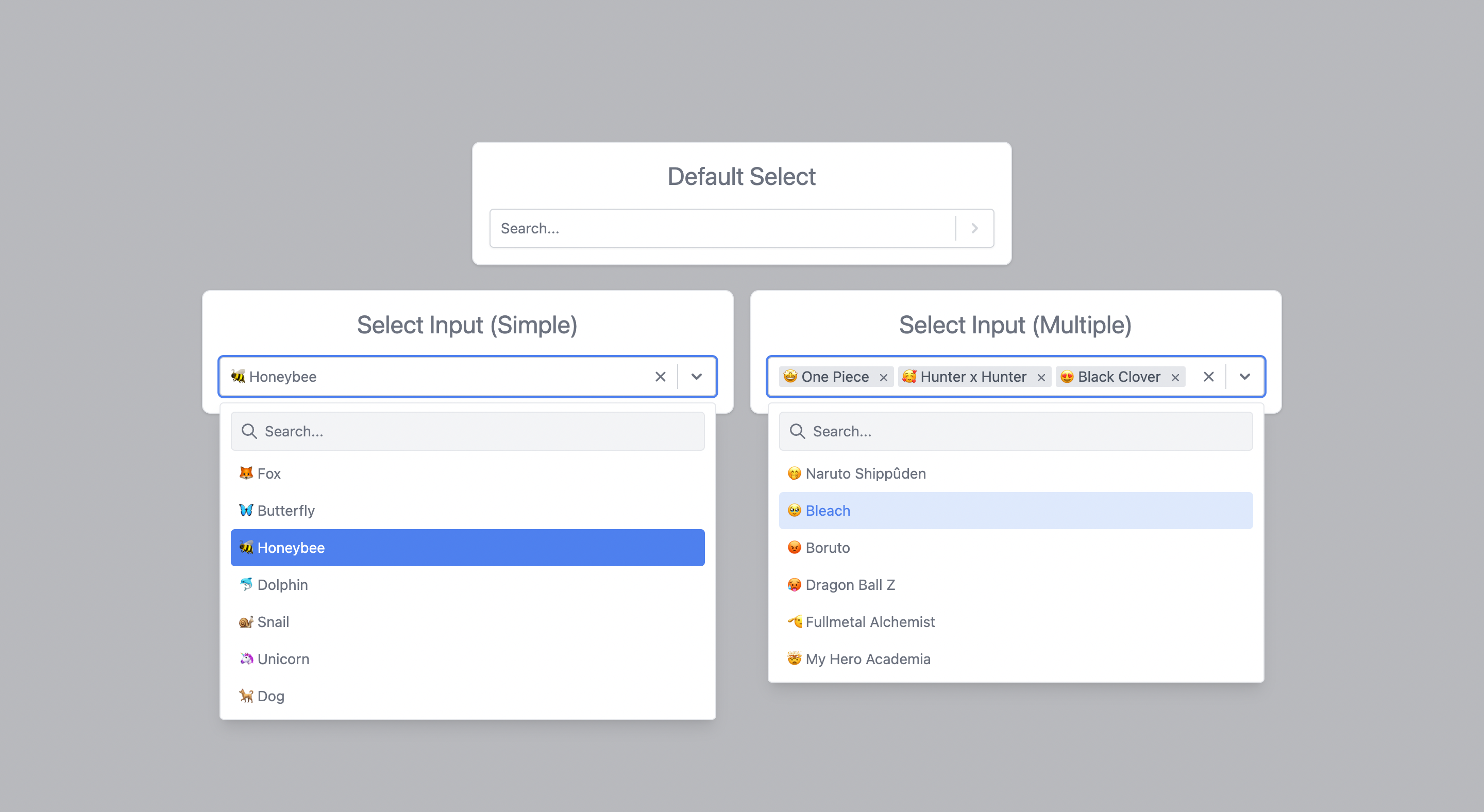
Online Demo
You can find the online demo at here
Install
You can use yarn
yarn add react-tailwindcss-select
Or via npm
npm install react-tailwindcss-select
make sure you have installed the peer dependencies as well with the below versions.
"react": "^18.2.0"
Usage
This component also exports a tiny CSS file built by tailwind. All CSS classes used in designing and
customizing the select component are all custom tailwind classes which ensures that an existing
tailwind project would not need to include this CSS file again.
Tailwind Project
A tailwind project would only have to import the react component using
import Select from 'react-tailwindcss-select' and specify the component in the tailwind
configuration to generate the styles of the classes used by react-tailwindcss-select.
Use this code to add the component to the tailwind configuration
module.exports = {
content: [
"./src/**/*.{js,jsx,ts,tsx}",
"./node_modules/react-tailwindcss-select/dist/index.esm.js"
]
};
None Tailwind Project
On a project that does not use tailwind, you need to import the component's CSS as well. To do this
use these two codes: import Select from 'react-tailwindcss-select' and
import 'react-tailwindcss-select/dist/index.css'
Warning
In this case when you don't use tailwind on your project, think about isolating the component and
its style so that tailwind doesn't affect the style of the elements in your project. For this, you
can use the
shadow dom.
Then use react-tailwindcss-select in your app:
With React Component
import React from "react";
import Select from "react-tailwindcss-select";
const options = [
{ value: "fox", label: "🦊 Fox" },
{ value: "Butterfly", label: "🦋 Butterfly" },
{ value: "Honeybee", label: "🐝 Honeybee" }
];
class App extends React.Component {
constructor(props) {
super(props);
this.state = { animal: null };
this.handleChange = this.handleChange.bind(this);
}
handleChange(value) {
console.log("value:", value);
this.setState({ animal: value });
}
render() {
const { animal } = this.state;
return (
<Select
value={animal}
onChange={this.handleChange}
options={options}
/>
);
}
}
With React Hooks
import { useState } from "react";
import Select from "react-tailwindcss-select";
const options = [
{ value: "fox", label: "🦊 Fox" },
{ value: "Butterfly", label: "🦋 Butterfly" },
{ value: "Honeybee", label: "🐝 Honeybee" }
];
const App = () => {
const [animal, setAnimal] = useState(null);
const handleChange = value => {
console.log("value:", value);
setAnimal(value);
};
return (
<Select
value={animal}
onChange={handleChange}
options={options}
/>
);
};
export default App;
Theming options
Supported themes
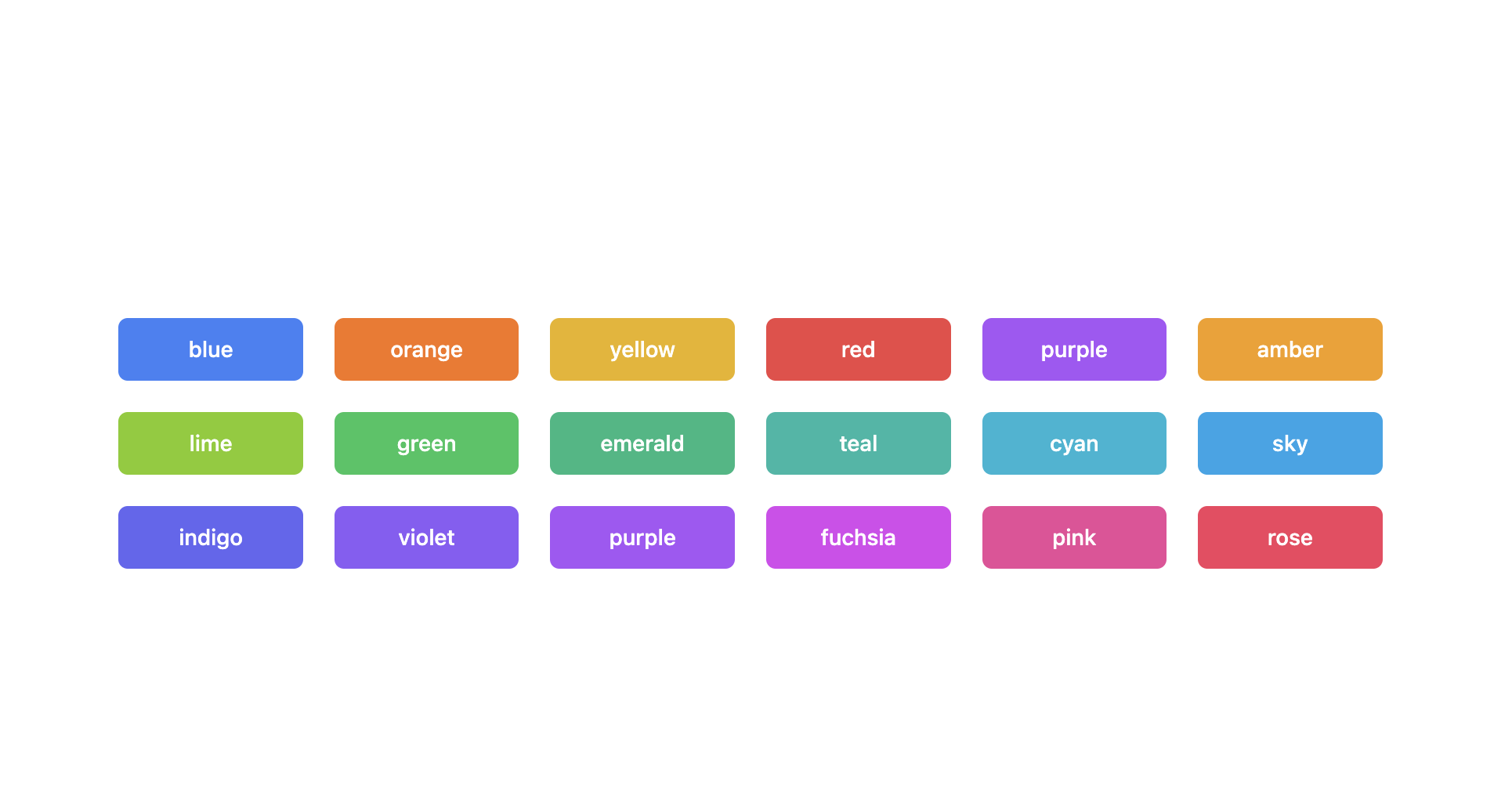
To change the default theme, simply add the primaryColor props to your select field with the theme
value. By default, the primaryColor is set to blue
Indigo example
import { useState } from "react";
import Select from "react-tailwindcss-select";
const options = [
{ value: "fox", label: "🦊 Fox" },
{ value: "Butterfly", label: "🦋 Butterfly" },
{ value: "Honeybee", label: "🐝 Honeybee" }
];
const App = () => {
const [animal, setAnimal] = useState(null);
const handleChange = value => {
console.log("value:", value);
setAnimal(value);
};
return (
<Select
primaryColor={"indigo"}
value={animal}
onChange={handleChange}
options={options}
/>
);
};
export default App;
Props
This table shows all the options available in react-tailwindcss-select.
classNames | Object | undefined | This prop allows you to style most of the components used by this library. |
isClearable | Boolean | true | Indicates if you can empty the select field. |
isDisabled | Boolean | false | Indicates if you can disable the select field. |
isMultiple | Boolean | false | Indicates if you can do a multiple selection. |
isSearchable | Boolean | true | Indicates if you can search the elements of the select field. |
formatGroupLabel | Function | null | Allows you to use a custom rendering template for each subgroup title |
formatOptionLabel | Function | null | Allows you to use a custom rendering template for each option in the list |
loading | Boolean | false | Indicates if you want a loader to appear in the field. |
menuIsOpen | Boolean | false | Indicates if you want the options menu to be displayed by default. |
noOptionsMessage | String | No results found | Default message when there is no option in the select field. |
onChange | Function | | This callback, if present, is triggered when the select field value is modified. |
onSearchInputChange | Function | | This callback, if present, is triggered when the search input field value is modified. |
options | Array | [] | All options or options groups available in the selection field. |
placeholder | String | Select... | The placeholder shown for the select field. |
primaryColor | String | blue | Default theme of the field. |
searchInputPlaceholder | String | Search... | The placeholder shown for the search input field. |
value | Object | null | Current value of select field. |
onChange
This callback, if present, is triggered when the select field value is modified. This callback takes
as a parameter the current value(s) selected. These values respect the same structure as the
elements of the options.
currentValue => {
console.log("currentValue:", currentValue);
};
onSearchInputChange
This callback, if present, is triggered when the search input field value is modified. This callback takes
as parameter a React.ChangeEvent<HTMLInputElement>.
e => {
console.log("value:", e.target.value);
};
options
All options are available in the select field. Each option element must have a value property that
serves as an identifier for the element, a label property that is the text that is displayed in
the options list, and an optional disabled property to specify whether the element is active.
const options = [{ value: "fox", label: "🦊 Fox" }];
const options = [{ value: "fox", label: "🦊 Fox", disabled: true }];
Group item
If you want to group options you can use the following code.
const options = [
{
label: "Mammal",
options: [
{ value: "Dolphin", label: "🐬 Dolphin" },
{ value: "Giraffe", label: "🦒 Giraffe" }
]
},
{
label: "Carnivore",
options: [
{ value: "Tiger", label: "🐅 Tiger" },
{ value: "Lion", label: "🦁 Lion" }
]
},
{ value: "Zombie", label: "🧟 Zombie" }
];
Info
👉 You can put the grouped and ungrouped options together.
value
The current value of the select field. These objects must follow the same structure as an options
element. Thus, the following would work:
const value = { value: "fox", label: "🦊 Fox" };
const value = { value: "fox", label: "🦊 Fox", disabled: true };
const value = [{ value: "fox", label: "🦊 Fox" }];
const value = [{ value: "fox", label: "🦊 Fox", disabled: true }];
formatGroupLabel
formatGroupLabel allows you to use a custom rendering template for each subgroup title
import { useState } from "react";
import Select from "react-tailwindcss-select";
const options = [
{
label: "Mammal",
options: [
{ value: "Dolphin", label: "🐬 Dolphin" },
{ value: "Giraffe", label: "🦒 Giraffe" }
]
},
{
label: "Carnivore",
options: [
{ value: "Tiger", label: "🐅 Tiger" },
{ value: "Lion", label: "🦁 Lion" }
]
}
];
const App = () => {
const [animal, setAnimal] = useState(null);
const handleChange = value => {
console.log("value:", value);
setAnimal(value);
};
return (
<Select
value={animal}
onChange={handleChange}
options={options}
isMultiple={true}
formatGroupLabel={data => (
<div className={`py-2 text-xs flex items-center justify-between`}>
// 👉 data represents each subgroup
<span className="font-bold">{data.label}</span>
<span className="bg-gray-200 h-5 h-5 p-1.5 flex items-center justify-center rounded-full">
{data.options.length}
</span>
</div>
)}
/>
);
};
export default App;
Info
👉 data represents each subgroup.
formatOptionLabel
formatOptionLabel allows you to use a custom rendering template for each option in the list.
import { useState } from "react";
import Select from "react-tailwindcss-select";
const options = [
{ value: "fox", label: "🦊 Fox" },
{ value: "Butterfly", label: "🦋 Butterfly" },
{ value: "Honeybee", label: "🐝 Honeybee" }
];
const App = () => {
const [animal, setAnimal] = useState(null);
const handleChange = value => {
console.log("value:", value);
setAnimal(value);
};
return (
<Select
value={animal}
onChange={handleChange}
options={options}
formatOptionLabel={data => (
<li
className={`block transition duration-200 px-2 py-2 cursor-pointer select-none truncate rounded ${
!data.isSelected
? `text-white bg-blue-500`
: `bg-blue-100 text-blue-500`
}`}
>
// data represents each option in the list
{data.label}
</li>
)}
/>
);
};
export default App;
Info
👉 data represents each option in the list.
classNames
As of version 1.6.0 of react-tailwindcss-select you can now use the classNames prop for styling.
Info
👉 Note: this is not to be confused with the className prop, which will add a class to the component.
classNames takes an object with keys to represent the various inner components that react-tailwindcss-select is made up of.
Each key takes a callback function or a string. If a key is not filled in, the default classes of the component will be used.
All keys
interface SelectProps {
classNames?: {
menuButton?: (value?: { isDisabled?: boolean }) => string;
menu?: string;
tagItem?: (value?: { item?: Option, isDisabled?: boolean }) => string;
tagItemText?: string;
tagItemIconContainer?: string;
tagItemIcon?: string;
list?: string;
listGroupLabel?: string;
listItem?: (value?: { isSelected?: boolean }) => string;
listDisabledItem?: string;
ChevronIcon?: (value?: { open?: boolean }) => string;
searchContainer?: string;
searchBox?: string;
searchIcon?: string;
closeIcon?: string;
};
}
Example of a custom style
import { useState } from "react";
import Select from "react-tailwindcss-select";
const options = [
{ value: "fox", label: "🦊 Fox" },
{ value: "Butterfly", label: "🦋 Butterfly" },
{ value: "Honeybee", label: "🐝 Honeybee" }
];
const App = () => {
const[animal, setAnimal] =useState(null);
const handleChange = value => {
console.log("value:", value);
setAnimal(value);
};
return(
<Select
value={animal}
onChange={handleChange}
options={options}
classNames={{
menuButton: ({ isDisabled }) => (
`flex text-sm text-gray-500 border border-gray-300 rounded shadow-sm transition-all duration-300 focus:outline-none ${
isDisabled
? "bg-gray-200"
: "bg-white hover:border-gray-400 focus:border-blue-500 focus:ring focus:ring-blue-500/20"
}`
),
menu: "absolute z-10 w-full bg-white shadow-lg border rounded py-1 mt-1.5 text-sm text-gray-700",
listItem: ({ isSelected }) => (
`block transition duration-200 px-2 py-2 cursor-pointer select-none truncate rounded ${
isSelected
? `text-white bg-blue-500`
: `text-gray-500 hover:bg-blue-100 hover:text-blue-500`
}`
)
}}
/>
);
};
export default App;
PlayGround
Clone the master branch and run commands:
npm install && npm dev
yarn install && yarn dev
Open a browser and navigate to http://localhost:8888
Contributing
Got ideas on how to make this better? Open an issue!
Don't forget to see CONTRIBUTING.md
Thanks
This component is inspired by the excellent react-select library by Jed
Watson.
I thank you in advance for your contribution to this project.
License
MIT Licensed. Copyright (c) Lewhe Onesine 2022.