
Security News
Namecheap Takes Down Polyfill.io Service Following Supply Chain Attack
Polyfill.io has been serving malware for months via its CDN, after the project's open source maintainer sold the service to a company based in China.
react-uicomp
Advanced tools
Readme
React UI component for creating complex routes and beautiful UI
npm install react-uicomp --save
Navigation lets you define all the public, private and protected routes. Protected routes are types of public routes but are restricted which means it cannot be accessed after the user has logged into the web application. To use Navigation, wrap entire application with <Navigation.Provider> and provide publicRoutes, privateRoutes and userRoles.
Example
import React from "react";
import { Navigation } from "react-uicomp";
import { Page1, Page2 } from "./Pages";
// Array of object having key, name, path, component and restricted.
const publicPaths = [
{
key: "Public",
name: "Public",
path: "/public",
component: Page1,
restricted: true,
},
];
// Array of object having key, name, path and component.
const privatePaths = [
{
key: "Private",
name: "Private",
path: "/private",
component: Page2,
},
];
// Define user role and provide access routes.
const userRoles = {
user: { access: ["/public"] },
admin: { access: ["/public", "/private"] },
};
const App = () => {
return (
<Navigation.Provider
publicPaths={publicPaths}
privatePaths={privatePaths}
userRoles={userRoles}
>
// ...
</Navigation.Provider>
);
};
export default App;
It has useNavigation() hook which returns an object with navigation, history, location, params as its properties. navigation is an object of two keys routes object and navigate method. navigate method is similar to history.push() which will take take string path and navigates to given path.
Auth lets you authenticate if a user is logged in or not. It has <Auth.Provider> where you define the config prop object with isLoggedIn and userRole. It also has state prop where you can pass any object which will be available in entire application. And to render all the pages you have set up, use <Auth.Screens /> inside <Auth.Provider>.
Example
// import Auth from here
import { Navigation, Auth } from "react-uicomp";
...
const App = () => {
const [config, setConfig] = useState({ isLoggedIn: false, userRole: "user" });
return (
<Navigation.Provider
publicPaths={publicPaths}
privatePaths={privatePaths}
userRoles={userRoles}
>
<Auth.Provider
config={config}
state={{
logout: () => {
setConfig({ isLoggedIn: false, userRole: "user" });
}
}}
>
<Auth.Screens />
</Auth.Provider>
</Navigation.Provider>
);
};
It has useAuth() hook which lets you access state object from any component from entire application.
Example
// import useAuth
import { useAuth } from "react-uicomp";
export default function() {
// logout function is available on state prop in <Auth.Provider>
const { logout } = useAuth();
return () {
// ...
}
}
Theming is very essential to every app nowadays. So, we provided theming control in this package. Lets say, if you want to create dark mode and light mode in application. So, lets define both dark and light mode objects.
Example
// Dark theme object variable
const darkTheme = {
dark: true,
// colors cannot have other keys except these...
colors: {
backgroundColor: "#1F1B24",
primaryColor: "#1A6AA7",
secondaryColor: "#989898",
highlightColor: "#FA0404",
textColor: "#FFFFFF",
borderColor: "#353535",
cardColor: "#383838",
}
}
// Light theme object variable
const lightTheme = {
dark: false,
colors: {
backgroundColor: "#F8F8F8",
primaryColor: "#2196F3",
secondaryColor: "#989898",
highlightColor: "#EB4034",
textColor: "#353535",
borderColor: "#E1E1E1",
cardColor: "#FFFFFF",
},
}
Okay now we have set themes for dark and light mode. Lets use it with <Theme.Provider> component which has theme prop object and toggleTheme prop function. Both theme prop and toggleTheme function is available for entire application.
Example
// import Theme from here
import { Navigation, Auth, Theme } from "react-uicomp";
...
const App = () => {
const [ activeTheme, setActiveTheme ] = useState("light");
const theme = activeTheme === "light" ? lightTheme : darkTheme;
const toggleTheme = () => {
setActiveTheme(prev => prev === "light" ? darkTheme : lightTheme);
}
return (
<Navigation.Provider>
<Theme.Provider theme={theme} toggleTheme={toggleTheme}>
<Auth.Provider>
<Auth.Screens />
</Auth.Provider>
</Theme.Provider>
</Navigation.Provider>
)
};
Both theme and toggleTheme can be accessed with useTheme() hook.
Example
// import useTheme
import { useTheme } from "react-uicomp";
export default function() {
// It has theme object and toggleTheme function
const { colors, toggleTheme } = useTheme();
return () {
{/* use it like this which is changed automatically when toggleTheme function is called */}
<div style={{ color: colors.primaryColor }}>
Paragraph Text
</div>
}
}
It has Dropdown component which can be very helpful for you to create dropdown functionality easily.
Example
import { Dropdown } from "react-uicomp";
export default function() {
return() {
<Dropdown triggerElement={() => <button>Click Me</button>}>
<div>Dropdown Content</div>
</Dropdown>
}
}
props
| Props | Type | Description | Default |
|---|---|---|---|
| children | element node | React Node which will be the dropdown content | - |
| triggerElement | function | Function which should return the element which will trigger the dropdown | - |
| active(optional) | boolean | Sets default state of dropdown, either it is active or not by default | false |
| isAnimated(optional) | boolean | Should animate or not while toggling between dropdown | true |
| animationType(optional) | "fade" | "expand" | Type of animation for dropdown | "expand" |
| dropdownStyles(optional) | style | Style object to style the dropdown | - |
| placement(optional) | "bottomleft" | "bottommiddle" | "bottomright" | "topleft" | "topmiddle" | "topright" | Defines the placement of dropdown | "bottomright" |
| dismissOnOutsideClick(optional) | boolean | Should dismiss dropdown if we click outside dropdown | true |
| dismissOnInsideClick(optional) | boolean | Should dismiss dropdown if we click on content inside dropdown | false |
| toggleOnTriggerElementClick(optional) | boolean | Should toggle the dropdown if we click trigger element | false |
UI component for Dropdown Element with default styling provided by react-uicomp.
props
| Props | Type | Description | Default |
|---|---|---|---|
| children | element nodes | Should contain list of dropdown items | - |
| style | element style | It is used to override default styling | - |
It defines the menu items for DropdownMenu.
props
| Props | Type | Description | Default |
|---|---|---|---|
| children | element nodes | Can contain any element node or text | - |
| danger(optional) | boolean | Highlights the item with default color | false |
| onClick | function | Handles onClick event for an item | - |
| style | element style | It is used to override default styling | - |
It provides some default margin and padding to top and bottom with default border styling.
Example
import { Dropdown } from "react-uicomp";
export default function() {
return() {
<Dropdown triggerElement={() => <button>Toggle Menu</button>}>
<DropdownMenu>
<DropdownMenuItem onClick={() => false}>Item 1</DropdownMenuItem>
<DropdownMenuItem onClick={() => false}>Item 2</DropdownMenuItem>
<DropdownMenuSeparator />
<DropdownMenuItem onClick={() => false} danger={true}>
Item 3
</DropdownMenuItem>
</DropdownMenu>
</Dropdown>
}
}
UI component for Modal which provides easy use for creating extremely fluid animated modal.
props
| Props | Type | Description | Default |
|---|---|---|---|
| children | element nodes | Can contain any element which is placed inside modal component | - |
| visible | boolean | Determines whether the modal is visible or not. | - |
| onClose | function | Function that is called when clicked outside or to close modal | - |
| dissmissOnOutsideClick(optional) | boolean | Calls onClose function if clicked outside modal. | true |
| style(optional) | style | Allows you to change default styling to modal itself. | - |
Example
import { Modal } from "react-uicomp";
export default function() {
const [visible, setVisible] = useState(false);
return (
<Modal
visible={visible}
onClose={() => setVisible(false)}
>
Modal Content Goes Here...
</Modal>
);
}
useAnimatedValue() is very flexible and powerful hook that lets you define animated values which is abstract implementation of useSpring() method. Its value is reserved until the component unmounts so, it will be very useful for creating smooth animations without any re-rendering issues. It takes any number as first argument and returns an object with just value property which will be more than enough to create any animation.
AnimatedBlock is special type of element which inherits all properties of
Example
import { AnimatedBlock, useAnimatedValue } from "react-uicomp";
export default function() {
const opacity = useAnimatedValue(0); // It initializes opacity object with value 0.
return (
<div>
{/* AnimatedBlock component should be used with useAnimatedValue() */}
<AnimatedBlock
style={{
opacity: opacity.value, // value property should be passed
width: 100,
padding: 20,
background: "#39F",
}}
>
ANIMATED
</AnimatedBlock>
{/* Animating from 0 to 1 is very simple just assign opacity.value = 1 */}
<button onClick={() => opacity.value = 1}>Animate Me</button>
</div>
);
}
MIT © dipeshrai123
FAQs
UI component library for react
The npm package react-uicomp receives a total of 2 weekly downloads. As such, react-uicomp popularity was classified as not popular.
We found that react-uicomp demonstrated a not healthy version release cadence and project activity because the last version was released a year ago. It has 1 open source maintainer collaborating on the project.
Did you know?

Socket for GitHub automatically highlights issues in each pull request and monitors the health of all your open source dependencies. Discover the contents of your packages and block harmful activity before you install or update your dependencies.

Security News
Polyfill.io has been serving malware for months via its CDN, after the project's open source maintainer sold the service to a company based in China.

Security News
OpenSSF is warning open source maintainers to stay vigilant against reputation farming on GitHub, where users artificially inflate their status by manipulating interactions on closed issues and PRs.
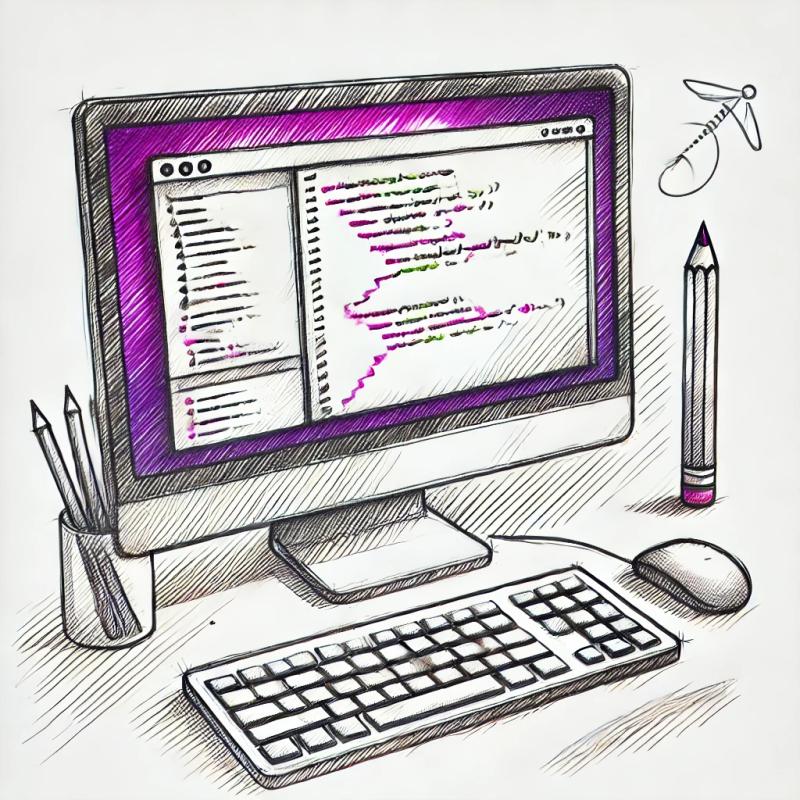
Security News
A JavaScript library maintainer is under fire after merging a controversial PR to support legacy versions of Node.js.