
Product
Introducing Rust Support in Socket
Socket now supports Rust and Cargo, offering package search for all users and experimental SBOM generation for enterprise projects.
tui-date-picker
Advanced tools
Component that selects specific date.
TOAST UI DatePicker applies Google Analytics (GA) to collect statistics on the use of open source, in order to identify how widely TOAST UI DatePicker is used throughout the world.
It also serves as important index to determine the future course of projects.
location.hostname (e.g. > “ui.toast.com") is to be collected and the sole purpose is nothing but to measure statistics on the usage.
To disable GA, use the following usageStatistics option when creating the instance.
const options = {
...
usageStatistics: false
}
const instance = new DatePicker(container, options);
Or, include tui-code-snippet(v2.2.0 or later) and then immediately write the options as follows:
tui.usageStatistics = false;
You can also see the older versions of API page on the releases page.
createCalendar API.createRangePicker API.More examples can be found on the left sidebar of each example page, and have fun with it.
TOAST UI products can be used by using the package manager or downloading the source directly. However, we highly recommend using the package manager.
TOAST UI products are registered in two package managers, npm and bower. You can conveniently install it using the commands provided by each package manager. When using npm, be sure to use it in the environment Node.js is installed.
$ npm install --save tui-date-picker # Latest version
$ npm install --save tui-date-picker@<version> # Specific version
$ bower install tui-date-picker # Latest version
$ bower install tui-date-picker#<tag> # Specific version
TOAST UI products are available over a CDN powered by TOAST Cloud.
You can use CDN as below.
<link rel="stylesheet" href="https://uicdn.toast.com/tui.date-picker/latest/tui-date-picker.css" />
<script src="https://uicdn.toast.com/tui.date-picker/latest/tui-date-picker.js"></script>
If you want to use a specific version, use the tag name instead of latest in the url's path.
The CDN directory has the following structure.
tui.date-picker/
├─ latest
│ ├─ tui-date-picker.css
│ ├─ tui-date-picker.js
│ ├─ tui-date-picker.min.css
│ └─ tui-date-picker.min.js
├─ v4.0.0/
│ ├─ ...
You need to add two elements. One is the container element to display a date picker, and the other is a target element in which a date picker is attached. Also add some elements for applying the css style.
<div class="tui-datepicker-input tui-datetime-input tui-has-focus">
<input type="text" id="tui-date-picker-target" aria-label="Date-Time" />
<span class="tui-ico-date"></span>
</div>
<div id="tui-date-picker-container" style="margin-top: -1px;"></div>
This can be used by creating an instance with the constructor function. To get the constructor function, you should import the module using one of the following ways depending on your environment.
const DatePicker = tui.DatePicker;
const DatePicker = require('tui-date-picker'); /* CommonJS */
import DatePicker from 'tui-date-picker'; /* ES6 */
You can create an instance with options and call various APIs after creating an instance.
const container = document.getElementById('tui-date-picker-container');
const target = document.getElementById('tui-date-picker-target');
const instance = new DatePicker(container, {
input: {
element: target
},
...
});
instance.getDate();
For more information about the API, please see here.
 Chrome Chrome |  Internet Explorer Internet Explorer |  Edge Edge |  Safari Safari |  Firefox Firefox |
|---|---|---|---|---|
| Yes | 8+ | Yes | Yes | Yes |
TOAST UI products are open source, so you can create a pull request(PR) after you fix issues. Run npm scripts and develop yourself with the following process.
Fork develop branch into your personal repository.
Clone it to local computer. Install node modules.
Before starting development, you should check if there are any errors.
$ git clone https://github.com/{your-personal-repo}/tui.date-picker.git
$ cd tui.date-picker
$ npm install
$ npm run test
Let's start development! You can see your code reflected as soon as you save the code by running a server. Don't miss adding test cases and then make green rights.
$ npm run serve
$ npm run serve:ie8 # Run on Internet Explorer 8
$ npm run test
Before uploading your PR, run test one last time to check if there are any errors. If it has no errors, commit and then push it!
For more information on PR's steps, please see links in the Contributing section.
FAQs
TOAST UI Components: DatePicker
The npm package tui-date-picker receives a total of 29,322 weekly downloads. As such, tui-date-picker popularity was classified as popular.
We found that tui-date-picker demonstrated a not healthy version release cadence and project activity because the last version was released a year ago. It has 1 open source maintainer collaborating on the project.
Did you know?

Socket for GitHub automatically highlights issues in each pull request and monitors the health of all your open source dependencies. Discover the contents of your packages and block harmful activity before you install or update your dependencies.

Product
Socket now supports Rust and Cargo, offering package search for all users and experimental SBOM generation for enterprise projects.
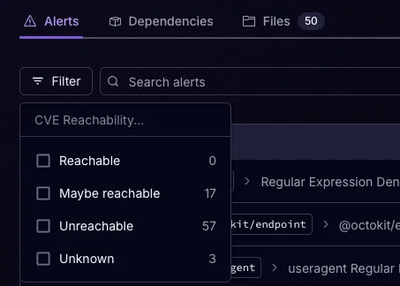
Product
Socket’s precomputed reachability slashes false positives by flagging up to 80% of vulnerabilities as irrelevant, with no setup and instant results.
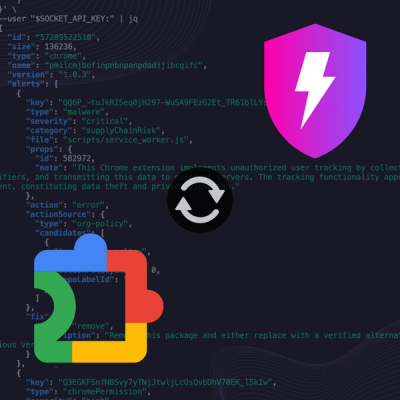
Product
Socket is launching experimental protection for Chrome extensions, scanning for malware and risky permissions to prevent silent supply chain attacks.