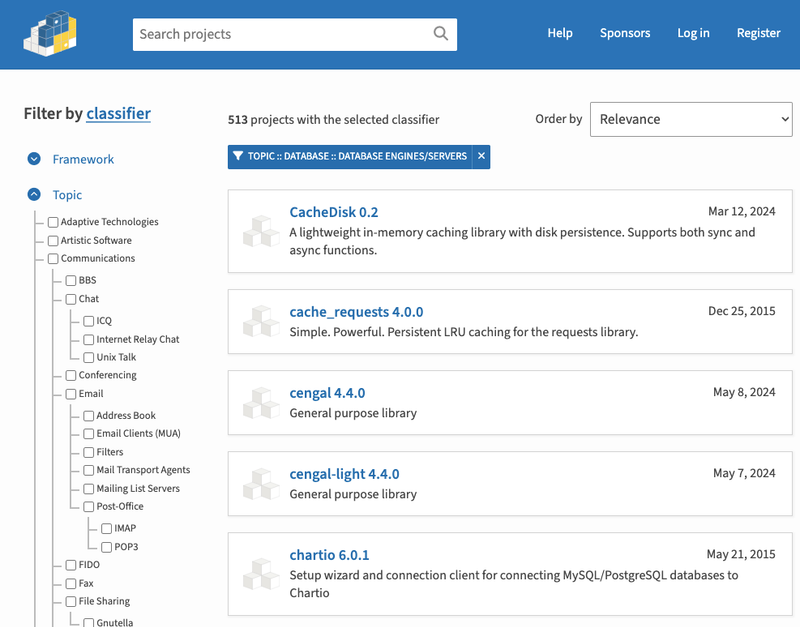VueHTML2PDF Documentation
Package Github:
https://github.com/kempsteven/vue-html2pdf
Please see the demo site and demo github for easier understanding of the usage of the package.
Demo Site:
https://vue-html2pdf-demo.netlify.com/
Demo Github:
https://github.com/kempsteven/vue-html2pdf-demo
vue-html2pdf
vue-html2pdf converts any vue component or element into PDF, vue-html2pdf is basically a vue wrapper only and uses html2pdf.js behind the scenes.
Table of contents
Getting started
NPM
Install vue-html2pdf and its dependencies using NPM with npm i vue-html2pdf
Usage
import VueHtml2pdf from 'vue-html2pdf'
export default {
methods: {
generateReport () {
this.$refs.html2Pdf.generatePdf()
}
},
components: {
VueHtml2pdf
}
}
To use it in the template
<template>
<div>
<vue-html2pdf
:show-layout="false"
:enable-download="true"
:preview-modal="true"
:paginate-elements-by-height="1400"
filename="hee hee"
:pdf-quality="2"
:manual-pagination="false"
pdf-format="a4"
pdf-orientation="landscape"
pdf-content-width="800px"
@progress="onProgress($event)"
@hasStartedGeneration="hasStartedGeneration()"
@hasGenerated="hasGenerated($event)"
ref="html2Pdf"
>
<section slot="pdf-content">
</section>
</vue-html2pdf>
</div>
</template>
Using in Nuxtjs
import Vue from 'vue'
import VueHtml2pdf from 'vue-html2pdf'
Vue.use(VueHtml2pdf)
plugins: [
{ src: '@/plugins/vue-html2pdf', mode: 'client' }
],
...
<client-only>
<vue-html2pdf>
<section slot="pdf-content">
</section>
</vue-html2pdf>
</client-only>
...
Props
This props can seen in the Usage Part
| Props | Options | Description |
|---|
| show-layout | true, false | Shows the pdf-content slot, using this you can see what contents will be converted to PDF. |
| enable-download | true, false | Enabled by default. When enabled the pdf will be downloaded and vise-versa. |
| preview-modal | true, false | Once you generate the pdf, PDF will be previewed on a modal, PDF will not be downloaded. |
| paginate-elements-by-height | Any Number | The number inputed will be used to paginate elements, the number will be in px units only. |
| manual-pagination | true, false | When enabled, the package will NOT automatically paginate the elements. Instead the pagination process will rely on the elements with a class "html2pdf__page-break" to know where to page break, which is automatically done by html2pdf.js |
| filename | Any String | The number inputed will be used to paginate elements, the number will be in px units only. |
| pdf-quality | 0 - 2 (Can have decimal) | 2 is the highest quality and 0.1 is the lowest quality, 0 will make the PDF disappear. |
| pdf-format | a0, a1, a2, a3, a4, letter, legal, a5, a6, a7, a8, a9, a10 | This are the PDF formats (Paper Sizes) |
| pdf-orientation | portrait, landscape | This are the PDF orientation |
| pdf-content-width | Any css sizes (e.g. "800px", "65vw", "70%") | This is the PDF's content width |
| html-to-pdf-options | html-to-pdf-options details here | This prop gives a way to configure the whole html2pdf.js options |
html-to-pdf-options
| Name | Type | Default | Description |
|---|
| margin | number or array | 0 | PDF margin (in jsPDF units). Can be a single number, [vMargin, hMargin], or [top, left, bottom, right]. |
| filename | string | 'file.pdf' | The default filename of the exported PDF. |
| image | object | {type: 'jpeg', quality: 0.95} | The image type and quality used to generate the PDF. See Image type and quality. |
| enableLinks | boolean | false | If enabled, PDF hyperlinks are automatically added ontop of all anchor tags. |
| html2canvas | object | { } | Configuration options sent directly to html2canvas (see here for usage). |
| jsPDF | object | { } | Configuration options sent directly to jsPDF (see here for usage). |
IMPORTANT NOTE:
If you have set a value to this prop, the props below will be overridden:
'filename',
'pdf-quality',
'pdf-format',
'pdf-orientation'
Any value inputed to those props above will have no effect.
Sample Value of html-to-pdf-options
htmlToPdfOptions: {
margin: 0,
filename: `hehehe.pdf`,
image: {
type: 'jpeg',
quality: 0.98
},
enableLinks: false,
html2canvas: {
scale: 1,
useCORS: true
},
jsPDF: {
unit: 'in',
format: 'a4',
orientation: 'portrait'
}
}
Events
This events can seen in the Usage Part
| Events | Description |
|---|
| progress | This will return the progress of the PDF Generation. |
| hasStartedGeneration | This only be triggered on start of the generation of the PDF. |
| hasGenerated | This will be triggered after the generation of the PDF, will emit a Blob File of the PDF, can be retrived using $event. |
Slot
This slot can seen in the Usage Part
| Slot | Description |
|---|
| pdf-content | Use this slot to insert you component or element that will be converted to PDF |
Page Break
By adding an element with a class of html2pdf__page-break will add page break after that element.
Usage:
This can still be used with the automatic pagination of the package or
when the prop manual-pagination is enabled
Sample Usage:
<section slot="pdf-content">
<section class="pdf-item">
<h4>
Title
</h4>
<span>
Value
</span>
</section>
<div class="html2pdf__page-break"/>
<section class="pdf-item">
<h4>
Title
</h4>
<span>
Value
</span>
</section>
</section>
Guide
The recommended format for the pdf-content
<section slot="pdf-content">
<section class="pdf-item">
<h4>
Title
</h4>
<span>
Value
</span>
</section>
<section class="pdf-item">
<h4>
Title
</h4>
<span>
Value
</span>
</section>
<section class="pdf-item">
<img :src="remoteImageLink">
</section>
</section>
Browser
Package has been tested in these browsers:
Chrome Version 83.0.4103.116 (Official Build) (64-bit)
Mozilla Firefox Version 78.0.1 (64-bit)
Microsoft Edge Version 83.0.478.64 (Official build) (64-bit)