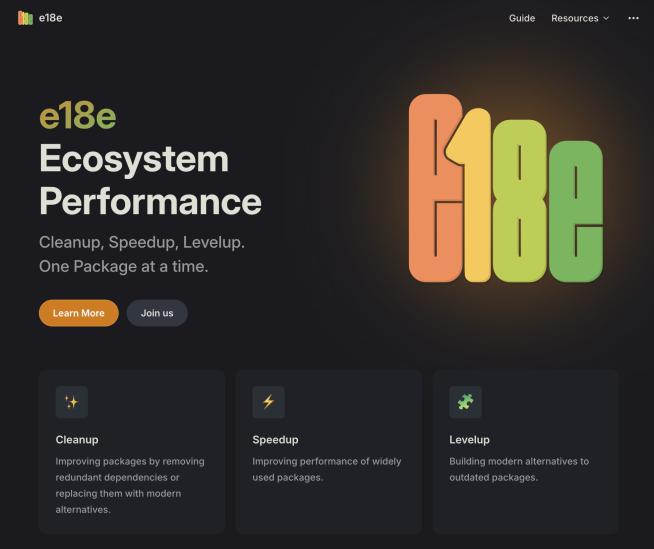vue-qrcode-reader



A Vue.js component, accessing the device camera and allowing users to read QR codes, within the browser.
Browser support
| IE | Edge | Firefox | Chrome (for Android) ¹ | Safari (for iOS) |
|---|
| :x: | :white_check_mark: | :white_check_mark: | :white_check_mark: | 11+ |
¹ only with HTTPS or localhost
Details
Usage
@decode and @locate
Once a stream from the users camera is loaded, it is displayed and continuously scanned for QR codes. Results are indicated by the decode event.
decode only carries the string, encoded by the QR code. If you also want to track the QR codes position, listen for the locate event. Its payload is an array of coordinates (for example { x: 278, y: 346 }) of the QR codes corners, relative to the components position and size. The event is emitted whenever the coordinates change or no QR code is detected anymore, resulting in an empty array payload.
<qrcode-reader @decode="onDecode" @locate="onLocate"></qrcode-reader>
methods: {
onDecode (content) {
},
onLocate (points) {
}
}
@init
It might take a while before the component is ready and the scanning process starts. The user has to be asked for camera access permission first and the camera stream has to be loaded.
If you want to show a loading indicator, you can listen for the init event. It's emitted as soon as the component is mounted and carries a promise which resolves when everything is ready. The promise is rejected if initialization fails. This can have a couple of reasons.
:point_right: Camera access permission can't really be requested a second time. Once denied, it can only be re-granted in the browser settings. So to avoid panic and frustration, make sure your users understand why you need this permisson.
<qrcode-reader @init="onInit"></qrcode-reader>
methods: {
async onInit (promise) {
try {
await promise
} catch (error) {
if (error instanceof NotAllowedError) {
} else if (error instanceof NotFoundError) {
} else if (error instanceof NotSupportedError) {
} else if (error instanceof NotReadableError) {
} else if (error instanceof OverconstrainedError) {
} else {
}
} finally {
}
}
}
Distributed content
Distributed content will overlay the camera stream, wrapped in a position: absolute container. You can use this for example to highlight the detected position of QR codes.
<qrcode-reader>
<b>stuff here overlays the camera stream</b>
</qrcode-reader>
:paused
With the paused prop you can prevent further decode and locate propagation. Useful for example if you're only interested in the first result. This will also freeze the camera stream.
<qrcode-reader @decode="onDecode" :paused="paused"></qrcode-reader>
data () {
return {
paused: false
}
},
methods: {
onDecode (content) {
this.paused = true
}
}
:video-constraints
This component uses getUserMedia to request camera streams. This method accepts a constraints object to configure for example if front or rear camera should be accessed. This is passed by default:
{
audio: false,
video: {
facingMode: { ideal: 'environment' },
width: { min: 360, ideal: 1280, max: 1920 },
height: { min: 240, ideal: 720, max: 1080 }
}
}
You can change the video part using the video-constraints prop. Note that you only have to pass properties you want you override. If you want to use the front camera for example and change nothing else, pass this:
<qrcode-reader :video-constraints="{ facingMode: 'user' }"></qrcode-reader>
:point_right: If you change this property after initialization, a new camera stream will be requested and the init event will be emitted again.
Installation
yarn add vue-qrcode-reader
or using NPM:
npm install --save vue-qrcode-reader
Default import
Register component globally:
import Vue from 'vue'
import VueQrcodeReader from 'vue-qrcode-reader'
Vue.use(VueQrcodeReader)
Register locally in other components scope:
import Vue from 'vue'
import { QrcodeReader } from 'vue-qrcode-reader'
Vue.component('my-component', {
components: { QrcodeReader },
)
⚠️ A css file is included when importing the package. You may have to setup your bundler to embed the css in your page.
Distribution import
Register component globally:
import 'vue-qrcode-reader/dist/vue-qrcode-reader.css'
import VueQrcodeReader from 'vue-qrcode-reader/dist/vue-qrcode-reader.common'
Vue.use(VueQrcodeReader)
Register locally in other components scope:
import 'vue-qrcode-reader/dist/vue-qrcode-reader.css'
import { QrcodeReader } from 'vue-qrcode-reader/dist/vue-qrcode-reader.common'
Vue.component('my-component', {
components: { QrcodeReader },
)
⚠️ You may have to setup your bundler to embed the css file in your page.
Browser
<link rel="stylesheet" href="vue-qrcode-reader/dist/vue-qrcode-reader.css"/>
<script src="vue.js"></script>
<script src="vue-qrcode-reader/dist/vue-qrcode-reader.browser.js"></script>
The plugin should be auto-installed. If not, you can install it manually with the instructions below.
Register component globally:
Vue.use(VueQrcodeReader)
Register locally in other components scope:
Vue.component('my-component', {
components: {
'qrcode-reader': VueQrcodeReader.QrcodeReader
},
)
Source import
Register component globally:
import Vue from 'vue'
import VueQrcodeReader from 'vue-qrcode-reader/src'
Vue.use(VueQrcodeReader)
Register locally in other components scope:
import Vue from 'vue'
import { QrcodeReader } from 'vue-qrcode-reader/src'
Vue.component('my-component', {
components: { QrcodeReader },
)
⚠️ You need to configure your bundler to compile .vue files. More info in the official documentation.
License
MIT