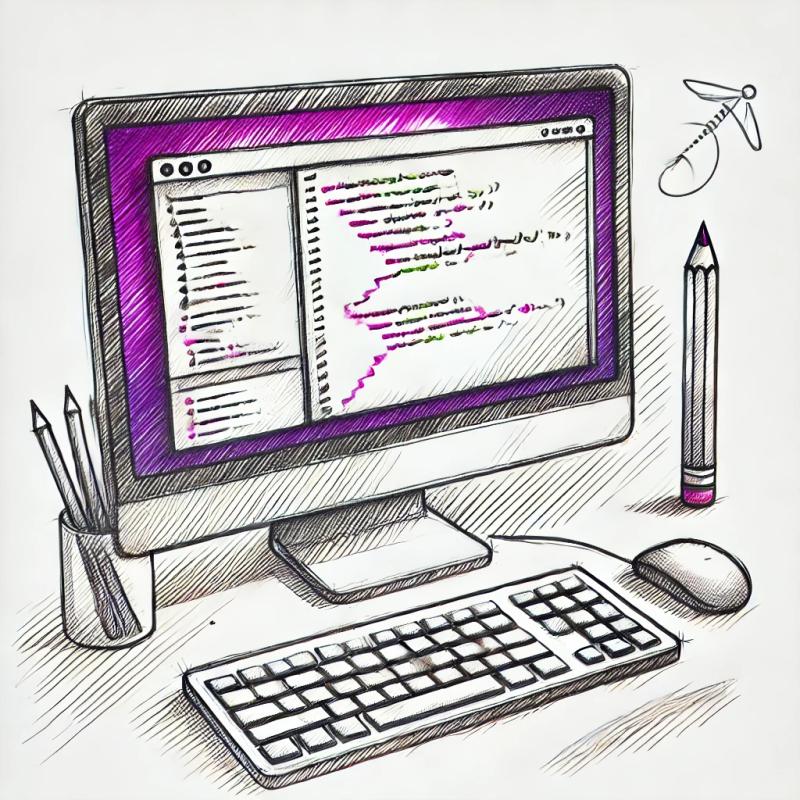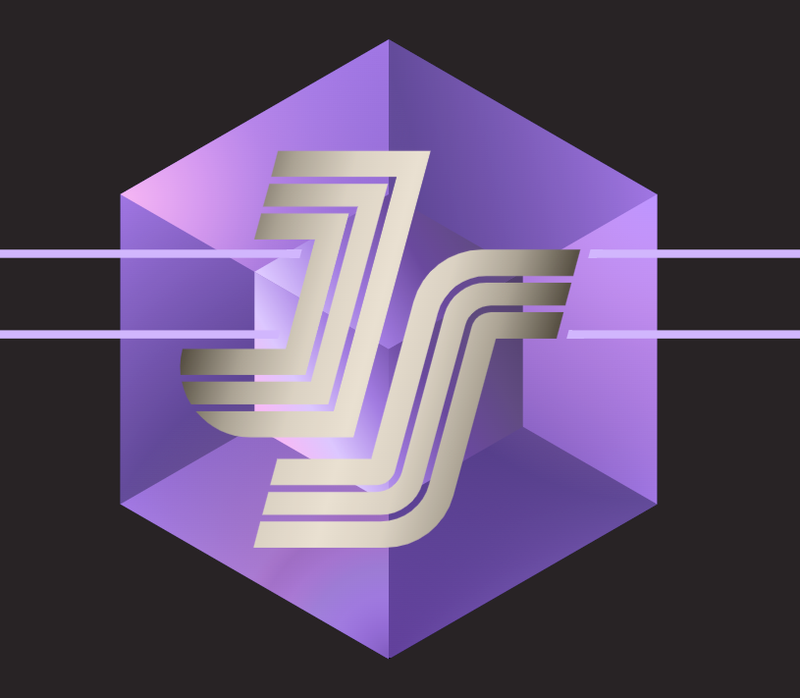webm-muxer - JavaScript WebM multiplexer


The WebCodecs API provides low-level access to media codecs, but provides no way of actually packaging (multiplexing)
the encoded media into a playable file. This project implements a WebM multiplexer in pure TypeScript, which is
high-quality, fast and tiny, and supports both video and audio.
Demo
Quick start
The following is an example of a common usage for this library:
import WebMMuxer from 'webm-muxer';
let muxer = new WebMMuxer({
target: 'buffer',
video: {
codec: 'V_VP9',
width: 1280,
height: 720
}
});
let videoEncoder = new VideoEncoder({
output: (chunk, meta) => muxer.addVideoChunk(chunk, meta),
error: e => console.error(e)
});
videoEncoder.configure({
codec: 'vp09.00.10.08',
width: 1280,
height: 720,
bitrate: 1e6
});
await videoEncoder.flush();
let buffer = muxer.finalize();
Motivation
This library was created to power the in-game video renderer of the browser game
Marble Blast Web - here you can find a video completely rendered by it and muxed with this library. Previous efforts at in-browser WebM muxing, such as
webm-writer-js or
webm-muxer.js, were either lacking in functionality or were way too
heavy in terms of byte size, which prompted the creation of this library.
Installation
Using NPM, simply install this package using
npm install webm-muxer
The package has a single, default export, WebMMuxer:
import WebMMuxer from 'webm-muxer';
const WebMMuxer = require('webm-muxer');
Alternatively, you can simply include the library as a script in your HTML, which will add WebMMuxer to the global
object, like so:
<script src="build/webm-muxer.js"></script>
Usage
For each WebM file you wish to create, create an instance of WebMMuxer like so:
let muxer = new WebMMuxer(options);
The available options are defined by the following interface:
interface WebMMuxerOptions {
target: 'buffer' | FileSystemWritableFileStream,
video?: {
codec: string,
width: number,
height: number,
frameRate?: number
},
audio?: {
codec: string,
numberOfChannels: number,
sampleRate: number,
bitDepth?: number
}
}
Codecs supported by WebM are V_VP8, V_VP9, V_AV1, A_OPUS and A_VORBIS.
Some examples:
let muxer1 = new WebMMuxer({
target: 'buffer',
video: {
codec: 'V_VP9',
width: 1280,
height: 720
}
});
let fileHandle = await window.showSaveFilePicker({
suggestedName: `video.webm`,
types: [{
description: 'Video File',
accept: { 'video/webm': ['.webm'] }
}],
});
let fileWritableStream = await fileHandle.createWritable();
let muxer2 = new WebMMuxer({
target: fileWritableStream,
video: {
codec: 'V_VP9',
width: 1920,
height: 1080,
frameRate: 60
},
audio: {
codec: 'A_OPUS',
numberOfChannels: 2,
sampleRate: 48000
}
});
let muxer3 = new WebMMuxer({
target: 'buffer',
audio: {
codec: 'A_OPUS',
numberOfChannels: 1,
sampleRate: 44100
}
});
Then, with VideoEncoder and AudioEncoder set up, send encoded chunks to the muxer like so:
muxer.addVideoChunk(encodedVideoChunk, encodedVideoChunkMetadata);
muxer.addAudioChunk(encodedAudioChunk, encodedAudioChunkMetadata);
In addition, both methods accept an optional, third argument timestamp (microseconds) which, if specified, overrides
the timestamp property of the passed-in chunk. This is useful when getting chunks from a MediaStreamTrackProcessor
from live media, which usually come with huge timestamp values and don't start at 0, which we want.
The metadata comes from the second parameter of the output callback given to the
VideoEncoder or AudioEncoder's constructor and needs to be passed into the muxer, like so:
let videoEncoder = new VideoEncoder({
output: (chunk, meta) => muxer.addVideoChunk(chunk, meta),
error: e => console.error(e)
});
videoEncoder.configure();
Should you have obtained your encoded media data from a source other than the WebCodecs API, you can use these following
methods to directly send your raw data to the muxer:
addVideoChunkRaw(
data: Uint8Array,
type: 'key' | 'delta',
timestamp: number,
meta?: EncodedVideoChunkMetadata
): void;
addAudioChunkRaw(
data: Uint8Array,
type: 'key' | 'delta',
timestamp: number,
meta?: EncodedAudioChunkMetadata
): void;
When encoding is finished, call finalize on the WebMMuxer instance to finalize the WebM file. When using
target: 'buffer', the resulting file's buffer is returned by this method:
let buffer = muxer.finalize();
When using a FileSystemWritableFileStream, make sure to close the stream after calling finalize:
await fileWritableStream.close();
Details
Video key frame frequency
Canonical WebM files can only have a maximum Matroska Cluster length of 32.768 seconds, and each cluster must begin with
a video key frame. You therefore need to tell your VideoEncoder to encode a VideoFrame as a key frame at least every
32 seconds, otherwise your WebM file will be incorrect. You can do this by doing:
videoEncoder.encode(frame, { keyFrame: true });
Media chunk buffering
When muxing a file with a video and an audio track, it is important that the individual chunks inside the WebM file
be stored in monotonically increasing time. This does mean, however, that the multiplexer must buffer chunks of one
medium if the other medium has not yet encoded chunks up to that timestamp. For example, should you first encode all
your video frames and then encode the audio afterwards, the multiplexer will have to hold all those video frames in
memory until the audio chunks start coming in. This might lead to memory exhaustion should your video be very long.
When there is only one media track, this issue does not arise. So, when muxing a multimedia file, make sure it is
somewhat limited in size or the chunks are encoded in a somewhat interleaved way (like is the case for live media).
Size "limits"
This library can mux WebM files up to a total size of ~4398 GB and with a Matroska Cluster size of ~34 GB.
Implementation
WebM files are a subset of the more general Matroska media container format. Matroska in turn uses a format known as
EBML (think of it like binary XML) to structure its file. This project therefore implements a simple EBML writer to
create the Matroska elements needed to form a WebM file. Many thanks to
webm-writer-js for being the inspiration for most of the core EBML
writing code.
For development, clone this repository, install everything with npm i, then run npm run watch to bundle the code
into the build directory.