
Security News
The Unpaid Backbone of Open Source: Solo Maintainers Face Increasing Security Demands
Solo open source maintainers face burnout and security challenges, with 60% unpaid and 60% considering quitting.
Package for creating images, such as social media sharing images and avatars, from declarative templates.
|ImagePattern|
| image_pattern - package for creating image templates and | generation of images from these templates using changing content.
| It is often necessary to generate the same type of images with changing content. | For example, images to be shared to social networks or to create a user avatar with the name | (if no picture for the avatar is specified).
| I wanted to have a declarative way to describe image templates, and simple generation of images from them. | I hope I made it.
shell script pip3 install image-pattern
| First we need to create the pattern. We'll create an image pattern of the avatar.
| The image pattern is defined with the\ Pattern as follows:
.. code:: python
from image_pattern import Pattern
class Avatar(Pattern):
pass
Each image pattern consists of two components:
.. code:: python
from image_pattern import (
Pattern,
Canvas,
)
class Avatar(Pattern):
canvas = Canvas(size=(200, 200))
In this case we created an empty pattern for 200x200 image.
Now, we can generate an image from it with the code:
.. code:: python
avatar_pattern = Avatar()
image = avatar_pattern.render()
image.save('avatar.jpg', 'JPEG')
And we get the next image:
|Blank image for avatar|
| Now we need to set content. | We'll start by adding the first layer:
.. code:: python
from __future__ import annotations
from typing import List
from image_pattern import (
Pattern,
Canvas,
Layer,
Rectangle,
Point,
)
class Avatar(Pattern):
canvas = Canvas(
size=(200, 200),
)
layers: List[Layer] = [
Layer(
Rectangle(
size=(100, 200),
point=Point(x=0, y=0),
background_color=(51, 204, 255),
),
Rectangle(
size=(100, 200),
point=Point(x=100, y=0),
background_color=(255, 51, 153),
),
),
]
avatar_pattern = Avatar()
image = avatar_pattern.render()
image.save('avatar.jpg', 'JPEG')
Let's run the script and get the image:
|Avatar with background|
What's going on here:
size property specifies the size of the rectangle in pixels;point property specifies a point on the canvas indicating the
upper left corner of the element;background_color property specifies the color of the
rectangle in the RGB system.More information about the elements and their properties can be found in API.
| After reviewing this example, a reasonable question may arise: Why do we need layers? | So that no overlapping of elements occurs within one layer. | For example, if we move the right rectangle by 50 pixels to the left inside one layer to make it run over the left rectangle:
.. code:: python
...
Layer(
Rectangle(
size=(100, 200),
point=Point(x=0, y=0),
background_color=(51, 204, 255),
),
Rectangle(
size=(100, 200),
point=Point(x=50, y=0),
background_color=(255, 51, 153),
),
),
...
we'll generate the next image:
|Image with rectangular offset|
| As we can see, the right rectangle is missing from the image. | If we increase the height of the image, we can see where it disappeared:
.. code:: python
...
class Avatar(Pattern):
canvas = Canvas(
size=(200, 400),
)
...
|Image with rectangle shift and height increase|
| As we can see, the right rectangle has shifted to down so as not to intersect with the left rectangle in the same layer. | The rule of shifting elements is very simple - elements are always shifted down. | This is especially useful for working with texts. When the length of text is unknown.
But if we return the height of 200 pixels and place the rectangles in different layers:
.. code:: python
...
layers: List[Layer] = [
Layer(
Rectangle(
size=(100, 200),
point=Point(x=0, y=0),
background_color=(51, 204, 255),
),
),
Layer(
Rectangle(
size=(100, 200),
point=Point(x=50, y=0),
background_color=(255, 51, 153),
),
),
]
...
then we can generate the next image:
|Picture with layers overlapping|
| As we can see, the rectangles are superimposed on each other. | That's because the layers serve to specifically | to put elements on top of each other.
| Okay, now we need to write a text in our image | For this we will need a text element and a new layer:
.. code:: python
...
Layer(
Text(
text='Image Pattern',
font=FONT_PATH,
font_color=(255, 255, 255),
font_size=42,
point=Point(x=0, y=0),
margin=Position(
top=20,
left=20,
right=20,
),
)
),
...
| You can read more about the element in the API section. | By running the script, we get the image:
|Picture with long text|
| Template takes into account the transfer of text by words, if there is not enough space for the text. | We can also specify fonts, alignment and indents.
Let's put the first letters of words in the center of the image:
.. code:: python
...
from image_pattern import (
...
HorizontalAlignment,
VerticalAlignment,
)
...
Layer(
Text(
text='IP',
font=FONT_PATH,
font_color=(255, 255, 255),
font_size=102,
point=Point(x=100, y=100),
margin=Position(
left=20,
right=20,
),
horizontal_alignment=HorizontalAlignment.CENTER,
vertical_alignment=VerticalAlignment.CENTER,
),
),
...
We got the image:
|Avatar with text in the center|
| Hmm... We have the feeling that the text is not in center of the image.
| However, that's not entirely true. This is because the image template is used to align the width of the entire line.
| And since the width of the letter I is less than the width of the letter P, the text looks as if shifted.
To get rid of this effect, we will try to place each letter in the center of its rectangle as follows.
.. code:: python
...
Text(
text='I',
font=FONT_PATH,
font_color=(255, 255, 255),
font_size=102,
point=Point(x=50, y=100),
margin=Position(
left=20,
right=20,
),
horizontal_alignment=HorizontalAlignment.CENTER,
vertical_alignment=VerticalAlignment.CENTER,
),
Text(
text='P',
font=FONT_PATH,
font_color=(255, 255, 255),
font_size=102,
point=Point(x=150, y=100),
margin=Position(
left=20,
right=20,
),
horizontal_alignment=HorizontalAlignment.CENTER,
vertical_alignment=VerticalAlignment.CENTER,
),
...
Having executed the script, we will get the following image:
|Аватар|
Success!
| But what do we do if we need to change the text in the image often? | For this purpose, the template provides a context:
.. code:: python
...
from image_pattern import (
...
Context,
)
...
class AvatarContext(Context):
first_char: str
second_char: str
...
Text(
text=AvatarContext.var('first_char'),
...
),
Text(
text=AvatarContext.var('second_char'),
...
),
...
context = AvatarContext(
first_char='I',
second_char='P',
)
avatar_pattern = Avatar(context=context)
...
| Now we can change the content of the generated image without changing the template itself.
| See the full code of the example in ./examples/avatar.py.
All classes are inherited from pydantic.BaseModel to validate passed
arguments, which imposes certain specifics when working with api.
Pattern
| Basic template class.
| The template must be inherited from it.
| To create a template, you need to override the following attributes:
- canvas - attribute of the ``Canvas`` type. Sets the properties of the
canvas.
- layers - attribute of the ``List[Layer]`` type. Sets a list of
layers.
The object constructor accepts the following arguments:
^^^^^^^^^^^^^^^^^^^^^^^^^^^^^^^^^^^^^^^^^^^^^^^^^^^^^^^
- context - an argument of the ``Context`` type that will be passed to
the elements to form their properties.
Methods of the object:
^^^^^^^^^^^^^^^^^^^^^^
- render - returns the generated image object of the ``PIL.Image`` type;
- render\_to\_blob(\*\*save_kwargs) - returns the generated image object of the ``io.BytesIO`` type. Accepts the parameters passed to the method ``PIL.Image.save()``,such as ``quality`` and etc. You cannot pass the image format, as it is saved in ``JPEG``. Made simply for easy use of the generation results.
Canvas
~~~~~~
The object describing the properties of the canvas.
The object constructor accepts the following arguments:
^^^^^^^^^^^^^^^^^^^^^^^^^^^^^^^^^^^^^^^^^^^^^^^^^^^^^^^
- size - is the size of the canvas. It can be set as
``Tuple[int, int]`` as well as context variable.
Layer
~~~~~
| An object that describes a layer containing image content.
| The layers are overlapping, starting from the first layer in the list - the bottom layer, and ending with the last layer in the list - the top layer.
The object constructor accepts the following arguments:
^^^^^^^^^^^^^^^^^^^^^^^^^^^^^^^^^^^^^^^^^^^^^^^^^^^^^^^
- \*elements - a list of items ``Recatngle`` or ``Text`` to add to the image.
Context
| An object that describes the context of an image. The context is described by the object attributes.
| The context is an heir to pydantic.BaseModel, so it requires a description of the types to perform the validation.
Methods of the object: ^^^^^^^^^^^^^^^^^^^^^^
Positionable elements
Rectangle
^^^^^^^^^
An object that adds rectangles to an image.
The object constructor accepts the following arguments:
'''''''''''''''''''''''''''''''''''''''''''''''''''''''
- point - ``Point`` object, which points to the upper left corner of
the element in the image;
- horizontal\_alignment - one of the values of the enumeration
``HorizontalAlignment``, to specify the horizontal alignment. Can be
set from a context variable. By default -
``HorizontalAlignment.LEFT``;
- vertical\_alignment - one of the values of the enumeration
``VerticalAlignment``, to specify the vertical alignment. Can be set
from a context variable. By default - ``VerticalAlignment.TOP``;
- size - element size. It can be set as ``Tuple[int, int]`` as well as
context variable;
- brightness - element brightness. Optional argument. It ca be set as
``float`` from 0 to 1 or context variable;
- background\_image - sets the background image for the element.
Optional argument. Must set the path to the image. Can be set from a
context variable. The background image is scaled to the same extent
as set in css - ``background-size: cover;``.
- background\_color - sets the color of background of the element.
Optional argument if set ``background_image``. Used when generating
an element only when the property ``background_image`` is not set.
It can be set as RGB ``Tuple[int, int, int]`` or RGBA
``Tuple[int, int, int]``. Can be set from a context variable.
- alpha - alpha assignment. Optional argument. It can be set as ``int``
from 0 to 255. Can be set from a context variable.
Text
^^^^
An object that adds text to the image.
The object constructor accepts the following arguments:
'''''''''''''''''''''''''''''''''''''''''''''''''''''''
- point - ``Point`` object, which points to the upper left corner of
the element in the image;
- horizontal\_alignment - one of the values of the enumeration
``HorizontalAlignment``, to specify the horizontal alignment. Can be
set from a context variable. By default -
``HorizontalAlignment.LEFT``;
- vertical\_alignment - one of the values of the enumeration
``VerticalAlignment``, to specify the vertical alignment. Can be set
from a context variable. By default - ``VerticalAlignment.TOP``;
- font - specifies the font to be used for text. Presented as a path to
OpenType or TrueType font. Can be set from a context variable.
- font\_size - sets the font size. It can be represented by a ``int``
or context variable. By default - ``12``;
- font\_color - sets the font color as RGB ``Tuple[int, int, int]``.
Can be set from context variable. By default - ``(0, 0, 0)``;
- text - specifies, directly, the text to be added to the image. It can
be set as ``str`` or context variable;
- line\_height - sets the height of the line. Optional argument. It can
be set as ``int``\ or context variable;
- margin - sets the indents for the text relative to the canvas.
Optional argument. It can be set as ``Position`` or context variable;
Support objects
~~~~~~~~~~~~~~~
Point
^^^^^
Describes the point on the canvas.
The object constructor accepts the following arguments:
'''''''''''''''''''''''''''''''''''''''''''''''''''''''
- x - x coordinate as ``int``;
- y - y coordinate as ``int``.
Position
^^^^^^^^
Describes the position of the element relative to the sides of the
canvas. For example, indents for text.
- top - ``int`` indented from the top edge of the canvas;
- right - ``int`` indented from the right edge of the canvas;
- bottom - ``int`` indented from the bottom edge of the canvas;
- left - ``int`` indented from the left edge of the canvas.
Enums
~~~~~
HorizontalAlignment
^^^^^^^^^^^^^^^^^^^
Provides horizontal alignment options.
Values
''''''
- HorizontalAlignment.LEFT - left edge alignment;
- HorizontalAlignment.CENTER - center alignment;
- HorizontalAlignment.RIGHT - right edge alignment.
VerticalAlignment
^^^^^^^^^^^^^^^^^
Provides vertical alignment options.
Values
''''''
- VerticalAlignment.TOP - top edge alignment;
- VerticalAlignment.CENTER - center alignment;
- VerticalAlignment.BOTTOM - bottom edge alignment.
Integrations
~~~~~~~~~~~~
Django
^^^^^^
| For integration with django, the package provides the ``image_pattern.cotrib.ImagePatternField`` field inherited from ``django.db.models.ImageField``.
| The field has a preset element ``blank = True`` relative to ``ImageField`` and a number of new arguments:
- pattern - image pattern;
- context - ``callback`` object method that returns the context for
generating the image. Optional argument.
if the method is not specified, the object method
``get_image_pattern_context`` will be used;
- should\_be\_created - ``callback`` object method, indicating the need
to generate an image. Optional argument. The method is not specified, the object method ``image_pattern_should_be_created`` will be used.
| The image is generated if the field is empty and ``should_be_created`` returns ``True``.
| For more information ``ImagePatternField``\ see the example project in ``./django_example``.
TODO
~~~~
- [ ] Make it possible to change the image format.
- [ ] Do something with the autocomplete to create objects (Since all
objects are inherited from pydantic.BaseModel, they do not contain
meta information for the autocomplete. Perhaps should manually write
all the constructors.).
- [ ] Think about using context. Using Context.var() with a string name
does not seem to be the best way.
- [ ] Make it possible to shift within the layer not only to down, but
also to the right.
- [ ] Setting the center of the background image.
- [ ] Test refactoring and bringing coverage to 100%.
- [ ] Setup linter.
- [ ] Check with mypy.
- [ ] Setup github actions.
.. |ImagePattern| image:: https://raw.githubusercontent.com/brogency/image-pattern/master/assets/avatar-finally.jpg
.. |Blank image for avatar| image:: https://raw.githubusercontent.com/brogency/image-pattern/master/assets/empty-avatar.jpg
.. |Avatar with background| image:: https://raw.githubusercontent.com/brogency/image-pattern/master/assets/avatar-with-background.jpg
.. |Image with rectangular offset| image:: ./assets/avatar-with-offset.jpg
.. |Image with rectangle shift and height increase| image:: https://raw.githubusercontent.com/brogency/image-pattern/master/assets/avatar-with-offset-height.jpg
.. |Picture with layers overlapping| image:: https://raw.githubusercontent.com/brogency/image-pattern/master/assets/avata-rwith-offset-layers.jpg
.. |Picture with long text| image:: https://raw.githubusercontent.com/brogency/image-pattern/master/assets/avatar-long-text.jpg
.. |Avatar with text in the center| image:: https://raw.githubusercontent.com/brogency/image-pattern/master/assets/avatar-center-text.jpg
.. |Аватар| image:: https://raw.githubusercontent.com/brogency/image-pattern/master/assets/avatar-finally.jpg
FAQs
Package for creating images, such as social media sharing images and avatars, from declarative templates.
We found that image-pattern demonstrated a healthy version release cadence and project activity because the last version was released less than a year ago. It has 1 open source maintainer collaborating on the project.
Did you know?

Socket for GitHub automatically highlights issues in each pull request and monitors the health of all your open source dependencies. Discover the contents of your packages and block harmful activity before you install or update your dependencies.

Security News
Solo open source maintainers face burnout and security challenges, with 60% unpaid and 60% considering quitting.
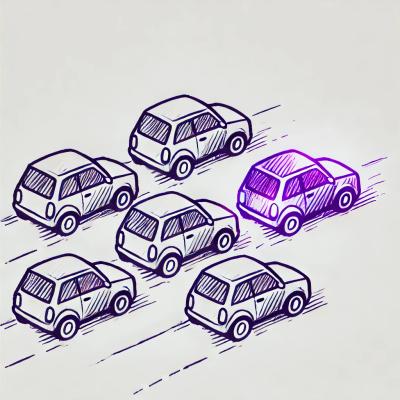
Security News
License exceptions modify the terms of open source licenses, impacting how software can be used, modified, and distributed. Developers should be aware of the legal implications of these exceptions.

Security News
A developer is accusing Tencent of violating the GPL by modifying a Python utility and changing its license to BSD, highlighting the importance of copyleft compliance.