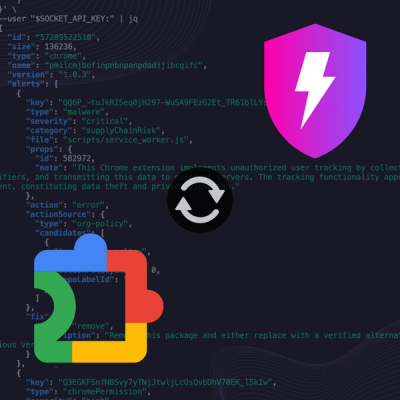
Product
Socket Now Protects the Chrome Extension Ecosystem
Socket is launching experimental protection for Chrome extensions, scanning for malware and risky permissions to prevent silent supply chain attacks.
Conduct a forensic analysis of one or more Microsoft Word docx/dotx/dotm files.
MS Word Parser is available for installation via pip as ms-word-parser:
python3 -m pip install ms-word-parser
All requirements will automatically install when using this method.
To use the command-line version, simply run:
$ parse-docx
usage: parse-docx [-h] [-e EXCEL] [-g] [--hash] [-r] [-V] [--dir DIR | --files [FILES ...]] [-t | -f]
MS Word Parser 2.0.0
options:
-h, --help show this help message and exit
-e EXCEL, --excel EXCEL
output path and filename for the Excel output
-g, --gui launch the gui
--hash hash the doc zip contents
-r, --recurse recursively process files in directory
-V, --verbose Output to STDOUT as well as log
--dir DIR directory to process
--files [FILES ...] individual files to be processed
-t, --triage triage mode
-f, --full full mode
To use the Graphical User Interface (GUI), simply run:
parse-docx -g

You can select one or more MS Word files within a folder or alternatively select a root folder and the script will recursively add all MS Word files it finds from that point in the hierarchy.
The results will be saved to a Microsoft Excel file. You will be prompted to provide a file name of the Excel file and where you want to save it. The Excel file will have four or more worksheets depending on the processing option you select.
The script will also output a log file in the same folder as the Excel file and will bear the following naming convention: DOCx_Parser_Log_YYYYMMDD_HHMMSS.log.
Triage mode will produce the Doc_Summary, Metadata, Comments, and Excel Tips worksheets only. If you are examining 10K, 20K or more MS Word documents collected as part of your investigation, you are going to want to start with triage mode. This will run faster, as there is less parsing. It does not produce the RSIDs or Archive Files worksheets, which can account for a lot of data. Conduct your initial review using this triage mode and identify documents that you want to reprocess with the full parsing option.
The Full parsing option will produce all of the worksheets covered earlier. If processing a large number of files, it can result in a large Excel document. In a test case with 17,500 files, it produced 25 worksheets of RSID values, and an Excel document that was ½ Gig in size. For this reason, it is recommended that you start with triage and only use the Full parsing on select files identified as a result of the triage exercise.
If you select this option, the script will hash each file it processes, as well as hash each file within the DOCx compound file (found in the worksheet “Archive Files”). You may want to use this option to capture the MD5 hash of each file to attest to the integrity of the file later on, as well as to use to identify duplicate files.
When you launch the application in GUI mode, you’ll need to select your parsing option (Triage or Full), and if you wish, check off the option to hash the files. You will need to select the Excel file where you wish to save the processing results, as well as select either a list of files within a single folder, or select a folder that you wish to process recursively. The Processing Status window will identify how many files were passed to the script for parsing, the number of files that produced a processing error, and the # of files remaining to be processed. Within this window you will see output from the script as it’s processing the files.
If you click on the stop button, it will stop processing. The Excel file will written up to the point of the last file to be processed. The log file will also be written.
If you want to run the script again, you can click on the Reset button and select a new output file and new files to process.
Opens the log file.
Opens the Excel file.
Open the output path folder.
This worksheet will have one row for each file processed. It will contain a summary of the artifacts relating to the documents (e.g., MD5 hash, number of rsidR, RSID Root, number of paragraph tags (w:p), run tags (w:r), text tags (w:t).
This worksheet will have one row for each file processed. It will contain metadata such as the author of the document, the date created, who last modified it, the last modified date, revision count, editing time, etc. It’s important to note that there have been instances where the metadata relating to the number of pages/lines/characters have been inaccurate. This is not a flaw in the script. Rather, it was found that the metadata within the document was wrong. To correct this, the document had to be opened and resaved. But in doing so, you are changing the last time it was modified, and by whom.
This worksheet will have zero or more rows for each file. If there are any comments in the document, each comment will occupy one row. Any reply to a comment will be in its own row. It will contain the comment ID number, the timestamp of the comment, the author, the author’s initials, and the comment itself.
This worksheet will have multiple rows for each file. Each row will be a unique RSID Type and value, as well as how many times that RSID appears in the document. The rsidR value denotes Revision Save Identifier. Each time there is a save action, a new rsidR value is generated and any text from that session will have that rsidR value attached to it. This allows you to identify what text was typed within a given editing session (a given rsidR value).
Large documents can result in hundreds of rows, as they will contain many different RSID values. Excel limits the number of rows in a spreadsheet to just over 1 million. The script will break up the RSIDs worksheet into multiple worksheets if necessary, with 1 million rows in each. Each RSIDs worksheet will include a number (1, 2, 3, etc.) in the worksheet name.
This worksheet will have multiple rows for each file. Microsoft Word docx files are compound files. In fact, they are nothing more than a ZIP compressed file with multiple files within it. This worksheet will extract the name of each file within the compound file and include its name, the modified time of the file within the compound file (which in most cases should be “nil”), the uncompressed size of the file, and various ZIP file attributes for that specific file within the compound file.
This worksheet will contain analysis tips.
FAQs
MS Word DOCx Parsing Tool
We found that ms-word-parser demonstrated a healthy version release cadence and project activity because the last version was released less than a year ago. It has 1 open source maintainer collaborating on the project.
Did you know?

Socket for GitHub automatically highlights issues in each pull request and monitors the health of all your open source dependencies. Discover the contents of your packages and block harmful activity before you install or update your dependencies.
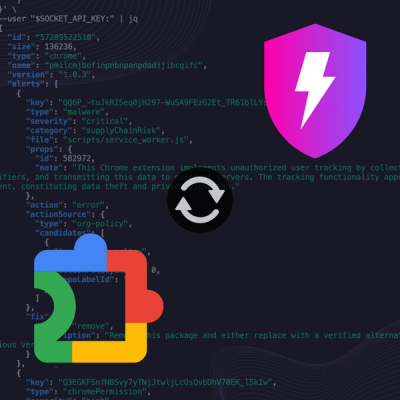
Product
Socket is launching experimental protection for Chrome extensions, scanning for malware and risky permissions to prevent silent supply chain attacks.

Product
Add secure dependency scanning to Claude Desktop with Socket MCP, a one-click extension that keeps your coding conversations safe from malicious packages.

Product
Socket now supports Scala and Kotlin, bringing AI-powered threat detection to JVM projects with easy manifest generation and fast, accurate scans.