
Security News
Feross on Risky Business Weekly Podcast: npm’s Ongoing Supply Chain Attacks
Socket CEO Feross Aboukhadijeh joins Risky Business Weekly to unpack recent npm phishing attacks, their limited impact, and the risks if attackers get smarter.
suricata-language-server
Advanced tools
Suricata Language Server is an implementation of the Language Server Protocol for Suricata signatures. It adds syntax check and hints as well as auto-completion to your preferred editor once it is configured.
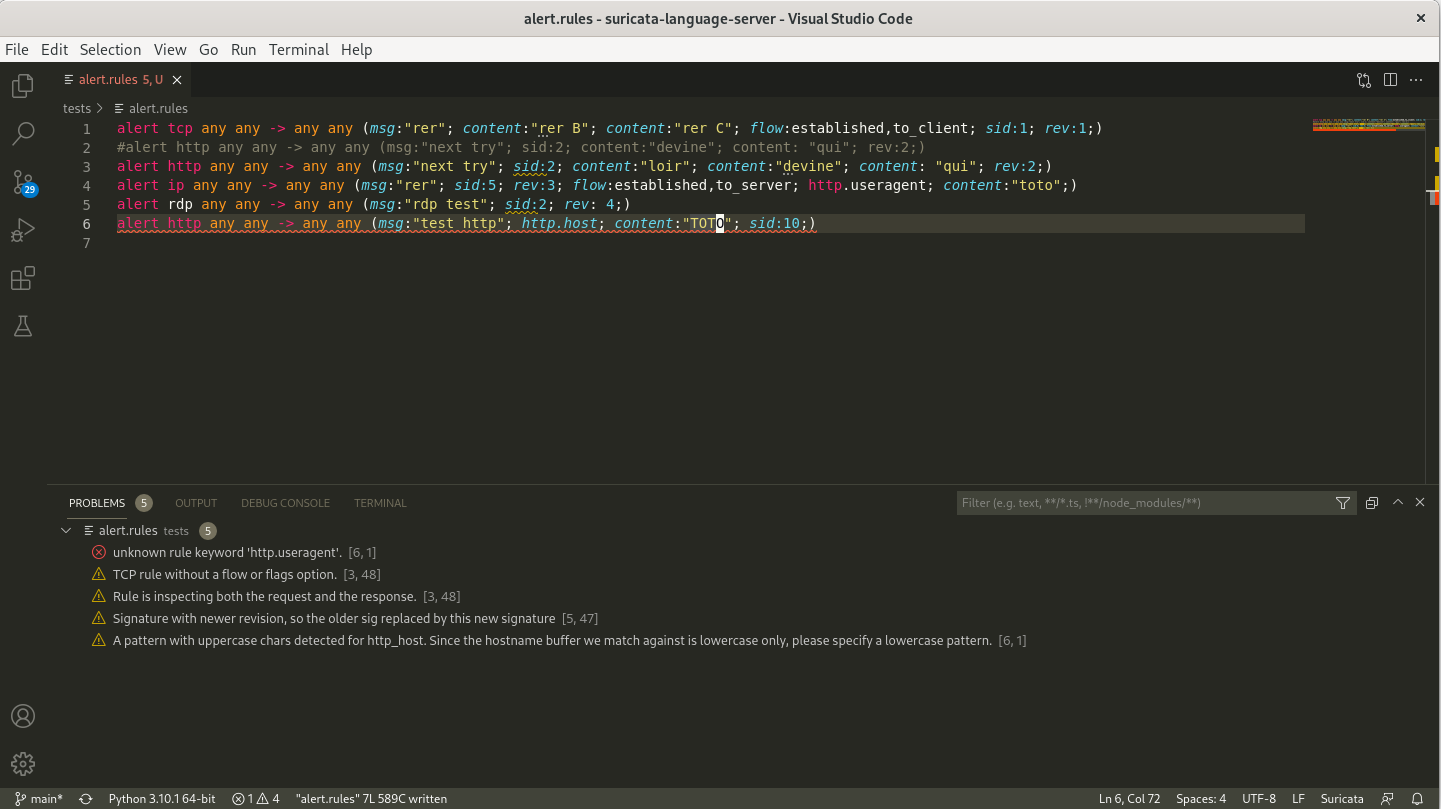
Suricata Language Server requires Python and a Suricata binary.
The code is based on Chris Hansen's fortran language server and incorporate code from Stamus Networks' scirius.
Suricata Language Server currently supports auto-completion and advanced syntax checking. Both features are using the capabilities of the Suricata available on the system. This means that the list of keywords (with documentation information) is coming for Suricata itself and it is the same for the syntax checking. This comes at the cost to have Suricata installed on your system but at the same time, it guarantees a strict checking of signatures with respect to the Suricata version you are running. Pushing signatures to production will not result in bad surprise as the syntax has already been checked by the same engine.
Syntax checking is done when saving the files. A configuration test is started using Suricata. This is providing errors to the diagnostic. Warnings and hints are also provided by using a detection engine analysis done by Suricata. This is returning warnings and hints about the potential issues seen of the signatures.
You can use pip to install the Suricata language server :
pip install suricata-language-server
Run this command with sudo if you want to install it globally.
On system where PEP 704 is implemented, the installation via PIP is done by default in a virtualenv which is not convenient for our use case where the editor is running the server. A workaround is to force the installation outside a virtualenv by doing :
pip install --break-system-packages suricata-language-server
[!TIP] It is also possible to install the server in a virtualenv and then you can set up your editor to use the virtualenv. This is done by specifying in the editor configuration the path to the
suricata-language-serverin the virtualenv.
If you are a Microsoft Windows user and need to install Suricata, you can use the MSI available on Suricata download page. For Python, the installer from Python website available on their Download page is working well.
After cloning the repository, you need to install first the server by running in the root directory of the project :
pip install .
This will add a suricata-language-server command to the system that
will be invoked transparently by the editors that are configured to use
it. You can use sudo pip install . to install it system wide if
needed.

One simple way is to use nvim-lspconfig and add the following snippet to your configuration :
local lspconfig = require 'lspconfig'
local configs = require 'lspconfig.configs'
-- Check if the config is already defined (useful when reloading this file)
if not configs.suricata_language_server then
configs.suricata_language_server = {
default_config = {
cmd = {'suricata-language-server'};
filetypes = {'suricata', 'hog'};
root_dir = function(fname)
return lspconfig.util.find_git_ancestor(fname)
end;
single_file_support = true;
settings = {};
};
}
end
If you want to setup a custom Suricata binary, you can use the following trick: :
local suricata_ls_cmd = {'suricata-language-server', '--suricata-binary=/my/own/suricata'}
require'lspconfig'.suricata_language_server.setup{
cmd = suricata_ls_cmd,
on_attach = on_attach,
}
Download the Suricata IntelliSense extension published by Stamus Networks from Visual studio Marketplace and install it into your Visual Studio Code instance. You can also direcly install it from Visual Studio Code via the Extensions menu.
Then you can configure it via the settings. Main settings are the path to the Suricata Language Server binary and the path to the Suricata binary.
For the settings on Microsoft Windows, you will need to escape the
backslash in the paths you need to enter. With a standard Suricata msi
installation and a standard installation of the server with pip the
settings look like:
C:\\Users\\User\\AppData\\Local\\Programs\\Python\\Python310\\Scripts\\suricata-language-server.exeC:\\Program Files\\Suricata\\suricata.exeThe Suricata IntelliSense extension is hosted on its own project on GitHub.
You can use the LSP Package to provide support for LSP to Sublime Text 3.
To activate Suricata Language Server on .rules file, you need to create a new syntax for Suricata file by using the content of Suricata Sublime syntax from OzurieXV
To do so you can click on Tools > Developer > New Syntax then paste
the content of the file and modify the text text.suricata
to source.suricata. This will provide syntax highlighting
as well as a source.suricata Sublime selector that can be
used to trigger the Suricata Language Server activation.
To do that, you can setup the Suricata Language Server by following the
documentation for the LSP package on client
configuration.
You will need to open Preferences > Package Settings > LSP > Settings
and edit the configuration to add the Suricata Language Server.
The following configuration is known to work :
{
"clients": {
"suricatals": {
"enabled": true,
"command": ["/path/to/suricata-language-server", "--suricata-binary=/path/to/suricata"],
"selector": "source.suricata",
},
},
}
You can use Suricata Language Server in Kate by activating the LSP Client Plugin.
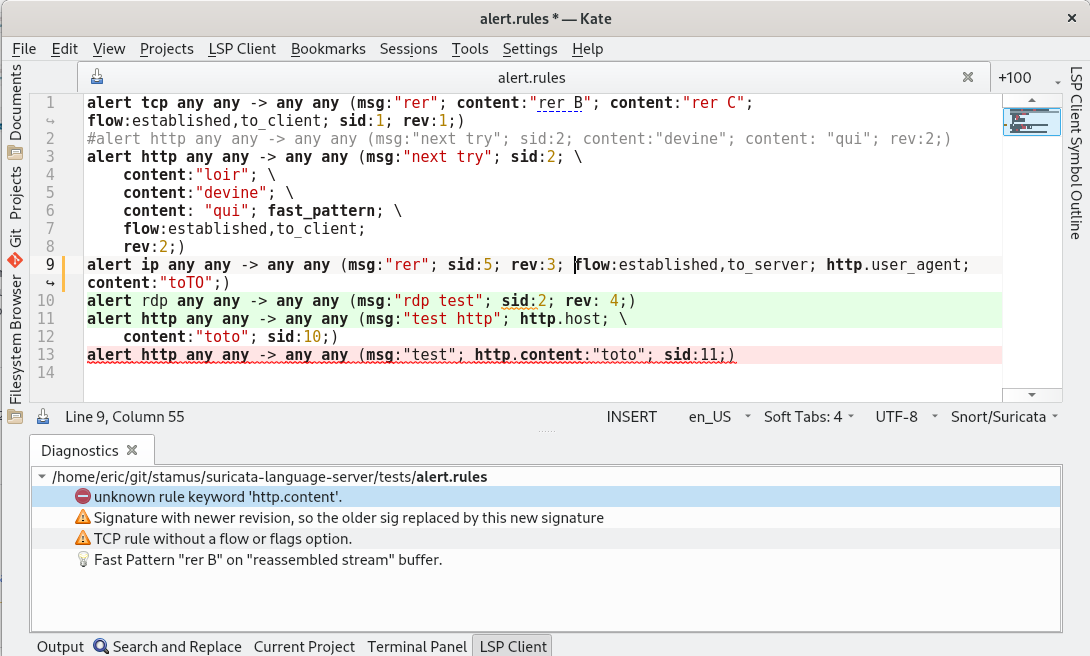
Once activated, you can go to Settings > Configure Kate > LSP Client
then open the User Server Settings tab and add the configuration for
the Language Server Protocol :
{
"servers": {
"suricata": {
"command": ["/path/to/suricata-language-server", "--suricata-binary=/path/to/suricata"],
"highlightingModeRegex": "^.*Suricata.*$"
}
}
}
The second option giving the path to Suricata binary is only necessary if you have a binary in a custom location.
See suricata-language-server -h for complete and
up-to-date help.
--suricata-binary: path to the Suricata binary used for signatures
testing (optional)--suricata-config: path to the Suricata config used for signatures
testing (optional)--max-lines: don't run Suricata tests if file is bigger than this
limit (auto-completion only)--max-tracked-files: don't start Suricata analysis if workspace
file count is superior to this limit--batch-file: batch mode to parse only the file in argument and
return result on stdoutYou can pass options to Suricata by adding a specific comment in a rules
file. This is done by adding the ## SLS suricata-options: prefix to
the comment. What is after this prefix is passed to Suricata as command
line options. For example, if you want to use custom address groups and
specific options, you can add the following line to your rules file :
## SLS suricata-options: --set vars.address-groups.SCANNERS="127.0.0.3" --set datasets.rules.allow-absolute-filenames: true
As the system were the signature are developed is not the same as the
one where they are deployed, settings such as absolute path to files are
not working. The directory of dataset files is the main example of this.
The Suricata Language Server is allowing to fix analysis by using a
specific comment in the rules file. This is done by adding the
## SLS dataset-dir: prefix :
## SLS dataset-dir: /path/to/dataset/
With this line, a signature such as the following one will be correctly parsed and evaluated :
alert http any any -> any any (msg:"test"; file_data; dataset:isset,fi,type string, load /path/to/dataset/dd.lst; sid:1;)
It is possible to modify the rules buffer by using the ## SLS replace:
prefix. This is done by adding a comment line with this prefix and the
text to replace. For example, if you want to replace the text foo by
bar in the rules buffer, you can add the following line to your rules
file :
## SLS replace: foo bar
You can get help by:
FAQs
Language Server Protocol for Suricata signatures
We found that suricata-language-server demonstrated a healthy version release cadence and project activity because the last version was released less than a year ago. It has 1 open source maintainer collaborating on the project.
Did you know?

Socket for GitHub automatically highlights issues in each pull request and monitors the health of all your open source dependencies. Discover the contents of your packages and block harmful activity before you install or update your dependencies.

Security News
Socket CEO Feross Aboukhadijeh joins Risky Business Weekly to unpack recent npm phishing attacks, their limited impact, and the risks if attackers get smarter.

Product
Socket’s new Tier 1 Reachability filters out up to 80% of irrelevant CVEs, so security teams can focus on the vulnerabilities that matter.

Research
/Security News
Ongoing npm supply chain attack spreads to DuckDB: multiple packages compromised with the same wallet-drainer malware.