
Product
Introducing Rust Support in Socket
Socket now supports Rust and Cargo, offering package search for all users and experimental SBOM generation for enterprise projects.
A package with some helpful tkinter functions! In this version, import tkinter_kit.func becomes simply import tkinter_kit.
This project aims to provide a rich set of helpful functions, to easily use the tkinter module, to have a better graphical user interface experience
#!/usr/bin/env python3
# -*-coding:UTF-8 -*
import tkinter as tk
import tkinter_kit.func as tkk
# We create a main window
window = tk.Tk(className=" Test of tkinter_kit")
# We create a canvas and a frame to add a vertical scrollbar
canvas = tk.Canvas(window, width = 1000, height=830)
frame = tk.LabelFrame(canvas, width=1000, height=830, text="Test of tkinter_kit")
scrollbar = tkk.frame_vertical_scrollbar(window, canvas, frame)
# We create a label to display a message
tkk.print_window(frame, "Welcome to the test of tkinter_kit")
# We create an entry to ask the user's name
name = tkk.input_window(window, frame, "What is your name?")
# We create a label to display the user's name
tkk.print_window(frame, "Hello, " + name)
tkk.next_button(window, frame, text="Next")
# We create a list of data to display a table
Heading = ["Name", "Age", "City"]
Datas = [["Alice", 25, "Paris"], ["Bob", 30, "Lyon"], ["Charlie", 35, "Marseille"]]
# We create a label to display the title of the table
tkk.print_window(frame, "Here is a table of data")
# We create a table to display the data
tkk.print_table_windows(frame, Heading, Datas)
# We create a list of possible answers
RESPONSES = ["Yes", "No", "Maybe"]
# We create a label to display a question
tkk.print_window(frame, "Do you like Python?")
# We create radio buttons to display the possible answers
value = tk.StringVar()
button1 = tk.Radiobutton(frame, text="Yes", variable=value, value=RESPONSES[0])
button2 = tk.Radiobutton(frame, text="No", variable=value, value=RESPONSES[1])
button3 = tk.Radiobutton(frame, text="Maybe", variable=value, value=RESPONSES[2])
button1.pack()
button2.pack()
button3.pack()
# We create a button to validate the answer
tkk.next_button(window, frame, text="Validate")
# We create a label to display the user's answer
tkk.print_window(frame, "You answered: " + value.get())
# We create a button to quit the window
tkk.leave_window(window, frame, text="Quit")
We obtain this result :

This project was created by KpihX. You can contact me at kapoivha@gmail.com for any questions or suggestions.
This project is licensed under the MIT license - see the LICENSE file for more details.
FAQs
A package with some helpful tkinter functions! In this version, import tkinter_kit.func becomes simply import tkinter_kit.
We found that tkinter-kit demonstrated a healthy version release cadence and project activity because the last version was released less than a year ago. It has 1 open source maintainer collaborating on the project.
Did you know?

Socket for GitHub automatically highlights issues in each pull request and monitors the health of all your open source dependencies. Discover the contents of your packages and block harmful activity before you install or update your dependencies.

Product
Socket now supports Rust and Cargo, offering package search for all users and experimental SBOM generation for enterprise projects.
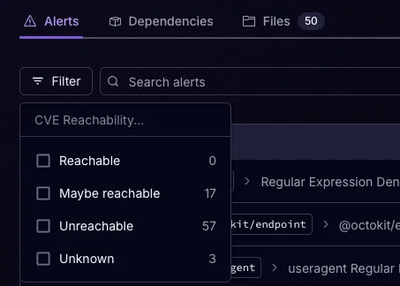
Product
Socket’s precomputed reachability slashes false positives by flagging up to 80% of vulnerabilities as irrelevant, with no setup and instant results.
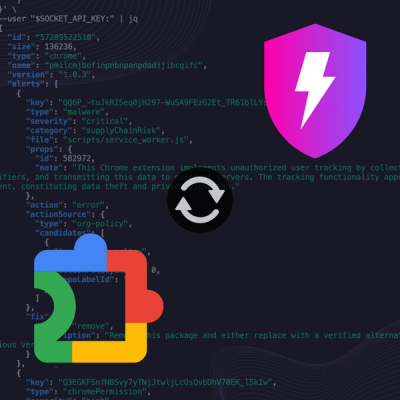
Product
Socket is launching experimental protection for Chrome extensions, scanning for malware and risky permissions to prevent silent supply chain attacks.