
Research
Security News
Malicious npm Package Targets Solana Developers and Hijacks Funds
A malicious npm package targets Solana developers, rerouting funds in 2% of transactions to a hardcoded address.
github.com/ChristophAnastasiades/Lingallery
Lingallery is a simple image gallery component for Vue.js. It displays a large image with thumbnails below as you can see in the demo. You can define several settings to adapt the gallery to your needs.
Since Lingallery is at an early development state be carefull when using it in a production project.
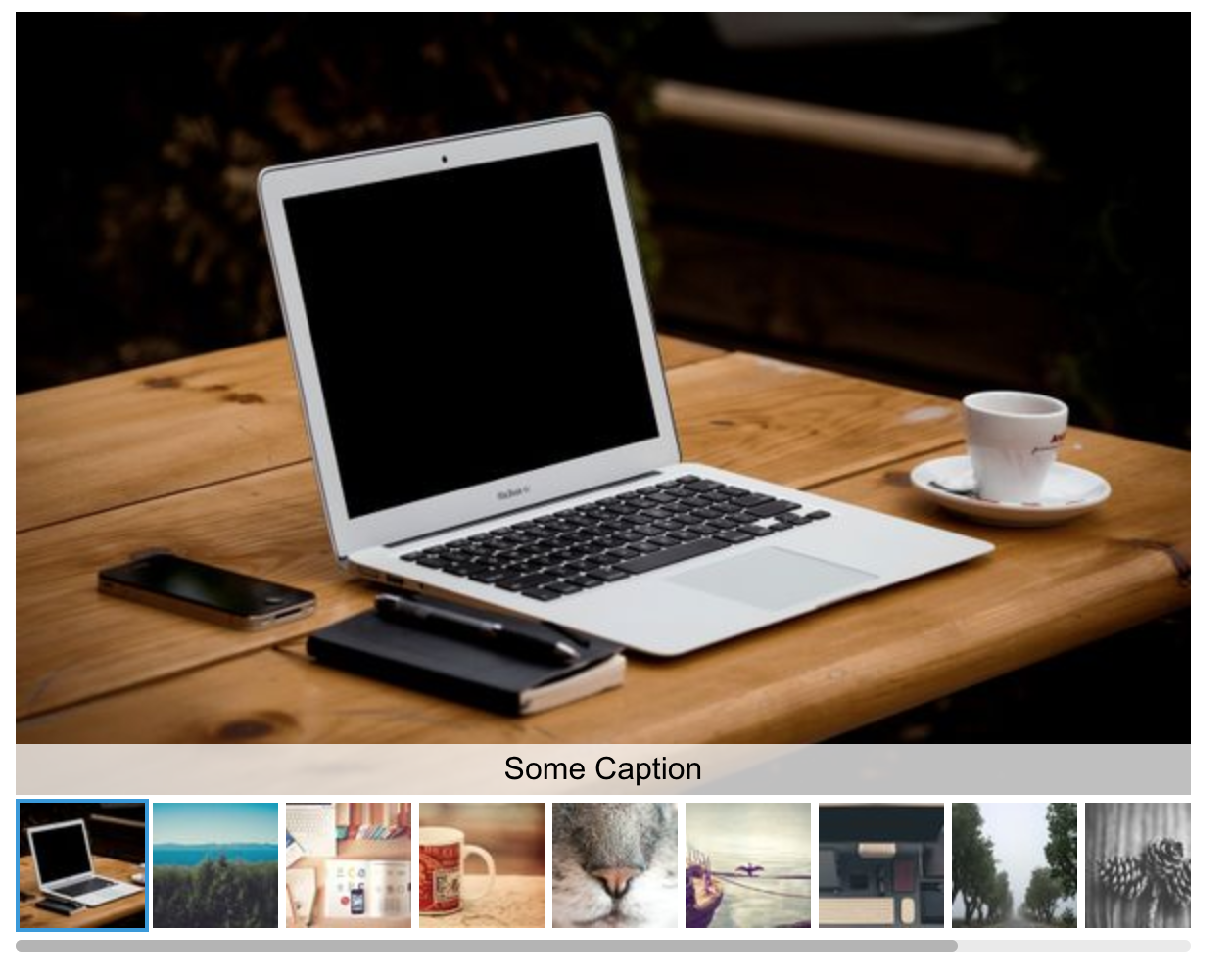
npm i lingallery
Here are some examples of how to use Lingallery in a .vue file component or inline.
You can use it inline:
<lingallery :iid.sync="currentId" :width="600" :height="400" :items="[
{id:'someid1', src: 'https://picsum.photos/600/400/?image=0', thumbnail: 'https://picsum.photos/64/64/?image=0', alt: 'Some alt text', caption: 'Some Caption'},
{id:'someid2', src: 'https://picsum.photos/600/400/?image=10', thumbnail: 'https://picsum.photos/64/64/?image=10', alt: 'Another alt text', caption: 'Another Caption'},
{id:'someid3', src: 'https://picsum.photos/400/600/?image=20', thumbnail: 'https://picsum.photos/64/64/?image=20'}
]"/>
Remember to register the component:
import Lingallery from 'lingallery';
Vue.component('lingallery', Lingallery);
new Vue({
el: '#app'
})
Create a component Example.vue and add this:
<template>
<lingallery :iid.sync="currentId" :width="width" :height="height" :items="items"/>
</template>
<script>
import Lingallery from 'lingallery';
export default {
data() {
return {
width: 600,
height: 400,
items: [{
src: 'https://picsum.photos/600/400/?image=0',
thumbnail: 'https://picsum.photos/64/64/?image=0',
caption: 'Some Caption',
id: 'someid1'
},
{
src: 'https://picsum.photos/600/400/?image=10',
thumbnail: 'https://picsum.photos/64/64/?image=10'
},
currentId: null
]};
},
components: {
Lingallery
}
}
</script>
Since Lingallery uses features that are available only in the browser make sure to start rendering the component in a hook that is not running on the server like mounted () or to add Lingallery as a plugin with disabled SSR:
plugins: {
{ src: '~/plugins/lingallery', ssr: false }
}
You can pass some props to adapt the behavior and looks of Lingallery.
| Prop | Description | Default | Type |
|---|---|---|---|
width | Specifies the width of the main image area in pixels. | 600 | Number |
height | Specifies the height of the main image area in pixels. | 400 | Number |
responsive | Defines whether the image gallery should take up all available width space. | false | Boolean |
startImage | Sets the index of the image the gallery should start with. | 0 | Number |
baseColor | Defines the base color (at the moment only for the thumbnail border color) | #fff | String |
accentColor | Defines the accent color (at the moment only for the spinner and the active thumbnail border) | #3498db | String |
textColor | Defines the text color of the caption. | #000 | String |
showThumbnails | Defines whether thumbnails should be displayed. | true | Boolean |
showControls | Defines whether left / right controls should be displayed. | true | Boolean |
mobileHeight | If set to a number larger than 0 the image height will not exceed that value on mobile devices | 0 | Number |
mobileHeightBreakpoint | If mobileHeight is defined this prop sets the breakpoint below which the image height will not exceed the mobileHeight value | 0 | Number |
leftControlClass | If defined adds a class to the left control button to enable custom icons | '' | String |
rightControlClass | If defined adds a class to the right control button to enable custom icons | '' | String |
disableImageClick | If set to true a click on the large image will not show the next image | false | Boolean |
squareModeDektop | If set to true the large image will always be displayed in square format on desktop devices | false | Boolean |
I am planning on creating several additional features. Since I try to keep the basic plugin as small as possible those addons will not be part of Lingallery by default. To enable an addon you explicitly have to pass an object prop "addons" to Lingallery containing all the addons you would like to activate as well as their options.
Here is a list of currently existing addons:
By passing the prop enableLargeView you can enable the large view feature. When clicking on the large main image a modal will open up with the image displaying in full size.
<lingallery :addons="{ enableLargeView: true }" ... />
If you want to show a different image (maybe a larger version) in the modal you can add the property largeViewSrc into the items prop.
<lingallery :addons="{ enableLargeView: true }" :items="[{ src: 'image1.jpg', largeViewSrc: 'image1_large.jpg' }]" ... />
Sometimes you might want to display different images depending on the user's screen size. Responsive images in Lingallery are possible with this addon. You can specify both a type and a media attribute. Be sure to enable the addon by setting enablePictureElement: true in the addons object.
<lingallery
:addons="{ enablePictureElement: true }"
:items="[
{
src: 'image1.jpg',
pictureElement: [
{
srcset: 'image1_large.jpg',
media: '(min-width: 600px)',
type: 'image/jpg'
},
{
srcset: 'image1_large.webp',
media: '(min-width: 600px)',
type: 'image/webp'
},
{
srcset: 'image1_huge.jpg',
media: '(min-width: 1200px)'
}
]
}
]"
...
/>
FAQs
Unknown package
Did you know?

Socket for GitHub automatically highlights issues in each pull request and monitors the health of all your open source dependencies. Discover the contents of your packages and block harmful activity before you install or update your dependencies.

Research
Security News
A malicious npm package targets Solana developers, rerouting funds in 2% of transactions to a hardcoded address.

Security News
Research
Socket researchers have discovered malicious npm packages targeting crypto developers, stealing credentials and wallet data using spyware delivered through typosquats of popular cryptographic libraries.

Security News
Socket's package search now displays weekly downloads for npm packages, helping developers quickly assess popularity and make more informed decisions.